- Home
- Illustrator
- Discussions
- How can I type Arabic Language in ILLUSTRATOR CC 2...
- How can I type Arabic Language in ILLUSTRATOR CC 2...
Copy link to clipboard
Copied
I've been doing research and it says to tick the Indic Option in Preferences>Type. But it doesn't have one. I'm pretty sure I have the English Arabic Version of CC.
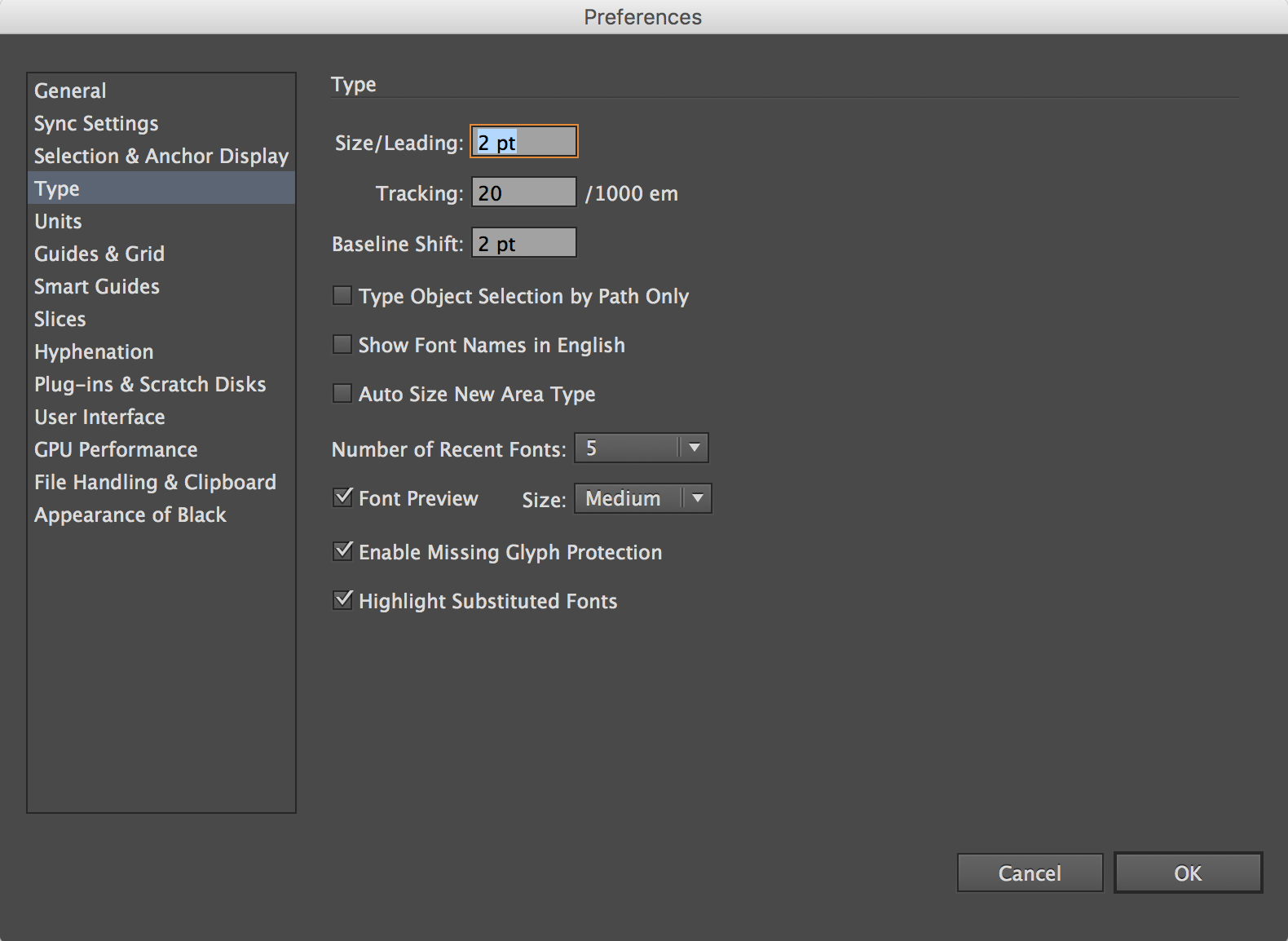
 1 Correct answer
1 Correct answer
Step one:
Activate the "Indic type support" in preferences. See below: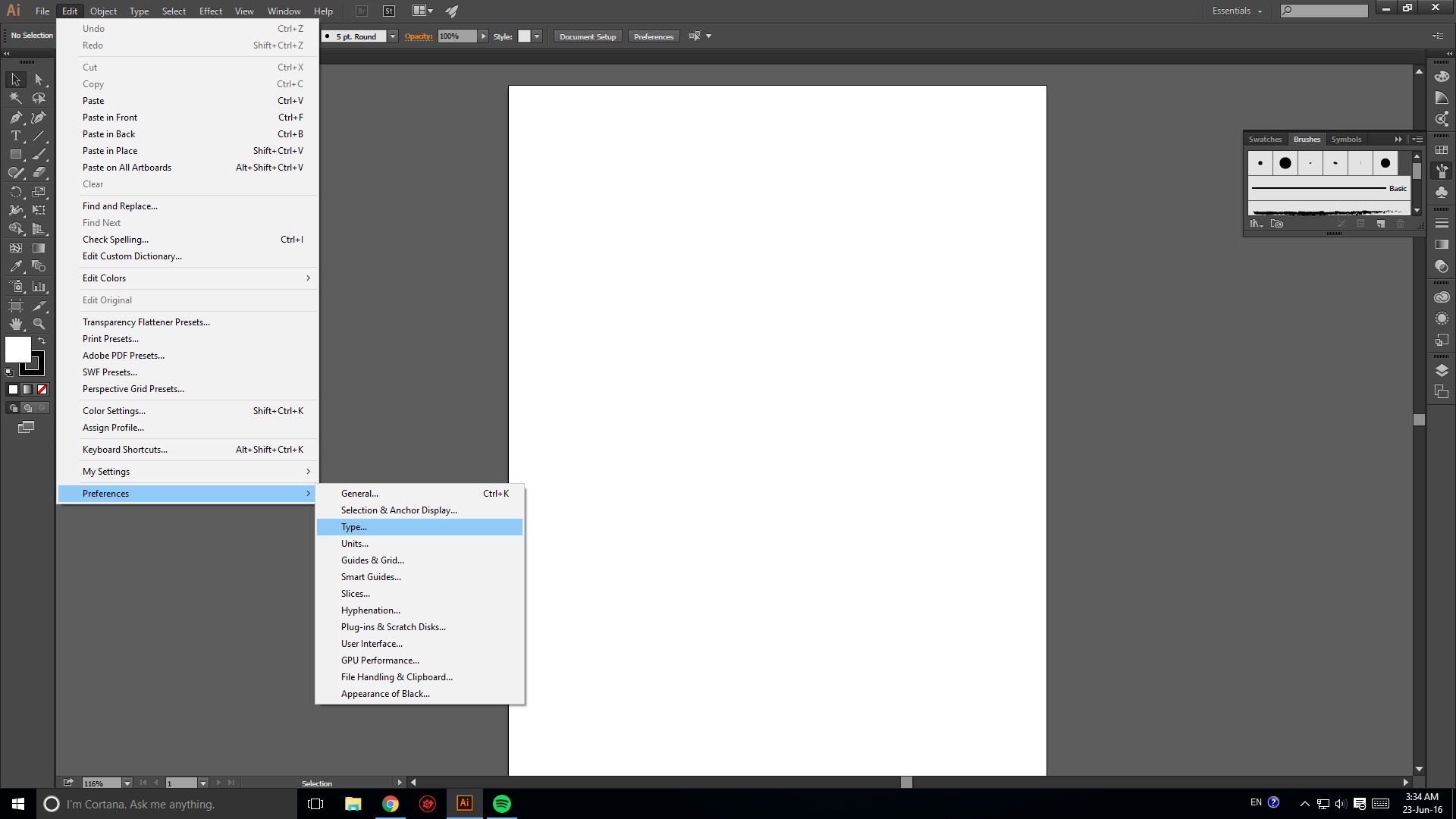
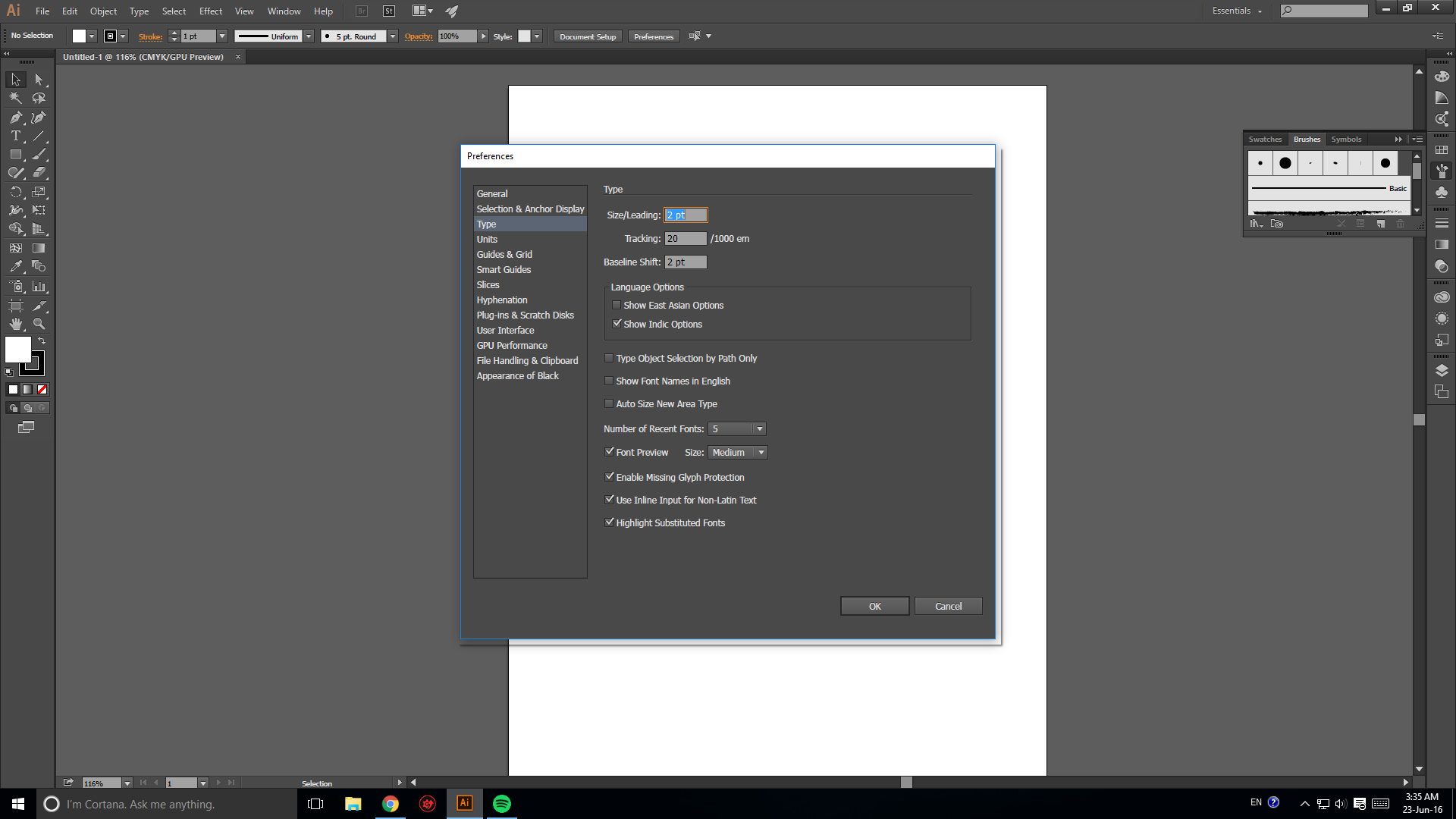
Second Step:
Choose the TEXT tool ... Then click on "Paragraph" as shown below: 
Then click on the arrow on top right of the box and choose "Middle-eastern & South Asian single line composer" 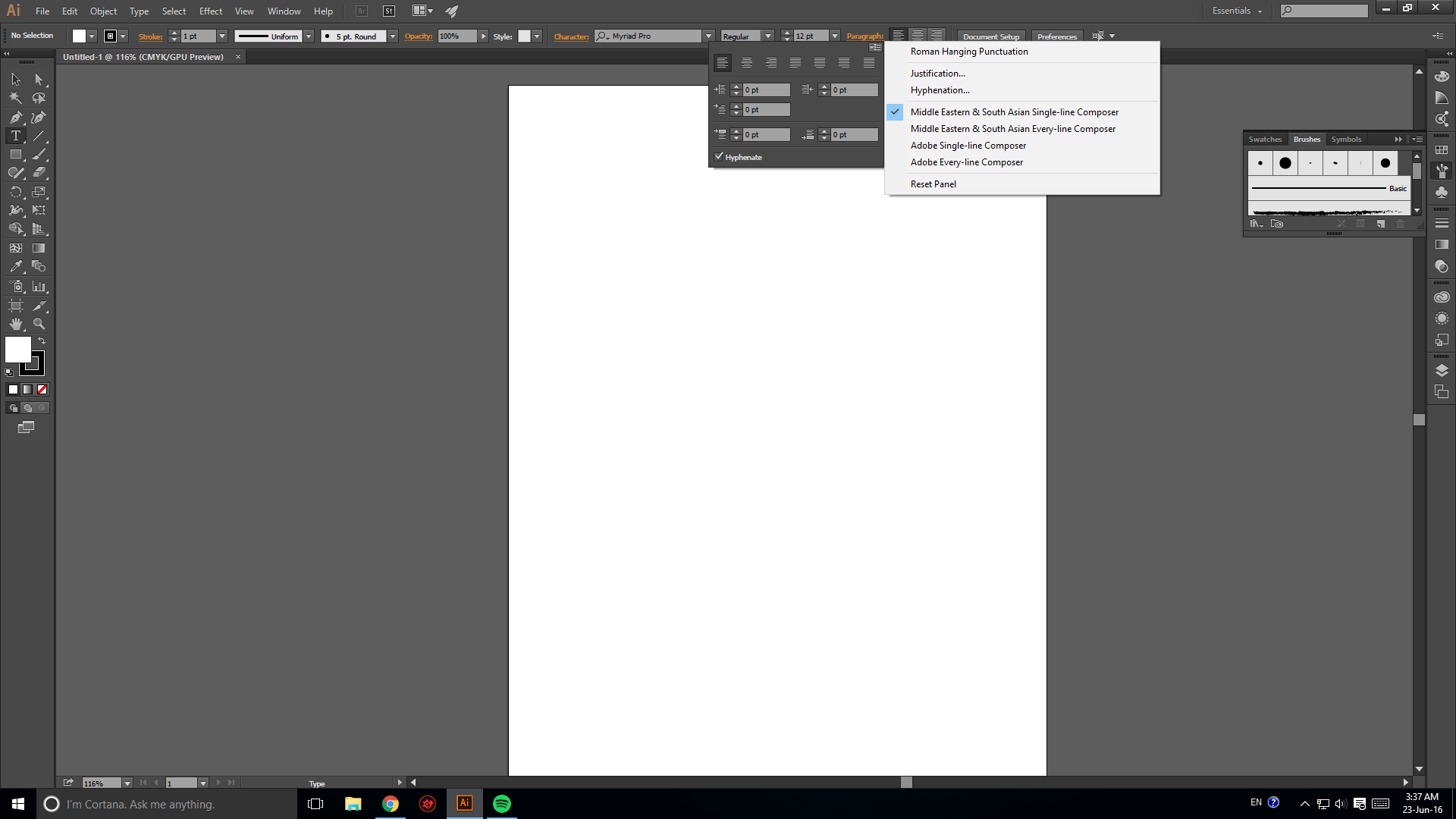
DONE!
Enjoy!
Moe Aboujalala
Explore related tutorials & articles
Copy link to clipboard
Copied
Hello edrf,
did you already consider this Adobe help Illustrator Help | Arabic and Hebrew type? >>> Adobe World-Ready Composers >>>
>>> ...
Hans-Günter
Copy link to clipboard
Copied
edrf,
If you have the English Arabic version, I am afraid it is time for the list, see next post.
If not, there is this:
To enable left to right typing, CC:
1) Uninstall the existing version of Adobe Illustrator from your system;
2) Go to the Creative cloud desktop application & click on the settings;
3) click on Preferences;
4) Make sure that under the apps tab, you have the “Language” Set to “English [desired LTR language]”.
5) Close the Preferences window. You will get an option to install the Application in the Apps tab;
6) Click on Install;
7) Now, you should have the application installed on the system;
8) Launch Illustrator CC 2015. Create a new document & switch to the typography workspace;
9) Select text alignment “Right to left” (Paragraph Panel);
10) Double click on the paragraph style & under the “Basic Character Formats” select font family as “Adobe hebrew”. You can also specify Font Style & other options here.
11) Under “Indents & Spacing” tab, select “Right” for alignment;
12) Under “Advanced Character Formats” Select “[desired LTR language]” under “Language”
13) Now select the [desired LTR language] keyboard & start typing in Illustrator. It should work.
You may also see this:
https://helpx.adobe.com/illustrator/using/arabic-hebrew.html
First posted (for Hebrew) by Nikhil in post #2 here:
Copy link to clipboard
Copied
edrf,
And here is the list:
Sometimes, (certain) things may fail or stop working for no apparent reason. When the (other) possible reasons/cures fail to work, it may be some kind of (temporay or permanent) corruption, or even some inconvenient preference setting(s), which may be cured with something on the following list set up in an attempt to provide a catchall solution for otherwise unsolvable cases. It starts with a few easy and harmless suggestions 1) and 2) for milder cases, and goes on with two alternative ways 3) and 4) of resetting preferences to the defaults (easily but irreversibly and more laboriously but more thoroughly and also reversibly), then follows a list 5) of various other possibilities, and it ends with a full reinstallation 6). If no other suggestions work, or if no other suggestions appear, you may start on the list and decide how far to go and/or which may be relevant.
The following is a general list of things you may try when
A) The issue is not in a specific file,
B) You have a printer correctly installed, connected, and turned on if it is physical printer (you may use Adobe PDF/Acrobat Distiller as the default printer with no need to have a printer turned on, obviously you will need to specify when you actually need to print on paper), and
C) It is not caused by issues with opening a file from external media (see at the bottom).
You may have tried/done some of them already; 1) and 2) are the easy ones for temporary strangenesses, and 3) and 4) are specifically aimed at possibly corrupt/inconvenient preferences); 5) is a list in itself, and 6) is the last resort.
If possible/applicable, you should save current artwork first, of course.
1) Close down Illy and open again;
2) Restart the computer (you may do that up to at least 5 times);
3) Close down Illy and press Ctrl+Alt+Shift/Cmd+Option+Shift during startup (easy but irreversible);
4) Move the folder (follow the link with that name) with Illy closed (more tedious but also more thorough and reversible), for CS3 - CC you may find the folder here:
https://helpx.adobe.com/illustrator/kb/preference-file-location-illustrator.html
5) Look through and try out the relevant among the Other options (follow the link with that name, Item 7) is a list of usual suspects among other applications that may disturb and confuse Illy, Item 15) applies to CC, CS6, and maybe CS5);
Even more seriously, you may:
6) A) Uninstall (ticking the box to delete the preferences if applicable), B) run the Cleaner Tool (if you have CS3/CS4/CS5/CS6/CC), and C) reinstall. It is important to use this full three step way: otherwise, things may linger.
Copy link to clipboard
Copied
One way of using Arabic in AI CC 2015 would be as below
- "Show Indic Options" in Preferences
- You can Select Adobe Line Composer as it works out with following steps
- Go to "Window" Tab -> Click on Type -> Click on Character Styles
- In the pop-up window choose the pull down menu and click on Character Style Options
- In the following pop-up Window click on Middle East Character Formats -> Click on the pull down for Character Direction and choose Right to Left
- This should work out to edit documents in Arabic and you can choose any compatible font with Arabic (Adobe also has a few predefined fonts)
- The only catch here is that when you want to type English words in between the Arabic, you will have to type them backwards i.e. lets say you want to type the English word SUPER in between the Arabic words, you will have to type it as REPUS using the English keyboard.
This has worked well for me and seems to be the easiest.
Copy link to clipboard
Copied
Step one:
Activate the "Indic type support" in preferences. See below: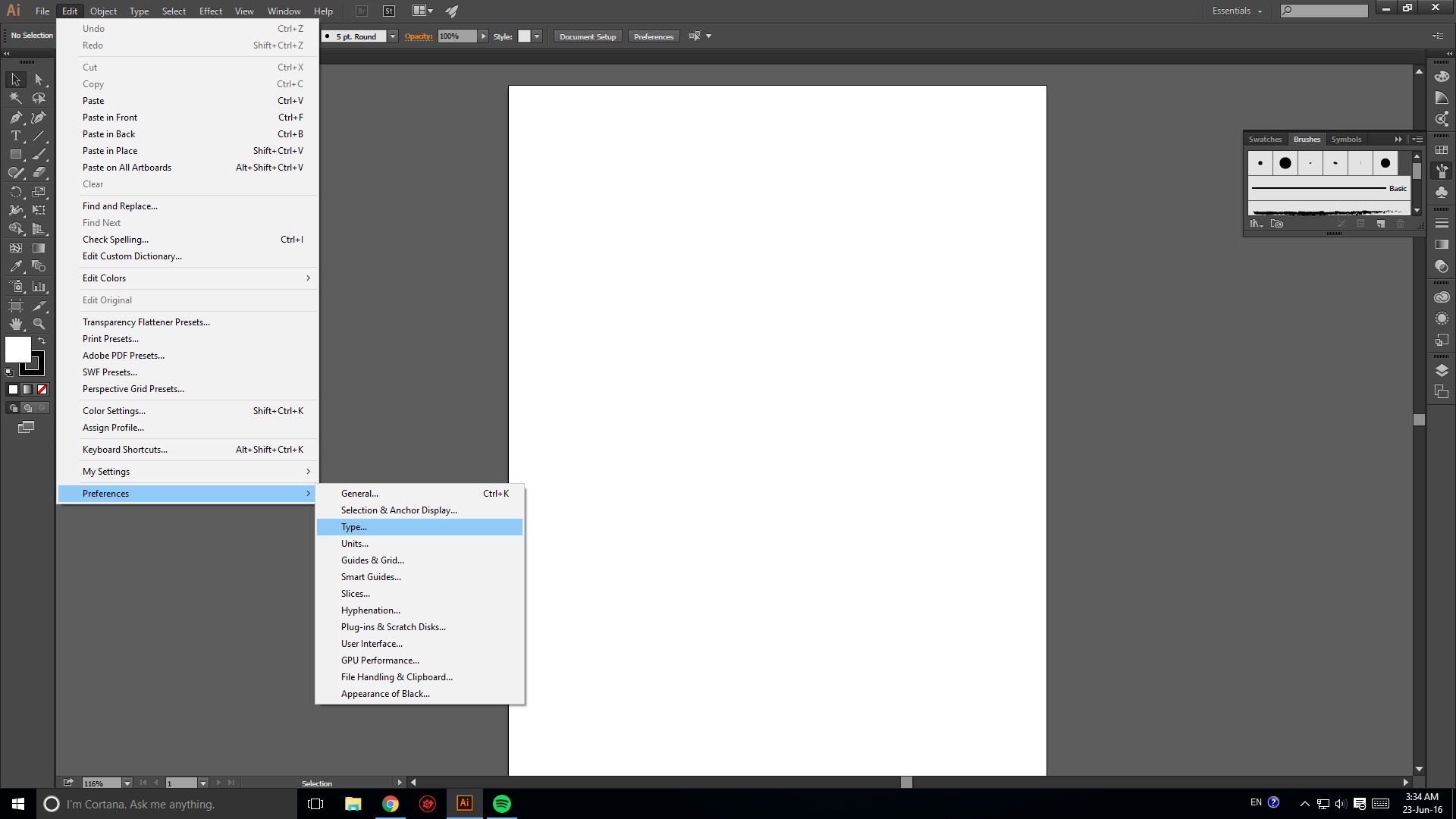
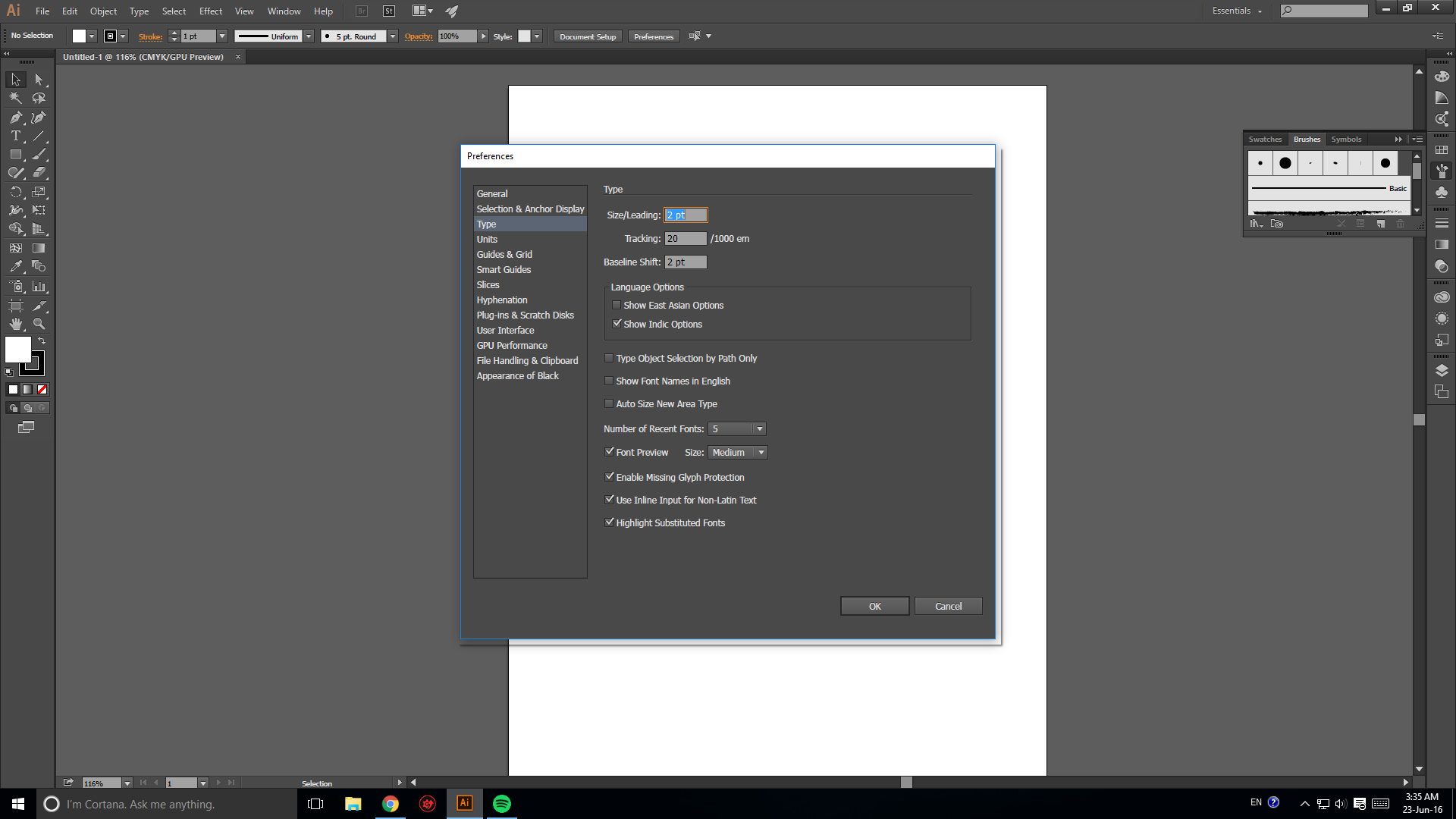
Second Step:
Choose the TEXT tool ... Then click on "Paragraph" as shown below: 
Then click on the arrow on top right of the box and choose "Middle-eastern & South Asian single line composer" 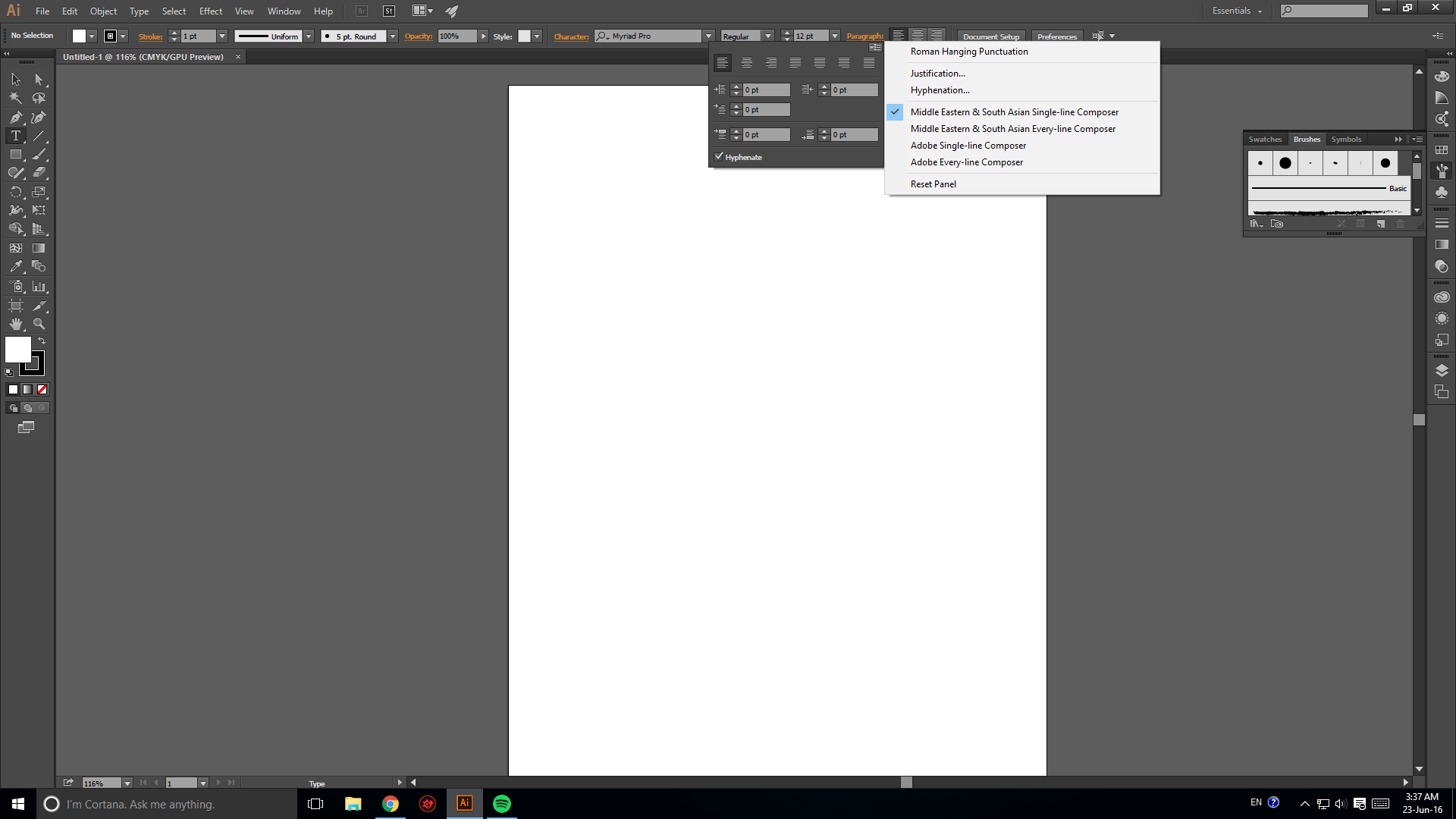
DONE!
Enjoy!
Moe Aboujalala
