- Home
- Illustrator
- Discussions
- How can I warp text or an object to a path?
- How can I warp text or an object to a path?
How can I warp text or an object to a path?
Copy link to clipboard
Copied
I want the bottom of my text to warp to the top of the shape below similar to the image I have attached. I have tried type on a path but it doesn't give me the desired effect and I also want to do the same to an object.
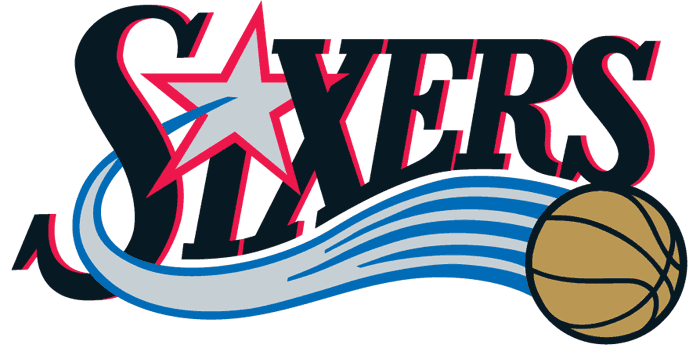
Explore related tutorials & articles
Copy link to clipboard
Copied
Darrius,
Such shapes are handmade. Smart Guides are your friends along with Ctrl/Cmd+Z.
In the case shown, the upper parts of the letters are unchanged, some of the lower parts are stretched..
To have the bottom part follow a path at a distance, you can start by selecting the path and then applying Object>Path>Offset Path to fit the lowest curve, then once more to fit the general thickness of the lower serifs.
To guide your stretching the straight parts downwards, you may use the Line (Segment) Tool to create guides crossing the offset paths; you can Direct Select relevant Anchor Points and ClickDrag them down to the intersections.
And so on, including actual (re)drawing.
For some non text objects, you can simply create the offset path running over the lower part(s), then select it and Object>Divide Objects Below and delete the cutoff(s).
Copy link to clipboard
Copied
Here is a really long and tedious way to do it.
Summary:
Convert all your letters to rectangles, cut the curve into the bottoms of the rectangles and envelope distort each letter.
Step-By-Step
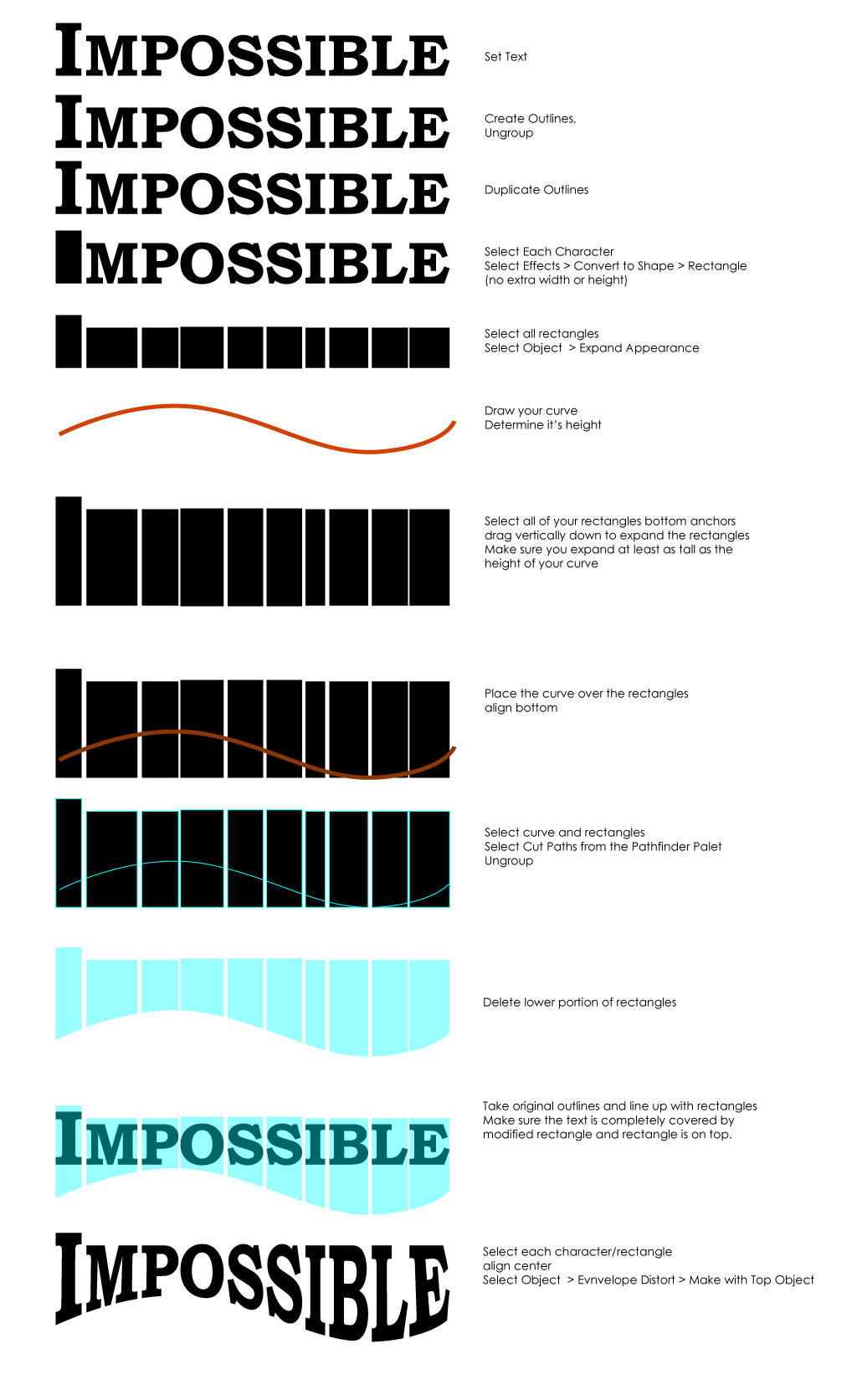
This may not be perfect, but it might get you closer to what you want to do.
Hope this helps.
Copy link to clipboard
Copied
I would prefer Whirled Creative's solution. Or use the option > Make with Mesh ... (shown below).

> Envelope Distort > Make with top object (as shown above) gives not the result you wish it would.
Copy link to clipboard
Copied
Draw a shape, make on top of the text
Select them, Object> Envelop Distort> Make with Top Object.

Copy link to clipboard
Copied
Darrius,
One important difference between handmade and (Envelope/whichever) Distort(ed)/Warp(ed) whatever is the, well, distortion, maybe especially noticeable in subtle details such as parallel and gentle rounding/thickness change.
Copy link to clipboard
Copied
I agree because I alwas prefer clean handmades instead of standard effects which everybody could do 🙂
Find more inspiration, events, and resources on the new Adobe Community
Explore Now

