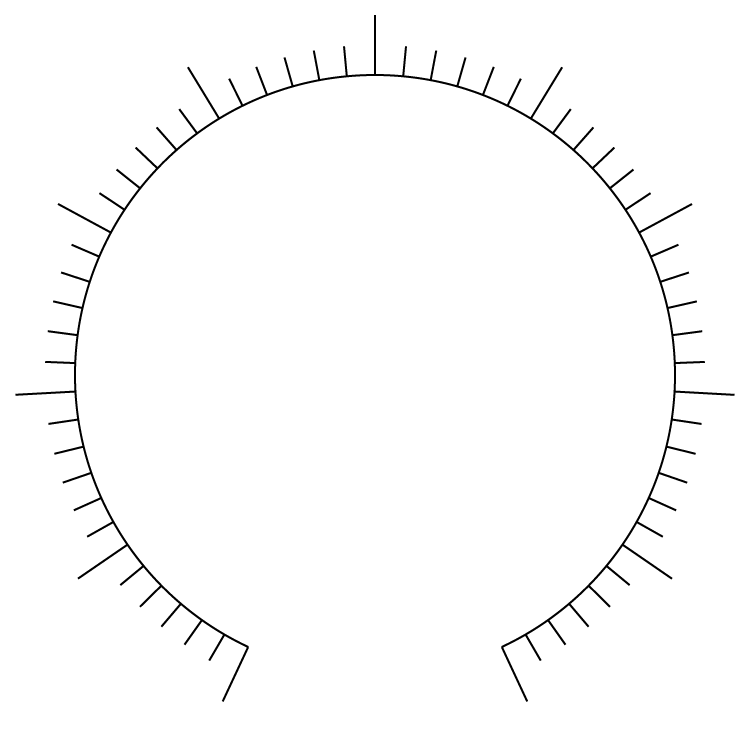- Home
- Illustrator
- Discussions
- Betreff: how distribute objects along part of a ci...
- Betreff: how distribute objects along part of a ci...
Copy link to clipboard
Copied
I'm trying to draw a scale for a rotary dial on a panel. The object is to distribute evenly along the path of *part of* a circle ten large scale markings (a 4mm straight path with a stroke) and 60 smaller ones (1.5mm long).
I have managed to discover (and get working) that the rotation tool lets you do this for a closed circle. It distributes the scale marks evenly at the intervals (in degrees) that I specify. So far so good.
The thing is that I want to distribute the scale marks along only a part of the circle. With the scissor tool I have cut a 50-degree portion out of the circle, creating an open path. The scale markings should be distributed evenly across this 310-degree remainder of the circle.
I tried with the blend tool after seeing some videos about that, but the scale mark segments are placed in an incorrect orientation on the path. They need to have their anchors on the path, pointing out in the opposite direction of the center of the circle. Like the rays of a sun drawn by a child...
Is there an automated way of doing this, or is manual and time consuming the only way to get this right?
For an idea of what I need I uploaded a screenshot of what I did with the Rotate tool with a 360/12 setting for distributing the large markings and a 360/60 setting for the small ones.
 1 Correct answer
1 Correct answer
What's the power duplicate method? Here is a screenshot of the path I want use as the basis. Similar idea as the other screenshot. Just part of a circle instead of a whole one.
The problem I had with the Rotate tool is that entering a value lower than 360 degrees somehow caused the circle to be less than round (so more oval).
Explore related tutorials & articles
Copy link to clipboard
Copied
Please show the actual thing that you want to accomplish. If it's just part of a cricle you can still use the power duplicate method.
Copy link to clipboard
Copied
What's the power duplicate method? Here is a screenshot of the path I want use as the basis. Similar idea as the other screenshot. Just part of a circle instead of a whole one.
The problem I had with the Rotate tool is that entering a value lower than 360 degrees somehow caused the circle to be less than round (so more oval).
Copy link to clipboard
Copied
kunlun,
"The problem I had with the Rotate tool is that entering a value lower than 360 degrees somehow caused the circle to be less than round (so more oval)."
Maybe you are closer than you think with your simple rotation (of copies).
It is crucial that you rotate (copies of the original mark) round the centre of the original full circle
Copy link to clipboard
Copied
Please take a look at my screenshot below. I honestly believe I was rotating around the center of the original full circle. But my screenshot shows another red dot just above it, so maybe something went wrong.
Copy link to clipboard
Copied
Ah. I see now. When I cut out the 50-degree part from the circle, the 'center' of the partial circle moves up... Can I compensate for that by using guides or something?
Copy link to clipboard
Copied
Yes, you can. Set up the file with a marked center (Using Guides) and then draw the circles and cut etc.
BTW: Power duplicate is what you did. Make a transformation and then transform again.
Copy link to clipboard
Copied
Indeed, that worked like a charm:
Thank you for helping out, everyone.
Copy link to clipboard
Copied
kunlun,
Thank you very much for sharing.
You may be unaware of the easy and accurate way of setting the rotation, in cases where it is less obvious, such as the 60 intervals over 310 degrees: in the Rotate box just insert 310/60 (rather than calculate an approximate value of 5.1667 or something). You can also just use 310/10 instead of calculating it as 10 in this case accurately.
Copy link to clipboard
Copied
kunlun,
"Can I compensate for that by using guides or something?"
I always keep a backup of the artwork when destroying it, such as the original circle.
With that you will still have the centre, which is obviously the centre of rotation, so why discard it and try to make a new centre, which may be(come) inaccurate?
Copy link to clipboard
Copied
Copy link to clipboard
Copied
Yessir
Copy link to clipboard
Copied
I would be much obliged if you gave me a step-by-step walkthrough. Somehow I used the blend tool to different outcomes, but none look this one, which is perfect for my purpose.
Copy link to clipboard
Copied
kunlun,
I believe there may no longer be a reason to pursue this, also because Blends sometimes move in mysterious ways, as this could be an indication of,
"I tried with the blend tool after seeing some videos about that, but the scale mark segments are placed in an incorrect orientation on the path. They need to have their anchors on the path, pointing out in the opposite direction of the center of the circle. Like the rays of a sun drawn by a child..."
Copy link to clipboard
Copied
Using the Rotate tool on my partial circle and entering 310/10 for the distribution gives me this:
That is pretty good, but the markings now don't follow the circle anymore - towards the top. At the bottom they converge to the circle again.
Find more inspiration, events, and resources on the new Adobe Community
Explore Now