 Adobe Community
Adobe Community
- Home
- Illustrator
- Discussions
- How do I change the default font in Illustrator CC...
- How do I change the default font in Illustrator CC...
Copy link to clipboard
Copied
How do I change the default font in Illustrator CC?
 1 Correct answer
1 Correct answer
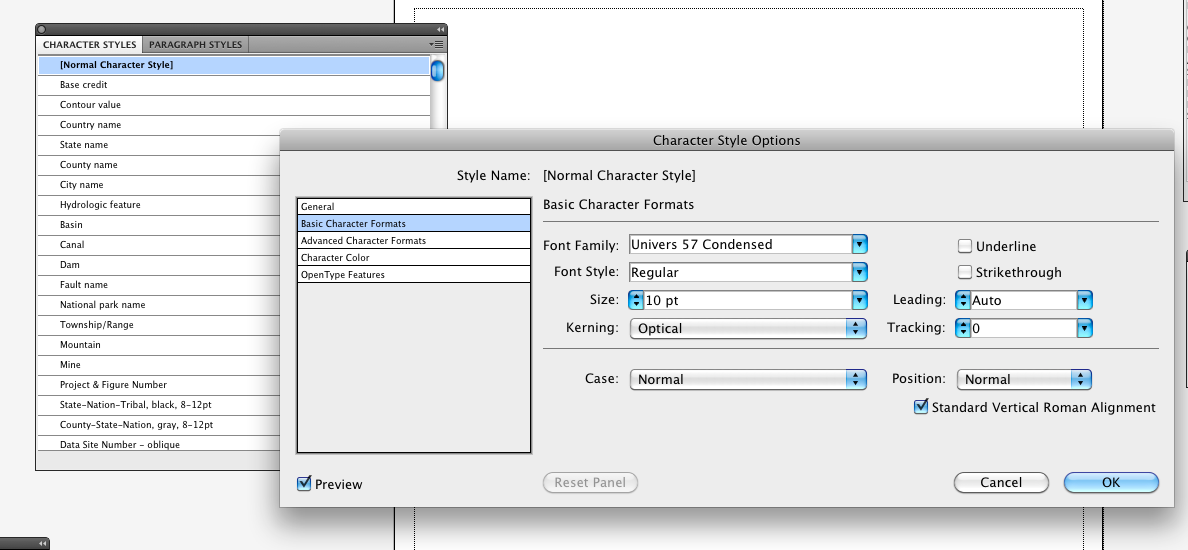
You double-clicked on the Normal Character Style to open it and then went to the Basic Character Formats line in the box on the left, made the changes you wanted and then said OK. You then Saved the file (actually doing a SaveAs to overwrite the original). Have you tried restarting AI after doing the above and then trying your revised custom document profile?
Explore related tutorials & articles
Copy link to clipboard
Copied
Change it in the Character Styles shown here in the New Dcoument Profile that you use the most (or all if you wish).
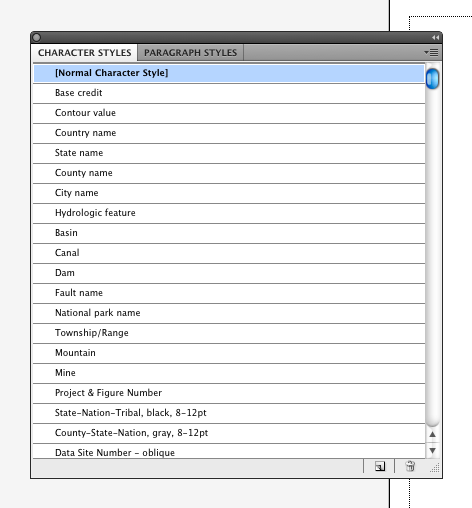
Copy link to clipboard
Copied
AI CC up-to-date
MacOS 10.9.1
Thanks for your hard work. I have a niggle to add, and I think there is at least one exception to these instructions.
If you open a new AI CC document you see the standard "New Document" dialog which invites you to select a profile. You can choose one of the disti profiles, modified to your own font selection, or a completely new one you have added. Fair enough.
The niggle: It isn't obvious to me how to tell AI to display the panel in which you make the modifications. I managed to find it, but I couldn't reproduce the path. Clearly I don't use panels very often... How about a sentence or two of guidance?
The exception: What if you only access "new document" implicitly -- you use drag-and-drop? I need to overlay some text on some JPGs, so I drag-and-drop existing JPG files to the AI dock icon, or the app icon. AI imports each JPG and places it in a new document. But using which profile? None of the disti profiles seem a clear winner.
Bonus question: I realize that applying a profile is a one-shot deal, applied at the instant when a new document is created, but ... is there a way to back-track, to see later from what profile a particular open AI document was derived?
TIA
Copy link to clipboard
Copied
I am not finding this? Can you show me a little more background steps?
Copy link to clipboard
Copied
Here is how it works in CS 2-4: http://helpx.adobe.com/illustrator/kb/change-default-font-illustrator-cs2.html
Copy link to clipboard
Copied
I have tried opening my custom document profile and changing in the Character Styles, and in the Character palette and
have been able to do it in previous versions but neither of these seem to work in CC. I've used Illustrator for 15+ years and
cannot tell you how frustrating it is - I'm sure its, obviously, the one thing I haven't tried (and I've tried alot today) …
Copy link to clipboard
Copied
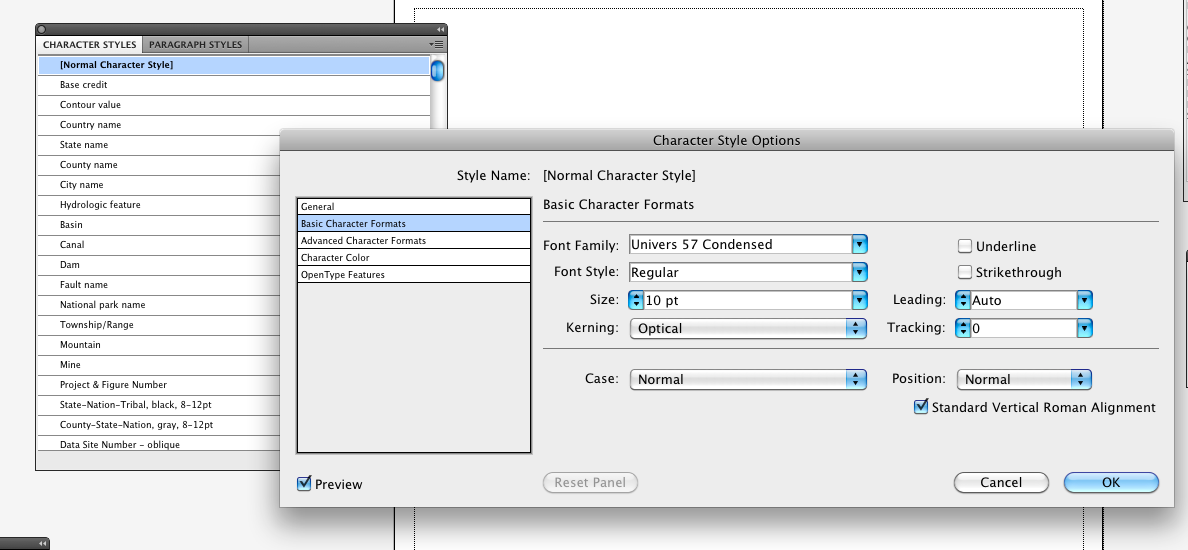
You double-clicked on the Normal Character Style to open it and then went to the Basic Character Formats line in the box on the left, made the changes you wanted and then said OK. You then Saved the file (actually doing a SaveAs to overwrite the original). Have you tried restarting AI after doing the above and then trying your revised custom document profile?
Copy link to clipboard
Copied
I was just saving, quitting and restarting - once I saved "AS" life was good - thank you kind sir!
Copy link to clipboard
Copied
You're most welcome.
Copy link to clipboard
Copied
The path you are looking for is Window>Type>Character Style in the New Dcoument Profile you wish to change. When AI opens a rester image, no document profile is applied as evidenced by the lack of swatches in the Swatch panel. If you want to add things to a raster image, you would do better to call a new document from the New Document profile you want or have modified to your liking and Place the raster file (embedding it). Doing this ill make all the thing you want available, especially the font.
Copy link to clipboard
Copied
LGS:
Thanks for your fast, on-target response:
The path you are looking for is Window>Type>Character Style in the New Dcoument Profile you wish to change.
Thanks for your patience on this point. I spend a lot of time away from AI, and it is easy to forget such basics. OK, got it, whenever I need a panel, look in Window> ... at the lowest levels. That's written in neon letters in my brain now.
When AI opens a rester image, no document profile is applied as evidenced by the lack of swatches in the Swatch panel.
That's definitely good to know, though a bit indirect. Why not have a status window display the current profile, or "none" in the case of raster images?
That said: From a s/w engineering point of view, it doesn't make intuitive sense that there would be this exception case, apparently the only one, in which you can arrive at a new document, ready-to-edit, without a profile established. When I drag-and-drop a JPG on AI, I get some kind of consistent, if not complete-with-swatches, environment. Why not allow some user control over that? More about this below.
If you want to add things to a raster image, you would do better to call a new document from the New Document profile you want or have modified to your liking and Place the raster file (embedding it). Doing this ill make all the thing you want available, especially the font.
Yes, I understand that fully. For this particular workflow, multiple JPGs that need a bit of text added at the bottom, I seem to have a choice between a) using drag-and-drop, requiring for each image the tedious restablishment of the text environment I want. Or b) using Place, as you suggest, which requires a different set of tedious overhead clicks, and does not have the advantage of being able to drag-and-drop to AI an entire group of the JPGs at once.
(I'm guessing AI is scriptable, so I could probably work out a way of doing this more automatically using Applescript, but ... I'm pressed to get the JPGs annotated NOW and it seems a significant detour to arrange the scripting.)
To return to the point above: When I arrive in AI after dragging-and-dropping a JPG, at least some partial work environment is set. My main issue is this: I've standardized on Helvetica, I want to use Helvetica, and it would be sufficient if I could replace the default Myriad Pro Regular 12 with, say Helvetica Regular 14. Permanently. I'm guessing that Myriad Pro isn't hard-coded into AI CC, so there should be a way to do this.
(In DreamWeaver, I'd look for a JavaScript code that's run just after a new edit window is opened and see if I could change the current font at that point. But... I'm completely ignorant of AI scripting, it isn't immediately obvious that it is parallel to DW, and that's another detour, when someone is banging on me to get the @$$%Q$*#$ JPGs annotated.)
So... any chance of permanently replace Myriad with Helvetica?
Thanks!
Copy link to clipboard
Copied
Hi, I opened a new document and follow the steps mentioned above.
I went to save the document in:
/Applications/Adobe Illustrator CC 2015/Support Files/New Document Profiles/en_GB/Print.ai
I received an error in the window pop up saying:
"Cant save the illustration. The file is locked or in use."
What do I change the default font in Illustrator CC 2015???
Thank you
Copy link to clipboard
Copied
Hi
Did you work this out? I just had the same problem, you need to change the permissions for the file in Finder (if you're on a Mac) so that you can read and write. Shouyld do the trick.
Copy link to clipboard
Copied
Haven’t had it happen for a while seems to have corrected itself
Copy link to clipboard
Copied
Is there any way to change the default when opening any existing file or is this just for new files
Copy link to clipboard
Copied
You would change it in an existing file the same way including the Save As to overwrite the existing file. In an existing file go to Window>Type>Character Styles. Make the changes as above and the use Save As.
Copy link to clipboard
Copied
I would like to mention some missing steps on a MAC.
The New Document Profiles folder in the Applications folder is irrelevant (as far as I can see). You need to adjust the profiles in this folder on a MAC:
/Users/username/Library/Application Support/Adobe/Adobe Illustrator XX/en_US/New Document Profiles
Please add your username and illustrator version in the path (My version was 21)
I went Finder>Go>Home to browse to my library and then continued the path above
You will also need to change the permissions (mentioned previously) on the profile you wish to adjust otherwise you can't save over it.
I clicked on Print.ai >Get info > change Sharing and permissions to Read & Write at the bottom of the window.
Copy link to clipboard
Copied
The folder of profiles in the Applications/Adobe Illustrator are the ones used to repopulate your user preferences files if you Replace Preferences. You actually need to replace the New Document Profiles in both places for it to be permanent.
Copy link to clipboard
Copied
why cant adobe just allow for a simple "stock font" option under preferences?
would make things a whole lot easier for us folk who hate myriad and dont feel like messing around with all these steps.
Copy link to clipboard
Copied
I totally agree that this should be simple and clearly documented.
Maybe time for a feature request?
Copy link to clipboard
Copied
I've been through this thread and about a dozen others going back to like 1999, and I still haven't got the faintest clue how to change the default font. I'm on a Mac (OS 10.14.3) using the latest (as of March 2019) version of CC (23.0.2).
This really shouldn't be this difficult. Can anyone help me here?
Copy link to clipboard
Copied
You need to change the default character style in the New document profile you use:
Copy link to clipboard
Copied
https://forums.adobe.com/people/Monika+Gause wrote
You need to change the default character style in the New document profile you use:
That does not tell you how to change that New Document Profile.
This one does, but it is outdated and incomplete:
Copy link to clipboard
Copied
Does anyone else think it's hilarious that it's 2019 and there still isn't a way to change the default font from Myriad Pro? Who uses that font anyway? May as well be comic sans or papyrus.
Any real solutions to this or is it still about making a new character / paragraph style?
Copy link to clipboard
Copied
-
- 1
- 2

