- Home
- Illustrator
- Discussions
- How do I 'Flatten' an Illustrator file?
- How do I 'Flatten' an Illustrator file?
Copy link to clipboard
Copied
I have a logo I've been working on with lots of layers, and sub-layers and now I would like to collapse or 'flatten' everything into one layer for use as a logo without the encumbrance of the many layers it took to make this artwork. I've tried 'flatten' but that still keeps the layers and sub-layers. I'm not sure what else to try. I want what is on top to appear and layers below to be sandwiched down so everything looks like it is on the screen. In Photoshop, I would just flatten and get the result I am looking for on one layer, but in Illustrator, it's not cooperating the way I would like it to. I have converted all type to paths, so that is done.
Where do I go from here to get the 'flattened' file I am after?
TIA,
Ken
 1 Correct answer
1 Correct answer
Ken Nielsen wrote:
I have selected all, cut to clipboard and pasted into a new document... is that what you mean? This does not change the many layers still remain.
Create File>new, then File>Place the logo file in the new document.
Explore related tutorials & articles
Copy link to clipboard
Copied
Have you tried to place logo document file in a new illustrator document?
Copy link to clipboard
Copied
I have selected all, cut to clipboard and pasted into a new document... is that what you mean? This does not change the many layers still remain.
Copy link to clipboard
Copied
Ken Nielsen wrote:
I have selected all, cut to clipboard and pasted into a new document... is that what you mean? This does not change the many layers still remain.
Create File>new, then File>Place the logo file in the new document.
Copy link to clipboard
Copied
Salah Fadlabi wrote:
Ken Nielsen wrote:
I have selected all, cut to clipboard and pasted into a new document... is that what you mean? This does not change the many layers still remain.
Create File>new, then File>Place the logo file in the new document.
That definitely does work, it's no longer Illustrator artwork when doing this, but still scaleable and I don't need to edit the logo anyway. so this works. I'll crop the artboard nice and close and use this method, which I'm going to believe preserves the vector scaleability of the placed artwork since it is a place Illustrator file.
Thanks To Everyone, All answers here are correct actually, It's just that grouping and converting to shape are not getting rid of the layers at this point and that could be for some strange reason I will explore that now...
Copy link to clipboard
Copied
Pasting into a new document will ONLY work if you uncheck "Paste Remember Layers" under the Options menu of the Layers panel.
Copy link to clipboard
Copied
Jeff Witchel, ACI wrote:
Pasting into a new document will ONLY work if you uncheck "Paste Remember Layers" under the Options menu of the Layers panel.
Yes, good point. I had it unchecked but good to check that it is unchecked also.
Thanks Jeff,
Ken
Copy link to clipboard
Copied
DOESNT WORK
Copy link to clipboard
Copied
mollyk51258388 schrieb
DOESNT WORK
If you just want to complain, then it's OK.
If you need help, please create a new thread, post system info and version. And describe your artwork or better post a screenshot and describe what exactly you want to do.
No one remembers this thread or what it is about and only few people are eager to read through everything in order to even guess what you want to do.
Copy link to clipboard
Copied
Select everything and go to Object > Group
Grouping everything will force everything to be the same Layer.
Copy link to clipboard
Copied
When I select all, then group, here is what happens, still many layers left...
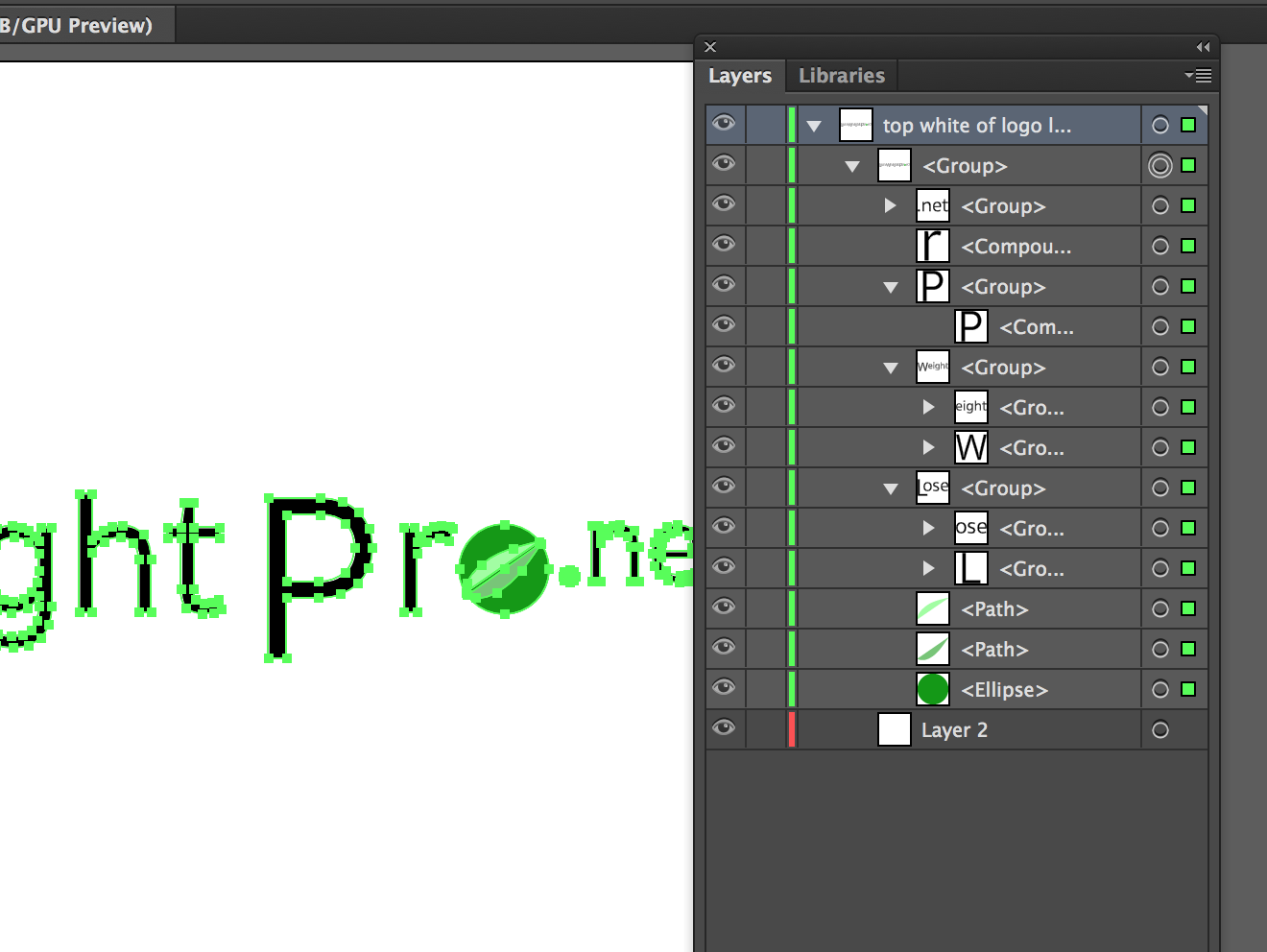
Copy link to clipboard
Copied
In terms of the layers panel Illustrator is completely different from Photoshop.
Are all these shapes of the same color? In that case combining them into 1 shape might make sense. Otherwise: group them as has already been written
Copy link to clipboard
Copied
Selecting all and converting to shape and the layers all remain as shown above. I would have thought that group would have done it. Don't tell me Illustrator is giving me strange behavior again... maybe time to shut down and restart the system?
Copy link to clipboard
Copied
As I said earlier,
"Select everything and go to Object > Group. Grouping everything will force everything to be the same Layer."
Copy link to clipboard
Copied
Why worry about layers?
Copy link to clipboard
Copied
Ton Frederiks wrote:
Why worry about layers?
I wouldn't, normally, but this has 'tons' of layers and bringing those into another file where I'm building an ad adds too much clutter. Would be nice to have one layer with the logo on it.
Copy link to clipboard
Copied
If you just Place the file as a link into another document, you will never see the layers.
Copy link to clipboard
Copied
Ton Frederiks wrote:
If you just Place the file as a link into another document, you will never see the layers.
Thanks for mentioning that word 'link' as this is not as 'portable' as actually having one layer of Illustrator art that carries the logo, but maybe I am pushing what I am able to do with this.
Copy link to clipboard
Copied
But even when you choose "Embed" I would not worry about the layers, linked or embedded it's the same content.
Copy link to clipboard
Copied
If you just want a flattened copy saving your art work as Ai...then copy & Paste into Ps and merge what ever comes in...just a thought
Copy link to clipboard
Copied
vtechK120 wrote:
If you just want a flattened copy saving your art work as Ai...then copy & Paste into Ps and merge what ever comes in...just a thought
Definitely do not do that.
Copy link to clipboard
Copied
You're not really doing a layout for a ad in Illustrator are you? You would not have had this question if you did your layout in a layout application such as InDesign.
Copy link to clipboard
Copied
Jeff Witchel, ACI wrote:
You're not really doing a layout for a ad in Illustrator are you? You would not have had this question if you did your layout in a layout application such as InDesign.
Yes, I need 'graphics capability' of Illustrator to work on this ad. I was just hoping that I could have the logo as one layer in Illustrator rather than the scads of layers that went into the original logo. I try to use appropriate software for each project, but for this one ad, the graphics capability and flexibility made me choose Illustrator for this one project.
Copy link to clipboard
Copied
Ken Nielsen wrote:
Ton Frederiks wrote:
Why worry about layers?
I wouldn't, normally, but this has 'tons' of layers and bringing those into another file where I'm building an ad adds too much clutter. Would be nice to have one layer with the logo on it.
Where's the clutter? There's no reason whatsoever to fuss about those sublayers. In your screenshot, just rename the top layer 'Logo' (for instance), click on its little arrow to hide all the sublayers, and forget about them.
Copy link to clipboard
Copied
Ken, you have a fundamental misunderstanding of how Illustrator works. Grouping the layers will get you the closest to what you're after, but you will never be able to get rid of all the sublayers, because Illustrator is object-oriented, which means your graphics are composed of objects with a stacking order, i.e., layers. Just close the disclosure arrow that reveals the sublayers and you can pretend they're not even there if they bug you.
Find more inspiration, events, and resources on the new Adobe Community
Explore Now



