- Home
- Illustrator
- Discussions
- Re: How do I get the guides to snap to the center ...
- Re: How do I get the guides to snap to the center ...
Copy link to clipboard
Copied
I am new to Illustrator, but I have used Photoshop somewhat. In Photoshop, the smart guides would show pink alignment lines so if f I wanted to align an object with another, I go by the lines. Also when dragging out a guide, it would snap to the edge, center, etc of an object as I dragged the guide across it. How do I do this in Illustrator?
 1 Correct answer
1 Correct answer
If you turn on Smart Guides under the View menu in Illustrator that will give you the same type of behavior as in Photoshop. Snap to Grid, Pixel, and Point are also under the View menu.
Explore related tutorials & articles
Copy link to clipboard
Copied
If you turn on Smart Guides under the View menu in Illustrator that will give you the same type of behavior as in Photoshop. Snap to Grid, Pixel, and Point are also under the View menu.
Copy link to clipboard
Copied
I have Smart Guides on and have tried all of the Snap To options, but none give me the alignment lines when moving an object around other objects or snap to the center of objects when I drag the guide across it.
I realized that I didn't mention yet that I am using the latest version of Illustrator CC
Copy link to clipboard
Copied
Are all the options checked in Preferences > Smart Guides?
Try and press Cmd (resp Ctrl on Win) while moving the object(s) around.
Copy link to clipboard
Copied
yup, all but the construction angles.
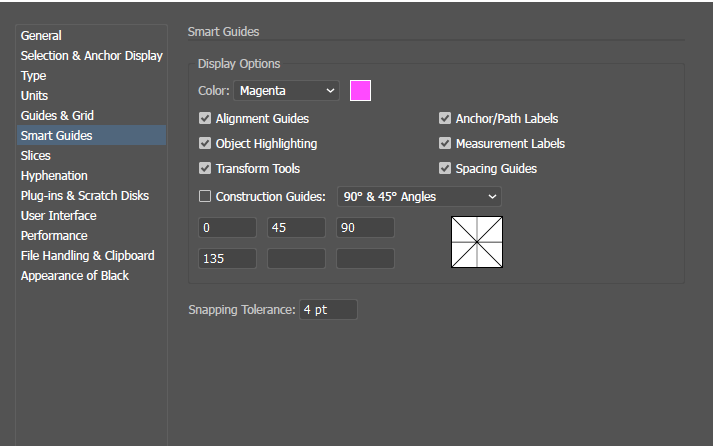
Copy link to clipboard
Copied
Put a check mark next to the construction guides.
Copy link to clipboard
Copied
This says "Solved", but it didn't work for me and it looks as though it never worked for Kabboroo either.
Copy link to clipboard
Copied
WHat exactly does not work for you?
Did you read what I wrote about transform tools and the Cmd/ctrl key?
Copy link to clipboard
Copied
Agree with yellow27, holding the Cmd key did nothing.
Copy link to clipboard
Copied
I think I might have a similar issue.
Often I need to place a logo on etc a car/van on the hood, so I would like to have it centered.
Smart guides etc are working, but they are using the click-point I am dragging the logo with to snap to. This is not very useful. So I have to click on the very center of the logo to have it snap to the center line of the hood.
Snap to point didn't work, snap to pixel/grid is not doing it either.
I remember it used to snap to center line of e.g. a hood, no matter where I clicked on a logo to drag it.
Copy link to clipboard
Copied
Can you please show a screenshot?
Copy link to clipboard
Copied
Since 2018 multiple requests have been made to resolve the question: "Getting guides to "Snap To" the center line of an object?" This issue should not be marked as "correct answer," nor should it be marked as "solved." (Due to the fact that the suggested solutions are NOT effective for most users).
If the "Snap To" function in Adobe Illustrator differs and does not mimic the same functionality as the "Snap To" function in Adobe Photoshop – a moderator should confirm the actual functionality of the Guide within Illustrator (to reset the users expectations).
Simply put: If I can't be done, someone should say that. Instead of offering workaround methods, that don't work.
Copy link to clipboard
Copied
The answer might have been marked as correct by the person who posted it, so obviously it worked for them.
None of the other posters showed a screenshot yet. So we don't know what exactly does not work for you.
If you want to have a specific function in Illustrator, then the forum is not the place to ask for it. I get it, you want to notify the engineers of a function you like to have. But the forum is a place for self help. If you cannot do something you like to do, then on the forum we discuss how to make it work (because waiting for something to be implemented might take a long time).
If you want to suggest a feature, then http://illustrator.uservoice.com is the place to go (but again: you need to describe what exactly you want and post screenshots). The engineers don't read this self help forum here.
Copy link to clipboard
Copied
Monika, you have been on this forum since two thousand seven, so you know better than to give negative, discourteous, uncouth replies. If your goal is to fight in the comments, shame on you! Do not assume you know the skillset and level of design expertise of commenters! It is impertinent of you to use phrases like “but again” and “obviously” – when nothing is obvious, as you offer no valid solutions for me.
I did NOT ask to consult engineers, but you know that!
Your reply was purposefully rude, unmannerly, and ribald when you replied, “But the forum is a place for self help”. Your reply comment suggests the forum users must always be satisfied with every response. Which according to Adobe’s forum rules is not mandatory. People should be permitted to ask questions, without fear of you publicly attacking them. To your first point, it is a relief that your proposed solution worked for the person who posted, yet it has yielded no results for me.
You previously did not receive screenshots, because it is an actioner function that requires the ‘guide movement’ to be addressed appropriately. Today, I have included some screenshots with this reply that show the results of where the guides are intended to “SNAP TO” – this may offer a more encapsulated glimpse into the issue.
We cordially await a kind, optimistic solution.
Copy link to clipboard
Copied
Ribald! That's just fabulous. Can't say I've ever come across a ribald reply on this forum. Congratulations, Monika! You're not only an invaluable resource here, to my knowledge you've now contributed the first ribald reply.
As for snapping, does it make any difference if you turn off GPU Preview?
Copy link to clipboard
Copied
"People should be permitted to ask questions, without fear of you publicly attacking them. "
That's correct. But you didn't ask a question.
You demanded that a correct asnwer be unmarked as correct. You demanded that a moderator admitted that something is impossible - which Community moderators most of the time cannot do (because they do not necessarily know Illustrator). Only an engineer can say what is or isn't possible. So obviously you wanted to talk to an engineer.
Anyway: in order to be able to snap to the center of the object, that center of the object needs to be visible. To make the center of the object visible, use the Attributes panel. You need to show its options in order to turn on the center of the object. And once it is visible you can snap guides to it. All the options in the Smart Guides preferences need to be turned on!
And by the way: I am neither a moderator nor an Adobe employee. I'm just trying to help people solve their issues in my spare time.




