- Home
- Illustrator
- Discussions
- How do I get the tool bar to keep its layout when ...
- How do I get the tool bar to keep its layout when ...
Copy link to clipboard
Copied
So i`m creating workspaces and want the left side tool bar to be a single bar, not double..
everytime I make it a single bar and save a new workspace when I revisit the workspace the tool bar has defaulted back to double as here (using CC 22.1)
I have to keep collapsing it back to single line. very annoying.

 1 Correct answer
1 Correct answer
I am guessing (and agreeing) with Ton.
If the Tools panel doesn't fit in a single column, it goes to a double column so you can see all of the tools. What I have seen in various classrooms is that the monitor size and resolution has an effect, as does the size of the Illustrator window (it should be maximized if you are close to the "breaking point"). There is a fine point where I think it fits on some computers and Illustrator disagrees. Illustrator wins—always! Other times I am willing to live
...Explore related tutorials & articles
Copy link to clipboard
Copied
Just guessing, maybe it does not fit completely as a single column?
Copy link to clipboard
Copied
I am guessing (and agreeing) with Ton.
If the Tools panel doesn't fit in a single column, it goes to a double column so you can see all of the tools. What I have seen in various classrooms is that the monitor size and resolution has an effect, as does the size of the Illustrator window (it should be maximized if you are close to the "breaking point"). There is a fine point where I think it fits on some computers and Illustrator disagrees. Illustrator wins—always! Other times I am willing to live without the bottom tools until I need them, and I put it in single column until I need those tools.
Two solutions I can think of since this is your own setup and not a classroom situation:
- Get a bigger monitor
- Create and use a custom toolbar instead of the default toolbar
Show another screenshot of the Toolbar when you have the Essential workspace and it's been reset and the you have changed your Toolbar to single column.
Copy link to clipboard
Copied
Thanks Ton and Jane, yep that was it, not enough space at the bottom, unfortunately I cant force it as you say illustrator wins!![]()
Jane I didn`t realize I could create a custom tool bar so i`ll give that a try, and yes if I use the essentials workspace, and set the tool bar to 1 column it held when I revisited it, but I cant seem to replicate that behaviour the 2nd and so on time after on going back to that workspace, it was a once off gift from Ai ![]() .
.
I have a complete love hate relationship with this software, its given me periods of joy but puts me in equal bouts of incredible rage more often than not.![]() (ok not from this episode but I have my memories).
(ok not from this episode but I have my memories).
I also tried moving the horizontal tool bar down to the bottom as a floating bar, that allowed me the 1 column tool bar, but not on revisiting the workspace.. Jane how would I customize the vertical tool bar? I cannot find anything in the menu`s or preferences to do this...
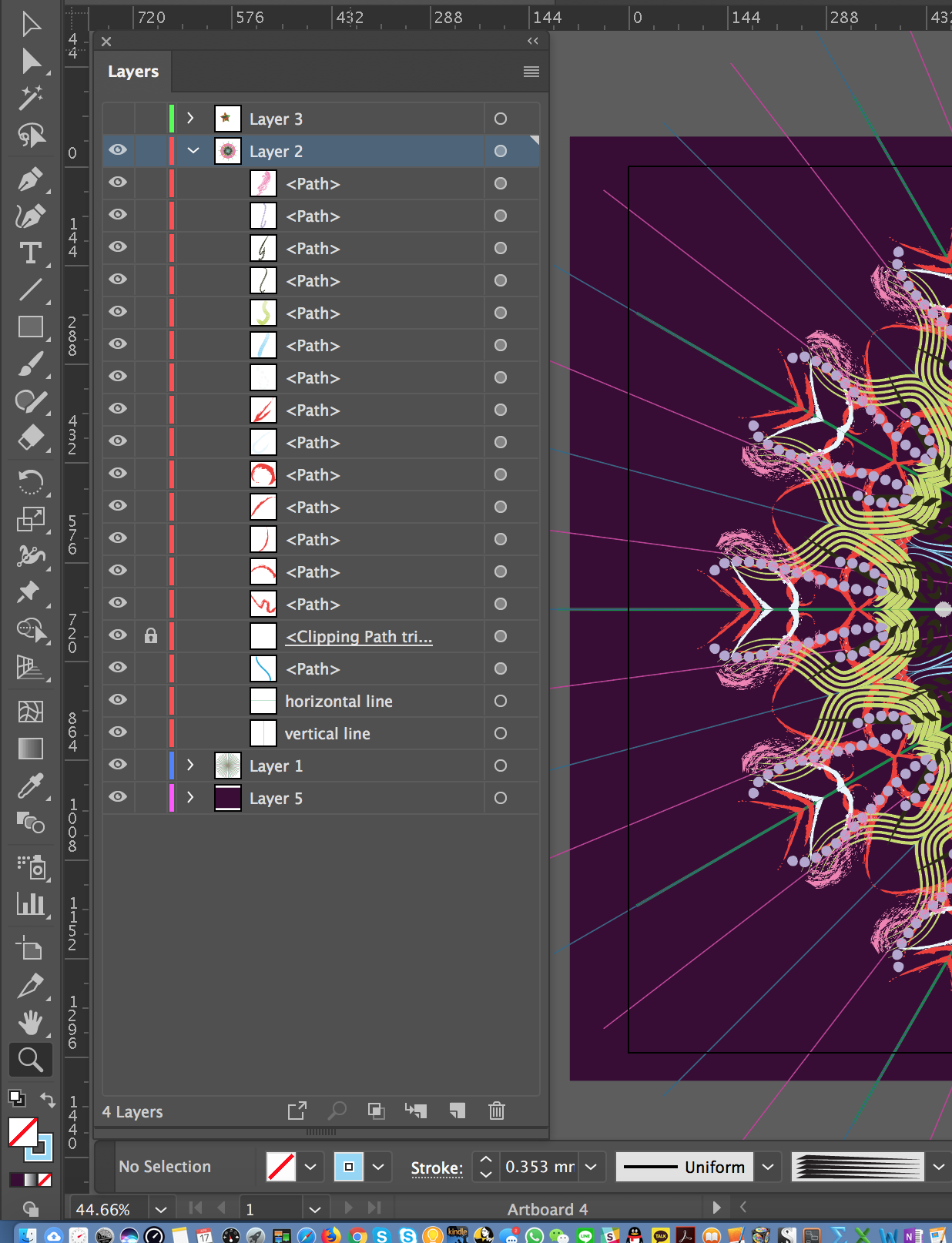
Copy link to clipboard
Copied
bluefire777 wrote
how would I customize the vertical tool bar? I cannot find anything in the menu`s or preferences to do this...
Window > Tools > New Tools Panel
Copy link to clipboard
Copied
thanks John!! didnt realize you had posted that..
Copy link to clipboard
Copied
i see your dock is already tiny, but perhaps by hiding it completely you could gain enough screen real estate.
Copy link to clipboard
Copied
Thanks Doug, unfortunately I get the same problem but I will take that .75 cm anyway! so thanks for pointing that out.
I`m resorting to a custom tool bar for specific workflows for now.
best,
Copy link to clipboard
Copied
I have the exact same problem despite there being plenty of vertical real estate available on my screen.
It so happens that I fairly regularly move panels around while I work, so I also have a key-shortcut set to "reset current workspace," which just puts everything back where it goes in my personalized workspace, including the preferred single-column tools panel. So under those circumstances, every new launch laying out the 2-column tools is reduced to a relatively minor annoyance because all I have to do is tap a single key to make it right before I open a file and get to work.
Copy link to clipboard
Copied
John how do you set up the short cut for getting back to your personalized workspace? I have 2 and plan on having about 5 personalized workspaces depending on what i`m doing, and the toolbar stuffs up on each of those... meanwhile youtube I found a vid on setting a new tools bar,
Adobe Illustrator CC - Lesson #1 Personal Custom Toolbar - YouTube
Window > Tools > New tools panel...
Once you`ve created your own toolbar you can add more tools to it later by going to window/tools/default
great!
Copy link to clipboard
Copied
bluefire777 wrote
John how do you set up the short cut for getting back to your personalized workspace?
Edit > Keyboard Shortcuts > Menu Commands > Window > Workspace > Reset "Current Workspace"
Copy link to clipboard
Copied
I've been having the same problem with the toolbar resetting for the last few versions of CC. I set the toolbar to the single bar version, restart Illustrator and it resets to the double bar version. I've tried everything I could think of, reset the preferences, recreated my workspace, tried a custom toolbar setup, even went as far as re-installing Illustrator, then got fed up and re-installed windows. lol
Nothing seems to help. And I have a pretty high resolution monitor, with plenty of space for the tools to show up. So it's not a matter of running out of space.
I have to say though that it only seems to happen on my Windows PC. Haven't had any issues with this on my Mac, always stays put in single bar mode on the Mac.
Copy link to clipboard
Copied
hi dingofest,
i`m not experiencing the same problem on myPC, windows 7. I get the single tool bar (about 75% of the vertical screen height) and created custom tool bars that are shorter. although thats prob not what you are looking for. still my main toolbar does not revert to double anymore. Sorry I cant help much you have done a lot to reset your system already.
Copy link to clipboard
Copied
dingofest schrieb
I've been having the same problem with the toolbar resetting for the last few versions of CC. I
Which version do you have installed?
Copy link to clipboard
Copied
I'm using Illustrator CC 2019 (23.0.3).
Copy link to clipboard
Copied
For Illustrator CC 2019, enable in the Settings:
General > "Show the Home screen When No Documents Are Open" - in order for the toolbar size to be remembered.
If it's disabled, the toolbar will always have 2 columns.
Find more inspiration, events, and resources on the new Adobe Community
Explore Now


