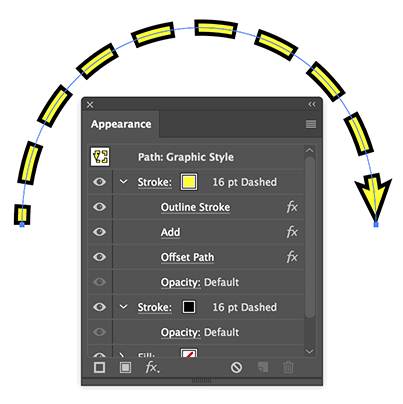- Home
- Illustrator
- Discussions
- Re: How do I make a dashed stroke having a linewei...
- Re: How do I make a dashed stroke having a linewei...
Copy link to clipboard
Copied
How do I make a dashed stroke having an outer lineweight? I usually have to expand a stroke then fill it with colour and apply separately a stroke to it. I want a result like this.
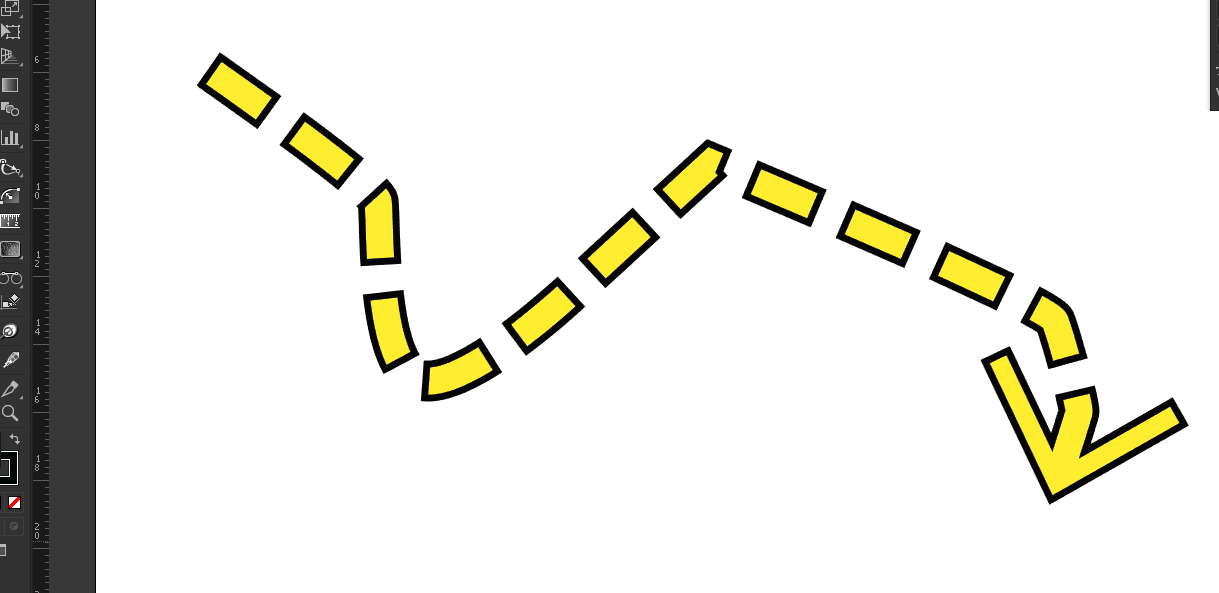
 1 Correct answer
1 Correct answer
It is easy to get these results with Offset Path, play a litlle with the values.
If I use -0,5 mm with your stroke width, it looks OK.
Explore related tutorials & articles
Copy link to clipboard
Copied
Hi Arjun
You need to add a second stroke to the path and make the new stroke slightly smaller than the old. You can do this through the Appearance panel. Select your path, set up the black dashed stroke, go to the appearance panel flout menu and choose Add New Stroke. Still in the appearance panel change the new stroke to yellow and make it a point or two smaller than the black.
Copy link to clipboard
Copied
https://forums.adobe.com/people/Michael+Riordan wrote
Hi Arjun
You need to add a second stroke to the path and make the new stroke slightly smaller than the old. You can do this through the Appearance panel. Select your path, set up the black dashed stroke, go to the appearance panel flout menu and choose Add New Stroke. Still in the appearance panel change the new stroke to yellow and make it a point or two smaller than the black.
It doesn't work out. IT has to be a lot of trial and error with changing the gaps of dash or is there a quick and smart way for this?
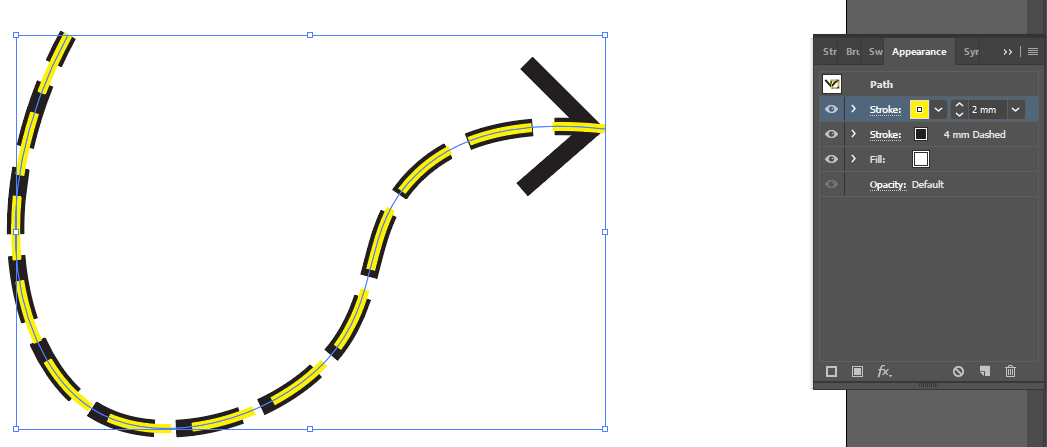
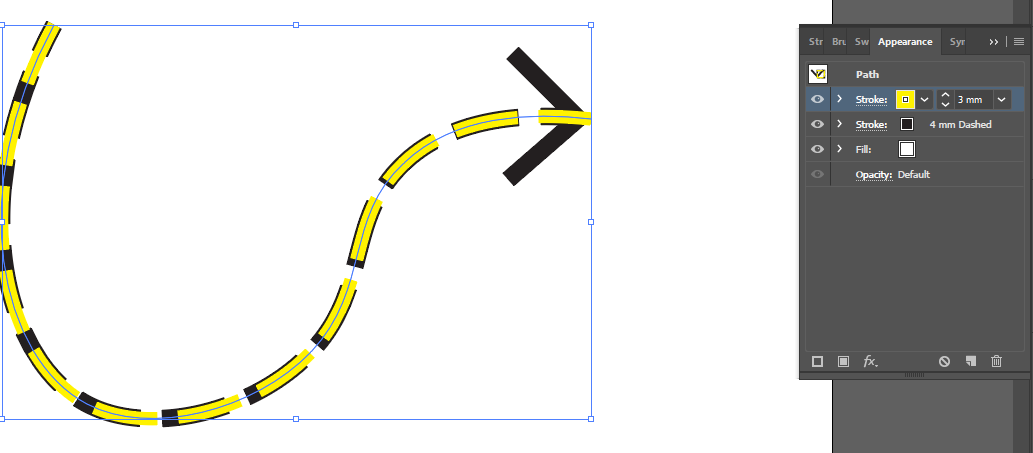
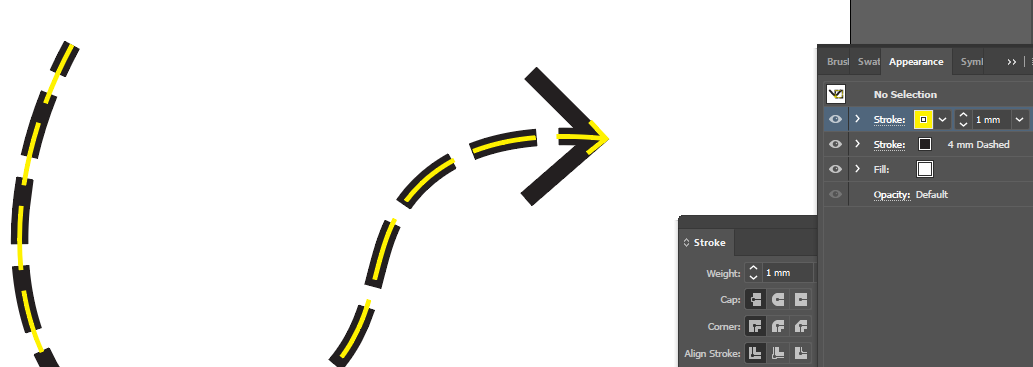
Copy link to clipboard
Copied
You may try this:
I started with a 16 pt dashed stroke (40 dash/20 gap).
Duplicate the stroke in the Appearance Panel and give the top one a different color.
Add some effects to the top stroke:
Effect > Path > Outline Stroke
Effect > Pathfinder > Add
Effect > Offset Path > and choose a negative value (I did choose -4 px).
Save it as a Graphic Style.
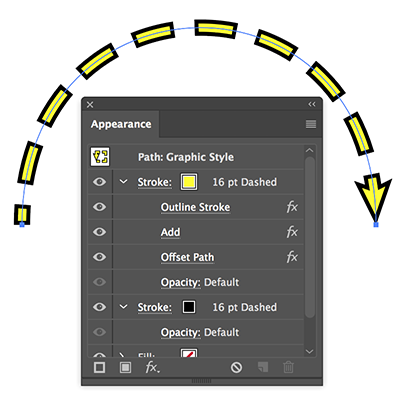
Copy link to clipboard
Copied
Thanks. ![]() . I'll surely try this out and reply again.
. I'll surely try this out and reply again.
Copy link to clipboard
Copied
https://forums.adobe.com/people/Ton+Frederiks wrote
You may try this:
I started with a 16 pt dashed stroke (40 dash/20 gap).
Duplicate the stroke in the Appearance Panel and give the top one a different color.
Add some effects to the top stroke:
Effect > Path > Outline Stroke
Effect > Pathfinder > Add
Effect > Offset Path > and choose a negative value (I did choose -4 px).
Save it as a Graphic Style.
Sometimes this trick works, sometimes it doesn't and gives me messed up result as seen here.
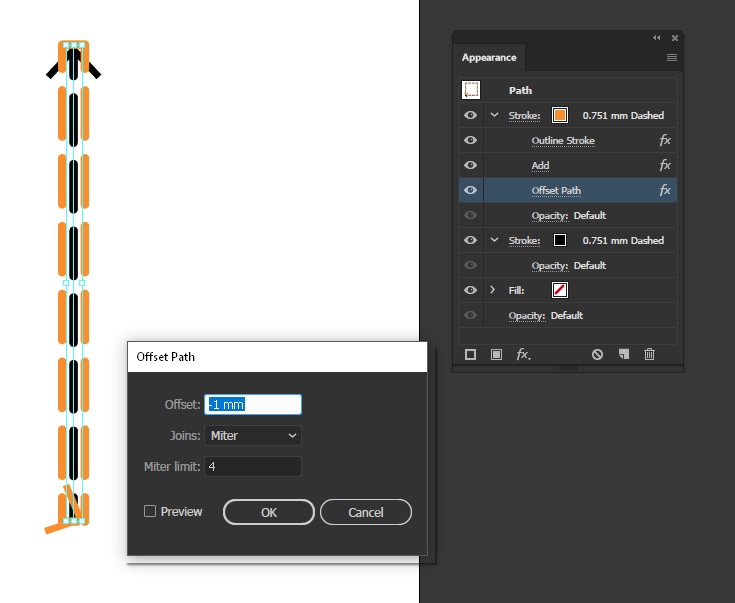
Copy link to clipboard
Copied
arjun2 wrote
Sometimes this trick works, sometimes it doesn't and gives me messed up result as seen here.
That is because your offset is bigger than your stroke width.
Try -0,25 mm instead of -1 for Offset.
Copy link to clipboard
Copied
https://forums.adobe.com/people/Ton+Frederiks wrote
arjun2 wrote
Sometimes this trick works, sometimes it doesn't and gives me messed up result as seen here.
That is because your offset is bigger than your stroke width.
Try -0,25 mm instead of -1 for Offset.
Okay thanks. I just made a thicker stroke and used -1 for offset and got an undesirable result.
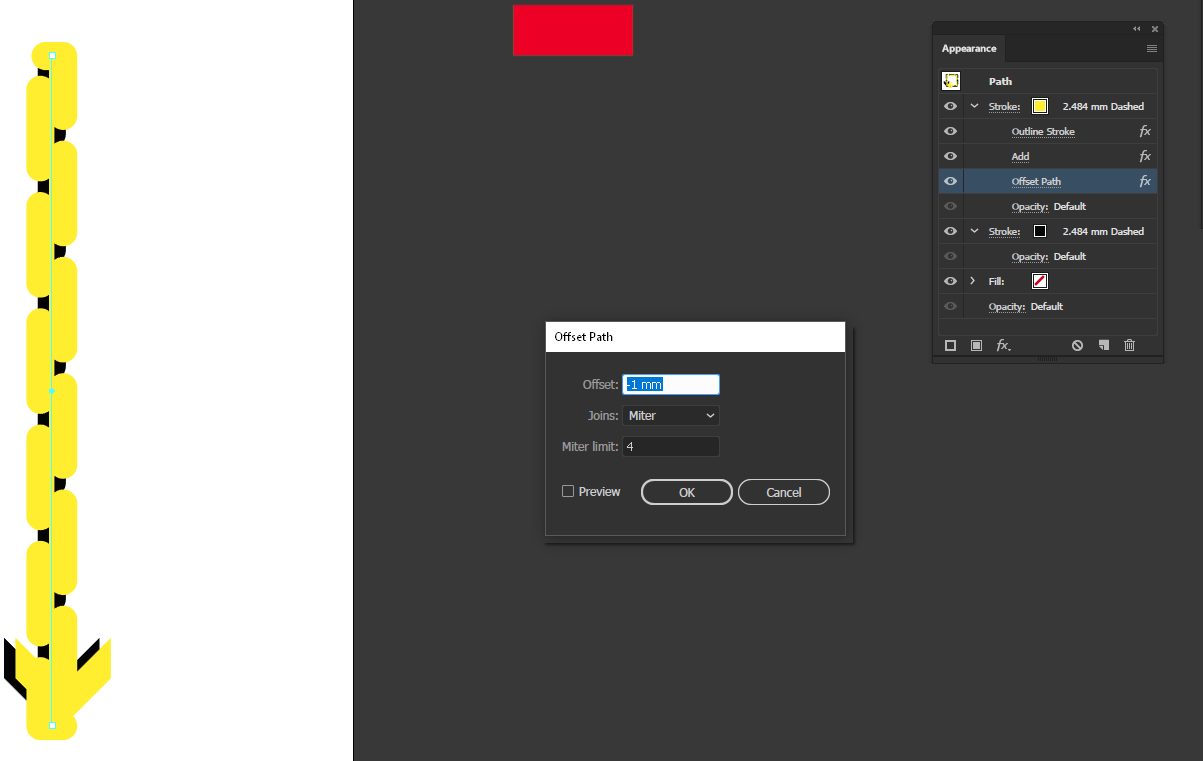
Copy link to clipboard
Copied
It is easy to get these results with Offset Path, play a litlle with the values.
If I use -0,5 mm with your stroke width, it looks OK.
Copy link to clipboard
Copied
Okay, thanks. It works now
Copy link to clipboard
Copied
Good to hear that.
It may also be easier to make thicker and thinner variations by scaling the stroked path with "Scale Strokes and Effects" checked, instead of maually figuring out the ratio between the stroke width and the negative offset.
Copy link to clipboard
Copied
Wouldn't just making a brush be easier?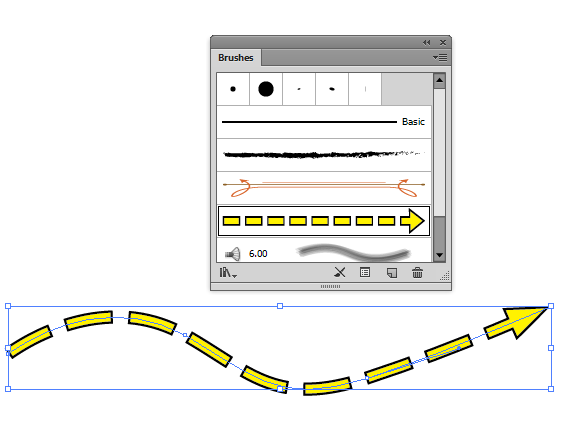
Copy link to clipboard
Copied
A brush might be easier to create, but your example is an Art Brush. What did you pick for Brush Scale Options? How long is your stroke? How many do you have, and do they vary in length?
There might be more trouble with consistency if there are several and they vary in length.

Copy link to clipboard
Copied
@edgrimley,how did you make this brush? I was trying to create one myself but couldn't get arrow.