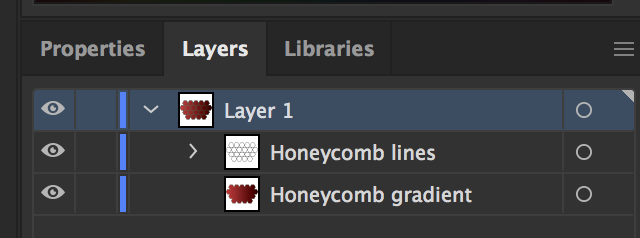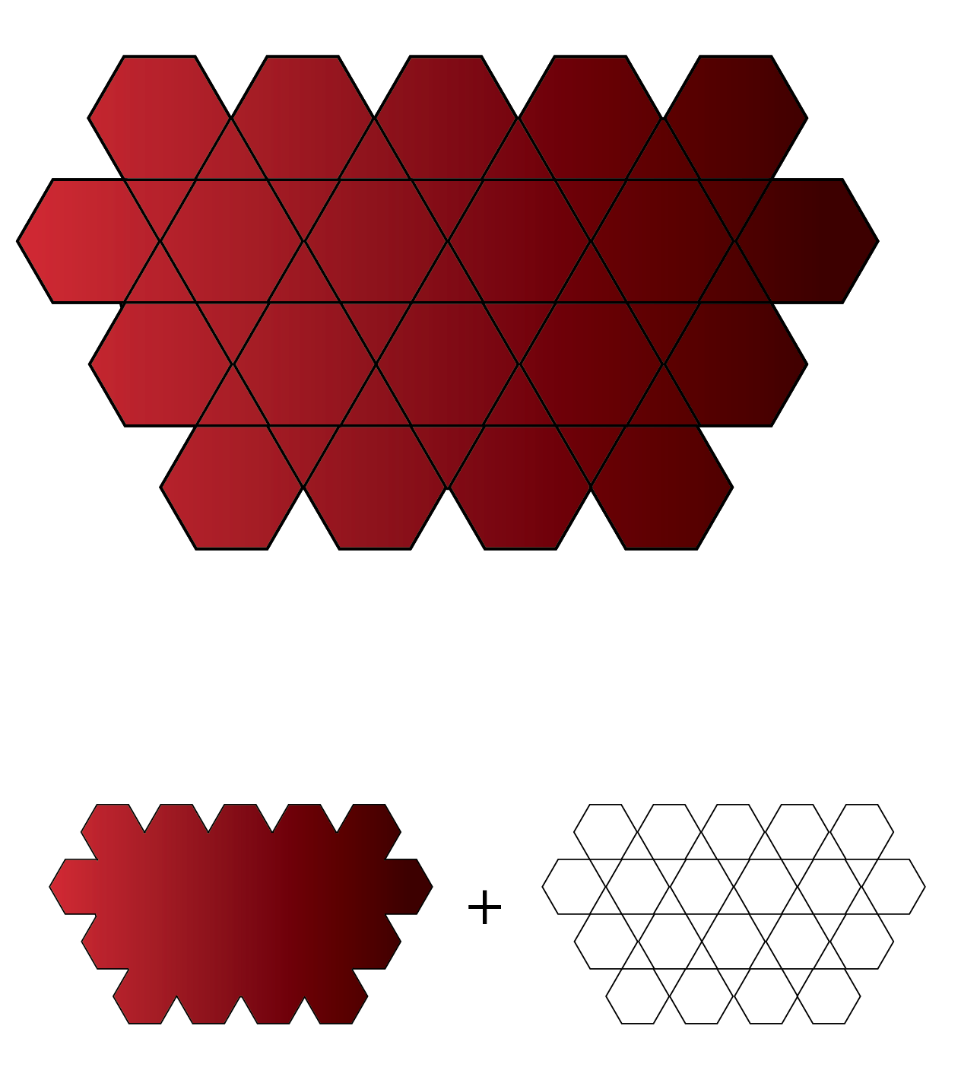- Home
- Illustrator
- Discussions
- How do I make a gradient carry through a honeycomb...
- How do I make a gradient carry through a honeycomb...
Copy link to clipboard
Copied
I want to take the shape that has the gradient, and have it comprised of the honeycomb pattern, and with the gradiant carrying through from one end to the other in one piece. The honeycomb is made up of individual hex objects, and after trying every single masking techinque I can think of, the only thing i've been able to do so far is make a white version of the shape I want. If anyone has suggestions that'd be awesome. Thanks.
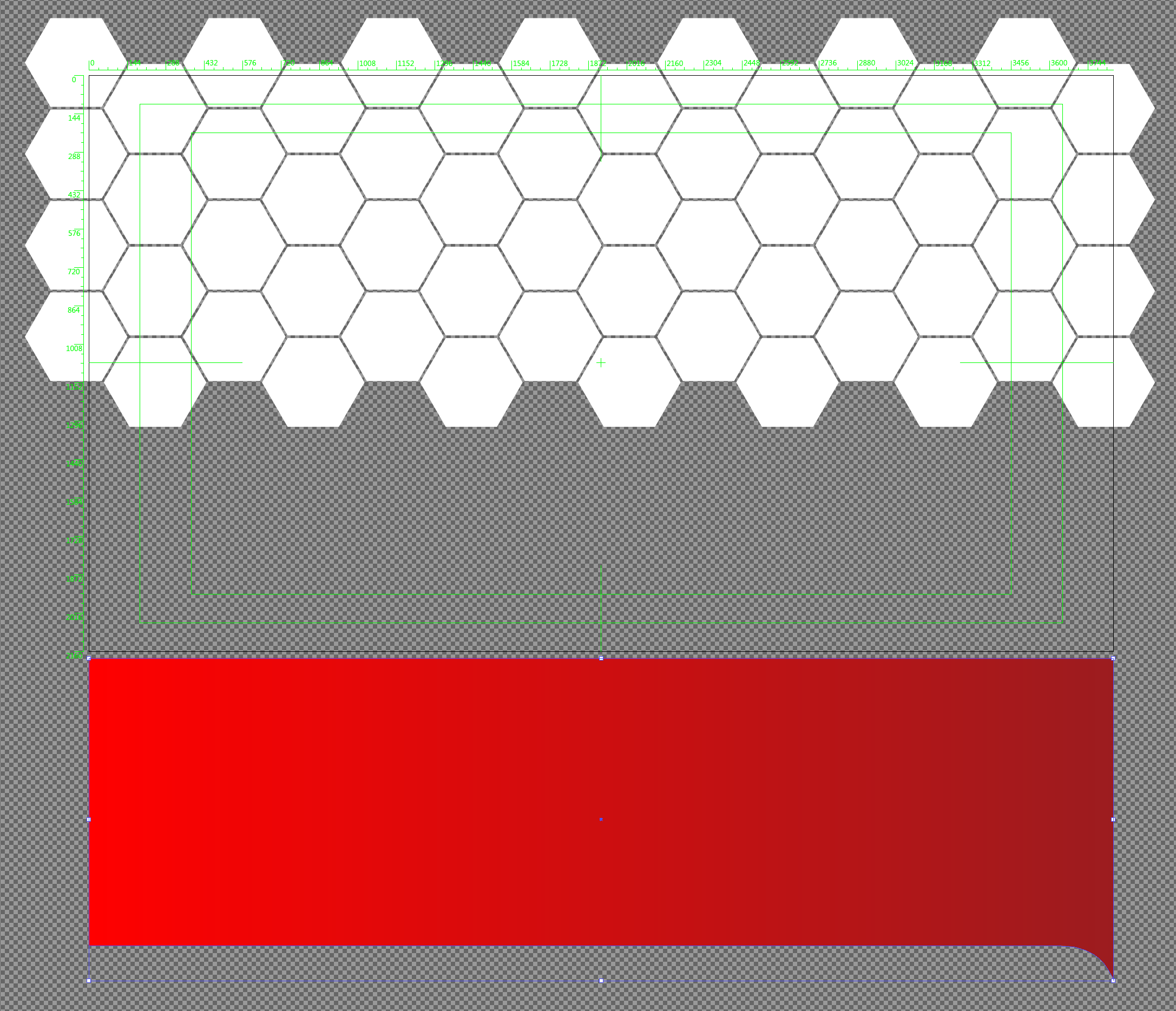
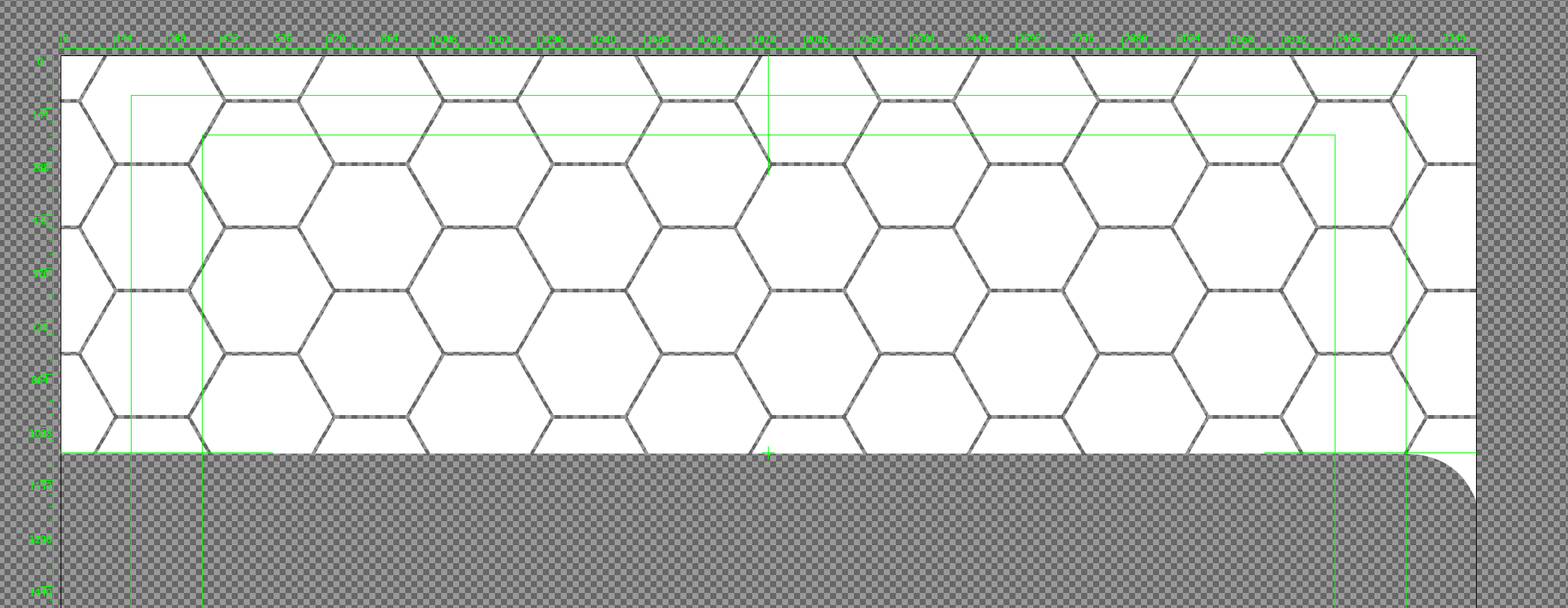
 1 Correct answer
1 Correct answer
Another way:
you could select all the polygons
Object > Compound path > Make
apply the red gradient fill to them
move the rectangle shape on top, select all, and
Object > Clipping mask > Make
Explore related tutorials & articles
Copy link to clipboard
Copied
You could apply it as an opacity mask.
How to edit artwork using transparency and blending modes in Illustrator
Copy link to clipboard
Copied
Another way:
you could select all the polygons
Object > Compound path > Make
apply the red gradient fill to them
move the rectangle shape on top, select all, and
Object > Clipping mask > Make
Copy link to clipboard
Copied
make your Gradient into a Gradient swatch.
Select all your hexagons.
Object > Compound Path > Make
Apply the gradient swatch
You can use the Gradient tool (G) to set the direction of your gradient
Copy link to clipboard
Copied
You could also do it using just shapes if you like.
1. Make a copy of the honeycomb pattern underneath your original one.
2. Join the newly created honeycomb pattern into one shape. I'm a fan of the pathfinder for this.
3. Apply the gradient to the newly-formed big lumpy shape.
4. Either change the blending mode of the original honeycomb to something like "multiply" so only the dark stuff shows up, or switch it to having only a black stroke and no fill. Whatever suits you.