- Home
- Illustrator
- Discussions
- Re: How do I make this white line separate the log...
- Re: How do I make this white line separate the log...
Copy link to clipboard
Copied
Hi,
I have this logo that was made for our company by someone who were are no longer in contact with. Anyway, I'm having an issue because the white space is actually two white paths. What I want is for those paths to be transparent so that if I put the image on a colored background, you would see whatever that color is, instead of white. Essentially, the line "cuts" the logo. However, if I just set it to transparent, you end up seeing the red that is behind the white.
This is the logo:

Here is our old logo. Each of those "pieces" of the logo are separate pieces, whereas the new one, they are not.

 1 Correct answer
1 Correct answer
Basically, the same as suggested.
Select all of the red shapes and choose Pathfinder > Unite.

With all the red shapes still selected, from the Object menu choose Compound Path > Make.
Position the white shape on top of the red shapes, and select them.

In Pathfinder, click Minus Front.
If you want more flexibility to position the white shape later, you can hold down Alt/Option as you click Minus Front. That way, when the shapes can still be moved and edited if necessary.

If you choose to use Alt/Optio
...Explore related tutorials & articles
Copy link to clipboard
Copied
Can you show this in outline view? Or select the white part?
It might be as simple as to select all the red ones and make a compound path and then select the white one in addition and use the pathfinder to subtract.
Copy link to clipboard
Copied

Copy link to clipboard
Copied
PDSITManager,
With both the white paths selected as shown in your post #4, what happens if you try my suggestion from post #2?
To get the same structure as for the old version, what happens if you turn the red paths in to a Compound Path as Monika says, then select both the white ones and Pathfinder>Unite, before you subtract?
Copy link to clipboard
Copied
How do I unite them thought? I click Object>Path>Join and an error message appeared stating that they couldn't be joined because they are invalid objects.
Copy link to clipboard
Copied
PDSITManager,
Object>Path>Join is for a completely different purpose. Have you tried Pathfinder>Unite?
Copy link to clipboard
Copied
Okay I did everything stated above but the white line is still there.
Copy link to clipboard
Copied
PDSITManager,
But is it one path or two?
Copy link to clipboard
Copied
I merged it into one path now.
Copy link to clipboard
Copied
I finally figured it out. Thank you so much for all your help!!
Copy link to clipboard
Copied
For my part you are welcome, PDSITManager.
Copy link to clipboard
Copied
PDSITManager,
Anyway, I'm having an issue because the white space is actually two white paths.
To get the same structure as for the old version, what happens if you turn the red paths in to a Compound Path as Monika says, then select both the white ones and Pathfinder>Unite, before you subtract?
Copy link to clipboard
Copied
Basically, the same as suggested.
Select all of the red shapes and choose Pathfinder > Unite.

With all the red shapes still selected, from the Object menu choose Compound Path > Make.
Position the white shape on top of the red shapes, and select them.

In Pathfinder, click Minus Front.
If you want more flexibility to position the white shape later, you can hold down Alt/Option as you click Minus Front. That way, when the shapes can still be moved and edited if necessary.

If you choose to use Alt/Option as you click Minus Front, you can see all shapes when you choose Outline from the View menu.
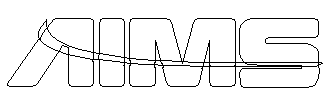
Find more inspiration, events, and resources on the new Adobe Community
Explore Now
