 Adobe Community
Adobe Community
- Home
- Illustrator
- Discussions
- Re: How do I mass force a switch to the CYMK color...
- Re: How do I mass force a switch to the CYMK color...
How do I mass force a switch to the CYMK color?
Copy link to clipboard
Copied
I am currently working on an image I have to hand in tomorrow, the initial document was set up in CYMK (It has to be in CYMK) and I did all my work in CYMK. Yet upon exporting my work or saving it as a PDF all of a sudden my solid blacks are really obvious greys? Upon going back it would seem for some alien reason a massive majority of anything black decided despite instructions to go into the Grey scale format. I fail to see why even if it was in grey scale why I am seeing black in Illustrator but no where else?
My primary problem is that all of these are extremely small areas and to switch each one, one by one would probably take a few extra hours. Highlighting the area and trying to switch to another system of colors simply reveals a greyed out list with CYMK as the selected option, though when I select individual objects it tells me they are Grey Scale. How do I force the program to actually acknowledge the grey scale's overwhelming presence or is it just a short coming of the program I'll have to deal with?
Explore related tutorials & articles
Copy link to clipboard
Copied
First, make sure that your Document Color Mode is CMYK. If it's RGB, change it, and then find just one of your wrongly colored objects. Choose Select Same Fill. When the are all selected, you can change them to the correct color. Do the same for Select Same Stroke.
If that's not the issue, some screen shots of the Swatches pallet with one of the errant objects selected could help someone diagnose your problem.
Copy link to clipboard
Copied
Doesn't answer my question, was asking how to change numerous things to CYMK at once not how to recolor them as that currently has no effect.
Copy link to clipboard
Copied
Edit > Edit Colors > Convert to CMYK
But your description of the issue is not really clear, so I don't know if this will fix your problem.
Copy link to clipboard
Copied
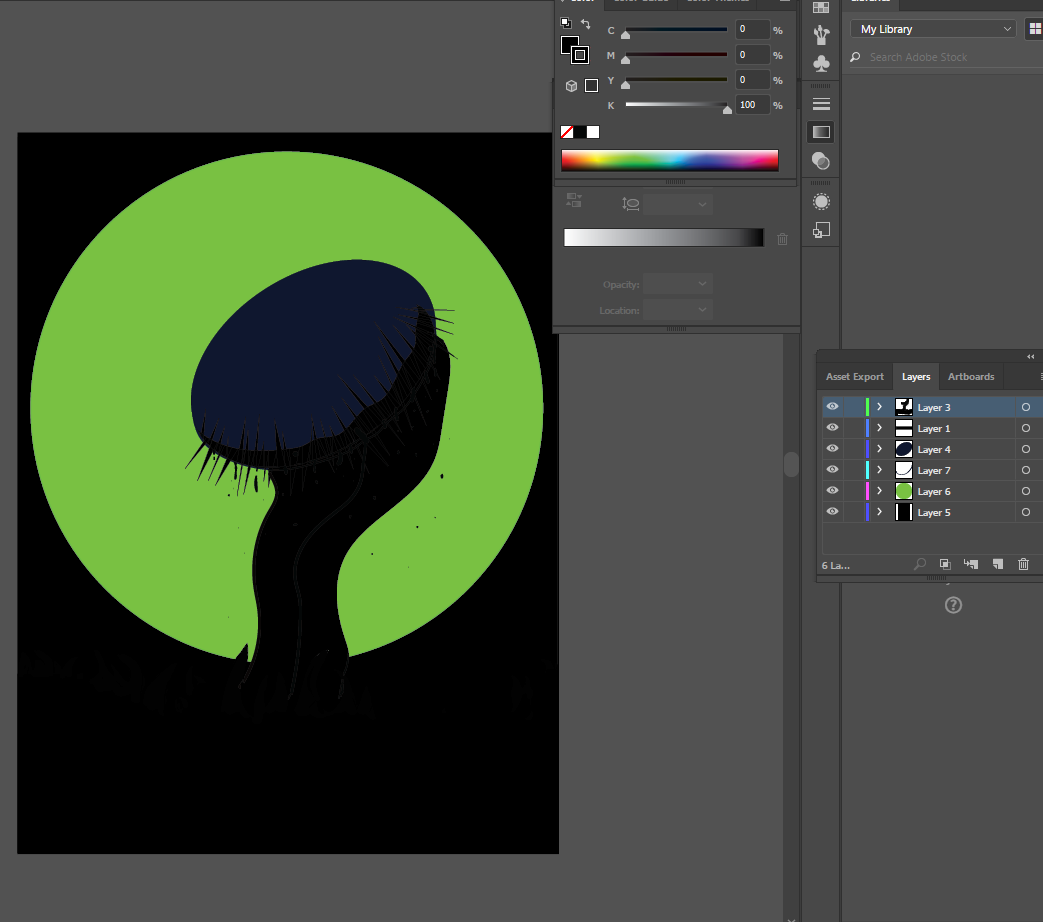
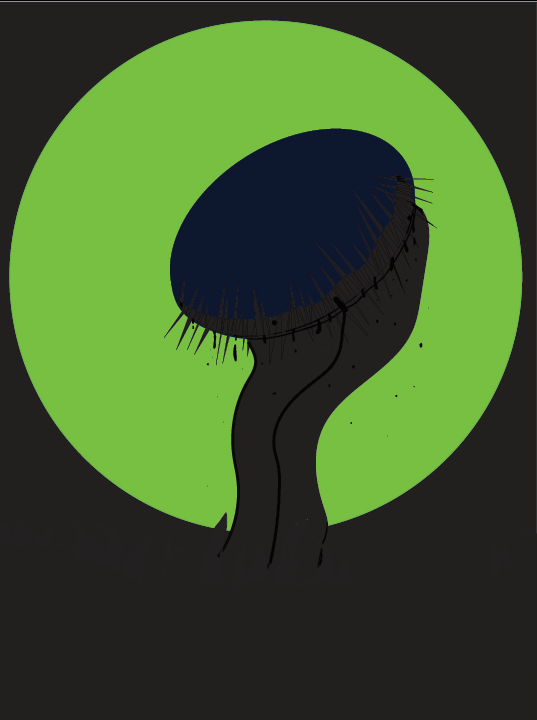
In the file as you can see it is quite clearly pitch black
the second its taken out of the program it turns a solid grey
Copy link to clipboard
Copied
Please tell us each and every step as well as each and every color definition.
Also: in your screenshot you cut off the important document header that has the color mode in it. The color panel can be turned to any color space in each color mode. So it doesn't mean anything if that is set to CMYK.
1. Which new document profile?
2. How exactly is the artwork built? Any brushes in that?
3. What do you know about color management and how is it set up?
4.How is your PDF export set up? Which color settings?
5. How is Preferences > Appearance of black set up?
6. Which app do you use to check your output? Do you know how to use Acrobat Output check?
Copy link to clipboard
Copied
Select all your artwork and click on Recolor Artwork.  It'll show all the colors in your document. You can remap them in that dialog. For more details on the process, see Adobe MAX Online 2016 for Mordy Golding's Hacking Illustrator: Solving Everyday Graphics Problems from about the 39-46 minute mark.
It'll show all the colors in your document. You can remap them in that dialog. For more details on the process, see Adobe MAX Online 2016 for Mordy Golding's Hacking Illustrator: Solving Everyday Graphics Problems from about the 39-46 minute mark.
Copy link to clipboard
Copied
SO your 100 K Black shows up in some other application as Grey?
In case this other app is color managed: no problem, since 100 K Black will always show as dark grey in color managed applications. It will also be printed that way.
In case your black got converted on Export: Learn about color management and check your export settings.
In case you really messed your AI file: You maybe want to take a look at : Edit > Edit colors > Recolor artwork
