- Home
- Illustrator
- Discussions
- Re: How do I remove a shadow in Illustrator CS4?
- Re: How do I remove a shadow in Illustrator CS4?
How do I remove a shadow in Illustrator CS4?
Copy link to clipboard
Copied
Hi,
I need to take a shadow off a vector graphic in Illustrator CS4, is there a way of doing this?
Many thanks,
Explore related tutorials & articles
Copy link to clipboard
Copied
if it's a vector shape, you select the shadow and hit the delete button on you keyboard.
if the shadow is an effect, open your Appearances palette, find the effect on the list and delete it from there.
Copy link to clipboard
Copied
I can't do either of these. There's no 'shadow' effect on the list to delete.

Copy link to clipboard
Copied
Select the object that has the Drop Shadow. Open the Attributes panel. You'll see a listing that says "Drop Shadow". Click on "Drop Shadow" and then click on the trash can in the panel.
Copy link to clipboard
Copied
There is no listing that says 'drop shadow' in the Attributes panel?
Copy link to clipboard
Copied
The Attributes palette does not display drop shadow effects. The Appearances palette does.
JET
Copy link to clipboard
Copied
The Appearance panel doesn't either, only has stroke and fill layers. If the shadow is embedded in the image, is there still a way to get rid of it?
Copy link to clipboard
Copied
Perhaps you should show a screenshot.
Copy link to clipboard
Copied
I'll attach a screenshot but not sure how it will help.
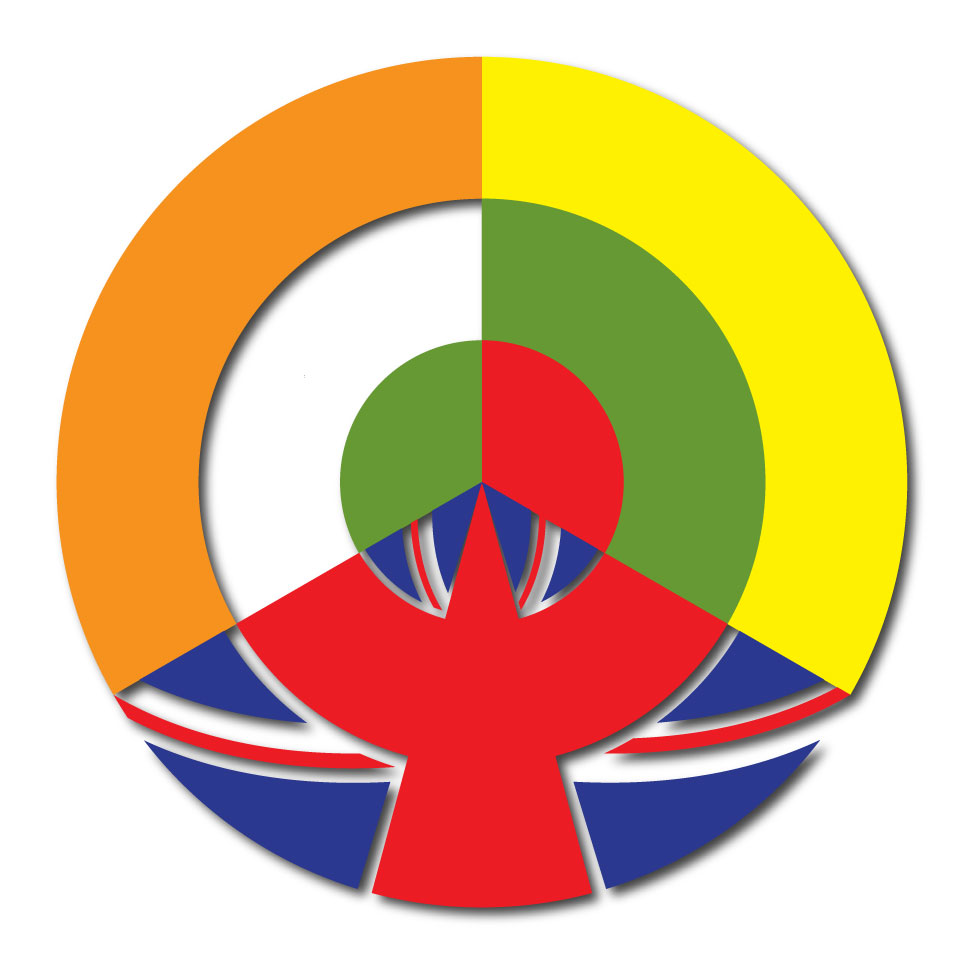
Copy link to clipboard
Copied
What would help is a screen shot of your appearance panel with a shadowed path selected.
Also, for laughs, give us a screen shot of the art after selecting all.
Copy link to clipboard
Copied
Tell me how to do a screenshot?!
For laughs?? I know I don't know much but I am not here to be laughed at!
Copy link to clipboard
Copied
Nobody is laughing at you. By "for laughs" (a colloquialism in the English language) I simply meant "just do this extra thing for us because it might (or might not) prove to be helpful."
Somebody will jump in here any minute to give you detailed instructions for capturing a screen shot. You will make life easier for that person if you tell us which operating system and version you are using.
Copy link to clipboard
Copied
Ok, apologies!
I have a MAC OS X version 10.6.4.
Copy link to clipboard
Copied
http://www.apple.com/pro/tips/secretcapture.html
If necessary, crop the captured image in Photoshop (with no re-sampling) to show only the pertinent area(s), then use Save for Web to create a PNG for upload here.
Copy link to clipboard
Copied
I used that method before but it doesn't include any panels that are on the board. However, that link was very useful thank you. So much easier, and quicker!
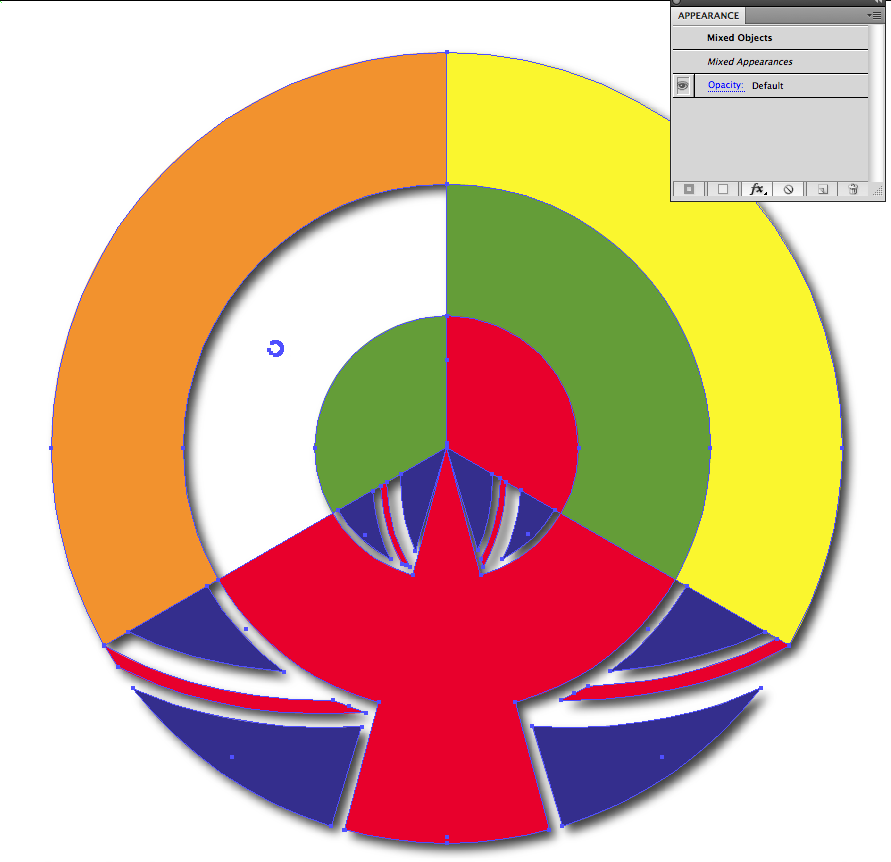
Does this help? Not sure what that blue 'circle' mark is on the left side in the white area. Can't seem to get rid of it.
Copy link to clipboard
Copied
OK, now we're getting somewhere.
Can you select, say, just the orange section at upper left -- by either ungrouping first or using the direct selection tool -- and show us the appearance panel under that condition?
That blue thingy, I believe, is an artifact of the capture. I can't recall its significance at the moment. You can just ignore it.
EDIT: Upon closer inspection, the blue thingy seems to be an object (with no fill or stroke) in your Illustrator artwork. I have no idea how it got there. You should be able to direct-select it and delete it.
Copy link to clipboard
Copied
Hi Harron,
I've just gone to do the task you requested and for some reason I cannot ungroup the object BUT 'shadow' is now in the Appearance panel! How has this happened??! I click on it and taaa daaaa - the shadow is gone! Woop woop! Another problem - because I cannot ungroup them I can't get rid of the 'blue thing'.
Thank you for all your help Harron, you've been a star.
Fox
Copy link to clipboard
Copied
...for some reason I cannot ungroup the object BUT 'shadow' is now in the Appearance panel! How has this happened??!
Who knows what evil lurks in the hearts of men? The Shadow knows!
Copy link to clipboard
Copied
Fox,
Another problem - because I cannot ungroup them I can't get rid of the 'blue thing'.
You cannot select it with the Direct Selection Tool (by dragging over it or clicking the individual Anchor Points) and delete it?
Copy link to clipboard
Copied
Yep. I was stupidly using the selection tool.....doh. Thanks Jacob.
Copy link to clipboard
Copied
You are welcome, Fox.
Copy link to clipboard
Copied
Foxy,
What happens if you select everything and click the Reduce to Basic Appearance button (I cannot see it in the screenshot, and the panel looks different from what I see in 10, so I have no clue what it should look like, but the buttons should declare themselves upon hovering)?
Maybe some of the parts have shadows applied, others not.
You may save yourself with an Undo (Ctrl/Cmd+Z).
Or you could roll the whole artwork so it does not protrude.
Hi Harron.
Copy link to clipboard
Copied
From the appearance panel capture with all selected (post #15), it is possible the OP has some grouped paths, in which case Reduce to Basic Appearance will not be available as an option. In AI 14 (CS4), I believe 'Reduce to Basic Appearance' can only be selected via the appearance panel's flyout menu (i.e., there is no dedicated button). It will be grayed out if there are any grouped objects.
Copy link to clipboard
Copied
Right you are, Harron, thank you.
So it might be necessary/possible to DirectSelect the releavnt paths (the ones with the shadows) and use the option.
Copy link to clipboard
Copied
First try this. Select the small circular art on the left side and delete it. If you cannot use the lasso tool to just select that then use the layers panel to select the art and the delete it.
Once deleted select your art and see if it reads in the Appearance panel as a group and if the groups has the effect applied to it.
if so delete the drop shadow effect.
If not open the layers and elect the layer the art is one go back the appearance panle to see if it now lists the layer as the top item and see if the effect is applied to the layer if so select it and then delete it.
if none of that works then use the direct select tool and select each elemental path, one at a time and delete the drop shadow effect using the appearance panel.
One of these methods will work. Unless the drop shadow is actually a filter and not an effect. In that event use the direct select tool to select the select the shadow on the canvas and then delete it.
-
- 1
- 2
Find more inspiration, events, and resources on the new Adobe Community
Explore Now
