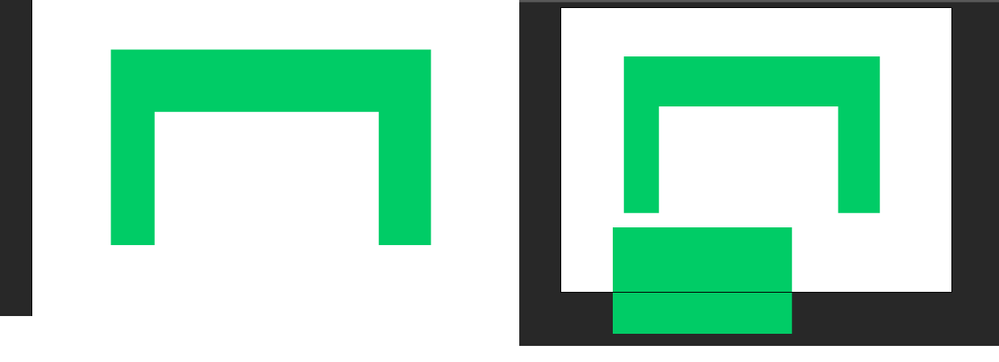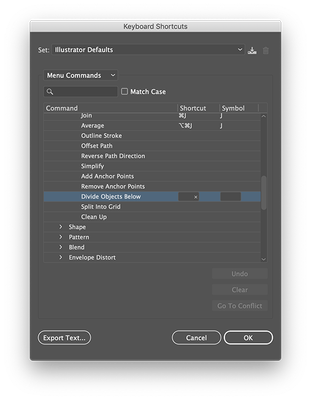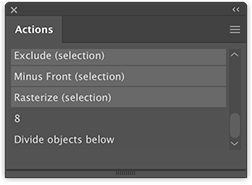Adobe Community
Adobe Community
- Home
- Illustrator
- Discussions
- Re: How do I select a part of a vector Ex: rectang...
- Re: How do I select a part of a vector Ex: rectang...
How do I select a part of a vector Ex: rectangle.
Copy link to clipboard
Copied
Hello everyone,
I use Animate CC, and I wanted to switch to the illutrator however, for me to completely change I wanted to know: How do I select only part of a vector?
Example: See the images that I attached, in the 1st image I select only a part of the rectangle with the "Selection" tool and with that I can (Change the color of the selected part, delete and Move (2nd attachment), etc.) .
I have tried several ways to do the same thing only in the illutrator, however without any results.
I would have some way to do this WITHOUT USING PATHFINDER, because if I use the pathfinder I will have to create a new vector (another small rectangle, and do the process of removal, or joining, etc.).
Is there a tool inside the illutrator in which I can select only part of my vector?
I will be waiting for help.
Explore related tutorials & articles
Copy link to clipboard
Copied
Up. Would anyone know how to answer my question?
Copy link to clipboard
Copied
There is no way in Illustrator without creating a second shape (from which you could use pathfinder, shape builder etc.).
Copy link to clipboard
Copied
I wanted to do the same thing without using the "pathfinder", as I explained.
Copy link to clipboard
Copied
It is not possible with a selection, but the closest I can think off:
draw a rectangle on top, like in your first example and choose Object > Path > Divide Objects Below.
Yould make a shortcut for that.
Copy link to clipboard
Copied
Could you explain to me how I would make a shortcut to this?
Is it also possible to create custom tool shortcuts? Example: create a new icon of the Selection tool, but instead of selecting it, it would do the command of the shortcut Object> Path> Divide Objects Below.
Copy link to clipboard
Copied
Edit > Keyboard Shortcuts allows you to add a shortcut for menu items.
You can also record an Action for it, add a keyboard shortcut or put the Action panel in Button Mode.
Copy link to clipboard
Copied
Thank you. I managed to make the shortcut here, I just have to get used to it because in Illustrator each thing has its own unique tool, while in Animate CC I can do almost everything using only the Selection tool.
my workflow that I'm used to will increase the time a little more, but at least I'll be able to do new things with the new tools that illustrator offers.
Copy link to clipboard
Copied
Good to hear that worked. Just like you had to get used to the way selections in Illustrator work, I had to get used to the way selecting in Flash (now Animate) works (to be honest, I never got used to it 🙂
Copy link to clipboard
Copied
As for your question about deleting the "selected" part you may also try the Eraser tool in "rectangle mode".
Just take the Eraser tool and – while holding down the Alt key – drag across the rectangle (or any other (closed) path) in order to delete a portion.
Copy link to clipboard
Copied
This helped me to do the exclusion part, I didn't know that the rubber tool could do it that way. Thank you.
Copy link to clipboard
Copied
You may also take a closer look to the capabilities of the Shape Builder tool. Basically, it is kind of a Pathfinder "dialect", but probably you will find it pretty useful.
Also, there are some more advanced techniques with Pathfinder effects (see Effects menu) at the layer level, but that would take some more time to explain if you are not familiar with them so far.