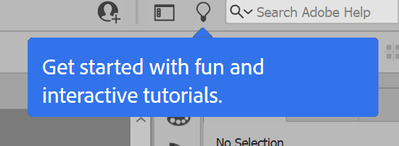- Home
- Illustrator
- Discussions
- Re: How Do I Turn Off That Annoying Tour Window?
- Re: How Do I Turn Off That Annoying Tour Window?
Copy link to clipboard
Copied
I have looked everywhere in the Preferences, but I cannot locate that horribly annoying Tour window that covers my work whenever I use Illustrator. Can someone show me how to turn it off (no, it's not the Welcome Screen...)?
 2 Correct answers
2 Correct answers
Hi all,
We're extremely sorry to hear about this trouble. I understand how distracting and frustrating it could be. Ideally, it should stop once you close it. We're currently investigating is issue but unfortunately couldn't replicate this behavior at our end.
We need your help replicating this issue. In case you are still facing this issue, please feeel free to send us a DM. We'd be happy to help.
Regards,
Srishti
This issue is listed as 'fixed' in version 25.4:
https://helpx.adobe.com/uk/illustrator/kb/fixed-issues.html
If you have updated and are still experiencing it or something similar, it may be worth posting on the uservoice link in that page to give details, or alerting Srishti here.
Explore related tutorials & articles
Copy link to clipboard
Copied
This doesn't work. There is no hamburger menu. You may might have an older version or are referring to another pop up. Can you post a screenshot of the what you are seeing? I tried closing and the damn thing keeps coming back. I close and restart but there it is again. Why is there no check box to disable it? Why in the !#$% hasn't this been fixed after all these years? Is Adobe insane?
Copy link to clipboard
Copied
Worked for me, thanks! This annoying windows doesn't apper even after system reboot!
Copy link to clipboard
Copied
Thank God! It worked when I clicked on a radomm tour and then clsoed out. Then it disappeared. Hope it doesn't return.
Copy link to clipboard
Copied
Remind me of old office anoying paper clip mascot.
Copy link to clipboard
Copied
This issue is listed as 'fixed' in version 25.4:
https://helpx.adobe.com/uk/illustrator/kb/fixed-issues.html
If you have updated and are still experiencing it or something similar, it may be worth posting on the uservoice link in that page to give details, or alerting Srishti here.
Copy link to clipboard
Copied
Thanks for the help. My creative cloud says "up to date" at version 25.3.1. I guess I'll get a notification soon of 25:4.
Copy link to clipboard
Copied
Releases happen at different times in different countries. It might be a few days or so.
Copy link to clipboard
Copied
This solution worked for me on a Mac running Big Sur 11.6 and Adobe Illustrator 25.2.3:
In USER/Library/Application Support look for a file that begins with - com.adobe.acc.onboarding the full file will have the prefix and some unique identifier combo of letters and numbers followed by a .prefs extension. My file was titled:
com.adobe.acc.onboarding.0E1F37334C94A0150A04B833.prefs
Right click on the file and select an editor to open it in. I use Atom because it is designed for doing Macs and can open up almost any type of file. A .prefs file is just an XML file that conforms to a standard for application preferences. The file should have something similar to this:
<?xml version="1.0" encoding="UTF-8" standalone="yes"?>
<prefs>
<property key="ccd.onboarding.assets.steps">0</property>
<property key="ccd.onboarding.assets.statusLight">1</property>
<property key="ccd.onboarding.assets.version">2</property>
<property key="ccd.fontmanagementpanel.synced.version">1</property>
<property key="ccd.fontmanagementpanel.synced.statusLight">1</property>
<property key="ccd.fontmanagementpanel.synced.steps">0</property>
<property key="ccd.onboarding.assets.cloud.steps">0</property>
<property key="ccd.onboarding.assets.cloud.version">1</property>
<property key="ccd.onboarding.assets.cloud.statusLight">1</property>
<property key="ccd.onboarding.assets.lib.mechanical.steps">0</property>
<property key="ccd.onboarding.assets.lib.mechanical.statusLight">1</property>
<property key="ccd.onboarding.assets.lib.mechanical.version">1</property>
<property key="nuj.onboarding.steps">main.nuj.dialog</property>
<property key="nuj.onboarding.version">1</property>
<property key="nuj.onboarding.statusLight">0</property>
<property key="nuj.empty.onboarding.version">0</property>
<property key="pluginmarketplace.search.version">1</property>
<property key="pluginmarketplace.search.statusLight">1</property>
<property key="pluginmarketplace.search.steps">0</property>
<property key="marketplace.onboarding.steps">0</property>
<property key="marketplace.onboarding.version">2</property>
<property key="marketplace.onboarding.statusLight">1</property>
<property key="starterLibs.welcome.steps">0</property>
<property key="starterLibs.welcome.statusLight">1</property>
<property key="starterLibs.welcome.version">1</property>
</prefs>
Just comment everythign within the <prefs> tag out. (Encase all the <property> tags in <!-- and --> so your file looks like:
<?xml version="1.0" encoding="UTF-8" standalone="yes"?>
<prefs>
<!--<property key="ccd.onboarding.assets.steps">0</property>
<property key="ccd.onboarding.assets.statusLight">1</property>
<property key="ccd.onboarding.assets.version">2</property>
<property key="ccd.fontmanagementpanel.synced.version">1</property>
<property key="ccd.fontmanagementpanel.synced.statusLight">1</property>
<property key="ccd.fontmanagementpanel.synced.steps">0</property>
<property key="ccd.onboarding.assets.cloud.steps">0</property>
<property key="ccd.onboarding.assets.cloud.version">1</property>
<property key="ccd.onboarding.assets.cloud.statusLight">1</property>
<property key="ccd.onboarding.assets.lib.mechanical.steps">0</property>
<property key="ccd.onboarding.assets.lib.mechanical.statusLight">1</property>
<property key="ccd.onboarding.assets.lib.mechanical.version">1</property>
<property key="nuj.onboarding.steps">main.nuj.dialog</property>
<property key="nuj.onboarding.version">1</property>
<property key="nuj.onboarding.statusLight">0</property>
<property key="nuj.empty.onboarding.version">0</property>
<property key="pluginmarketplace.search.version">1</property>
<property key="pluginmarketplace.search.statusLight">1</property>
<property key="pluginmarketplace.search.steps">0</property>
<property key="marketplace.onboarding.steps">0</property>
<property key="marketplace.onboarding.version">2</property>
<property key="marketplace.onboarding.statusLight">1</property>
<property key="starterLibs.welcome.steps">0</property>
<property key="starterLibs.welcome.statusLight">1</property>
<property key="starterLibs.welcome.version">1</property>-->
</prefs>
Save and close the file. Restart Adobe Illustrator. The annoying pop-over videos/images should cease. Hope this helps.
Adobe: Stop doing this. Its such bad UI/UX. On each launch present the user with the option to have these tutorials display or not.
Disclaimer: Do this at your own risk. Turning the preferences off should have no harmful affect on your instance of Illustrator but these instructions come with no guarantees. Be smart, back up your work and hard drive before you go poking around on your Mac. : )
Copy link to clipboard
Copied
@FatElvis ex Machina Amazing. Just copy and pasted and voilå!! PERFECT! So easy! I used Text Edit on my Mac to open up the file (of course, saved a backup of file), copy / paste / save. Reopen Illustrator - no longer hating on Illustrator!
THANK YOU THANK YOU THANK YOU!!! Elegant and simple and efficient! Nicely done!
Copy link to clipboard
Copied
This is still an issue. I am using version 24.0.10 Build 14 and it is displayed in the bottom left corner. I am using an iMac with M1, 2021, running Sequoia 15.5. HELP!
Find more inspiration, events, and resources on the new Adobe Community
Explore Now