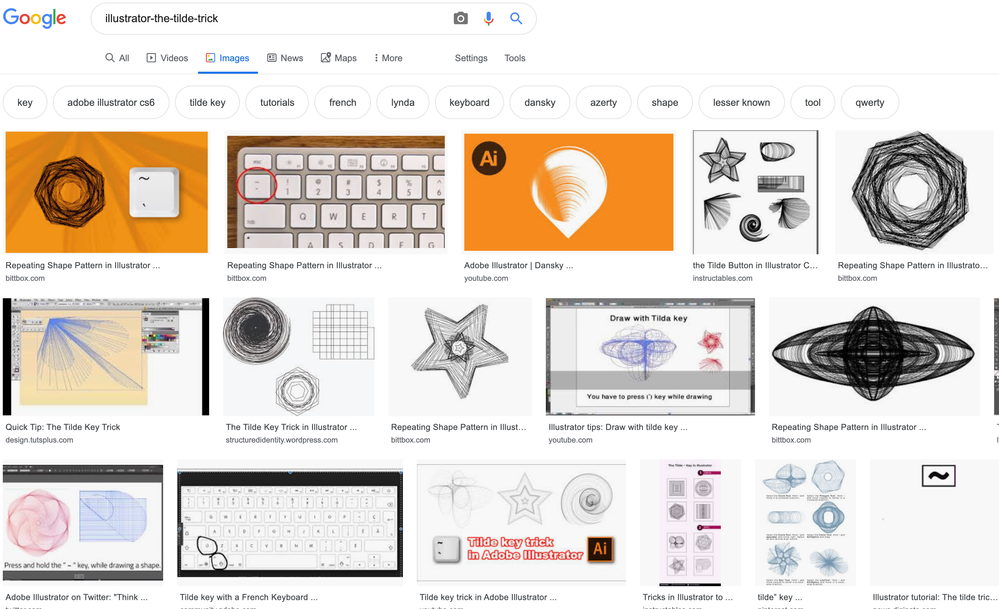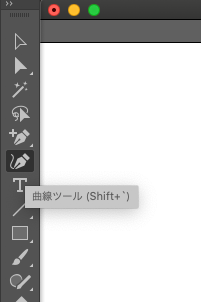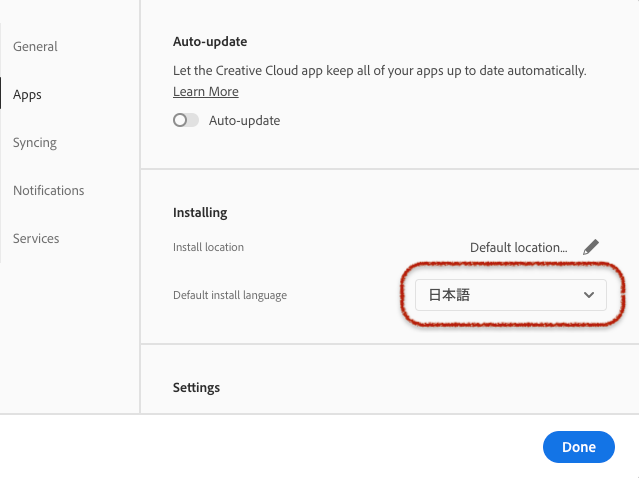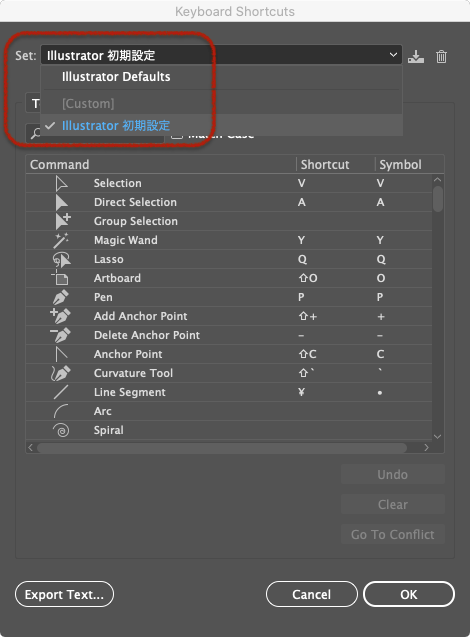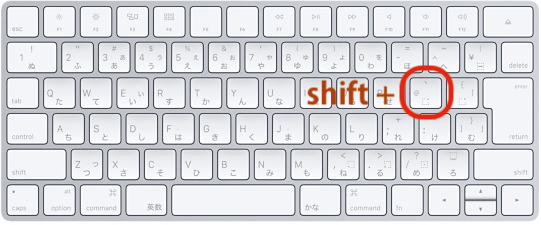- Home
- Illustrator
- Discussions
- How do I use Tilde key function in illustrator fro...
- How do I use Tilde key function in illustrator fro...
How do I use Tilde key function in illustrator from Japanese keyboard?
Copy link to clipboard
Copied
I have a mac Japanese keyboard. The tilde key is shift+^. But when I tried to use the tilde key in illustrator to make "waving effect"of the drawing of a shape, it doesn't work. I tried all other keys on the keyborad but could not get the effect. How can I find the right key or how can I access this function in illustrator menus (not using shortcuts)? Thanks a lot.
Here is a photo of my keyboard setting that I found online:
And here is the effect which is called "the tilde tricks" works on other types of keyboard. It normally works by holding the tilde key, you can drag to create new shapes following your mouse direction. But mine cannot...
Explore related tutorials & articles
Copy link to clipboard
Copied
“Waving effect”?
Is it “Curvature tool”?
If so, the Japanese version is "shift + `"
What about an English version with a Japanese keyboard?
What about changing keyboard shortcuts?
PS
Oh, sorry, I now understand what the "Waving effect" is.
But I don't know how it will be possible.
Copy link to clipboard
Copied
Thanks anyway. I am still tring on it.
Copy link to clipboard
Copied
Wei2,
Have you tried all key combinations, including those where you hold Option or Command or Shift and then press the different other keys?
On some other keyboards, you have to hold one of those keys and press another one.
The Tilde ~ only works on a US keyboard.
Copy link to clipboard
Copied
Hi,
To use a Japanese keyboard in Illustrator, you must install Illustrator in Japanese.
Do not uninstall the English version. Please install overwrite Japanese version.
When installation is complete, copy "Illustrator 初期設定.kys" to the Your user's preferences.
/Applications/Adobe Illustrator 2020/Presets.localized/ja_JP/キーボードショートカット/Illustrator 初期設定.kys
/Users/user name/Library/Preferences/Adobe Illustrator 24 Settings/en_US/This place
Switch the Keyboard Shortcuts to "Illustrator 初期設定".
In this way, the shortcut switches to the Japanese keyboard.
Maybe this should work, but I haven't tested it because I don't have a Japanese keyboard.
Susumu Iwasaki
Copy link to clipboard
Copied
Hi Iwasaki san, Thank you very much and appreciate your help. unfortunately this way is still not working. I have also tried it with shift, opton , fn, control.
Copy link to clipboard
Copied
If you set switch the Keyboard Shortcuts to "Illustrator 初期設定"
Can't do it?
Susumu Iwasaki
Copy link to clipboard
Copied
Nope...btw, alternatively if you can do it on US keyboard, is it possible to find the actual function from menu?
Copy link to clipboard
Copied
Hi,
I found out what the "waving effect" is. It's called "Tilde Trick"?
I can't execute "Wave effect" from the menu, so I don't know which key to press on a Japanese keyboard...sorry.
Susumu Iwasaki
Copy link to clipboard
Copied
I am having the same problem using the tilde key. I live in Brazil, my PC uses Win10, my keyboard is brazilian and my Illustrator (latest version) is in English. I could create the "waving effect" mentioned (I call it spirograph effect) using the apostrophe key, which is the first one from left to right above the letters (before number 1). using this key I could do the "tilde trick" as shown in the first picture. BUT I wanted to use the tilde to move a pattern inside an object without movind the object itself. The tilde did not work, nor the apostrophe key. I have found other pages on the internet with people reporting this issue, including here (Adobe community) but there's no answer from Adobe. Today I spent over two hours with Adobe's support, being more than one hour with the person remotely accessing my pc and they did not find a solution. I really don't know what else to do. I've tried all combinations possible, I've used selection, direct selection and group selection tool. I even downgraded to a previous version of Illustrator and NOTHING worked.
Copy link to clipboard
Copied
Modifier keys such as the tilde (square brackets and the like) often don't work when your system and keyboard language doesn't match Illustrator's language.
You can only post a feature request. Please post bugs & feature requests to http://illustrator.uservoice.com
Copy link to clipboard
Copied
Hello. I was also struggling to find the key to execute this effect. I have a Norwegian keyboard and couldn't find the tilde key. I finally got the effect to work when using the "more than/less than" button located right next to the shift button on the left of my keyboard.
Copy link to clipboard
Copied
If I press the "more than" key while my object is selected, the pattern fill is replaced by a gradient. If I press the "less than" key, the pattern fill is replaced by white.
I have opened a(nother) case with Adobe. Someone has called me, accessed my pc remotely, and is now trying to solve this problem. I am still working. I mentioned this thread here and showed them they did not answer none of the posts.
It is important to mention that I can replicate the so-called tilde trick, i.e., create an object while holding the key before number one (tilde in american keyboards, double quotes/single quote in mine). So for one thing that is originally done with the tilde key the quotes key works; for another thing, it doesn't.
Get ready! An upgraded Adobe Community experience is coming in January.
Learn more