- Home
- Illustrator
- Discussions
- How do you erase stray points from Vector Draw imp...
- How do you erase stray points from Vector Draw imp...
Copy link to clipboard
Copied
Once I have finished a drawing in Adobe Draw App on my ipad I will send it through to Illustrator on my laptop. Once it arrives it usually has thousands of incidental stray points and occasional lines that don't show up on the original drawing on the ipad. This isn't a problem, so long as I can get rid of them.
In illustrator, when I go to Select - Object - Stray Points, nothing happens.
How do I get rid of all these stray points without having to spend hours lasso selecting them?
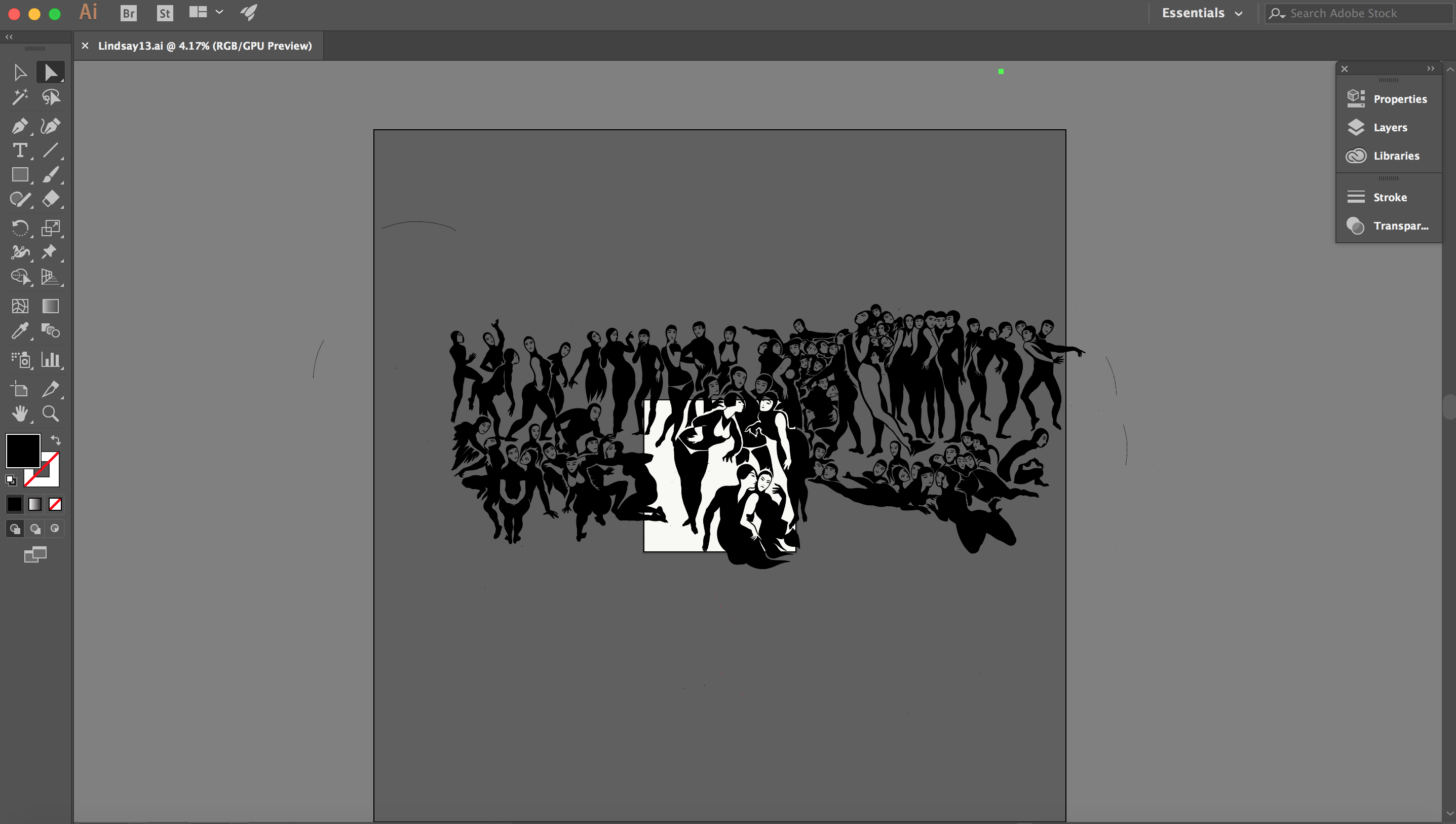
If I select all points, this is what the image looks like:
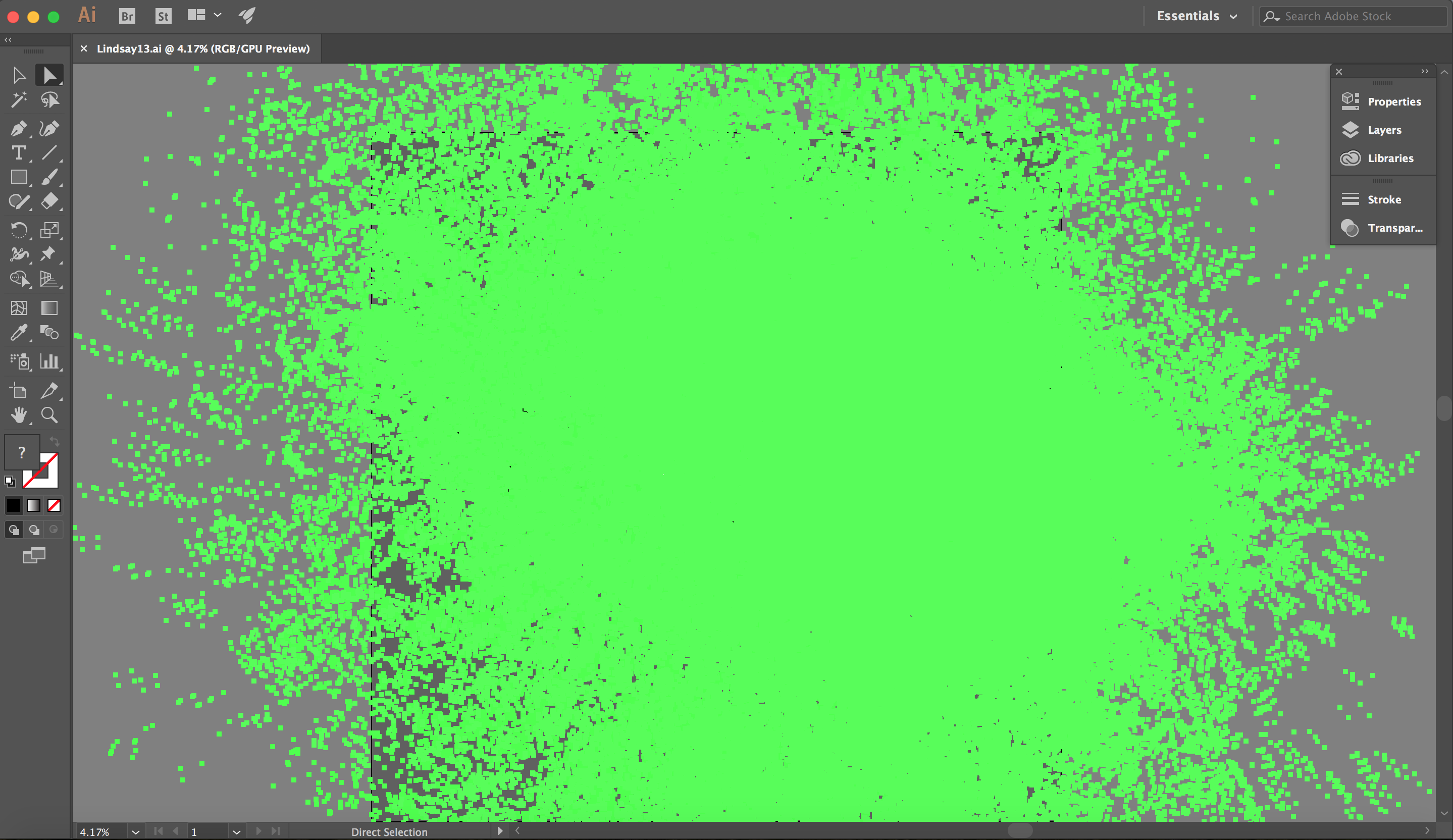
This is the thumbnail in the Illustrator menu:
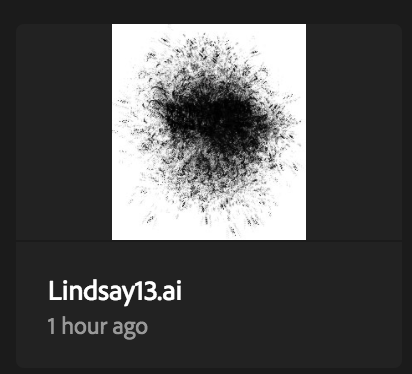
 1 Correct answer
1 Correct answer
10-15 min of work, i just downloaded your file to see your problem and i was going to "Outline view" and select the shapes with "Selection" arrow (the black one) after that i pasted on a new file and here are the results:
Explore related tutorials & articles
Copy link to clipboard
Copied
Thanks, Kurt. I just started the script and let it run to see how long it would take. I wasn't really trying to develop a workflow.
Copy link to clipboard
Copied
The Draw App doesn't have a copy and paste function, so as an alternative, I will duplicate a layer, then delete everything except the section I want to replicate. I'm not sure, but I suspect the eraser tool is leaving behind remnants of the deleted sections. The app engineers are looking into it.
Copy link to clipboard
Copied
Ah! Got you. Let me think on that one 🙂
Could you live trace the image with noise settings on to create a mask that you could use for Crop?
If you can use the threshold values to create masks for the main B&W areas on a seperate layer? Then use this as a way of selecting the stray pixels? If you can send me the file I can try it for you?
Copy link to clipboard
Copied
Sure - Adobe Creative Cloud
Copy link to clipboard
Copied
I wonder if there is a way to export cleaner files from Adobe Draw, but I cannot check it because I don't use this app.
Can you share one of your polluted .ai files?
Copy link to clipboard
Copied
Hi Kurt,
I have started a seperate forum questioning how these come about on the draw app. How do I minimise incidental vector points in Draw App?
Here is a link to one of the files: Adobe Creative Cloud
Hopefully you can download the .ai file from there.
Thanks.
Copy link to clipboard
Copied
10-15 min of work, i just downloaded your file to see your problem and i was going to "Outline view" and select the shapes with "Selection" arrow (the black one) after that i pasted on a new file and here are the results:
Copy link to clipboard
Copied
Wow, this is so simple! Thanks!
-
- 1
- 2
Find more inspiration, events, and resources on the new Adobe Community
Explore Now
