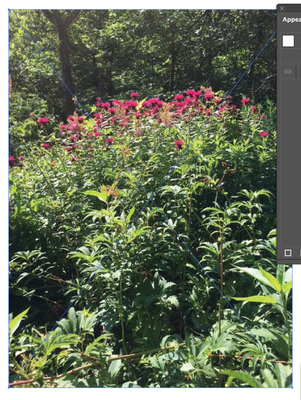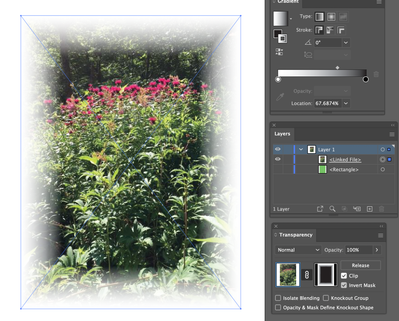Adobe Community
Adobe Community
- Home
- Illustrator
- Discussions
- Re: How to add a blended area around a photograph?
- Re: How to add a blended area around a photograph?
How to add a blended area around a photograph?
Copy link to clipboard
Copied
I am trying to increase the apparent size of a photograph, which is smaller than the artboard, so that it matches the size of the artboard, without changng the size of the photograph itself, in order to preserve the size of some detail thereon.
I thought that, perhaps, it might be possible to blend the rather featureless edges of the photograpoh with the background artboard - but I haven't been able to find a way of doing this succesfully yet.
Does anyone have any suggestions?
Explore related tutorials & articles
Copy link to clipboard
Copied
Without seeing an example it is hard to understand what you want.
Copy link to clipboard
Copied
Hello @chrisnaylor,
Thanks for reaching out. As suggested by Ton, it would be helpful if you could share an example so we can help you further. If you are working with a raster image, kindly try the suggestions shared in this tutorial to expand the background in Photoshop: https://www.youtube.com/watch?v=cTf8ZKktU3M.
Looking forward to your response.
Thanks,
Anubhav
Copy link to clipboard
Copied
Many thanks for your postings.
I should have included a screen shot !
The first attached file shows the original image in Photoshop CS5.
The idea is to add some more space above the mortarboard so that the main image is more centrally placed.
The tutorial video you suggested is excellent - but I'm working in CS5 and I'm not quite sure if I have all the features needed.
For instance, Photoshop CS5 has an option for Content aware scale but it doesn't seem to work in exactly the same way as the video example.
When I scale the iamge it seems to automatically fill the expanded area with something similar to content aware but the match isn't very good and there seems to be no way of diabling it- see the second file for an example.
Copy link to clipboard
Copied
With something that simple I would probably just brush in the rest of the sky myself (in Photoshop).
That is, use a large brush with zero hardness, eyedropper parts of the existing sky and paint it.
Copy link to clipboard
Copied
Many thanks for your posting.
I think you are right.
Essentially, from inexperience on my part, I was probably geting too complicated.
For instance, in my previous posting when I referred to scaling the image and finding the expanded area was automatically filled with colour, I don't think that was scaling at all. I think it was crop which, on more careful study of the manual, appears to fill any enlarged area with a colour which can be selected as either background, foreground or custom.
Using Custom, I could then use the eyedropper to sample near the boundary of the old image to get a pretty good first approximation of a match for the new enlarged area.
But, reading on, I find this is really the aame as resizing the canvas using Image...Canvas size, which also allows use of the eyedropper to get a good first approximation to the original boundary colour for the match.
If I then use your suggestion and select a large zero hardeness paintbrish I can paint over any area that still shows the boundary and neaten things up that way.
Certainly, all of the suggestions made have been very helpful.
Copy link to clipboard
Copied
The easiest way would be to do a soft mask of the edges in Photoshop. If that is not an option, then use this method to mask in Illustrator.
Create a black rectangle with a thick stroke, the same size as your photo. Apply a black and white gradient to the stroke (with the Across Stroke option).
Select rectangle and photo, and make a mask using the Transparency pallet.
Place a frame under the image with the color you need.
Copy link to clipboard
Copied
Depending on how "featureless" those edges are, you could possibly fake up some color-matched "extensions," perhaps with gradient to fade into the background. But really, it's likely to turn out less than seamless, and it would be better done in a raster image editor (Phooshop), prior to placing in Illustrator.