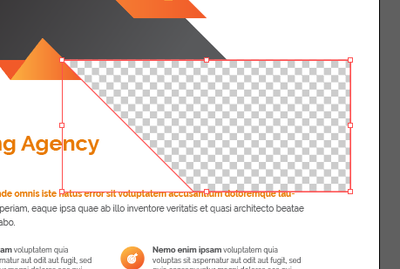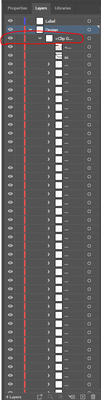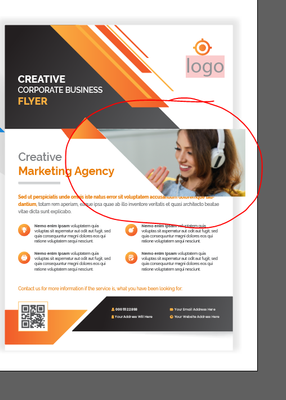- Home
- Illustrator
- Discussions
- Re: How to add picture to checked picture placehol...
- Re: How to add picture to checked picture placehol...
How to add picture to checked picture placeholder in AI template
Copy link to clipboard
Copied
Hi guys, Im in AI and using a downloaded template for a flyer Im making. The template has a checked area for a photo to be inserted, and I have successfully added a picture to this area previously...but dont know how I did it and now cant replicate that! You can see the checked area in the screen shot below, and it has an angled edge that automatically shapes my rectangle picture to this same edge shape. When I 'place' an image there it just pastes as a rectangle shape and I cant trim it to match the shape of the checked area.
Does anyone know how I can paste my own picture in the checked area so it automatically takes the cheque shape and shapes my pictures edge to match?
Thanks heaps if you can help.
Explore related tutorials & articles
Copy link to clipboard
Copied
If the checked area is in a clipping mask, you could paste your image into the mask. But without seeing the layer structure I can't know if this is the case.
Copy link to clipboard
Copied
Can I send you another screen shot to help see whats what?
Cheers
Copy link to clipboard
Copied
It does not look like a placeholder, more like a transparent area.
If you position your image in a layer below it, it would show in that area.
Copy link to clipboard
Copied
Thanks a lot Ton!!!!
Next question...dare I ask...how do I position my image in a layer below the transparent area? 😕
Copy link to clipboard
Copied
Can you show a screenshot of the layers panel with the object selected?
You can see all the objects in the document in the layers panel, and move them in front/behind each other.
Copy link to clipboard
Copied
Yes, heres the panel shot. Well, I did something like you said, (i think?) and this happened! Does the picture need to be linked' to the one above it to work maybe?
Copy link to clipboard
Copied
The underlined item (Clipping Path) is acting to 'clip' everything in the clip group.
You need to add your image to that clip group. You can simply drag it into it in the panel.
Copy link to clipboard
Copied
thanks Doug i really appreciate it - sorry im back at work now but will give it another bash tonight.
thanks again
Copy link to clipboard
Copied
As it's transparent, put it on the very bottom
Close the "Design" layer stack (just for ease of use), create a new layer under it, place your image on the new layer.
Copy link to clipboard
Copied
Thanks Met1 i will give that a go. im starting to understand how this works thanks to your explanation. thanks heaps, much appreciated, youve given me some hope at 3:20am!!! 🙂
Find more inspiration, events, and resources on the new Adobe Community
Explore Now