Copy link to clipboard
Copied
I want it in the same place for the big box

I want it in the same place for the big box
 1 Correct answer
1 Correct answer
I would do the whole this with two transform effects.
Group one instance of the two boxes, then do a transform to create the first row, and another to repeat the rows down the page.


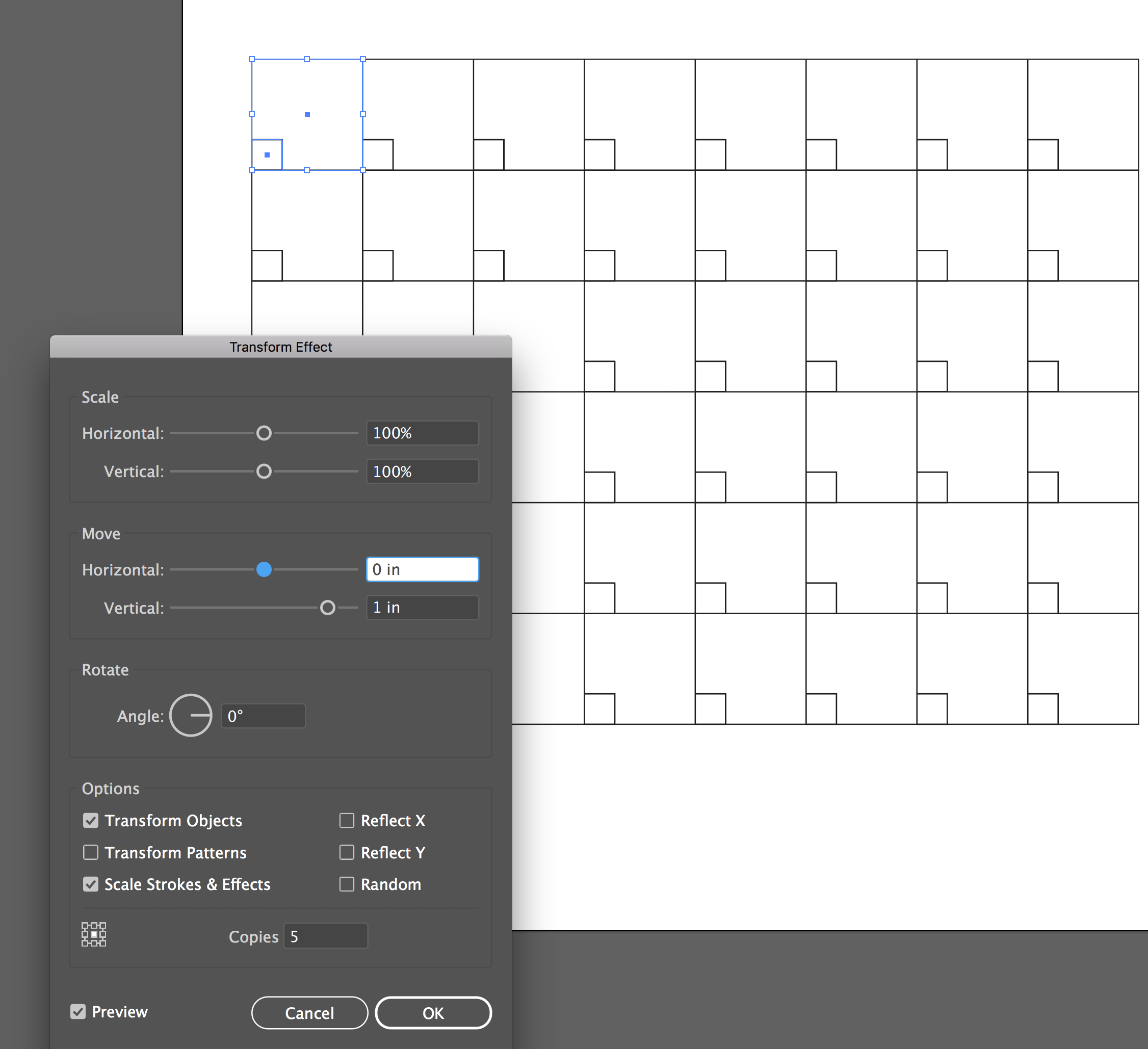
Explore related tutorials & articles
Copy link to clipboard
Copied
I would use smart guides to position the small boxes aligned with the bottom-left corner of whatever larger boxes required them, then select all the smaller boxes and move them at once.
Copy link to clipboard
Copied
^ Right, as Doug suggests, align each of them with their respective large rectangle; left, bottom, whatever. Then individually, or all at once, you can move them up and right with a like number of arrow-key taps, or by entering values in the Transform panel, or by using a Transform menu command.
Copy link to clipboard
Copied
I would do the whole this with two transform effects.
Group one instance of the two boxes, then do a transform to create the first row, and another to repeat the rows down the page.


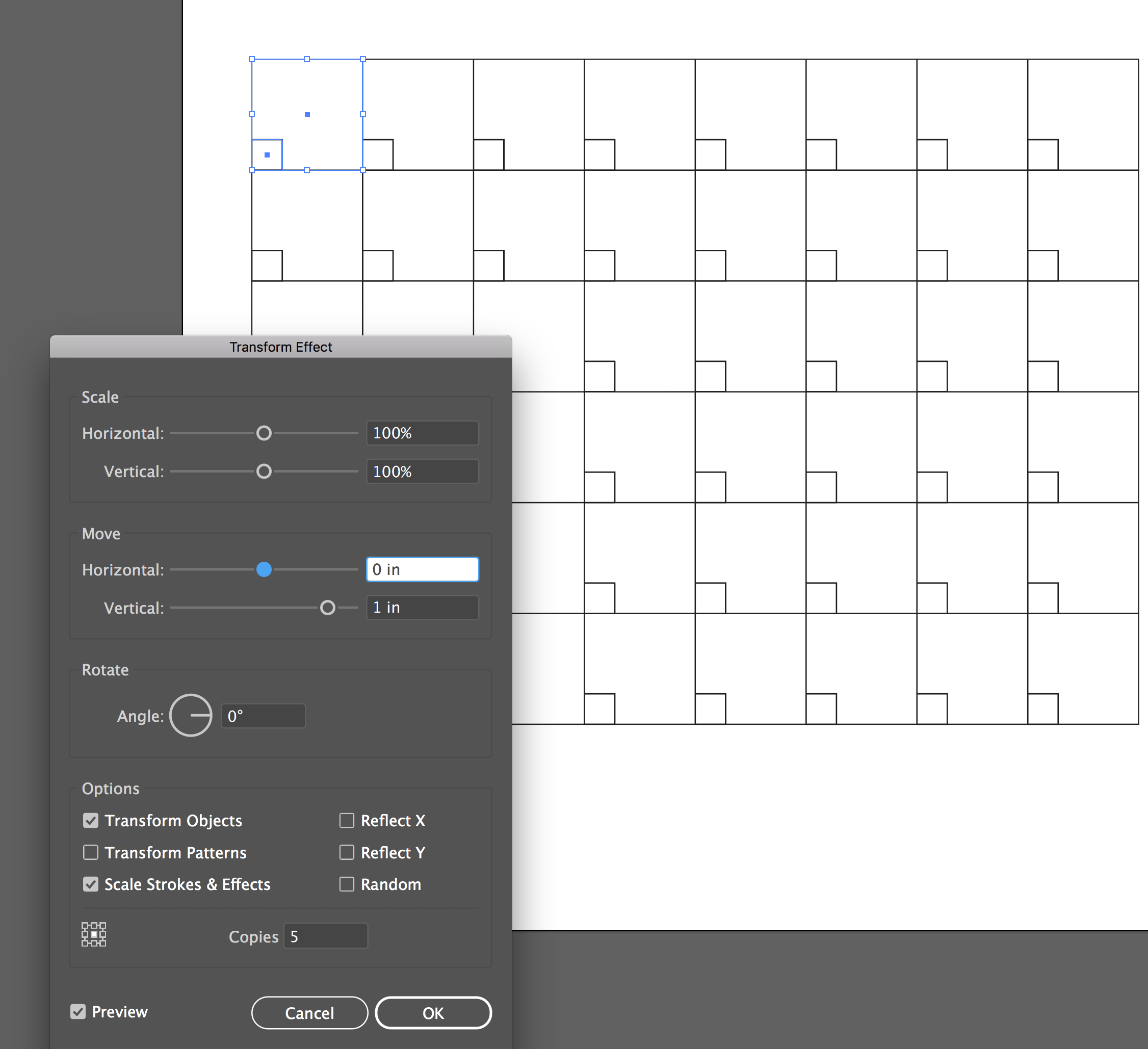
Copy link to clipboard
Copied
Try using "Align to Key Object"

Copy link to clipboard
Copied
Make sure under your View menu that "Snap to Point" is selected. Also, hide your bounding box temporarily View/Hide Bounding Box.
Then, using your solid arrow, select the lower left point of your small square and drag it to the edge of the big square. When you see crosshairs appear, then release your mouse button. Those points are now perfectly aligned to the edge.
Get ready! An upgraded Adobe Community experience is coming in January.
Learn more
