- Home
- Illustrator
- Discussions
- Re: How to arrange objects in Illustrator in layer...
- Re: How to arrange objects in Illustrator in layer...
Copy link to clipboard
Copied
Hi All,
I'd like to send the stamp image behind the "background" layer, and then have it only show through the white opening in the "design" layer. But even after trying all the "arrange" options, I'm still stumped. Any help greatly appreciated.
Thanks,
Evan
{Renamed by MOD}
 1 Correct answer
1 Correct answer
Try file - place instead of pasting fro. Clipboard
Explore related tutorials & articles
Copy link to clipboard
Copied
In the Layers panel click and hold on the design layer and drag it beneath the background layer. Whether it is visible or not depends on whether the white area is open space or opaque objects.
Peter
Copy link to clipboard
Copied
If you're trying to make the graphic look like a wrap on the car, you would get a more convincing result using Photoshop. From there, I would make a distortion map for the side of the car then apply that to the image and use a layer mask to only expose the part of the graphic that you wanted. You could add a blend mode to pick up the highlights and shadows from the contour of the car, too.
Copy link to clipboard
Copied
Hi Evan,
Peter is right. If you want to bring the stamp image behind the "background" layer, you need to drag the design layer below the background layer. Please take a look at this video:
You can also refer to this help article for more details: How to use layers in Illustrator.
To make background transparent, you can change the white fill to null (See screenshot).
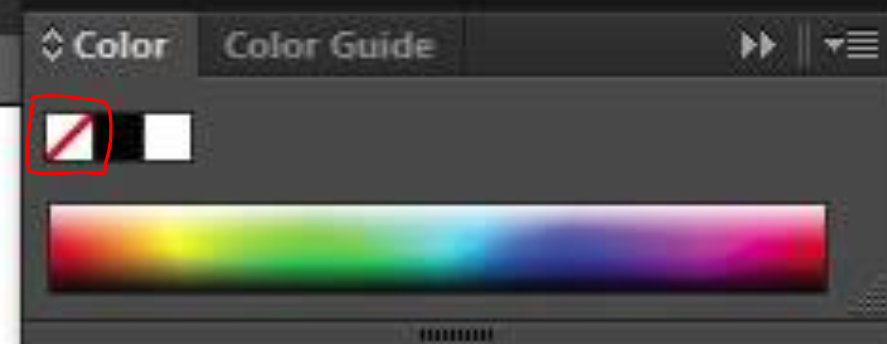
Regards,
Srishti
Copy link to clipboard
Copied
Arrange only works within a layer, so if you "send to back" for example, and expect it to send it behind something that is on another layer, that will not work. You need to manually drag that to the layer behind. Hope that makes sense, it does seem a little misleading.
Copy link to clipboard
Copied
Well, I'm still flailing about. I'm watching this video (How to scale image for a vehicle wrap template in Adobe illustrator CC - YouTube
but I can't even seem to make a clipping mask that will help me scale the photo.
Does anyone know of decent video tutorials for wraps other than those by Ryan Haworth or "we print wrap designs"? (the former are too lengthy, and the latter are too fast and garbled).
Copy link to clipboard
Copied
Did you try selecting more than one object? Making a clipping mask relies on having the shape you want to use as the mask and the object you want masked both selected.
Copy link to clipboard
Copied
Practice on simple shapes first
on top of a photo
draw a shape eg a circle
Select both
Object > Clipping Mask > Make
Then, depending on your setup,
click the Edit Contents
Then you can move the photo about, or drag the corner handles to scale or use the Scale tool
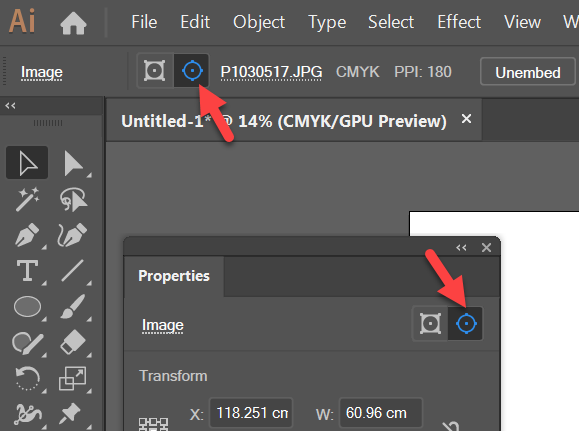
Copy link to clipboard
Copied
Illustrator is not like Photoshop dealing with Layers.
You can arrange layers manually. If objects are in one layer, you can use the arrange functions with right click and choose the job you need to apply.
Copy link to clipboard
Copied
Sorry to switch gears, but I'm now following this particular Ryan Howarth video, and I suspect that if I concentrate and take notes, I should be able to figure it out.
But now I'm wondering if I can import transparent gif's into illustrator. On the attachment, you can see the file I made in Corel Paint, where the individual gif's overlap so that the transparency part is invisible (circled in green), versus what I tried to do in illustrator where the transparencies can't seem to carry over (circled in red).
Copy link to clipboard
Copied
GIFs should retain transparency when placed in Illustrator.
Copy link to clipboard
Copied
That would certainly help, if true. But the issue shown (in the red ellipse) occurred when I brought the Viet Nam stamp in to Illustrator, and then used edit>paste. The green ellipse occurred when I did the same thing in a very ancient version of Corel Paint.
Copy link to clipboard
Copied
Do you mean the transparency disappeared only after you pasted it?
How was the GIF created?
Copy link to clipboard
Copied
Are you sure that Corel can Paint is able to copy transparency to the clipboard?
Can't you save it as a transparent PNG? Or even better: PSD and then place in Illustrator?
Copy link to clipboard
Copied
The gif was created in corel, and the transparency is visible, due to what they call the "marching ants" around the transparency boundary (in this case, the serrated edges of the stamps). It survives on the clipboard, since I can haul it into another blank Corel file, and the transparency survives. But it doesn't seem to work in illustrator.
I'll try the png route, but I think I tried a psd in Elements last night, and it didn't seem to work, either.
Copy link to clipboard
Copied
Try file - place instead of pasting fro. Clipboard
Copy link to clipboard
Copied
That seemed to do the trick. Thanks Ray! ![]()

