Copy link to clipboard
Copied
can someone help me blur just one edge of an object, i can see how to do it for all edges but i want to fade into one side of an object, it's a simple solid rectangle.
Thanks in advance
Ehab
 1 Correct answer
1 Correct answer
Apply a gradient into 0% opacity?
Explore related tutorials & articles
Copy link to clipboard
Copied
As far I know, blurs apply to the entire object. A good work around would be something like this.
Make your object and then copy the the part that you want to apply the blur to:
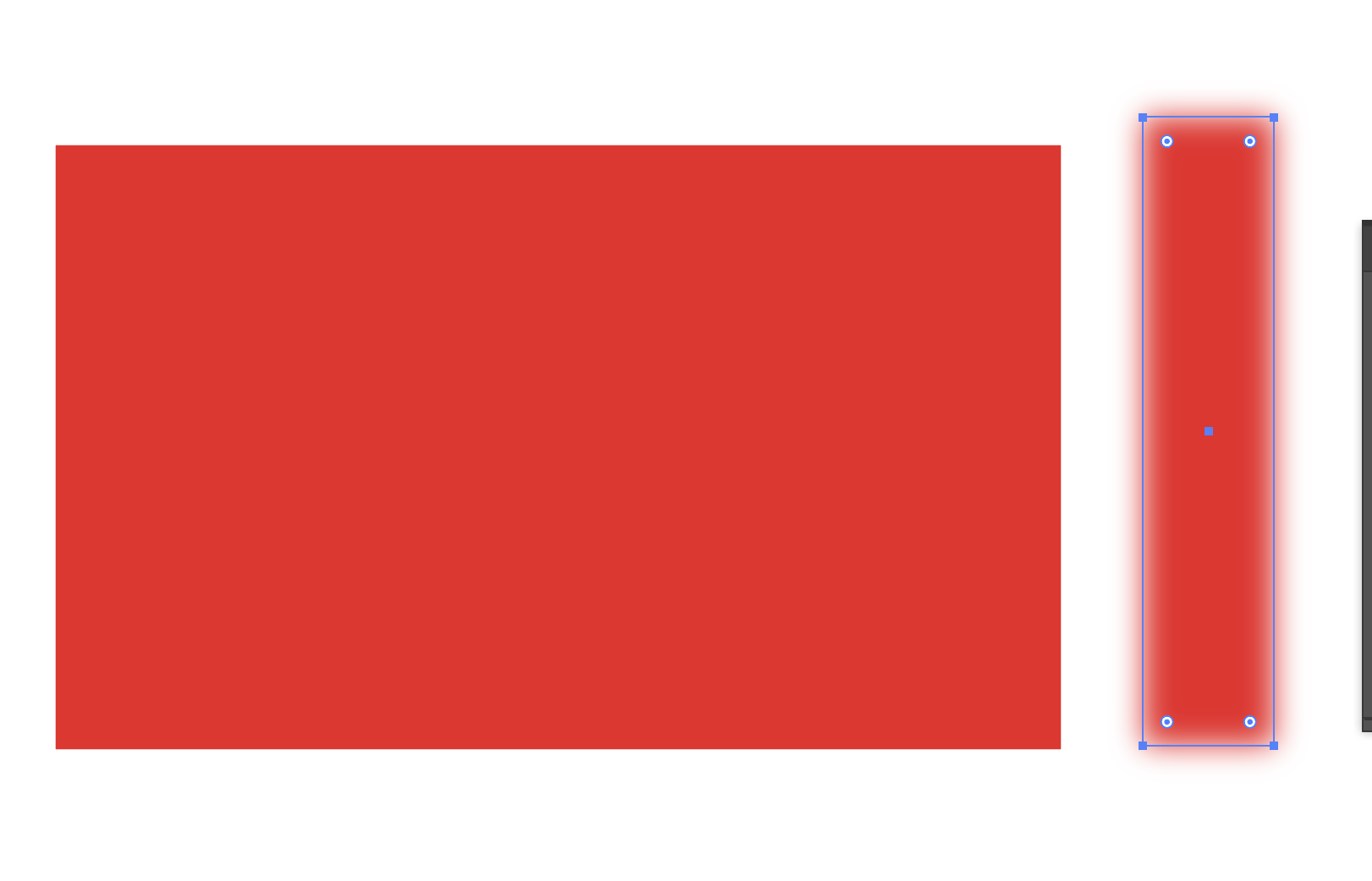
Then apply a clipping mask so that only the side you want is visible:
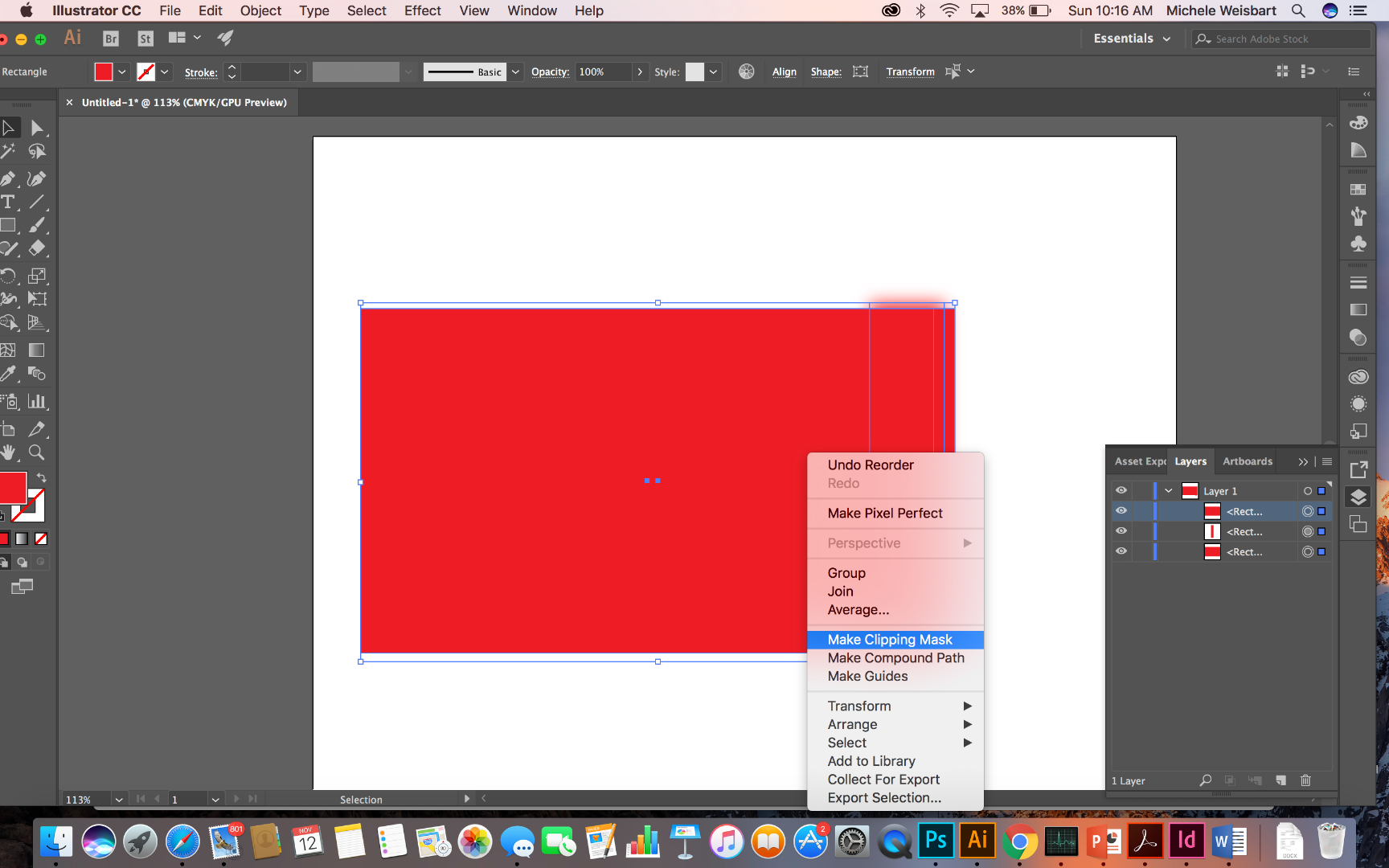
The result I think is what you are interested in:
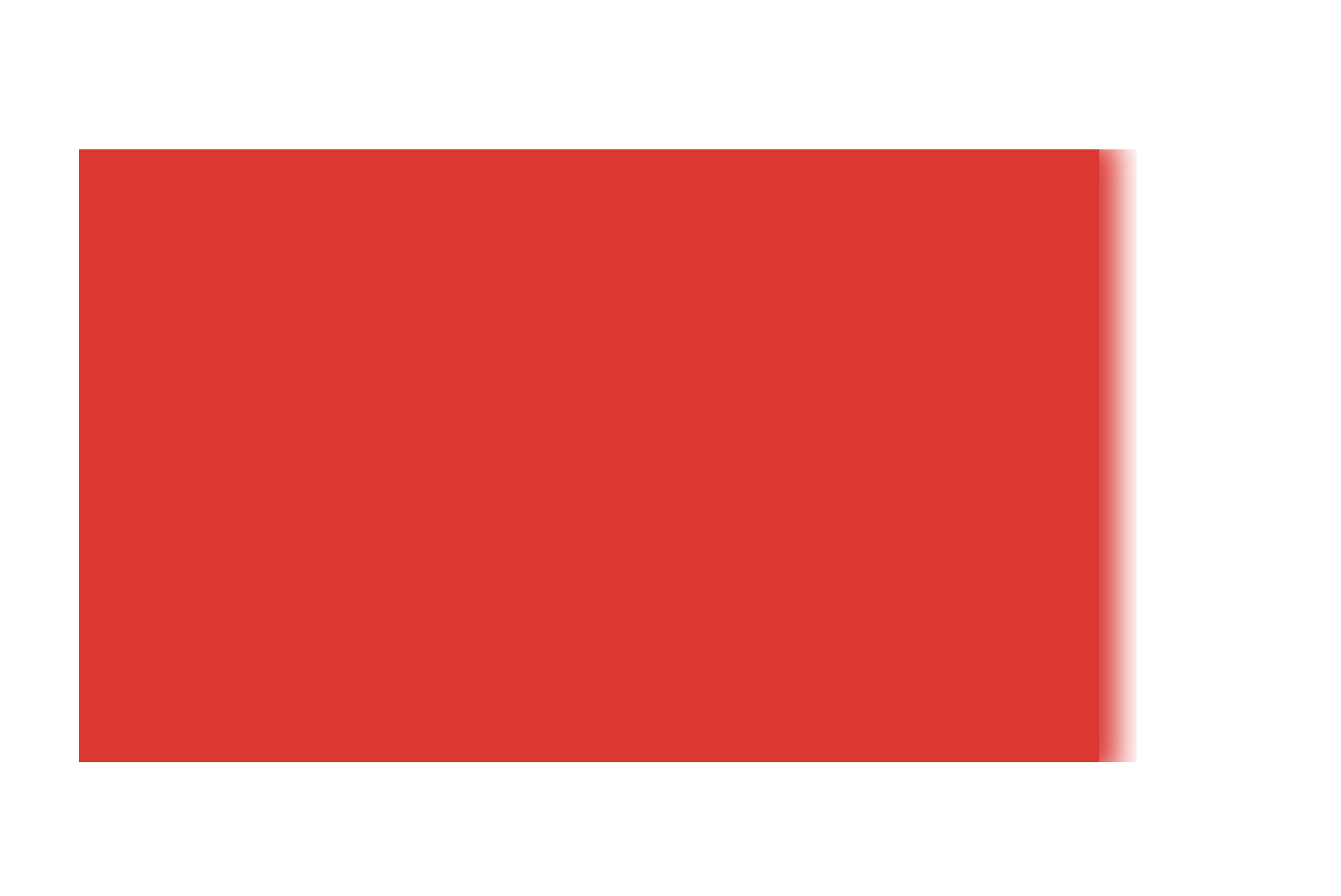
You can also just copy the path of the side that you want and apply the blur - but it wasn't shoeing up well for demo purposes. Hope that helps.
Copy link to clipboard
Copied
Apply a gradient into 0% opacity?
Copy link to clipboard
Copied
But if the shape is a more organic shape, using a gradient wouldn't really work. And you don't have the option of how much blur to apply. I guess it depends on the shape and ultimately how much blur one is going for.
Copy link to clipboard
Copied
Also you can use Drop Shadow with Y=0 offset and X=A(value) and change Blur value. In some cases that can work
Copy link to clipboard
Copied
Add the Blur to an adjustment layer that is above the layer. Mask the Adjustment layer so that it only covers the area that you want the blur to appear.
Or, add a mask to the layer and use the mask feather tool to add a feathered edge only to the left edge.
Copy link to clipboard
Copied
How do you only feather one edge, I haven't been able to figure that out.
Copy link to clipboard
Copied
The answer which is marked as correct doesn't help you?
Copy link to clipboard
Copied
no especially when using an image. that isn't a blur that is opacity. two different things here.
Copy link to clipboard
Copied
no especially when using an image. that isn't a blur that is opacity. two different things here.
By @gagelewter
Obviously it has helped the original poster.
If it doesn't help you, please post your problem.
Illustrator cannot apply blur like Photoshop can. So if that's what you need, use Photoshop.
Copy link to clipboard
Copied
I know this was posted a while ago, but is there a reason the directional feather would not do what you are looking for?
Find more inspiration, events, and resources on the new Adobe Community
Explore Now

