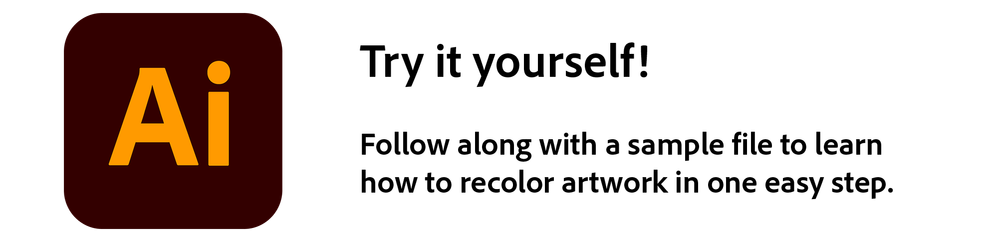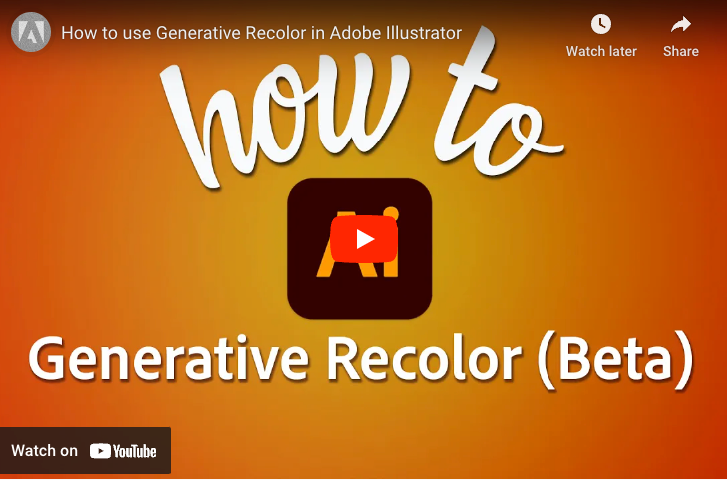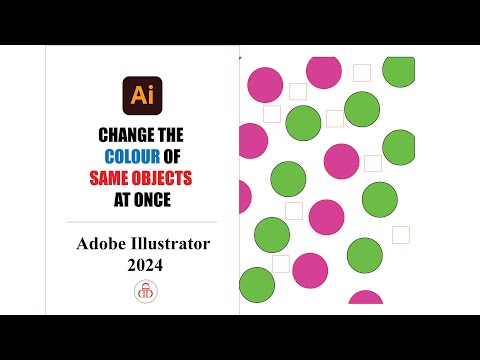- Home
- Illustrator
- Discussions
- Re: How to change all specific colors to another c...
- Re: How to change all specific colors to another c...
Copy link to clipboard
Copied
Can some one tell me how to change all colors in Illustrator to another color all at once.
I used to work in Freehand and you could select all, them go to a panel and have it change
all of one color to another in a layout.
Exp. You could change pms 356 to pms 410 without selecting each individually.
I can't find this feature in Illustrator CS4
Any help appreciated
HJMann42
 2 Correct answers
2 Correct answers
Edit > Edit colors > Recolor art
see manual for details.
Is quit simple to do, like Kurt said.
Go to Swatch panel, select pms 401 than cmd select pms 356 go to pulldown menu and select Merge Swatches.
 1 Pinned Reply
1 Pinned Reply
Hi Everyone,
Starting with Illustrator v27.6 and later, you can use the magic of Generative Recolor and transform the hues/colors in your artwork with text prompts or sample themes.
For a more in-depth understanding of Generative Recolor, I recommend checking out this comprehensive YouTube tutorial:
Let us know if you have any more questions.
Best,
Anshul Saini
Explore related tutorials & articles
Copy link to clipboard
Copied
Edit > Edit colors > Recolor art
see manual for details.
Copy link to clipboard
Copied
You may also take a look at the mechanisms in the Swatches palette.
Copy link to clipboard
Copied
Thanks Monika and Kurt.
Figured it out. But I couldn't get it to affect groups inside clipping masks. Basically had to completely
disassamble the logo.
Don't know why Illustrator has to make it so difficult. In Freehand it's simple: select the entire object, open
a panel, a few clicks and bingo it's done. Even if things are grouped, groups within groups, pasted into another group....no problem.
Copy link to clipboard
Copied
No, you don't have to disassemble anything. Live color works on different kinds of objects and in deeply nested groups and clipping masks.
see http://www.vektorgarten.de/img/tut/groups-live-color.mov
Copy link to clipboard
Copied
In my case, I managed to replace all black (which was the color of my sketch) by a new swatch. I used the '1 Color Job' option of the Recolor Artwork feature.
Copy link to clipboard
Copied
Sadly, because Illustrator will never be Frehand and yet, through the vagaries of fate, we are stuck with it. The "logic" of Illustrator is clear, even if the resulting functionality is anything but: why have something (a tool, function, etc) be simple, obvious and intuitive when you can make it obscure and gratuitously complex? The fact that I still miss FreeHand all these years later speaks volumes, as anyone who used that application will understand.
Copy link to clipboard
Copied
I still miss Freehand, Adobe killed the far superior program. Even after they shoehorned in many of the best Freehand features, they were never as intuitive nor as functional for both print production and illustration.
Copy link to clipboard
Copied
First make a swatch of pms 410.
Then select one item which is coloured with pms 356.
Now Select > Same ... to select everything that is 356.
Click on 410 swatch.
Copy link to clipboard
Copied
Perfect! just what I wanted to select all of one colour and change it. Thanks
Copy link to clipboard
Copied
Thank you. This is the simple fix I needed. 🙂
Copy link to clipboard
Copied
Is quit simple to do, like Kurt said.
Go to Swatch panel, select pms 401 than cmd select pms 356 go to pulldown menu and select Merge Swatches.
Copy link to clipboard
Copied
Merge in the swatch panel is the way to go if creating swatches. And whichever is above the other is the color the other color becomes.
Copy link to clipboard
Copied
2023:
Select one object with the color. goto > select - same - fill color.
Copy link to clipboard
Copied
2023:
Select one object with the color. goto > select - same - fill color.
By @Schmidthppns
And what do you do with strokes? Or patterns? Or symbols?
Since this questions particularly mentions Pantone colors, the correct answer is still valid. If you don't have spot or global swatches, then use "Recolor artwork"
Copy link to clipboard
Copied
Hi Everyone,
Starting with Illustrator v27.6 and later, you can use the magic of Generative Recolor and transform the hues/colors in your artwork with text prompts or sample themes.
For a more in-depth understanding of Generative Recolor, I recommend checking out this comprehensive YouTube tutorial:
Let us know if you have any more questions.
Best,
Anshul Saini
Copy link to clipboard
Copied
First select an object that you want to change the colour
then Application Menue Bar - Select - Same As
Then change the colour.
Watch this video to have a clear understanding:
https://youtu.be/dAtmROa0haw
Find more inspiration, events, and resources on the new Adobe Community
Explore Now