 Adobe Community
Adobe Community
- Home
- Illustrator
- Discussions
- Re: How to Change the Background of a "relief" Sha...
- Re: How to Change the Background of a "relief" Sha...

Copy link to clipboard
Copied
I would like to change the background of the button graphic below into a light pastel tan color. I don't want to alter the color of the mouse or mouse buttons.
I want to maintain the shading of the button too.
I have Illustrator 2015 CC.
What are the steps.
Also, is it possible to increase the sharpness of the image. It's not an SVG and is blurry at large sizes.
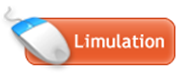
 1 Correct answer
1 Correct answer
The graphic you attached is a flattened PNG. Do you have the original layered Illustrator file? If not, I'd recommend making the color change in Photoshop by masking out the mouse. As a raster graphic, it is going to be blurry at larger sizes. If you have to use a raster graphic, try to make it the largest size you need and scale down from there. If this image is all you have to work with, then you could try enlarging it and sharpening it in Photoshop, too. If you have questions on how to make
...Explore related tutorials & articles
Copy link to clipboard
Copied
Select the orange button.
Edit >> Edit Colors >> Adjust Color Balance
Copy link to clipboard
Copied
The graphic you attached is a flattened PNG. Do you have the original layered Illustrator file? If not, I'd recommend making the color change in Photoshop by masking out the mouse. As a raster graphic, it is going to be blurry at larger sizes. If you have to use a raster graphic, try to make it the largest size you need and scale down from there. If this image is all you have to work with, then you could try enlarging it and sharpening it in Photoshop, too. If you have questions on how to make the changes in Photoshop, you can post them in the Photoshop forum.
Copy link to clipboard
Copied
Hi Myra:
I have the same problem with a different graphic.
Good suggestion.
Thanks!

Copy link to clipboard
Copied
Wow Myra thanks.
Yeah. It's a PNG. I got it from a co worker.
Yes. It really needs to be sharpened in Photoshop and then some more work done on it. But you gave me excellent specific actionable items.
Have a great holiday.
