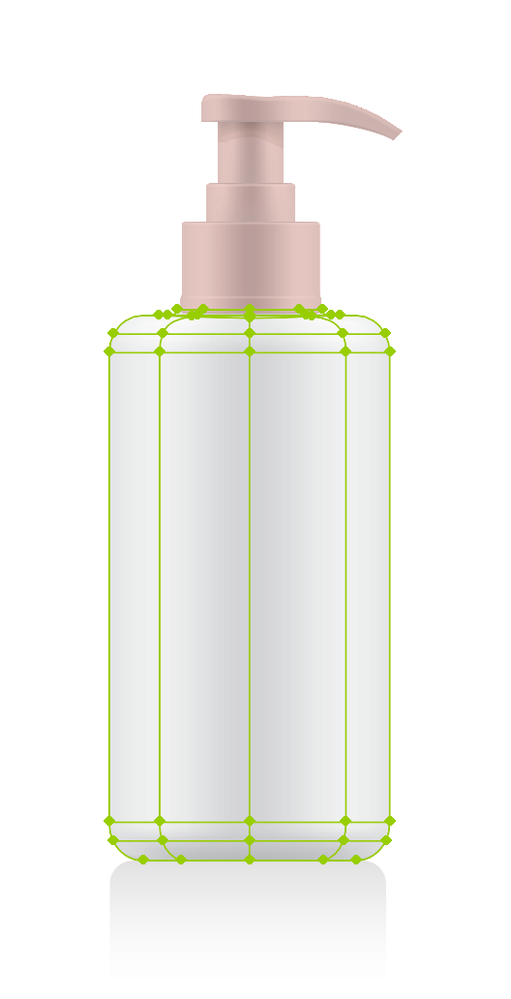- Home
- Illustrator
- Discussions
- How to color an entire gradient mesh...
- How to color an entire gradient mesh...
Copy link to clipboard
Copied
Hi,
I'm working with a gradient mesh that is meant to look like a packaging bottle below...
I would like to be able to color the whole thing at a time. However, it seems like I can only color individual sections at a time like below...
Even when I finally am able to color all the middle sections, there doesn't seem to be a way to color the top and bottom like below...
Is there a way to color the whole thing at once?
If not, is there at least a way to make sure I can color the top and bottom sections?
Thanks!
 1 Correct answer
1 Correct answer
Use the lasso tool to select the mesh points you want to change. With the mesh tool it is the points that define the color. If you want to color the entire thing do not use the mesh tool.
https://helpx.adobe.com/illustrator/using/meshes.html
Explore related tutorials & articles
Copy link to clipboard
Copied
Use the lasso tool to select the mesh points you want to change. With the mesh tool it is the points that define the color. If you want to color the entire thing do not use the mesh tool.
https://helpx.adobe.com/illustrator/using/meshes.html
Copy link to clipboard
Copied
Thanks. Is there a way to do it while still keeping some of the lightness to it?
Copy link to clipboard
Copied
That really is a matter of controling the colors and the points that you select.
Copy link to clipboard
Copied
You could try Edit > Edit colors > Recolor artwork