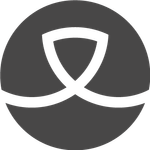- Home
- Illustrator
- Discussions
- Re: How to convert a .psd file into .ai (adobe ill...
- Re: How to convert a .psd file into .ai (adobe ill...
Copy link to clipboard
Copied
Hi Guys,
I have a very high quality multi layer .psd file that I need to convert to adobe illustrator in order to export them into autocad.
As I'm very in exprienced, Ive tried to merge the layers in the psd file and then use Export -> 'Path to Illustrator', however when I open the newly created .ai file, it open a dialog box called 'Convert to Artboards' and whatever option i choose (either Legacy Artboard or Crop Area(s)' my new illustrator file seems to be empty.
I appreciate any file anyone can offfer.
Best Regards
Alex.
 1 Correct answer
1 Correct answer
Update: If you have the current version of photoshop and Illustrator then just open the .psd version of the document in Illustrator and make sure the "Convert layers to objects" is selected and the image will appear in Illustrator.
Explore related tutorials & articles
Copy link to clipboard
Copied
I've had this same issues myself and found the answer once but now cannot locate it again. The answer I found did not mention anything about preparing the files before exporting and it was a very simple step to view the converted file. I just can't find it now and would appreciate assistance with this too.
Copy link to clipboard
Copied
When using the export paths to Illustrator command, the file opened in Illustrator will appear blank, but it isn't. Simply switch to Outline Mode (View > Outline) and you will see your paths. Photoshop exports the paths as unfilled, unstroked paths so there is simply nothing to show in Preview Mode. Switch to Outline Mode and recolor your paths. Or simply Select all and tap the D key on the keyboard. Your paths should become visble.
Copy link to clipboard
Copied
Thank you! I knew there was a simple answer to this, I just couldn't find
it again!
Copy link to clipboard
Copied
Well I was having the same problem. So i tried exporting it and it worked (as always) but I clicked Outine instaed of Preview and it was still blank! I need this converted and be able to see it ASAP but I'm not getting anywhere! Any advice?
Copy link to clipboard
Copied
Show the PSD file.

Copy link to clipboard
Copied
Update: If you have the current version of photoshop and Illustrator then just open the .psd version of the document in Illustrator and make sure the "Convert layers to objects" is selected and the image will appear in Illustrator.
Copy link to clipboard
Copied
cburris5 u just change my life. Thank u for that comment.
Copy link to clipboard
Copied
Perfect answer, thank you!
Copy link to clipboard
Copied
I tried that and definitely checked the option to convert layers to objects, but in Illustrator everything appears to be flattened.
Copy link to clipboard
Copied
Hi - that's what I find too. Did you find a solution?
Thanks.
Copy link to clipboard
Copied
Make sure to release clipping mask, no group inside a group.
Copy link to clipboard
Copied
Copy link to clipboard
Copied
Next time please embed images in your post. I can't load it.
What are the specifications of your PSD file? How large is it? What is the color depth?
Copy link to clipboard
Copied
Importing PSD files into Illustrator
- • Opening PSD files into Illustrator
1. Turn on your computer and launch the Illustrator program.
2. Open a new document by clicking File>New in Illustrator’s menu bar.
3. To open your Photoshop document, go to File>Open and then select the document you want to open when prompted.
- • Placing PSD files into Illustrator (Editable)
This method is ideal if you wish to incorporate a Photoshop document within an existing Illustrator document which can then make the PSD file editable within Illustrator.
1. Launch the Illustrator program, select File>Place
2. Locate the PSD file you want to import and click “Place”. Make sure the “Link” option is not selected.
Placing or opening an unlinked Photoshop file will prompt a dialog box with options, choose the most appropriate option and then click “OK”.
• Convert Layers to Objects: This option will convert the Photoshop layers into Illustrator objects to be able preserve masks, transparency and blending modes.
• Flatten Layers to a Single Object: This option will flatten all the Photoshop layers into a single layer to preserve the look and appearance of the image; however individual Photoshop layers will no longer be editable.
- • Placing PSD files into Illustrator (Not Editable)
This method is ideal for incorporating your Photoshop files in an existing Illustrator document. Although the PSD file will no longer be editable it will be able to maintain a link to your original Photoshop file.
1. Launch the Illustrator program, select File>Place.
2. Locate the PSD file you want to import and click Place. Make sure the Link option is selected.
- See more at: http://www.hiddenwebgenius.com/blog/design/how-to-import-psd-files-into-adobe-illustrator-and-indesi...
**The one time it did not work for me and appeared black was because of shadows (hue/saturation adjustment layer). So I compared the old .psd file, that converted fine, to the current one I was trying got send. One of the differences was the introduction of shadows by duplicating the fonts and image shapes, then merging them to a single image with hue/saturation adjustments. When adjusting the hue/saturation, it appears in a separate layer that was locked to next to image that was just produced. Some reason that was the bug that kept Illustrator from placing the .psd file in Illustrator. The solution was to merge the hue/saturation layer with the image layer. Now it’s back to normal.
Hope this save you some time.
Copy link to clipboard
Copied
1) Save the photoshop file as (EPS);
2) Open the saved EPS file with adobe illustrator;
3) Save the EPS file as AI using the illustrator.
Copy link to clipboard
Copied
I don't think this is an advisable workflow, given the posts already in this topic. did you even read it?
Copy link to clipboard
Copied
m. duban schrieb:
1) Save the photoshop file as (EPS);
2) Open the saved EPS file with adobe illustrator;
3) Save the EPS file as AI using the illustrator.
Nope, never. Don't use EPS anymore as EPS does not support transparency.
Correct solution: Save Photoshop File as PSD, open that in Illustrator, save as AI.
Copy link to clipboard
Copied
1. Open your Design in photoshop
2. Save as PDF
3. Open the PDF file in Illustrator
4. Save as AI From Illustrator
Copy link to clipboard
Copied
MrLaziz schrieb:
1. Open your Design in photoshop
2. Save as PDF
3. Open the PDF file in Illustrator
4. Save as AI From Illustrator
No, don't do that, Illustrator is NOT a common PDF editor.
The correct solution was given above: Save the file as PSD, open that PSD in Illustrator, Save as AI in Illustrator.
Copy link to clipboard
Copied
Hi Alixman9841,
I tried to convert from PSD to AI. I noticed that everything in a folder in photoshop got converted to an image in Illustrator.
I got an idea while reading what jrebel@umich.edu wrote and noticed that layers that were text and not in folders came out as editable text.
So removing all folders and keeping everything as layers get the job done.
Let me know how you guys go.
Cheers
Copy link to clipboard
Copied
HOW did you convert it? Did you do it by opening a PSD in Illustrator, which is the recommended way?
Illustrator has better import and export filter in cooperation with Photoshop than Photoshop has. That is why you should do it in Illustrator.
Editiblility has nothing to do, if you work with Layer Groups (what you name folders). It has to do, if you have used transparencies and if those effects are replicable when layers are kept alive or not.
Copy link to clipboard
Copied
Hi Willi,
The steps are pretty easy. I have noted the steps below so its easier to follow.
1. Place all the layers outside of folders
2. Save your PSD with a different name (if you don't loose the original with folders)
3. Open the PSD in Illustrator
4. Choose option to Convert Layers to Objects
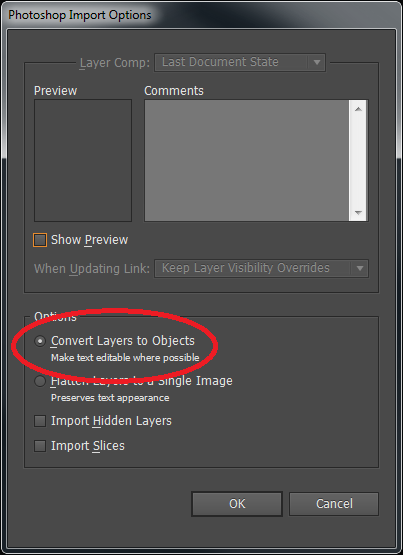
5. Choose Import Hidden Layers (optional)
6. Press Ok.
You are done! You can now, edit the AI file as much as you want.
Note: If you have any folders, all contents of the folder will appear as an image in Illustrator.
Hope the above helps.
Cheers
Copy link to clipboard
Copied
No, that is not correct.
Folders can also be converted into layers, layers in folders can be converted in sublayers, at least in the latest version.
Removing those folders can result in a heavy change of the image, which might not be wanted. So, don't do that.
In newer versions the conversion in Illustrator has been improved.
Copy link to clipboard
Copied
Great
-
- 1
- 2
Find more inspiration, events, and resources on the new Adobe Community
Explore Now