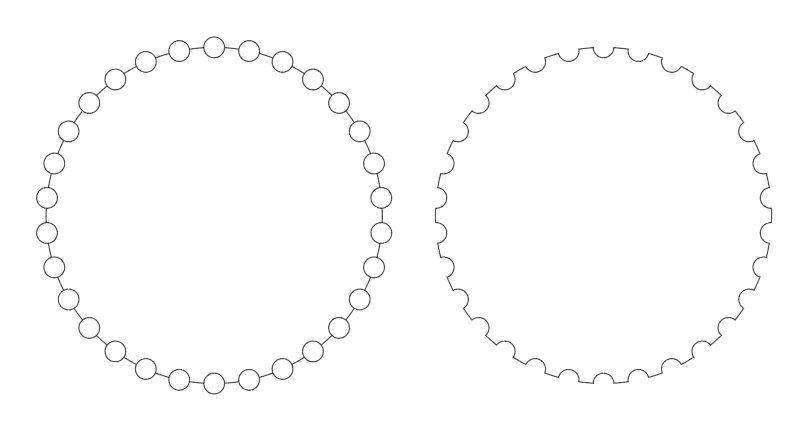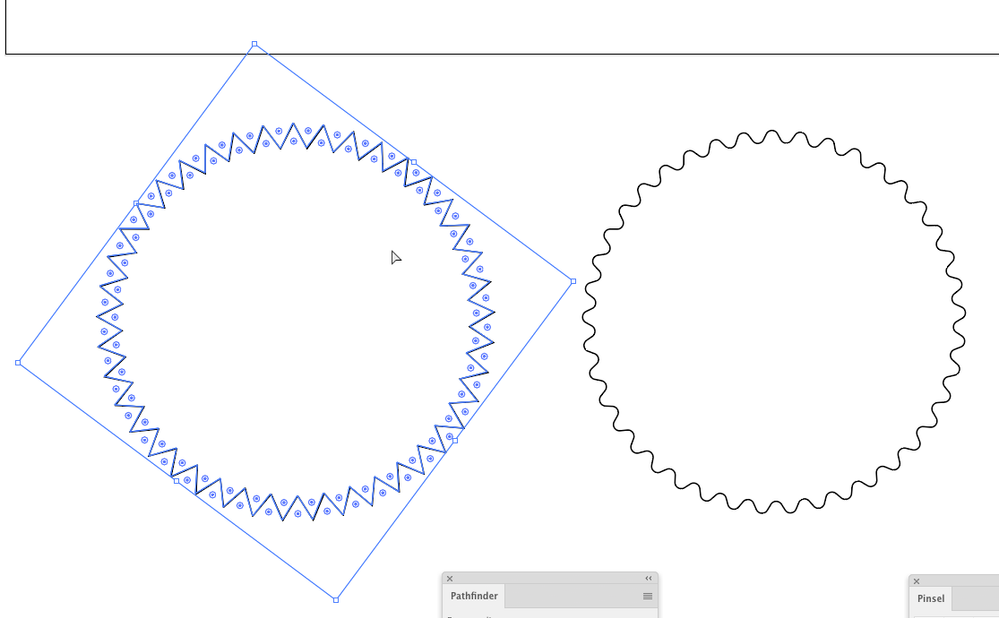Copy link to clipboard
Copied
Hi,
I have to make a technical illustration in Illustrator. It should show the main drive of a car. That means some cogs driven by a toothed belt. But how to design cogs with rounded teeth? All descriptions and tutorials show solutions using circles and stars – but the outcome always contains sharp edges. In my illustration the cogs have to have round edges (like the cogs of a bicycle).
Help!!
 1 Correct answer
1 Correct answer
Diese Zahnkränze habe ich konstruiert.
nur so geht das exakt. Ein Musterpinsel würde immer verzerrt werden, wenn der Pfad in Kurven geht.
Einen Stern runden geht mit dem Ecken-Widget: Stern aktivieren und dann mit dem Direktauswahl-WZ das Widget ziehen:
Ich konnte das in dem Beispielbild nicht so genau sehen, aber einige der Zahnräder sahen so aus (es sei denn, diesind im Detail noch etwas anders)
Explore related tutorials & articles
Copy link to clipboard
Copied
The best way is probably to create a pattern brush from something similar to the path at the top. Then you can fine-tune the shape:
Copy link to clipboard
Copied
Hi Doug, thanks a lot. I'll try that.
Copy link to clipboard
Copied
Hi Doug! But how I get the "little wave segment" to the circle?
Copy link to clipboard
Copied
Hi Doug, Monika found a way that works perfect for me. Thanks a lot for your support.
Copy link to clipboard
Copied
Copy link to clipboard
Copied
You could start with a star and then round all the corners. Does that not work?
Copy link to clipboard
Copied
Hi Monika, wie runde ich denn Ecken in Illustrator? Ich habe dein Buch "Illustrator CC". Dort zeigt auf Seite 598 die Abb. 17.59 die Zahnkränze eines Fahrrads. Wie macht man die?
Copy link to clipboard
Copied
Diese Zahnkränze habe ich konstruiert.
nur so geht das exakt. Ein Musterpinsel würde immer verzerrt werden, wenn der Pfad in Kurven geht.
Einen Stern runden geht mit dem Ecken-Widget: Stern aktivieren und dann mit dem Direktauswahl-WZ das Widget ziehen:
Ich konnte das in dem Beispielbild nicht so genau sehen, aber einige der Zahnräder sahen so aus (es sei denn, diesind im Detail noch etwas anders)
Copy link to clipboard
Copied
Ganz wunderbar, Monika. "Präzision" ist das Zauberwort für die Firma, die diese Grafik beauftragt hat. Das klappt prima mit dem Stilisierungsfilter "Ecken abrunden". Ganz vielen Dank und noch einen schönen Abend aus Stuttgart.
Copy link to clipboard
Copied
Schön, dass es jetzt klappt!
Copy link to clipboard
Copied
This may also be useful for creating gears:
When looking for a script I stumbled upon this gear script from Jongware, the Gyro Gearloose of scripting.
It was mentioned here: https://community.adobe.com/t5/indesign/scriptui-for-dummies/m-p/2970630?page=2
You can download it from his web site: http://www.jongware.com/binaries/gearup.zip
Copy link to clipboard
Copied
Hi Ton, thanks a lot for your proposal. But anything about programming for my mind is completely out of reach. Monika's solution works well in my project. Greetings from Stuttgart.
Copy link to clipboard
Copied
The script is very user-friendly. It simply opens a dialog window where you can set the parameters of your gear.
Copy link to clipboard
Copied
Andreas, like Doug said, it is very easy to use.
Either install the script ( https://helpx.adobe.com/illustrator/using/automation-scripts.html )
or just select it from File > Scripts > Other Script...
Copy link to clipboard
Copied
Below is an older graphic style approach. Some fun to play with.
https://drive.google.com/file/d/1UzG0FRHkpYvR-GX5CRTrWw6qnhpS4i4F/view?usp=sharing
Copy link to clipboard
Copied
Hi you guys, thanks a lot for your support. The drawing is making progress. The components are nearly done. Just the toothed belt is missing (see the attachment). But ... there is one more thing: As you see in the other attachment – showing a part of a pump – there is this "line structure" (German: "Schraffur"). How do I do that?
Copy link to clipboard
Copied
I assume the tooths of that belt should not be distorted. You could use a combination of a scatter brush (Spezialpinsel) and a simple stroke to create it. Apply two strokes in the appearance panel for that.
As for the Schraffur: use a pattern. You can create a horizontally striped pattern with the pattern editing mode, then apply it and rotate it when it's applied to the shape.
Copy link to clipboard
Copied
Hi Monika, das mit dem "Zahnriemen" kriege ich hin. Das mache ich einfach "von Hand" und setze die "Zähne" einzeln drauf. Ich habe ja die kleinen "Halbkreise" aus den Zahnrädern. Wo der "Zahnriemen" hinter dem Zahnrad liegt, sind die Zähne schon da.
Das "Muster" macht mir Sorgen. Das blicke ich garnicht. Die Lösung von früher "Linien gleichmäßig untereinander duplizieren, gruppieren, drehen, an die Stelle des Kreises rücken, ausschneiden und innen in das Objekt einfügen" (wie in Illustrator 7.0 – lange her) geht ja in CC nicht mehr. Wie macht man denn ein einfaches Muster aus Linien?
Copy link to clipboard
Copied
Innen einfügen (also Schnittmaske) ght schon noch.
Einfach die Linien ausschneidenund in den Innen-zeichnen-Modus gehen. Dann an der selben Position einfügen.
EIn Muster aus Linien ist auch einfach, allerdings nur für horizontale oder vertikaleLinien, für gewinkelte Linien ist es nicht einfach.
Eine Linie ziehen und Objekt > Muster > Erstellen. Dann den Abstand bestimmen und auf Fertig klicken.
Copy link to clipboard
Copied
Vielen Dank, Monika. Habe jetzt die Linien angelegt und (dort wo man sie jetzt noch sieht) ausgeschnitten. Aktiviere dann einen der Kreise (den gelb eingefärbten mit rotem Rand) und ... wie geht nochmal der Innen-Zeichnen-Modus?
Copy link to clipboard
Copied
Ähem, steht auf S. 377 ff im Buch "Illustrator CC" von Monika Gause. OK, ich schaue nach und probiere es aus. War spät gestern abend und die Frage vielleicht voreilig. Schau'n mir mal. Lieben Gruß.
Copy link to clipboard
Copied
Schnittmenge hat geklappt, Monika. Vielen Dank. Jetzt müsste ich die "Nasen" des "Zahnriemens" konstruieren. Ich dachte, ich nehme einfach den "Zwischenraum" zwischen 2 Zähnen des Zahnrads. Da pirsche ich mich jetzt heran (siehe 2 Bilder im Anhang). Aber beim Löschen der letzten Ankerpunkte "schnappt das ganze rüber" und ändert die Form. Mmmh, was meinst du?
Copy link to clipboard
Copied
Hi Monika, bin inzwischen etwas weiter. Habe das "Stückle" aus dem Zahnrad als Pfad in Photoshop eingefügt. Dort konnte ich die Ankerpunkte löschen. Danach "den Rest" in Illustrator wieder eingefügt und kann so das kleine runde Element als "Zahn" für den "Zahnriemen" einsetzen. Püüüh!
Copy link to clipboard
Copied
Hi you guys, thank you so much for your professional and patient support. As attached the illustration was sent to the customer. So, let's see. Bye bye and stay healthy until the next thing. Greetings from Stuttgart.
-
- 1
- 2
Find more inspiration, events, and resources on the new Adobe Community
Explore Now