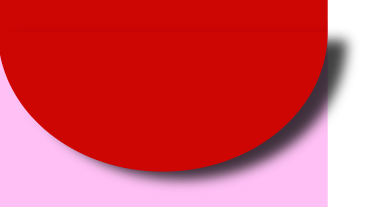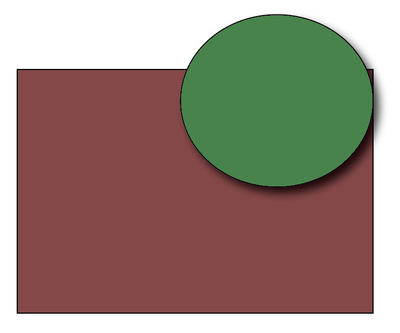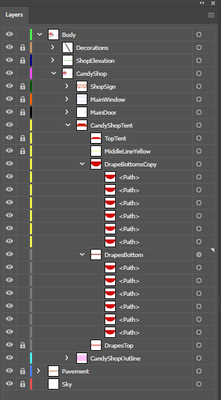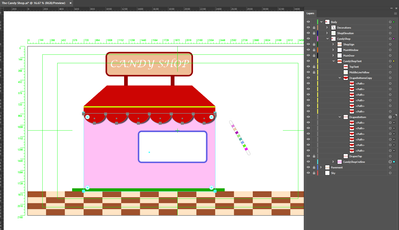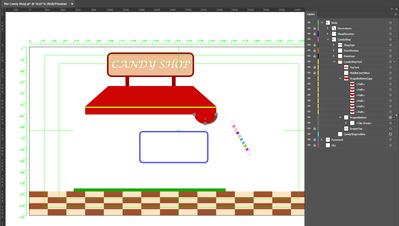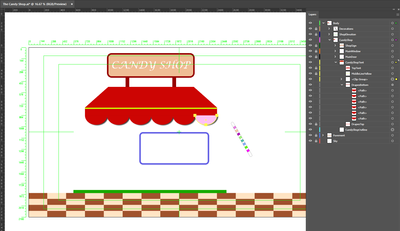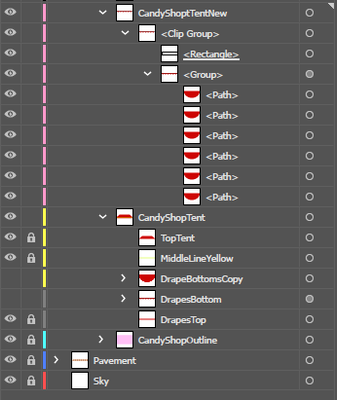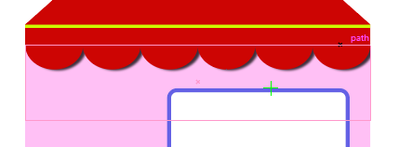Copy link to clipboard
Copied
Dear Community,
I would appreciate help on the following question: how do I remove part of a dropped shadow that goes beyond intended borders?
In the example below, the dropped shadow should not go beyond the pink area.
Thanks for any help!
Alberto
 1 Correct answer
1 Correct answer
You are welcome, Alberto.
I tried to present my Blend suggestion in your distribute thread colourfully illustrated.
Explore related tutorials & articles
Copy link to clipboard
Copied
Alberto,
A path with the shape of the lilac background on top can serve as a Clipping Path for the shadow (and the object casting it): select them and Ctrl/Cmd+7.
Copy link to clipboard
Copied
Hi Jacob,
I could not understand your answer 😞
What should I select?
Thanks,
Alberto
Copy link to clipboard
Copied
Hi Jacob,
Correct me if I am wrong but I believe I got what you mean (I tried on a sample project): I create a path over the path the shadow is casting on. Then I select the object casting the shadow AND the new path and make a clipping mask.
Thanks,
Alberto
Copy link to clipboard
Copied
For my part you are welcome, Alberto.
And what pixxxelschubser said.
Copy link to clipboard
Copied
Yes.
All kind of masks:
- clipping mask
- draw inside and
- opacity mask
will give you the desired result.
😉
Copy link to clipboard
Copied
UPDATE: I do not manage to do it in my project.
I seem not to understand where to put the clipping path and am not able to understand what the final result would be.
The project looks like this:
I want to eliminate the shadow projecting beyond the pink shape.
Thanks,
Alberto
Copy link to clipboard
Copied
Alberto,
You can do this in the Layers panel:
1) Click the circle to the right at the CandyShopOutline (the top one, you have a Group with just that path), then Ctrl/Cmd+C (hold Ctrl/Cmd and press C), then ClickDrag the new Group upwards to be just above the DrapesBottom Group;
2) ShiftClick the circel to the right of the DrapesBottom Group so that both the CandyShopOutline Group and the DrapesBottom Group are selected;
3) Hold Ctrl/Cmd and press 7 to make the Clipping Mask.
Copy link to clipboard
Copied
I am sorry. I really do not manage 😞
I am not sure I am understanding what you are saying, I am trying different things but I always mess things up 😞
I also mess things up with the candy; I, by miracle, managed to clip the paths inside the candy main stick, but I am not able to give color to the candy main stick. Things get messy.
I mean, I know how to use the clipping masks, I follow tutorials, understand them, I cannot figure out what's going wrong here 😞
Copy link to clipboard
Copied
Alberto,
I am sorry: I missed an important step. Here is a corrected version:
You can do this in the Layers panel:
1) Click the circle to the right at the CandyShopOutline (the top one, you have a Group with just that path), then Ctrl/Cmd+C+F (hold Ctrl/Cmd and press C abd hten press F) to create a new Group, then ClickDrag the new Group upwards to be just above the DrapesBottom Group;
2) ShiftClick the circle to the right of the DrapesBottom Group so that both the CandyShopOutline Group and the DrapesBottom Group are selected;
3) Hold Ctrl/Cmd and press 7 to make the Clipping Mask.
Copy link to clipboard
Copied
Hi Jacop,
Thanks for your kind reply.
One thing, please: what do you mean when you say ShiftClick? What is that on a Windows keyboard?
Thanks,
Alberto
Copy link to clipboard
Copied
Hi Jacob, so I did as per below but things still get messy.
1. I created a new group, which I called DrapesBottomNew
2. I moved the new group just above DrapesBottom group (see screenshot)
3. I selected the DrapesBottomGroup AND the CandyShopOutline
4. I do Ctrl + 7 to do the clipping mask, but what I get is the below:
5. If I select the new group AND the CandyShopOutline
6. I get the below:
I have no idea how to make things right 😞
Regards,
Alberto
Copy link to clipboard
Copied
Alberto,
My suggestion was to copy the CandyShopOutline and place the copy above the DrapesBottom, then only select those two and make the Clipping Mask.
Instead you copied the DrapesBottom Group above itself, and crucially above the original CandyShopOutline which should have been copied above the (original one and only) DrapesBottom Group not to be copied.
And you seem to have made a Clip Group where the rightmost DrapesBottom works as the Clipping Mask for the CandyShopOutline, so that the part of the CandyShopOutline is shown within the shape of that rightmost DrapesBottom, in other words more or less the reverse Clipping Mask: the top (Clipping) path clips the bottom one in the selection.
The Clip Group is shown unexpanded so its exact contents cannot be seen.
Copy link to clipboard
Copied
Just create and shape with same dimesions as the object and clip it inside.
Copy link to clipboard
Copied
Dear Community,
I solved it in a different way.
I just made another layer, with the drapes, a rectangle, and made a clipping mask there.
The result is like I wanted 🙂
I do not know what was going wrong before 😞
Here is the result:
1. Layers
2. Result:
Thanks everyone for your help, have a nice day 🙂
P.S. I' ll be going to a foam party with my little boy later on, hope to get full of foam 🙂
Alberto
Copy link to clipboard
Copied
Alberto,
Thank you for sharing.
As I understand it, you made a new rectangle with exactly the same size and position as the CandyShopOutline.
My suggestion was to simply use a copy of the CandyShopOutline as that rectangle already in the right size and place, then moved up above the DrapesBottom in the Layers panel to get the right stacking order for the Mask.
Copy link to clipboard
Copied
Hi Jacob,
Thanks for your kind reply.
I am just a beginner so it happens that I have difficulties in understanding certain steps (which, for others, might seem obvious :D).
Have a nice day and thanks again 🙂
Alberto
Copy link to clipboard
Copied
You are welcome, Alberto.
I tried to present my Blend suggestion in your distribute thread colourfully illustrated.