- Home
- Illustrator
- Discussions
- Re: How to desaturate (or color edit) an IMAGE?
- Re: How to desaturate (or color edit) an IMAGE?
How to desaturate (or color edit) an IMAGE?

Copy link to clipboard
Copied
I have an image imported to Illustrator. Some of JPG files. Now I want to add to my image desaturation 100%.
Scale of gray, you know what I mean.
But I didn't see an option to edit that image.
When I click this: http://prntscr.com/5kpc43 what means "Edit original", my image opens in... Microsoft Paint!
There must be any option to do that in Illustrator. I can't do this in Photoshop because I would have to do all things from the beginning (scale, rotation, position etc).
Please, help
Explore related tutorials & articles
Copy link to clipboard
Copied
AIU,
You can do some of the work with the help of Illy, and then turn to Photoshop.
Copy link to clipboard
Copied
Illustrator is not a raster imaging program. Other than effects and re-rasterization, It does not provide tools for directly editing raster images as do some other vector-based drawing programs.
JET
Copy link to clipboard
Copied
Have you tried Edit>Edit Colors>Convert to Grayscale?
Copy link to clipboard
Copied
Try the plugin Phantasm.
Copy link to clipboard
Copied
First I would fix your edit original:
Mac Finder - Command I on any files of the type and change default program for that file type then click change all
Window - Right click properties on any file of the type and change default program for that file type then then click change all
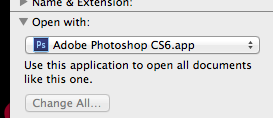
You can then make the change in photoshop for better control. If you wish to do this in illustrator instead, draw a aware adn fill with a neutral color, adn set blending mode to saturation.
Wesołych Świąt

Copy link to clipboard
Copied
Thanks to everyone for trying to help me.
1. My pictures are opened by graphics explorers, like IrfanView or standard Microsoft Browser. So I can't do that. Because I don't want after that opening my Image files in Photoshop, no. I want to just edit it one time. I think Illustrator should open my image in Photoshop automatically when I select my image in Illustrator and click "edit image", don't you think?
2. I work mostly on Corel Draw. It'a also vector software but there we can change color of rasterized images.
3. Hey, there must be a way to do that in Illustrator. C'mon, this is not a very heavy, complicated thing to do with rasterized image. I want only to DESATURATE it, that's all. I don't beliewe that default Illustrator can't do that simple thing.
4. Color editing isn't work:
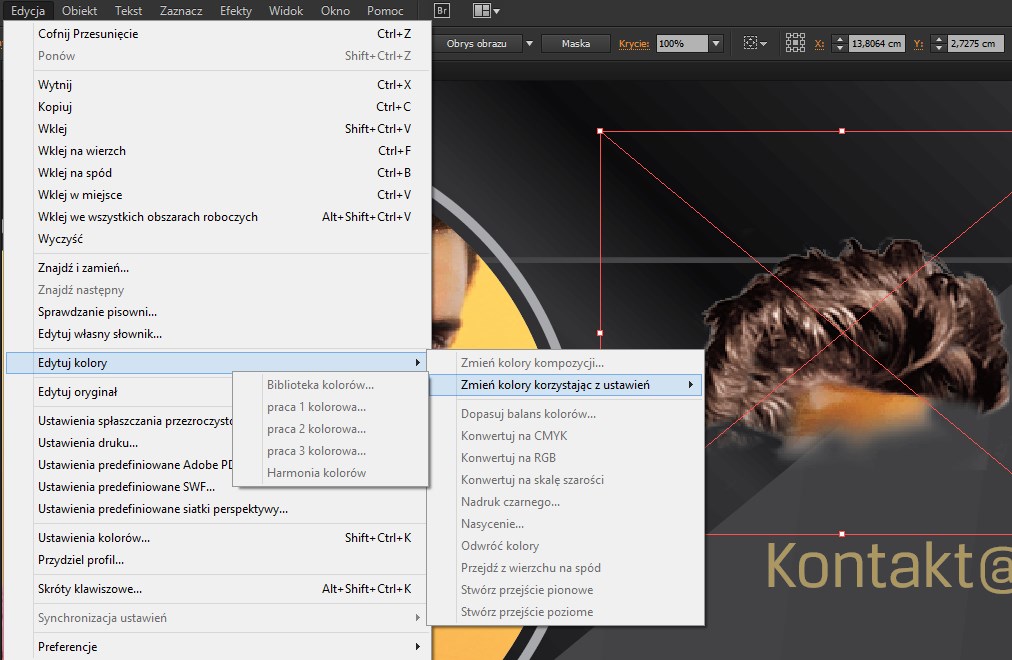
5. The most important. I know that I can do it all over again but I place my object in "create clipping mask". And put this very carefully etc. So I want just edit a color (desaturate a little bit). Instead I would have to delete this, desaturate in Photoshop, paste this in Illustrator, then create a clipping mask again etc. And after that I think "hmmm, maybe desaturation is a little to much, let's see how it looks like next time" and I will have to do this all over again! No way, there must be option to do this SIMPLE action in Illustrator without aby plugins.
Copy link to clipboard
Copied
1) Illustrator swill edit your image in Photoshop after you click edit original, you just ned to follow mr previous post and set hat file format to open in Photoshop.
2) Effect > Photoshop Effects will work on raftered images similar to Corel. Unfortunatley they do not have hue/saturation as everyone does that in photoshop
3) You can desaturate in Illustrator as I mentioned in my previous post. You would have to draw a grey colored square and set a blending mode in transparency. 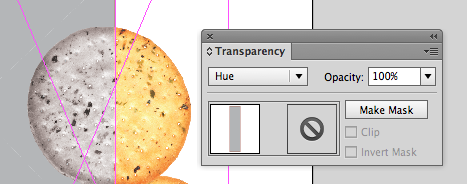
4) Edit color will not work on rastered images, not sure why Larry suggested that
5) You really should do your image editing in Photoshop, you will get a better quality mask, and not have for example the white fringe pixels on top of the hair in your screenshot. Ilustrator is a vector based program and since Photoshop displays bitmapped images more accurately, you will want to do pixel masks in photoshop
Copy link to clipboard
Copied
I work mostly on Corel Draw. It'a also vector software but there we can change color of rasterized images.
Corel Draw can adjust saturation of RGB images natively, but not CMYK. For CMYK, it uses a jump-to command to PhotoPaint, similar to Illustrator's Edit Original command. Canvas can (among many other things) natively desaturate raster images in CMYK and RGB.
No way, there must be option to do this SIMPLE action in Illustrator...
As I explained, Illustrator simply does not provide its own native commands for such things. That's why you keep getting responses recommending jump-to commands to launch a separate raster editing program, or workarounds involving effects. Illustrator has historically been very late to the game in many functions that other drawing programs can do. For example, it only relatively recently acquired the ability to apply a color swatch to a grayscale image (a simple matter of assigning it to specific color sep(s)).
JET

Copy link to clipboard
Copied
Hi Mike.
Mike, no, point number 1 is not a good way. It should open in Photoshop instantly. Not by Windows.
Yes, point number 3 can be helpful as a one way to do that.
Hi JETalmage.
Yes, in Corel we have jump-command to Photo-Paint but in my case... In case of Illustrator my jump-command doesn't show me a Photoshop, it shows me a Paint. I don't know why. Mike isn't right I believe in his way to do it (tell Windows to open my graphics photo files in Photoshop - it's kind a stupid)
JETalmage napisał(-a):
As I explained, Illustrator simply does not provide its own native commands for such things. That's why you keep getting responses recommending jump-to commands to launch a separate raster editing program
Of course you have right and I want work like this but my image doesn't appear in Photoshop instantly when I do jump-command, when I click "edit original image". I copy/pasted my image to Illustrator.
Copy link to clipboard
Copied
Because by copy/pasting the image is no longer linked to an original to edit further. In order to use the Edit Original command the image must be placed in the file using File>Place with the link box checked.

Copy link to clipboard
Copied
Ok, what in situation when I on my computer do FILE -> PLACE and then I send my project file to someone else?
That picture still WILL BE in project but now as un-linked. Right?
Copy link to clipboard
Copied
You will need to send that .ai file along with all the linked images. Linking will make your .ai file smaller and faster and less chance for your .ai file to get corrupted, should you ever have a block write error ion the future, because this will be smaller.
Copy link to clipboard
Copied
I don't know regarding previous versions of Illustrator, but in CC2015 a raster image can be set to grayscale if it is EMBEDDED (LINKED images will not work). For an embedded image, edit color-> grayscale will work. To embed a linked image, select the image and click on embed button on top toolbar.
Copy link to clipboard
Copied
"Raster image" set to gray will do for linked images if you pick it up from the Effects menu.
Copy link to clipboard
Copied
select image, go tto Effect>Rasterize set Color Mode to Greyscale
Copy link to clipboard
Copied
FWIW: create a black rectangle; position it over the image; set blend mode to 'color'
Find more inspiration, events, and resources on the new Adobe Community
Explore Now

