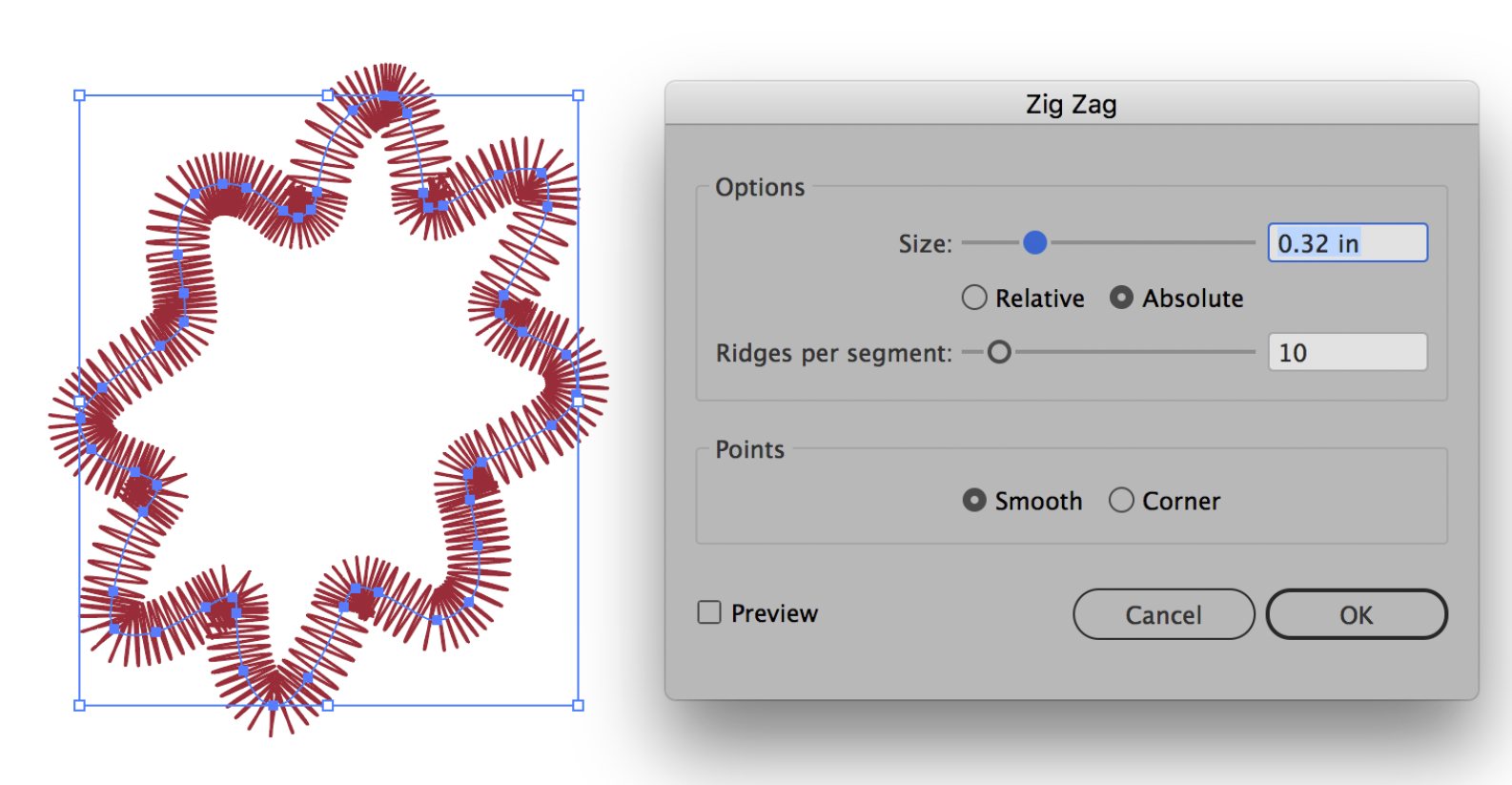- Home
- Illustrator
- Discussions
- Re: how to design this in illustrator ?
- Re: how to design this in illustrator ?
how to design this in illustrator ?
Copy link to clipboard
Copied
Hi
I am very new to illustrator. I am trying to design the blend BETWEEN the two lines, it should look like a sinusoid signal with peaks like in the blue box highlighed. Any idea how ?
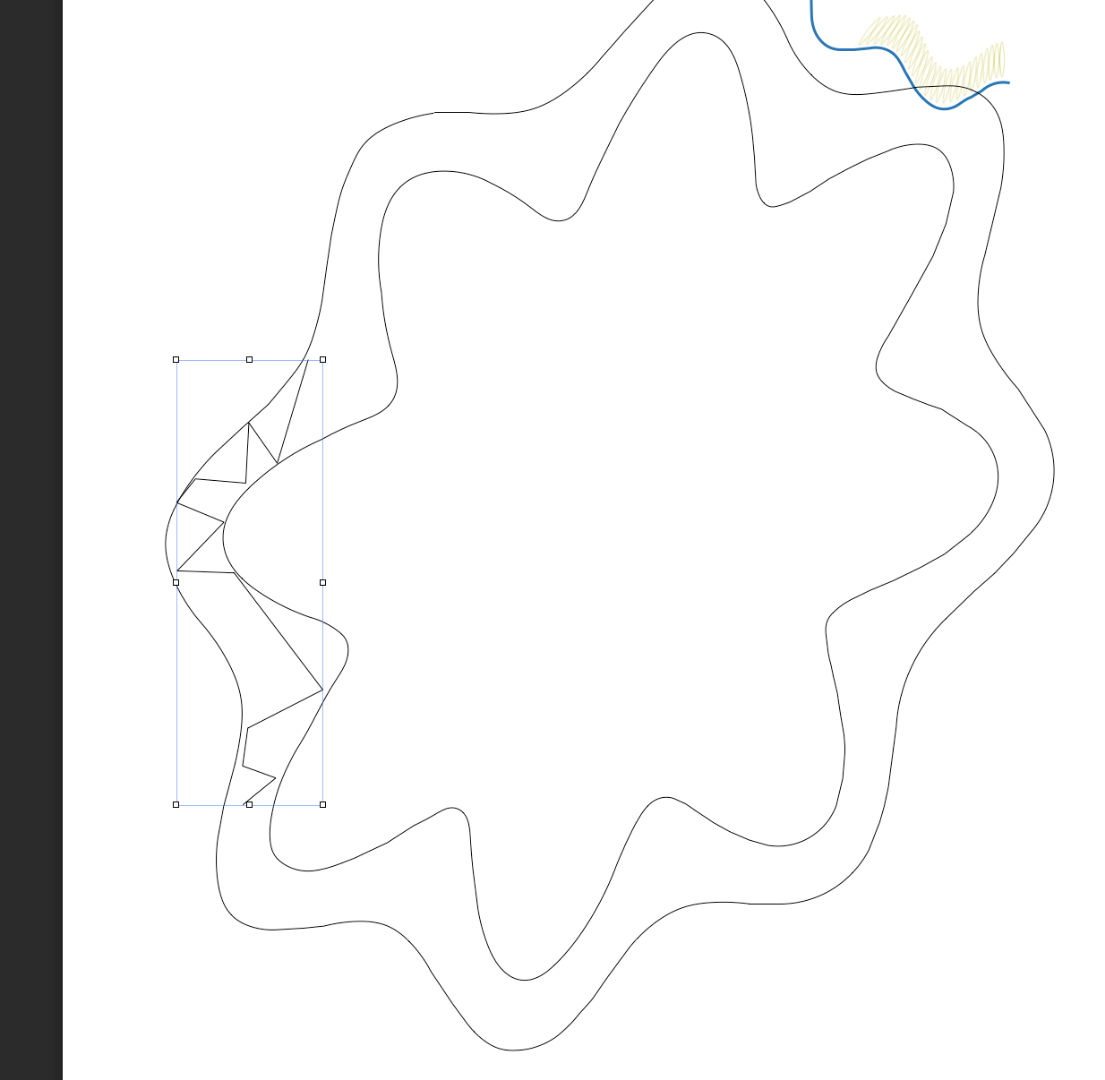
Explore related tutorials & articles
Copy link to clipboard
Copied
attached is the final desired sample.
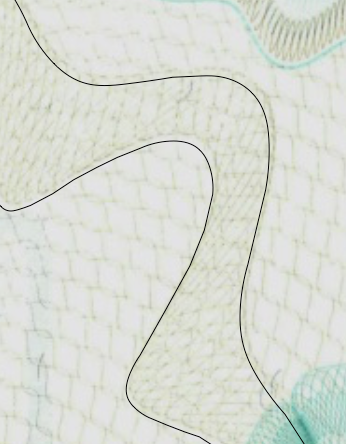
Copy link to clipboard
Copied
Well if you are using the image as a template. Then drawing over it in new layers. Then that most likely is the best route. I know it will take time... but with the Pen Tool and then adjusting the nodes with the Direct Select Tool... you should be able to turn it into a graphic.
Copy link to clipboard
Copied
I guess, what you're trying to achieve are «Guilloche Patterns» as vectors…
check this out:
Easy Trick to Create Guilloche Pattern in Adobe Illustrator - YouTube
http://vectips.com/tutorials/guilloche-pattern-vector-adobe-illustrator/
However – it takes time, patience, skills. Good luck.
Copy link to clipboard
Copied
Perhaps you can apply a zig zag effect. To do so, select your shape, go to Effect menu, choose Distort & Transform, then select Zig Zag. You can play around with the size and number of zig zags, as well as make them with smooth or sharp corners.