- Startseite
- Illustrator
- Diskussionen
- Re: How to draw a "linked spiral"?
- Re: How to draw a "linked spiral"?
Link in Zwischenablage kopieren
Kopiert
Dear all,
I have a two-fold question:
1. what is the name of the shape/path/object shown in the picture below? This was handwritten by the composer and I need to create something similar but obviously much cleaner. Linked spiral? Linked sinusoid?
2. How do I create this in Illustrator?
I've already tried (also badly advised by ChatGPT):
a) simple line with Zig-zag tool (only regular sine-wave)
b) curvature tool but I cannot get where I want
c) curvature + transform repeating but I cannot get the basic curve right to then repeat it.
Can you help, please? Not knowing how to call this object I am also having trouble looking for possible solutions online.
Thanks!
 3 richtige Antworten
3 richtige Antworten
In order to make a looped spiral path repeat consistenly the start point and end point of the loop need to be placed in specific locations. I'd create a box a specific size to use as a sort of guide. With Smart Guides turned on, I'd use the Pen tool to draw the loop. I'd snap the starting point to the lower left corner of the box and snap the end point of the loop to the lower right corner of the box. I'd adjust the direction point handles on both ends of the loop where they're horizontal and sn
...You need an invisible rectangle (no fill, no stroke). Put that behind the lines
Inélsòre,
Here is the corrected extended suggestion mentioned above, obviously to be generally scaled for final sheet use and adapted to each eolifono part.
It can be created in the way described and shown below, with Smart Guides (View>Smart Guides) being your friends, saying when you are within snapping distance,
You can look at Use Smart Guides, and specifically Set Smart Guides preferences here,
https://helpx.adobe.com/illustrator/using/rulers-grids-guides-crop-marks.html
The steps ar
...Entdecken Sie verwandte Tutorials und Artikel
Link in Zwischenablage kopieren
Kopiert
Thank you so much for this!
As this is all quite new to me, I will need some spare time to concentrate on each step and learn the most out of it.
Thank you also for your patience, I've been travelling these last days and couldn't get near the computer.
Link in Zwischenablage kopieren
Kopiert
You are welcome, Inélsòre.
With the strict timeline constraint, if you get stuck, please ask so you can get unstuck as soon as possible.
Hopefully, you can create the basic loop early and build everything on that, so you can get consistent shapes throughout and the best possible shapes for both simple and more complicated pieces.
Link in Zwischenablage kopieren
Kopiert
Thank you! You are so kind!
I've gone through step 1, assuming the measures (120 & 180) were points, using Direct Selection Tool (A) to erase the bottom/top portions and the Scissor Tool to separate the two halves of the bigger circle.
Upon dragging the two halves in place, though, I get this:
While I can deform this by dragging each element, I wonder if I missed something to get the two lower arms to get to the necessary X spots.
Link in Zwischenablage kopieren
Kopiert
Inélsòre,
I really apologize for the error in the written specification of the basic loop: of course the right ratio between the two circles is 1:2 as shown, not 2:3.
So with W/H = 120 for the top, the bottom has to be W/H = 240, not 180.
The error must have crept in because the the width x height of the loop is 120 x 180.
You have done it in exactly the right way, and it was obviously impossible to get it right with the wrong specification.
Please see the corrected extended suggestion below, made In order to keep everything together,
Link in Zwischenablage kopieren
Kopiert
No problem at all! I will try again later today!
Link in Zwischenablage kopieren
Kopiert
Inélsòre,
Here is the corrected extended suggestion mentioned above, obviously to be generally scaled for final sheet use and adapted to each eolifono part.
It can be created in the way described and shown below, with Smart Guides (View>Smart Guides) being your friends, saying when you are within snapping distance,
You can look at Use Smart Guides, and specifically Set Smart Guides preferences here,
https://helpx.adobe.com/illustrator/using/rulers-grids-guides-crop-marks.html
The steps are as described and shown below, with the numbers (in pt) used in the drawings, to be scaled for final use in and adapted to each eolifono part. Always keep copies of steps that you may need to use again.
All loops are shown as stroked paths with Butt Cap for clearest view of steps; that can be changed to Round Cap for final use.
1) Create a basic loop, here corresponding to the lowest turning speed shown at the top, using two circles, one for the top and one for the bottom, at a size ratio of 1:2:
1A) For the top create a circle shown with W/H = 120, then delete the lower half; now you have a top half circle;
1B) For the bottom create a circle shown with W/H = 240, then delete the top half and cut the bottom half at the bottom Anchor Point; now you have two bottom quarter circles;
1C) Deselect, then ClickDrag each of the quarter circles from 1B) by the top Anchor Point to snap to the corresponding bottom Anchor Point of the half circle from 1A), then join the parts;
Now you have the basic loop; loops of other widths are made by horizontal scaling.
The shape of the basic loop shown is chosen as the lowest to give soft curves in he full range of loop widths.
The span of turning speed ratios shown at the top corresponds to an octave with sets of identical loops at loop widths of 120, 90, and 60. The copying can be made with the Transform effect.
The Transform effect is found in the Effect dropdown, under Effect>Distort & Transform>Transform.
2) To prepare an Accelerando from an initial loop to a final loop, apply a single Transform effect, including:
2A) A Horizontal Move equal to the initial loop width, shown as 120, the basic loop witdh from 1), and
2B) A number of Copies that is one less the desired number of loops, shown as 12 so 11 Copies, and
2C) A Horizontal Scale calculated from the ratio R of final loop width to initial loop width, shown as 60 and 120 so the ratio is 1:2 = 0.5 (0,5), and the number N of Copies from 2B so 11 Copies, the Horizontal Scale being the Nth root of R, here the Horizontal Scale 93.89% (93,89%);
Now you have the Transform as an effect applied to the initial loop; to get the actual set of loops:
2D) Select the initial loop, then Object>Expand Appearance to have the loops as individual loops;
Now you have the set of loops for the Accelerando, but there are gaps between them to be removed in 3).
The calculation of the Horizontal Scale corresponds to the calculation of descending pitches within an octave based on equal temperament.
3) To finalize the creation of Accelerando from the individual loops made with the Transform in 2):
3A) Select all the loops, then Click the intital loop, then apply the Horizontal Distribute Space with the value 0 under Distribute Spacing in the Align palette;
Now you have the individual loops abutted with the initial loop kept in place; to work with the entire Accerlerando conveniently:
3B) Group the individual loops;
Now you have the final Accelerando.
To create a Rallentando it is more accurate and consistent to create it from the corresponding Accelerando as follows:
4) To create a final Rallentando, simply select the corresponding Accelerando from 3) and reflect it with a vertical axis,
Now you have the final Rallentando.
Further to steps 1) - 4) you can create and extend sets of loops by ClickDragging additional (sets of) loops by the lower left Anchor Point to snap to the lower left Anchor Point of the previous loop (set).
This is shown in the two samples at the bottom.
The first sample at the bottom is simply the Accelerando from 3) followed by the Rallentando from 4).
To go further than an eolifono entry on the sheet and a general indication such as identical loops or (combinations of) Accelerando and Rallentando, you can draw more specific instructions with more variation where the turning speed is adapted to support/enhance the dynamics of leading instruments at specific places in the sheet, such as higher and more rapidly increasing turning speeds at Forte and Crescendo shown by narrower loops and a shorter Accelerando to new higher levels and/or adding identical loops to maintain levels.
The second sample at the bottom is a customized set of loops with more variation, with loops spanning widths from 120 over a level at 30 to a level at 18, corresponding to almost three octaves and showing that it can be drawn, built with both Transform and simple moving and scaling of individual loops.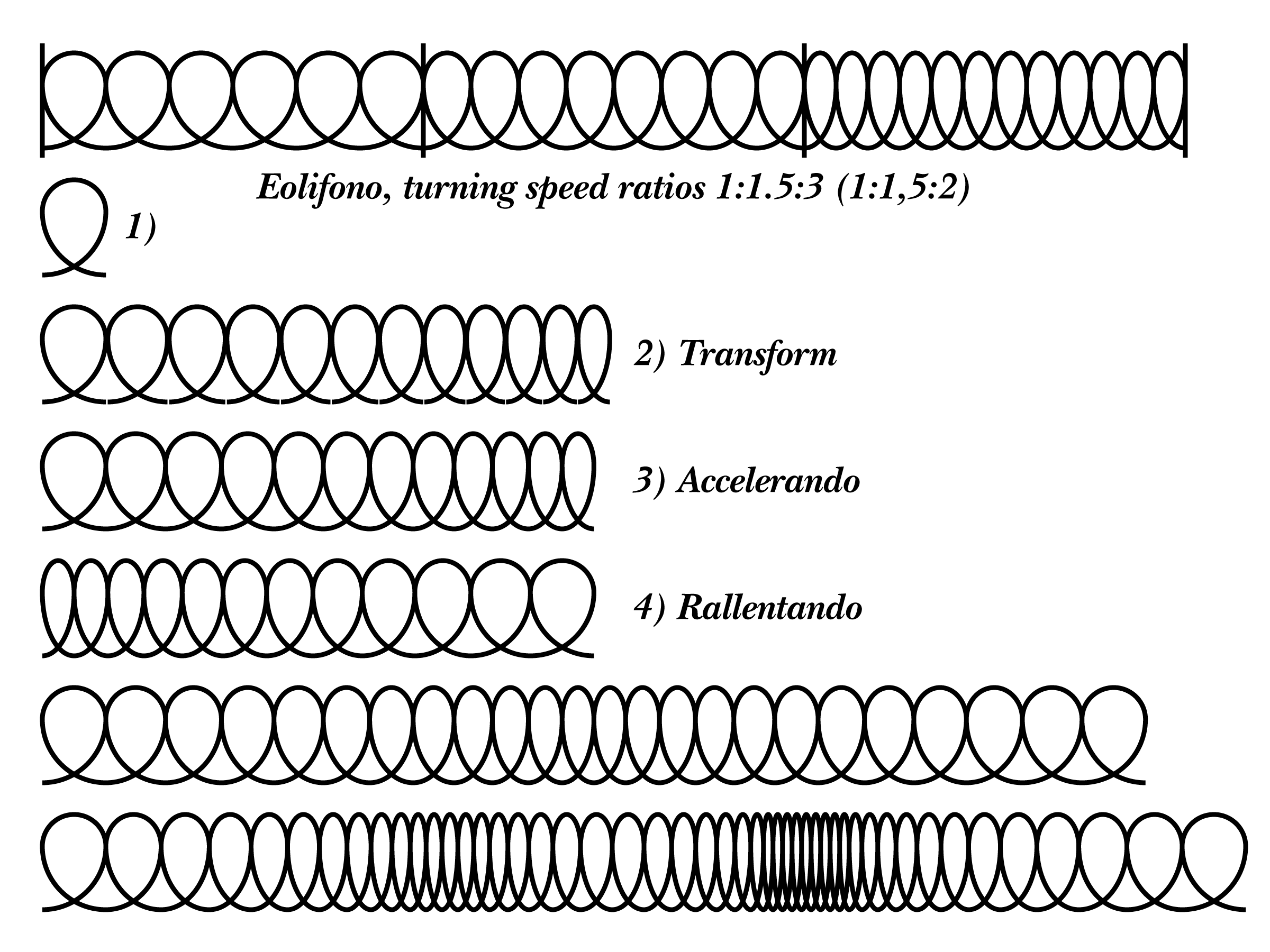 Click to get closer, Click again to get closer still
Click to get closer, Click again to get closer still
-
- 1
- 2
Weitere Inspirationen, Events und Ressourcen finden Sie in der neuen Adobe Community
Jetzt ansehen


