- Home
- Illustrator
- Discussions
- Re: How to erase textbackground within borders?
- Re: How to erase textbackground within borders?
How to erase textbackground within borders?
Copy link to clipboard
Copied
Hello!

As you can see I´ve already made my text and outlined it. What I want to do now is to mark it somehow and erase parts of the black stripe. I want "2017" to be the colored background, if you know what I mean. It´s all on different layers, but everytime I use the eraser tool it only removes the text-path.
Thank you for reading my post! I would be very happy for answers! 🙂
Explore related tutorials & articles
Copy link to clipboard
Copied
WHat is this dark object? a rectangle? In that case select the rectangle and the outlines text and make a compound path.
Copy link to clipboard
Copied
It´s a part of a image, so it´s not a rectangle..
Copy link to clipboard
Copied
Please show the contents of the layers panel.
Or is that a placed image?
Copy link to clipboard
Copied
Yeah, it is a placed image. It is another image under that one as well, and the plan was to make the text(and parts of the 2nd picture) transparent so the 1st picture can be the text, kindof. Sorry for bad explaining!
I know how to do it in PS, but i can´t figure how to do it in AI 😕
Copy link to clipboard
Copied
Miriin schrieb
Yeah, it is a placed image. It is another image under that one as well, and the plan was to make the text(and parts of the 2nd picture) transparent so the 1st picture can be the text, kindof. Sorry for bad explaining!
I know how to do it in PS, but i can´t figure how to do it in AI 😕
Just use an opacity mask as Mike has mentioned. It's explained in the documentation
Copy link to clipboard
Copied
Did´nt work either. I think I´ll just give up for now! ![]()
Copy link to clipboard
Copied
Since you told us that this is completely done in with raster images, it won't make too much sense to mask it with Illustrator. The image quality might suffer. So why not do it in Photoshop, since you know how to do it there anyway?
Copy link to clipboard
Copied
I´ve already done a version in PS, but I don´t want it to be pixelated, therefore I was trying to make a similar version in AI.
It´s going to be a logo you see! 🙂
Copy link to clipboard
Copied
Miriin schrieb
It´s going to be a logo you see! 🙂
A logo - with two raster images and all that detail in it?
Copy link to clipboard
Copied
use an opacity mask in that case. use black text and uncheck 'Clip' (transparency palette).
Copy link to clipboard
Copied
Hi Miriin,
You can do this swiftly using the Pathfinder Minus Back function (the second icon top left the Pathfinder Palette.
Select you Black strip and the 2017 letters only. Hold down shift to select multiple objects.
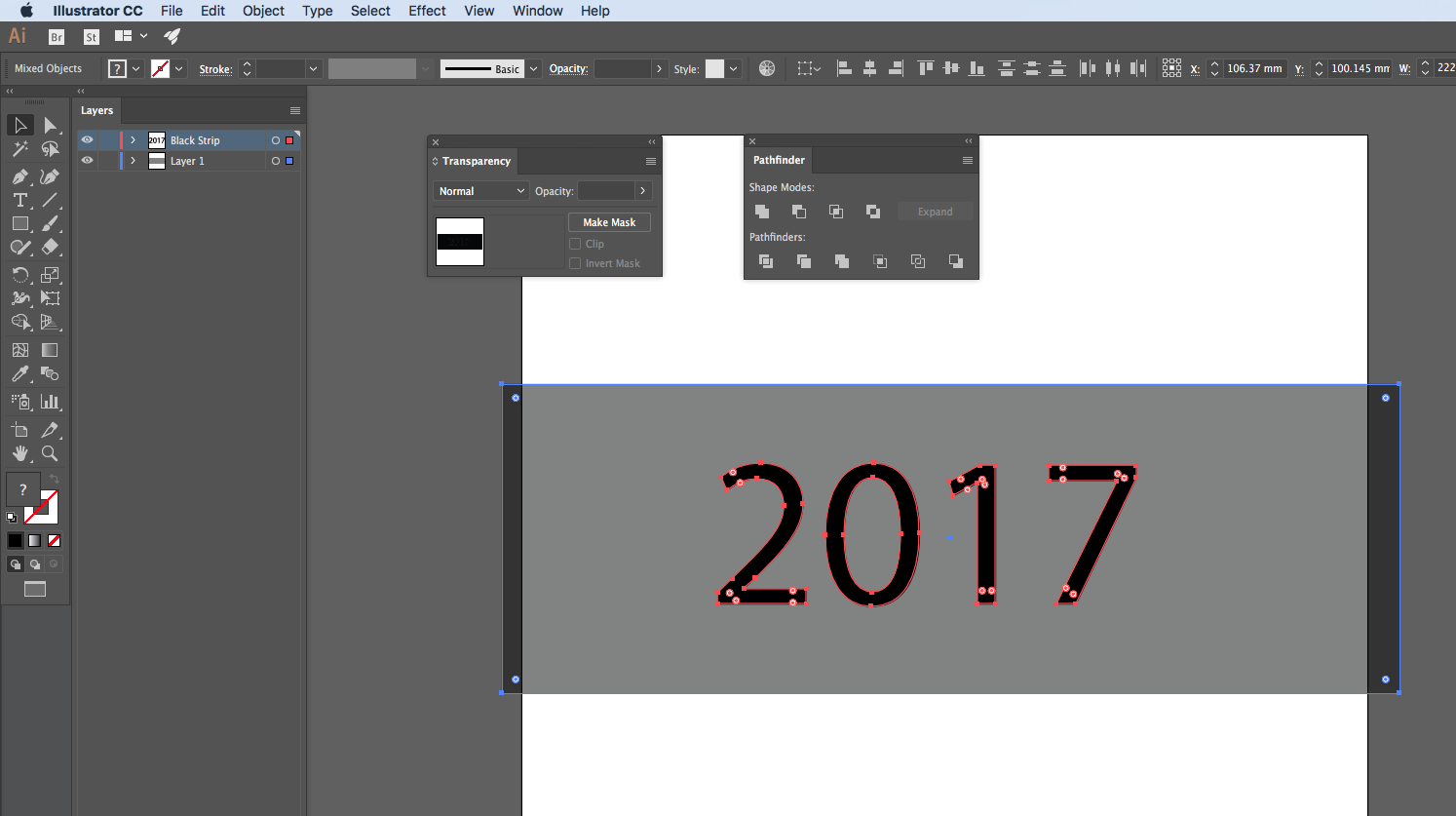
Next hit the Minus Back Icon on your Pathfinder Palette.
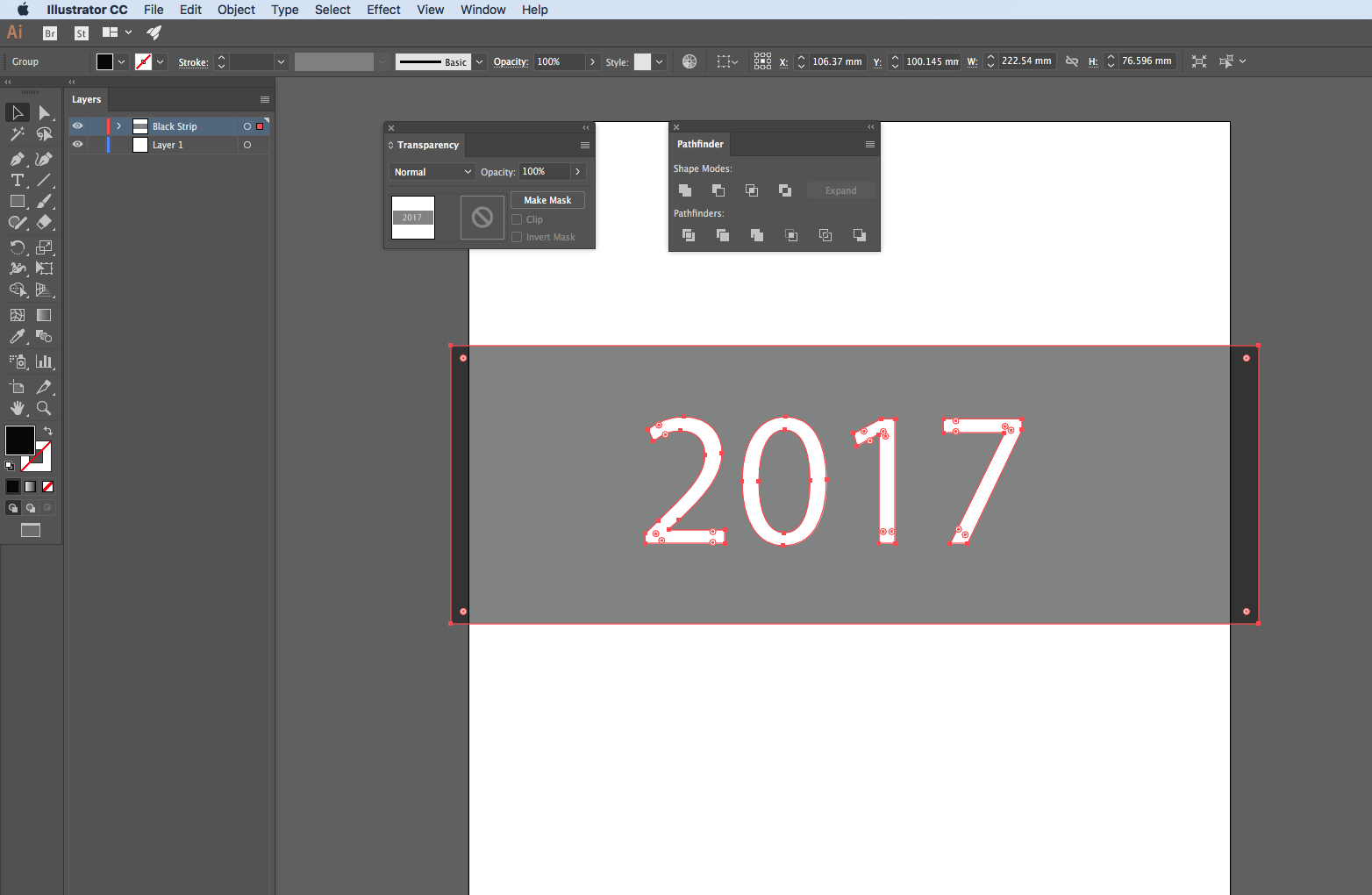
Thanks,
Sim
Copy link to clipboard
Copied
Group your text outlines and move tchem on top of your objects.
Then select background shape - (semitransparent ractangle) and your grouped text and choose:
Object > Pathfinder - Subtract to remove letters shape from rectangle
pawel


