- Home
- Illustrator
- Discussions
- Re: How to fill a shape with a dot grid
- Re: How to fill a shape with a dot grid
Copy link to clipboard
Copied
I am trying to recreate the style shown at left, where an irregular vector shape (a map) is filled with a grid composed of whole dots, no partial dots.
When I create a dot pattern swatch and fill a shape, I get the appearance shown at right, where the edge of the shape truncates dots.
How is this done?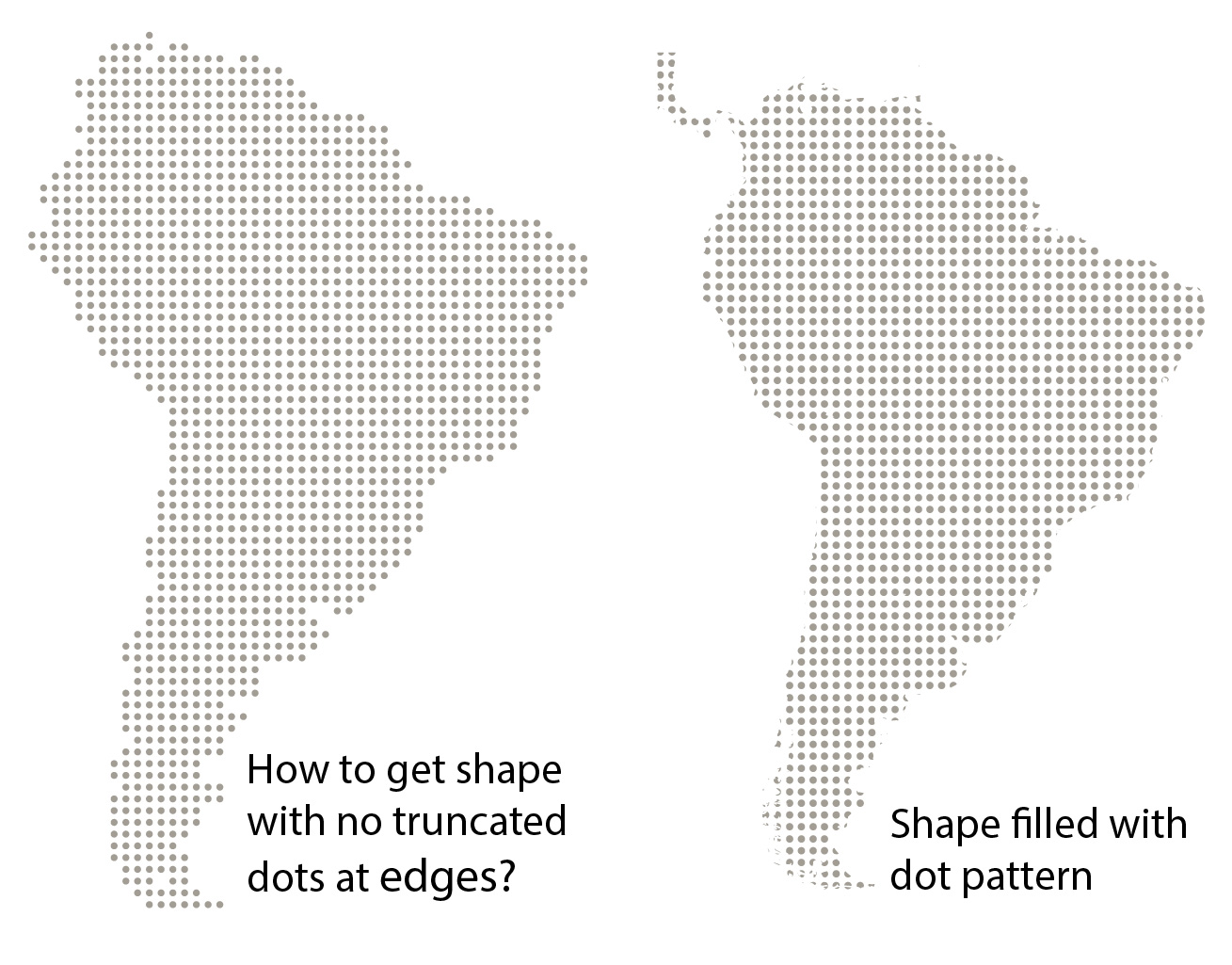
 1 Correct answer
1 Correct answer
See this on how not to get mad with deleting:
Explore related tutorials & articles
Copy link to clipboard
Copied
mpc,
You may create a large dot pattern extending past the factor shape and expand it so you have individual dots, then simply delete the unwanted dots; you can do that in larger numbers, and decide whether each individual dot that is both inside and outside should extend past the factor shape or be deleted.
To create and expand the dot pattern, you may start with a single dot, then use Effect>Distort&Transform>Transform with a horizontal Move and many copies, then the same vertical move with many copies, then Object>Expand Appearance.
Copy link to clipboard
Copied
Thanks Jacob, I was afraid of that - a manually intensive process. I was wondering if there was some automatic way, perhaps a script, but I guess not.
Karol: thanks for an alternate possibility. Unfortunately it doesn't give me a geometric grid that I need for this case.
Copy link to clipboard
Copied
See this on how not to get mad with deleting:
Copy link to clipboard
Copied
Well, now I have a real dilemma. Both Monika and Jacob have provided solutions and I can only mark one as correct. I'm going to mark Monika's as correct because it is a lot less labour intensive. My example is a world map and deleting individual partial dots is a lot of work on a convoluted outline. Using Monika's technique gives me a stylized map (it loses the small islands, but is pretty good for the continents) with minimal effort.
I can see there will be times when Jacob's method could be useful for manually fine tuning some shapes.
Thanks to both of you.
Copy link to clipboard
Copied
For my part you are welcome, mpc.
Copy link to clipboard
Copied
For my part you are welcome, mpc.
Presuming dots and factor shape as closed paths with the same fill colour and no stroke (if the factor shape has another fill colour, you will need to reset the dot fill colour, and if the factor shape has a stroke instead of a fill, you will need to change the dots from that stroke to the original fill), you may get most of the unwanted dots deleted easily if you:
1) Select the factor shape path and Object>Path>Offset Path, using an offset that makes the outer path fully enclose all dots that are partly inside the factor shape;
2) Lock the factor shape and bring the new offset path to the front (Ctrl/Cmd+X+F);
3) Select everything and Pathfinder>Minus Front, this should turn the offset path and all the dots (partially) within it into a Compound Path, with all the outlying dots deleted;
4) Object>Compound>Release and delete the offset path (with its funny shape);
5) Change the dots to the right fill and no stroke if needed;
6) Delete the remaining unwanted dots individually for best fit as described;
7) Unlock and Hide or delete the factor shape.
Below is a simplified imagery.
Copy link to clipboard
Copied
You have done well thanks
Copy link to clipboard
Copied
I know it sounds trivial, but using Area Type Tool works quite well. Simply type zillions of dots, inside the map shape, in a preferred font family (Arial Rounded?), adjust the font size, leading, baseline shift, and tracking for best result. I promise interesting and diversified results ![]() . After you're satisfied, create outlines.
. After you're satisfied, create outlines.
Copy link to clipboard
Copied
I think your idea is brilliant the easiest and efficient one!
Copy link to clipboard
Copied
Really? Type zillions of dots? So, there is no swatch or pattern pallet within illustrator for half tone screening. I just need a 30% dot screen to fill in an area of a form.
Copy link to clipboard
Copied
Really? Type zillions of dots? So, there is no swatch or pattern pallet within illustrator for half tone screening. I just need a 30% dot screen to fill in an area of a form.
By @default35wcrsi1afn0
The thing with patterns is that you cut the dots off at the edges. If you don't want that, use plugins. Or read my post above.
Copy link to clipboard
Copied
This is the best idea so far!
Easy to add as many dots (or any other characters) as you like, easy to edit the thickness, easy to edit the spacing between them –interline and tracking–, and if using the key shortcuts (option+arrows while selecting the text), it's even more efficient.
Copy link to clipboard
Copied
You can do something like this by creating an object mosaic of the map. Then use Round Corners and Transform Each to modify the mosaic tiles.
Copy link to clipboard
Copied
1. Apply a solid fill to the path.
2. Object>Rasterize.
3. Object>Create Object Mosaic. Use Ratio. Delete Raster.
4. Ungroup.
5. Select one of the resulting white rectangles. Select>Same>Fill & Stroke.
6. Delete.
7. Select all the remaining rectangles.
8. Effect>Convert To Shape>Ellipse. Absolute.
That will give you whole circles.
JET
Copy link to clipboard
Copied
I thought Object Mosaic, but is there a way of stopping it from generating grey dots? I think the example in the original post is all black ones.
Copy link to clipboard
Copied
It doesn't matter if some of the squares are gray. After creating the mosaic, simply apply the desired solid fill to all the resulting tiles. Then apply the Convert To Shape effect.
JET
Copy link to clipboard
Copied
JET -
Now that's a really elegant solution! I tried it on some simple freehand shapes and it worked quickly and it seems to be the most painless technique.
I'm trying it on my world map (10" x 5") right now, but in order to get a result with reasonable detail, I need dots that are 0.1" in size, so that's 500,000 mosaic tiles even though most of them (the oceans) will get deleted.
It looks like it will take 2-3 hours or more on my 2.66 GHz Mac (i5 processor). It's chugging away right now...
(Nice to see you back in the forum. I've learned a lot from the techniques you post to other people's questions)
Copy link to clipboard
Copied
Update: I just recalculated the grid I need and it's only 34,000 tiles. That rendered quickly. After deleting the oceans, it's only 12,000 tiles.
The original one with too many tiles was going nowhere - looked like it was going to be 12 hours if Illustrator didn't crash in the process.
Find more inspiration, events, and resources on the new Adobe Community
Explore Now


