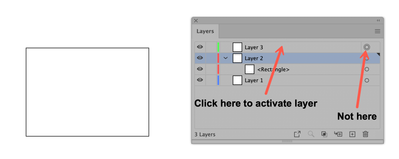- Home
- Illustrator
- Discussions
- Re: How to keep Illustrator from switching layers?
- Re: How to keep Illustrator from switching layers?
Copy link to clipboard
Copied
I'm creating a logo with about 10 graphic elements. I create a layer. I activate the "target" button. I create an object.
Illustrator sends it to a different layer. Whether I'm creating text, or objects, the elements land on a layer I'm not working on.
How do we ensure that the layer we're working on is where our work appears?
Said in reverse: How do we keep Illustrator from telling itself, "I'm bored with this layer. I'll send your work somewhere more interesting."
Thank you.
 1 Correct answer
1 Correct answer
The target button is not the right choice for this purpose. It's for applying effects/appearances to all the objects that are in the layer, not for selecting the layer to add objects to it. Click to the right of the layer name to select the layer. In my example image I had Layer 2 selected when I created Layer 3, then targeted Layer 3 and drew the rectangle. So Layer 3 was targeted for appearance changes (e.g. through the Appearance panel), but Layer 2 was still selected, so that's where the rec
...Explore related tutorials & articles
Copy link to clipboard
Copied
The target button is not the right choice for this purpose. It's for applying effects/appearances to all the objects that are in the layer, not for selecting the layer to add objects to it. Click to the right of the layer name to select the layer. In my example image I had Layer 2 selected when I created Layer 3, then targeted Layer 3 and drew the rectangle. So Layer 3 was targeted for appearance changes (e.g. through the Appearance panel), but Layer 2 was still selected, so that's where the rectangle went.
Peter
Copy link to clipboard
Copied
Thank you, Trombinator. I appreciate your spelling it out so clearly. I've been following your advice for the last couple of days and haven't had any more problems. I'm grateful for the help.
Copy link to clipboard
Copied
You're welcome, Joel. I'm delighted that you found it useful.
Peter
Copy link to clipboard
Copied
I'm amazed at the effort and time you invested in helping me. It was so kind. Thank you again. Incredibly impressive.
Copy link to clipboard
Copied
Hi, Joel — Some people fish, others knit or play chess. I enjoy hanging out here and helping when I can, and there's no end to the learning. It's not a burden, so again, you're welcome, and thank you. Pass it along when the opportunity arises.
Peter
Find more inspiration, events, and resources on the new Adobe Community
Explore Now