- Home
- Illustrator
- Discussions
- How to make a paint stroke/slash dsdfsd
- How to make a paint stroke/slash dsdfsd
Copy link to clipboard
Copied
Hello everyone. So, I am currently in the midst of making some sort of paint scratches/strokes/slashes.
I want to get something as close as possible to this:
I tried to use the Artistic Paintbrush tool, but as you can see:
They are a little too "full" for me, like, the only are scarce with "paint" at the end of the stroke. Whilst I want it to be more like the stroke in red, where you can see that the whole paint stroke is a little scarcely painted. Like, Imagine you have a paint brush that's not been recently dipped in paint and you slash it across a board pretty hard to get those last rests of paint of the brush. Well, a little hard to explain but something like this (same picture as above):
I am very thankful for any help, and if you have any questions please tell me! Thanks.
 2 Correct answers
2 Correct answers
Search it on Google. Import a Brush view of your choice into Illustrator.
Trace it and make sure it is vectorial.
Create as Brush with New Brush command in the Brush panel.
Alternative:
After the trace process, you can give a different look with Distort and thin the ends. Afterwards, you can get a brush with fine-looking tips with New Brush.
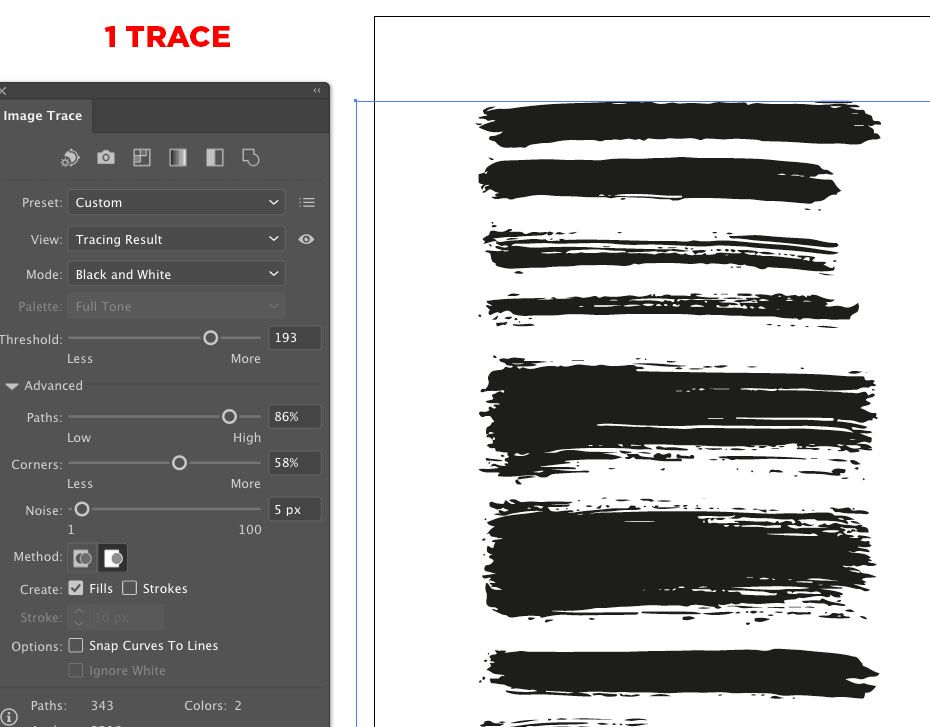

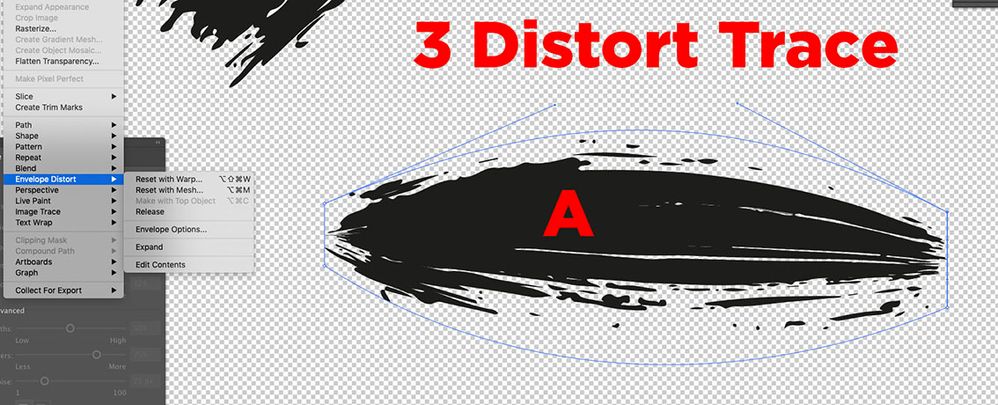
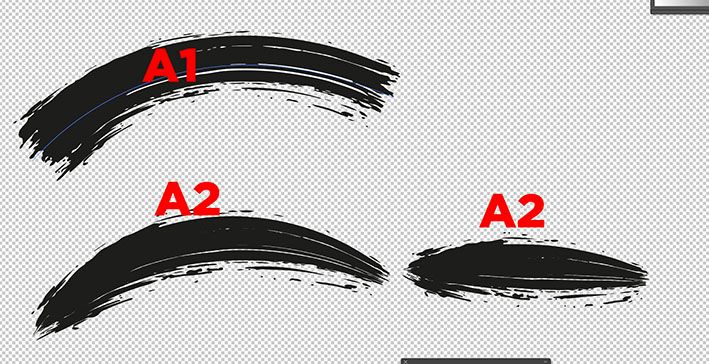
You can try to edit one of the existing brushes (drag them from the brushes panel to the artboard an delete the invisible rectangle) or you can use a real brush and paint , take a picture or scan the result vectorize it and create your own.
Explore related tutorials & articles
Copy link to clipboard
Copied
Search it on Google. Import a Brush view of your choice into Illustrator.
Trace it and make sure it is vectorial.
Create as Brush with New Brush command in the Brush panel.
Alternative:
After the trace process, you can give a different look with Distort and thin the ends. Afterwards, you can get a brush with fine-looking tips with New Brush.
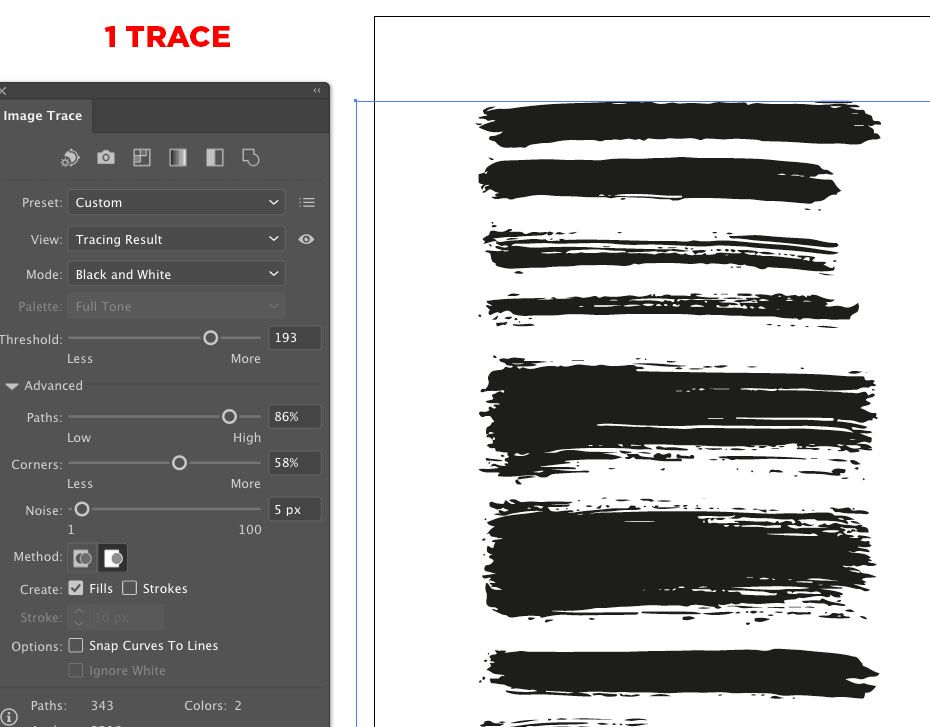

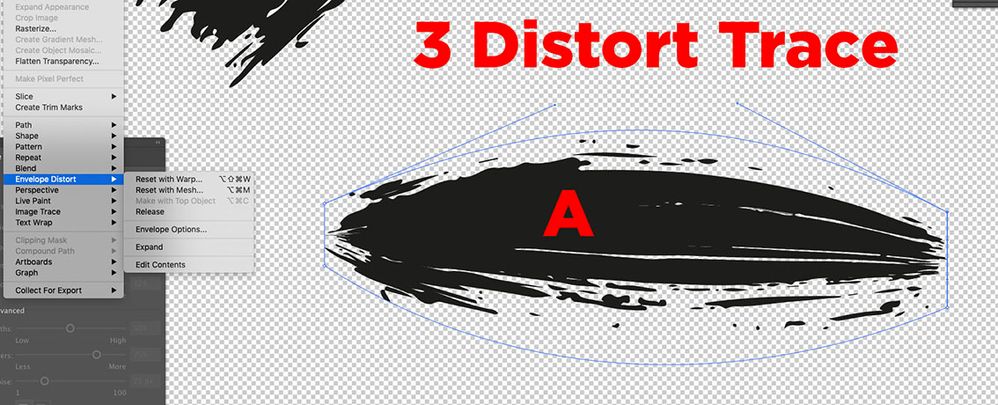
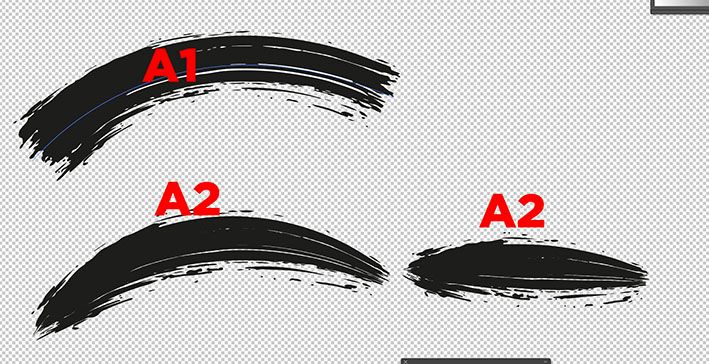
Copy link to clipboard
Copied
You can try to edit one of the existing brushes (drag them from the brushes panel to the artboard an delete the invisible rectangle) or you can use a real brush and paint , take a picture or scan the result vectorize it and create your own.
Find more inspiration, events, and resources on the new Adobe Community
Explore Now


