- Home
- Illustrator
- Discussions
- Re: How to not save crop marks in PDF
- Re: How to not save crop marks in PDF
Copy link to clipboard
Copied
I am using illustrator CS4
I opened a PDF document and selected page 11 to open and view.
I edited page 11 (placed an image in the page) and then hit save.
It saved the updates into the file BUT page 11 now has crop marks.
I can normally Save As PDF and select a preset with crop marks but it looks like the default setting adds crop marks.
Where is this setting and how can I turn it off? I found Crop Marks in Filters and turned it off but that did nothing,
 1 Correct answer
1 Correct answer
This is a little off topic, a,d again it is not.
I keep seeing these questions about editing pdf files in Illustrator. So for ale of you who want to know what is really going on, here some quotes about this subject from people who really know what is going on.
On the common topic of using Adobe Illustrator to open a PDF file for editing –
Leonard Rosenthol from Adobe Systems stated in the PrintPlanet forums:
“Adobe Illustrator is _NOT_ a PDF Editor. Don’t try to use it as one.”
Dov Isaacs’s from Ado
...Explore related tutorials & articles
Copy link to clipboard
Copied
You can turn on/off the crop mark when you save PDF.
When saving a PDF Files Choose [Mark and bleeds] from the left bar then uncheck the Trim Mark.
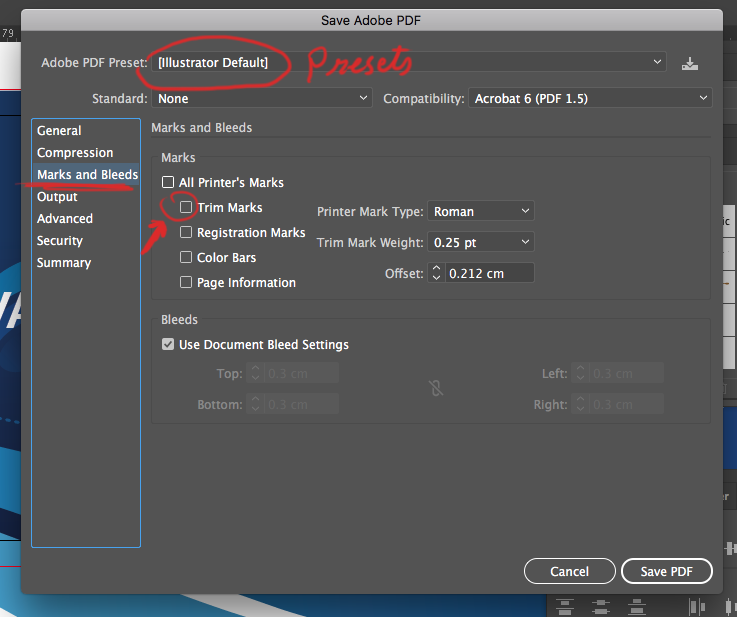
Note: Illustrator remembered the last setting you made and redo it automatically till you change it again.
Copy link to clipboard
Copied
Not what I was after.
Yes, if you click "Save As" - it will open the dialog box and give you the choice - not what I need.
When you click "Save As" - illlustrator CS4 saves the PDF as a single page (the page being edited)
When you click "Save" - illustrator CS4 saves the page back into the original document at the exact same place.
Therefore, when I click "Save" I am not presented with the dialog box, hence this thread.
Copy link to clipboard
Copied
Like what Omar.Fathy said, if your previous PDF creation WAS made with crop marks then it will automatically run that setting. If you need to do a lot at once then just make sure the first one you do has the right settings in place then the rest will follow that setting.
Copy link to clipboard
Copied
I have a different setting to export with Crop Marks.
Illustrator default has crop marks turned off though
Copy link to clipboard
Copied
Just save only 11 page (single Page) with a new name without crop marks.
Then go to Acrobat pro and remove 11 page and add your newly saved page instead of previous
pawel
Copy link to clipboard
Copied
Yes - that is what I normally do as a workaround but I got sick and tired so thought I would ask the community if I can circumvent the convoluted process.
Copy link to clipboard
Copied
Why are you doing your edits in Illustrator?
Can't you them in Acrobat Pro?
Copy link to clipboard
Copied
Why are you editing your PDFs with Illustrator and not Acrobat? Illustrator is not intended to be a PDF editor, nor is it recommended.
Copy link to clipboard
Copied
Because I've never used Acrobat Pro.
I have a basic understanding of illustrator.
Copy link to clipboard
Copied
This forum has failed to answer this question which is nagging in my head too. Everyone is going around in circles.
Why are you editing your PDFs with Illustrator and not Acrobat? BECAUSE SOME PEOPLE GET FILES WHICH DOESNT HAVE SOURCE FILES AND NEED TO EDIT THEM IN ILLUSTRATOR. ALSO ILLUSTRATOR GIVES BETTER FLEXIBILITY TO EDIT THE CONTENT THAN ACROBAT.
Just save only 11 page (single Page) with a new name without crop marks. THIS IS NOT EFFICIENT. there use to be a way that this could be done. if i opened a pdf in illustrator, I was able to save it without adding any crop marks. so on a 2 page leaflet, if i only open page 1 and edit, illustrator i was able to save that change ONLY without adding any crop marks or affecting the second page. but this is lost now.
Issue remains unaswered ![]()
Copy link to clipboard
Copied
https://forums.adobe.com/people/Mario+De+Kauwe schrieb
if i opened a pdf in illustrator, I was able to save it without adding any crop marks. so on a 2 page leaflet, if i only open page 1 and edit, illustrator i was able to save that change ONLY without adding any crop marks or affecting the second page. but this is lost now.
No, it's not lost.
If you import only one page from a multipage PDF document and then do your edits and save, then only that page will be updated and the rest of the PDF will stay as it is.
If you import more than one page or even all pages, then a new document will be created and you can't simply save, but will need to go through the "Save as > PDF" and set all the options.
Copy link to clipboard
Copied
This is a little off topic, a,d again it is not.
I keep seeing these questions about editing pdf files in Illustrator. So for ale of you who want to know what is really going on, here some quotes about this subject from people who really know what is going on.
On the common topic of using Adobe Illustrator to open a PDF file for editing –
Leonard Rosenthol from Adobe Systems stated in the PrintPlanet forums:
“Adobe Illustrator is _NOT_ a PDF Editor. Don’t try to use it as one.”
Dov Isaacs’s from Adobe Systems stated in the Adobe User forums:
“To be very specific and officially on behalf of Adobe Systems, be advised that +Adobe Illustrator+ can only +safely+ edit either EPS or PDF files that were directly saved from +Adobe Illustrator+ of the current or an earlier release. We do not advertise or support the use of +Adobe Illustrator+ to edit any other type of PDF or EPS files. If you open other PDF or EPS files in +Adobe Illustrator+, you may lose content, text formatting, and proper color management. Why? +Adobe Illustrator+ can only properly process PDF or EPS that corresponds to the subset of PDF or EPS that Illustrator itself generates. +Adobe Illustrator+ does not support all PDF constructs, character encodings, or mixed color spaces (except for native .AI files for placed images). Thus, if you open a page of a non-Illustrator PDF file in Illustrator, Illustrator tries to make sense of what it finds, converting all content to either CMYK or RGB based on Illustrator's color management settings. The color conversions may not be (and very likely won't be) what you want. Fonts may be substituted, possibly with a generic substitution font. Some text may become vectorized and some vectors may become rasterized in certain circumstances. Just because you can use a screwdriver as a hammer in some circumstances doesn't automatically make a screwdriver the appropriate tool to use for hammering all nails.”
Dov Isaacs’s from Adobe Systems stated in the Adobe User forums:
“Adobe Illustrator is not, repeat not, repeat yet again not a general purpose PDF file editor. The only PDF files that Adobe Illustrator is guaranteed to fully and losslessly open are those PDF files saved from the current or a previous version of Adobe Illustrator with the “save editability” feature enabled. For PDF file preflight and/or touch-up, there are native tools in Adobe Acrobat Pro as well as various third party plug-ins for same. PS: The same is true for Photoshop. Likewise, it is not a PDF file editor.”
Dov Isaacs's from Adobe Systems stated in the PrintPlanet forums:
“On behalf of Adobe Systems Incorporated, I will advise you that Adobe Illustrator is *not*, +repeat+ *not*, +repeat yet again+ *not* a general purpose PDF file editor. The only full PDF files that Adobe Illustrator can safely open are PDF files saved from Adobe Illustrator itself using the save for editability option. Why? Adobe Illustrator operates in +either+ CMYK +or+ RGB and +only one+ specific color space per document. Thus, a color-managed PDF file with more than one color space with opened in Illustrator would be ruined. Also there are many PDF constructs that Illustrator knows nothing about. At best, they are treated as foreign objects that cannot be edited. And for text, Illustrator only "understands" particular encodings. General PDF can lose text when opened in Illustrator. Illustrator can often be safely used to modify specific, simple graphic objects as the vector graphics touch-up tool editor, but not much more. Proceed at your own risk!”
Dov Isaacs’s from Adobe Systems stated in the PrintPlanet forums:
“Adobe Illustrator is +not+ a general purpose PDF or EPS editor. The only PDF and/or EPS that Illustrator can edit with 100% safety is the PDF or EPS that is saved by the current or earlier version of Illustrator directly via the "save as" function. Anything else may or may not work correctly. For example, Illustrator cannot deal with content that is mixed RGB and CMYK. It will prompt you to choose one or the other. Certain PDF constructs that are not features of Illustrator might be simply tossed by Illustrator. Having said that, Acrobat does allow for Illustrator edit of vector illustration objects more as a tool of last resort and/or as a means of extracting content. Often it does an excellent job for limited, well-defined tasks. But it requires that the user know what they are doing, the characteristics of the content being edited, and the risks involved.”
Dov Isaacs’s from Adobe Systems stated in the pdfZone mailing list:
“FYI, Adobe Illustrator is NOT, repeat NOT, a general-purpose PDF file editor. When you "edit" a page of a PDF file with Illustrator, Illustrator in fact converts the contents to its own internal format (which contrary to urban legend is NOT PDF!). This conversion can be very lossy. The only PDF files that Illustrator can fully successfully "open" are single-page PDF files "saved" from Illustrator itself with the retain editability option selected. Otherwise, Illustrator can and does lose certain PDF objects, convert text encodings, convert colorspaces, etc. When you save such an edited page, Illustrator effectively deletes the old page, and adds a new page in its place. This has several ramifications: (1) The space used by the old page may not be reclaimed and (2) the generated PDF does not share any objects or definitions with content from other pages within the same PDF file, even if it did so prior to the edit.”
Dov Isaacs’s from Adobe Systems stated in a Linkedin group:
“Be advised that Adobe Illustrator is NOT, repeat is NOT, repeat yet again is NOT a general purpose PDF editor. Adobe Illustrator does not support the entire Adobe or PDF imaging model. PDF objects may be modified when viewing in Illustrator! The only PDF files that can safely and accurately losslessly opened (and edited) in Adobe Illustrator are PDF files saved from Illustrator in which the “Preserve Illustrator Editing Capabilities” option has been explicitly specified. When Illustrator opens such a file (saved with that option), Illustrator does not interpret the PDF, but rather, private data inserted into the PDF file by Illustrator. All bets are off for opening any other PDF file including PDF files exported by InDesign.”
Dov Isaacs’s from Adobe Systems stated in a Linkedin group:
“With regards to the discussion of “outlined fonts” …
Output of text using “outlining” (i.e., creating filled polygons from font outlines to render text as opposed to rendering text either for display or at the RIP/DFE using fonts) in general is discouraged as at best a very poor workflow practice. Why?
(1) The resultant PDF file will be bloated in comparison to on using fonts. Using fonts, all references to a particular glyph of a particular typeface use the same definition. With “outlining,” every single glyph, regardless of how many times it is actually used within the document, is turned into an independently defined polygon in the PDF file.
(2) Along with the PDF file size bloat, you have a corresponding loss of performance. Every single glyph's polygon must be interpreted and filled individually as opposed to relying on the internal cache that most if not all PDF rendering engines use to optimize text display or print.
(3) Downgraded quality! Text rendered using fonts take advantage of “hinting” within the font implementing “intelligent scaling” to preserve fine detail and avoid “blocking” at lower magnifications. On the other hand, text rendered with filled polygons is scaled using geometric scaling which results is loss of serifs, filled in characters, overly bold renditions, etc. at low magnifications (the equivalent of the product of point size and resolution). You can readily see these artifacts on typical screens and even for 10 or 12pt text printed at 600dpi, one of the most common digital printing resolutions.
(4) Loss of searchability. Outlined text is not searchable in a PDF file.
(5) Loss of editability. Outlined text cannot be readily edited or touched up in Acrobat or any third party tools. Some may consider this a feature, but quite frankly, if you cannot trust your print service provider not to go mucking around and changing text in your PDF file, you need to find a new, trustworthy print service provider. Similarly, if you are doing this outlining to protect yourself from customers who will bypass you, the designer, for simple edits (such as price changes, error corrections, etc.), you should really rethink your business model and your customer relationships; consider offering a discounted “simple update” service plan.
(6) Font embedding issues. For TrueType and OpenType fonts that prohibit embedding (this does not include any font sources from Adobe), outlining and/or rasterization normally does NOT get around the EULA (End User License Agreement) for such fonts. Most such restricted-embedding fonts have licenses that explicitly prohibit outlining or rasterization as a way round their embedding restrictions. Quite frankly, if I encountered such a font, I would look for an alternative font without such ludicrous restrictions against embedding!!!!
(7) Fear of failing! There are print service providers who “require” text to be outlined on the basis of concern that they will have problems with the fonts. In our experience, this fear is totally overblown. If a PDF file opens and displays correctly in Adobe Reader or Acrobat, it is exceptionally unlikely that the fonts won't render properly at the RIP/DFE. In nearly 25 years, I have only seen less than a handful of fonts with such rendering problems and they were all amateur hour productions - not fonts sourced from any major font vendors - typically very oddball fonts with glyphs depicting exceptionally complex line drawings. ON THE OTHER HAND, we have seen failures with fonts due to printer who insist on opening every PDF file in Illustrator to “examine and fix” same. Since Adobe Illustrator is NOT, repeat NOT, repeat yet again NOT a general purpose PDF editor, any such use of Illustrator is likely to cause problems. A print service provider with such a defective workflow is print service provider that you should quickly dump ASAP.
OK, so when it is appropriate to use text outlining?
We know of only ONE appropriate use case and that is where you need to create special affects with text that even Illustrator cannot perform without conversion to outlines. This includes glyph modification or merger of glyphs for logos, logotypes, etc. And these are typically situations in which the magnification is high and you need not worry about loss of detail, you won't need to ever modify the text in the resultant PDF file, and you won't need to concern yourself with searchability!
I expect the brickbats will follow …”
Find more inspiration, events, and resources on the new Adobe Community
Explore Now



