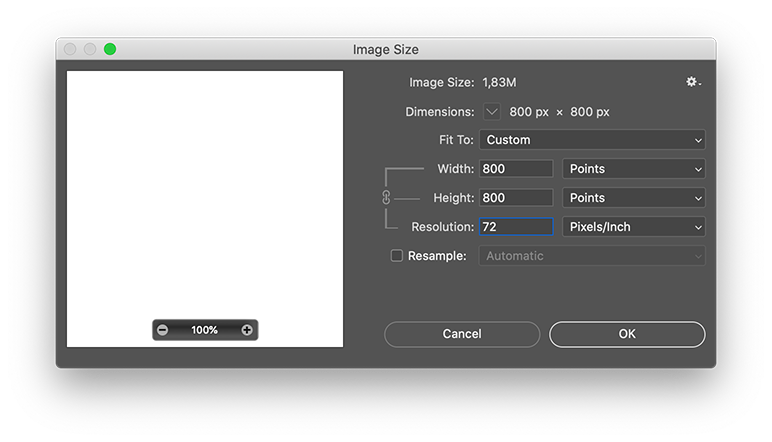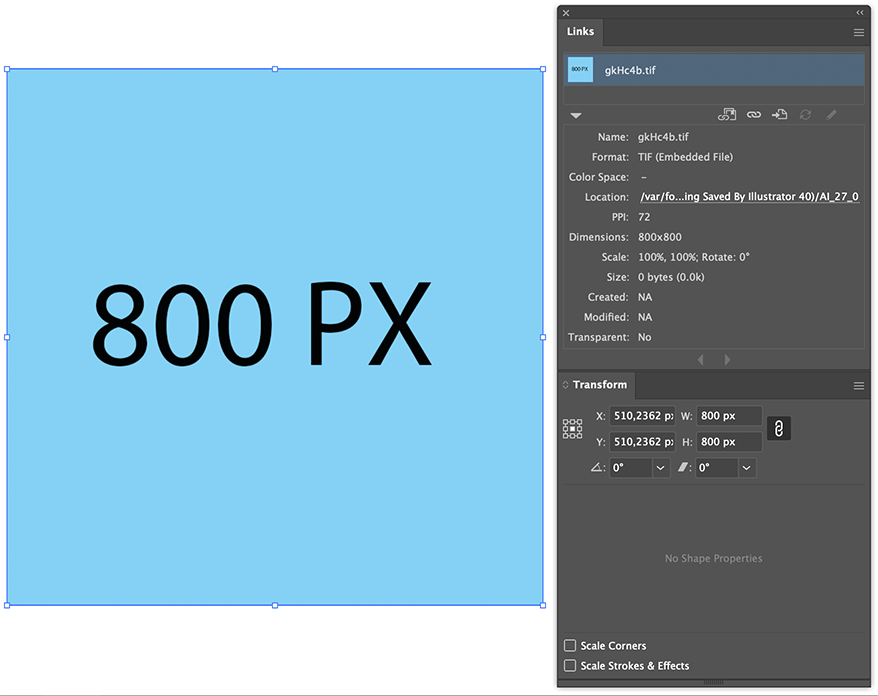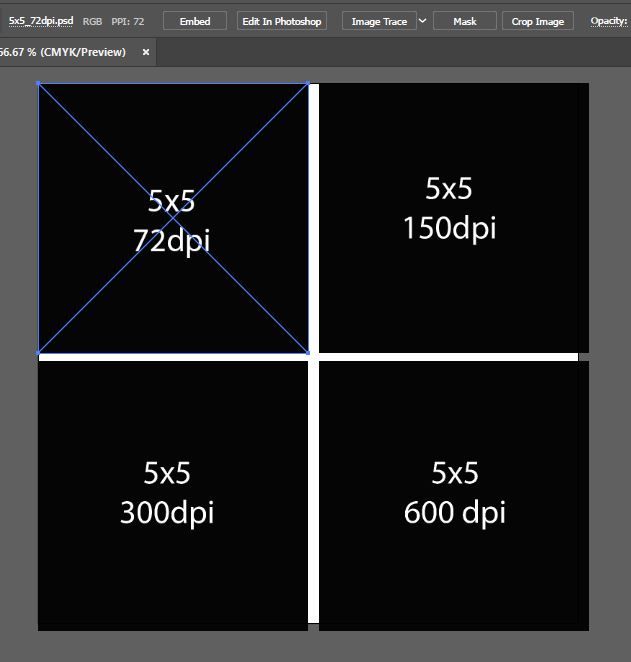Adobe Community
Adobe Community
- Home
- Illustrator
- Discussions
- How to Paste Photoshop Image into Illustrator and ...
- How to Paste Photoshop Image into Illustrator and ...
How to Paste Photoshop Image into Illustrator and get the correct size
Copy link to clipboard
Copied
I have read more than 20 different posts about how Illustrator is completely incompetent when importing raster images and I still can't figure out how to compensate.
I have a blueprint that I need to trace to scale in Illustrator. I load the blueprint into Photoshop and resize it so that 1"=1mm. Now I need to use this same scale in Illustrator with the Photoshop Image locked behind it to trace it. Every time I cut and paste, it appears as some random height and width. I have read all of the explanations that make some random claim about how Illustrator only see's images as 1/72" or 24% of the original at 300dpi.
I just cannot endure another ridiculous explanation of why this is not super easy in Illustrator. If they need to make it a special feature, they should. But knowing how little they care about useful updates, I am willing to compensate if someone can just tell me what to do.
Assume that I have a 3000x3000 px document in Illustrator with rendering intent set to 300dpi
In Photoshop I have an 800x800 px document (at 300dpi)
I need to transform the image in Photoshop so that when I paste it into Illustrator it's dimensions are 800px X 800px.
I don't care why and I dont' care how complicated the steps are in Photoshop. I just need to be able to accurately import an 800x800 (300dpi) image that I can rely on the dimensions to trace.
Please answer with the simnplest possible explanation because I have read and read and read and nothing seems to work. This should be a simple, simple task and it should be built into Illustrator. Thanks in advance for your explanation--sorry to sound so grumpy but seriously, I just can't imagine what could possibly be the motivation for doing this so wrong.
Explore related tutorials & articles
Copy link to clipboard
Copied
Hi, Jason. Oh yes, this can be confusing.
3000 px / 800 px = 3.75
72 ppi / 3.75 = 19.2 ppi
Set this for your image in Photoshop in Image Size dialog (with the Rasample option turned off).
For whatever rounding reason the pasted image has the 3000.0005 × 3000.0005 px dimensions for me, but it’s close enough for the purpose.
Copy link to clipboard
Copied
Copy link to clipboard
Copied
Assume that I have a 3000x3000 px document in Illustrator with rendering intent set to 300dpi
Illustrator does not have a rendering intent. It is resolution independend, whatever ppi you see mentioned is meant to calculate raster effects or for pixel export.
In Photoshop I have an 800x800 px document (at 300dpi)
Forget the 300dpi when you want pixels
I need to transform the image in Photoshop so that when I paste it into Illustrator it's dimensions are 800px X 800px.
Choose: Image > Image Size.
Turn off Resample.
Set the Resolution at 72 Pixels/Inch
Save the file and copy/paste or place the file in Illustrator.
Set the units in Illustrator to points or pixels and check the Links panel and Transform panel.
Copy link to clipboard
Copied
I'm not understanding "Assume that I have a 3000x3000 px document in Illustrator with rendering intent set to 300dpi"
You never mention that size again, so I don't know what it has to do with your final drawing area.
So, I rarely use PS, but I was wondering why you were having such a hard time of it, and I wanted to understand what was going on if this comes up in my future, so I created 4 files in PS all 5x5 but with different resolutions: 600, 300, 150 and 72 ppi.
Based on your experience I was fully expecting these to import (place) at different sizes. They didn't. They all placed at exactly 5x5...
I'm not a big fan of cut and paste between apps but I thought that might be the issue, but again no, 300 or 600 pasted as 5x sq, and 72 and 150 pasted as 4.9994x sq and 4.9996x sq respectively, due to partial pixels...
I am using Illy 27 and PS 24.
I'm not sure why your experience is so different than mine, but I would suggest using the latest versions and placing rather than pasting (not that that ssems to be the issue!).
Copy link to clipboard
Copied
there's a glitch in the Matrix here
Copy link to clipboard
Copied
Subtly hidden links in these!
Copy link to clipboard
Copied
oh wow!! what made you inspect the code?
Copy link to clipboard
Copied
I've seen a lot of these recently and it's easier to spot in the inspector.