Copy link to clipboard
Copied
Hi!
This one is driving me mad...
How can I select all SINGLE point/anchor objects so I can blast them to hell? (each dot is a separate object!)
I need to clean up some architects' drawings on a regular basis to make them easy to work with in 3Ds MAX and it seems every architect insists on adding a bunch of dots everywhere. I'm really tired of doing this manually every time, so I hope someone can help me pick them out!
They are all single anchor objects, but since they share the same stroke as the main linework - I can't select them by any appearance attributes (stroke, color, etc).
Going into object>path>clean up and trying to remove stray points also does not work, Illustrator claims there are no stray points...
I've spent waay too much time googling this one and it seems I've got an esoteric issue, since most results deal with extra points on a path, rather than a bunch of unnecessary floating points.
Any help is appreciated!
This is how the drawing looks visually:
This is how the file looks in outline view (CTRL+Y) - note that single anchor points are invisible:
This is what it all looks selected (CTRL+A):
 1 Correct answer
1 Correct answer
Okay, you have correctly identified the "dots' as line segments which have their 2 endpoints superimposed directly one over the other.
So, I can offer this (it won't be super fast, but I believe it will gain you some ground):
This John Wundes script: http://www.wundes.com/JS4AI/SelectPathsBySize.jsx
Will allow you to select all paths that have a "size" (height and width) of 0 (zero).
I tried it on a portion of your file and it worked.
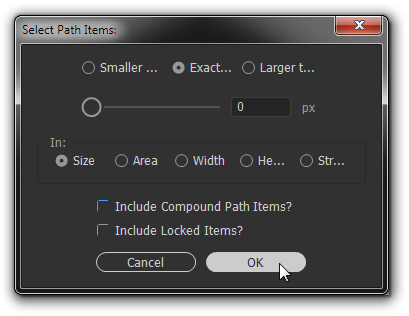
BUT, if you run it on all the views in your file at once, I expect
...Explore related tutorials & articles
Copy link to clipboard
Copied
Hello RimVai,
select and remove stray points. you can find it in the menu here:
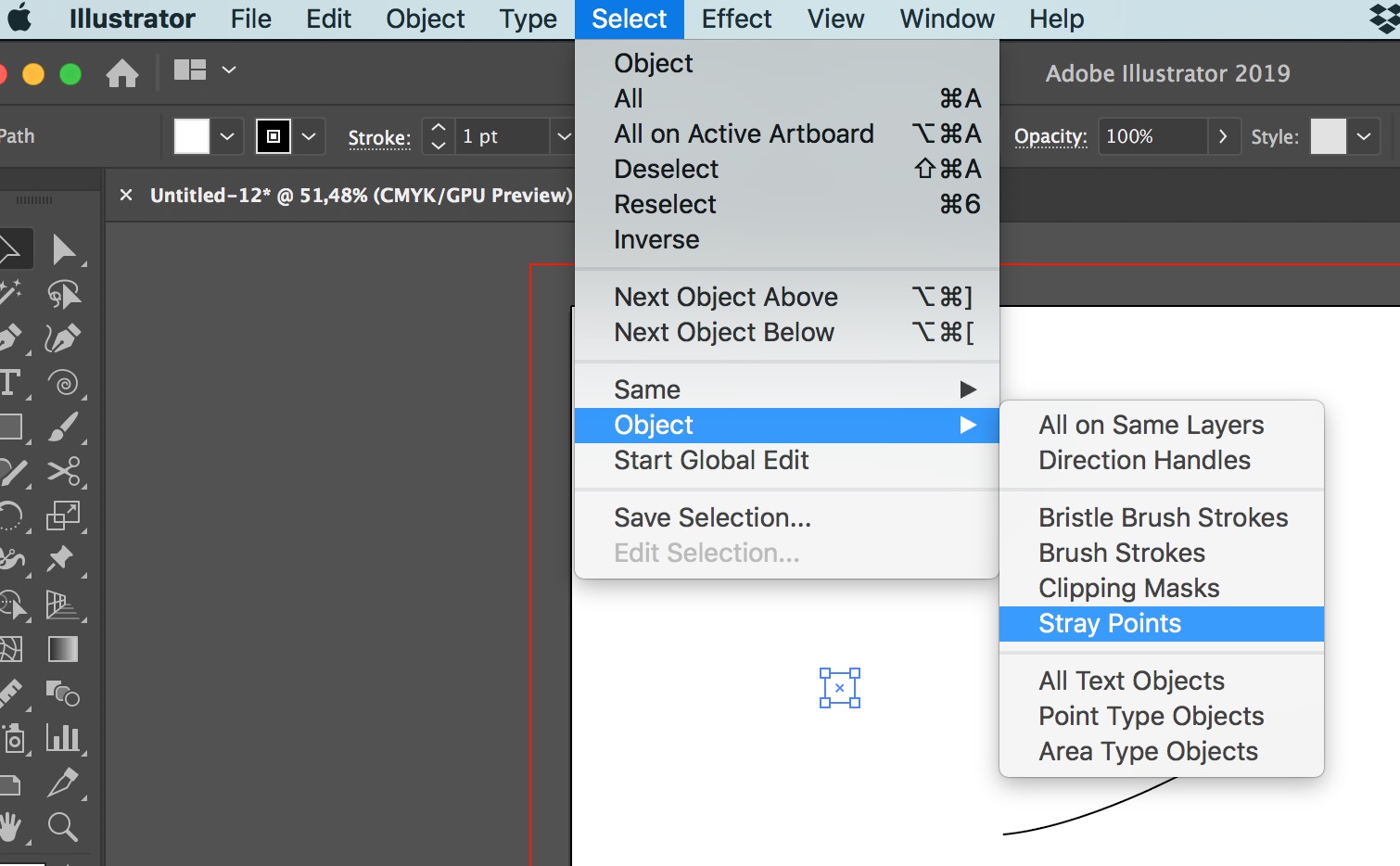
Copy link to clipboard
Copied
Hi!
Already tried it, does not do anything.
Copy link to clipboard
Copied
Hmm, I investigated further and it seems these are TWO points, one on top of another. Oh my god...
Is there a way to select by "space occupied" or something like that? The two points are literally on top of one another. If I delete one - stray point selector does select the remainder, so that explains why none of the tools worked.
Copy link to clipboard
Copied
okay. if you click on one of those objects and open the appearance panel does it show a stroke or fill applied?
Copy link to clipboard
Copied
I already mentioned in the OP that trying to select by any appearance attributes also selects the linework I wish to keep. Though, I suppose, it's less work trying to de-select a bunch of lines than dots... I don't even know anymore. I hoped there is a script to select tiny objects or something 😕
Copy link to clipboard
Copied
it looks like a script would be the way to go then. But is it possible to upload the file?
Copy link to clipboard
Copied
RimVai wrote
Hmm, I investigated further and it seems these are TWO points, one on top of another. Oh my god...
Is there a way to select by "space occupied" or something like that? The two points are literally on top of one another. If I delete one - stray point selector does select the remainder, so that explains why none of the tools worked.
While this doesn't address the suspect points' absence from Outline view, if there really are superimposed pairs, this script will delete the top duplicate: WR-removeDuplicates
Thinking further though, selecting those with the Lasso tool or marquee-selecting them with the Direct Select tool would take me about a minute. Is it really worth all this trouble?
Copy link to clipboard
Copied
RimVai wrote
This is how the file looks in outline view (CTRL+Y) - note that single anchor points are invisible:
Hi
Are you saying that the points show up in Preview but not in Outline? That doesn’t make sense — they should show up in Outline View. What do you see when you spin open your Layer in the Layers panel?
And they are all inside just the one shape, correct?
~ Jane
Copy link to clipboard
Copied
Since it does not show up in Outline View, is there any chance it is an image? Or a pattern?
Have you opened the Layers panel yet? And maybe the Appearance panel for that one shape? This is curious...
Copy link to clipboard
Copied
Hi!
Not an image, not a pattern. From what I figured out, it's a bunch of LINES that have both anchors in the exact same position in space (X and Y coords). If it was just ONE anchor - I'd be able to see them in outline view (CTRL+Y), as was mentioned previously. The fact that these are lines with essentially no vectorial direction is why they're invisible, as far as I can tell. This is also why they appear as dots, because a single anchor cannot have a stroke. Pretty clever, as far as generating dots is concerned. But it also means they're a pain to remove.
@Jane - yes, the layers panel is how I had to remove them. The previews are black/grey circles and are very obvious to make selections of in the panel. Only problem is - there are THOUSANDS of them.
@John - the script wouldn't work due to the way these dots are constructed.
Here's the file in question - have fun:
https://cdn.discordapp.com/attachments/399068055092723712/595594566653050922/dots.ai
If anyone figures out how to select them en-masse - please do let me know, as I have to do this crap fairly often for 3D work ![]()
Copy link to clipboard
Copied
Okay, you have correctly identified the "dots' as line segments which have their 2 endpoints superimposed directly one over the other.
So, I can offer this (it won't be super fast, but I believe it will gain you some ground):
This John Wundes script: http://www.wundes.com/JS4AI/SelectPathsBySize.jsx
Will allow you to select all paths that have a "size" (height and width) of 0 (zero).
I tried it on a portion of your file and it worked.
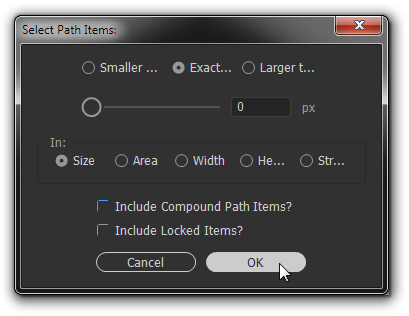
BUT, if you run it on all the views in your file at once, I expect your computer will appear to be unresponsive for an indeterminate amount of time (who knows how long?). On just the portion below (isolated on a separate layer; other layers hidden), it took about 2 minutes on my old-ish Windows 7 box. When it finished, it looked like there was no result, but the dots were indeed selected, as evidenced by their disappearance when I tapped the Delete key. So let it run and finish, then tap Delete.

Copy link to clipboard
Copied
Thanks, John, I'll give it a whirl and report back!
I've got a fairly beefy machine here at the office, an i7-5960X 8-core @ 4.5GHz, 64GB RAM and a pair of GTX 1080Ti cards. I reckon it will be able to handle a big selection, though it all depends on how the script was written and how illustrator handles tasks. If it's all single-threaded - it will be slow.
Copy link to clipboard
Copied
Right, so it does run on a single thread... boo! ![]()
EDIT: oh wow, I just noticed one of the memory banks is not reading a 16GB module. I guess I have a problem... ![]()
![]()
![]()
Copy link to clipboard
Copied
Right... took 15 minutes, but it did the whole file in one go!
Not an ideal length of time, considering the task and that it runs on one thread, but it is indeed a solution and is much appreciated!
Since only 1 thread is loaded - I was just doing some 3D modeling in the mean time, so no time lost anyway ![]()
Thanks and much appreciated, John!
Copy link to clipboard
Copied
I'm glad it worked out.
Copy link to clipboard
Copied
Maybe you can try next time to select all and make it a Live Paint Group: Object > Live Paint > Make.
Then immediately Object > Live Paint > Expand seems to get rid of the 2 stacked points.
Copy link to clipboard
Copied
Well damn, there you go. I'm not sure I understand exactly why that works, but as soon as I make it a Live Paint Group, the offending matter is gone—even before expanding—and it only takes moments. With a custom keyboard shortcut set to do the Expand, this comes down to a few taps.
Nice discovery Ton.
Copy link to clipboard
Copied
I knew that the Live Paint method made a single line from two lines on top of each other, so I thought to try this, and it worked 🙂
Copy link to clipboard
Copied
In general, you are just facing a common issue about architects and their exchanging "artwork" to you.
Your example file is rather harmless compared to what I've seen during about three decades.
At long sight, I'd strongly recommend to talk to the architects and request simplified versions of their files. More often than not it is just a matter of a couple of clicks to remove the well-meant textures/patterns in the original (architect) programme. That is normally way more practical than repairing the files in Illustrator with bumpy tricks.
Find more inspiration, events, and resources on the new Adobe Community
Explore Now



