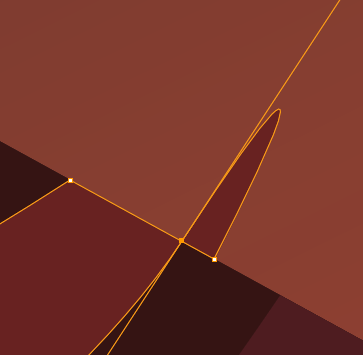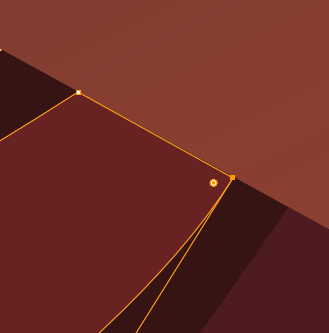- Home
- Illustrator
- Discussions
- Re: How to remove extended lines from shapes?
- Re: How to remove extended lines from shapes?

Copy link to clipboard
Copied
I was trying to make a vector portrait, but sometimes i found that when I draw shapes with pen tool, sometimes it extends the line beyond the anchor point that I close the shape with. No matter what I do, the pen tool just keeps giving me those protruding lines. In Illustrator I don't see them, but when I export it, all the lines are visible. How do I get rid of these lines?
In Illustrator:
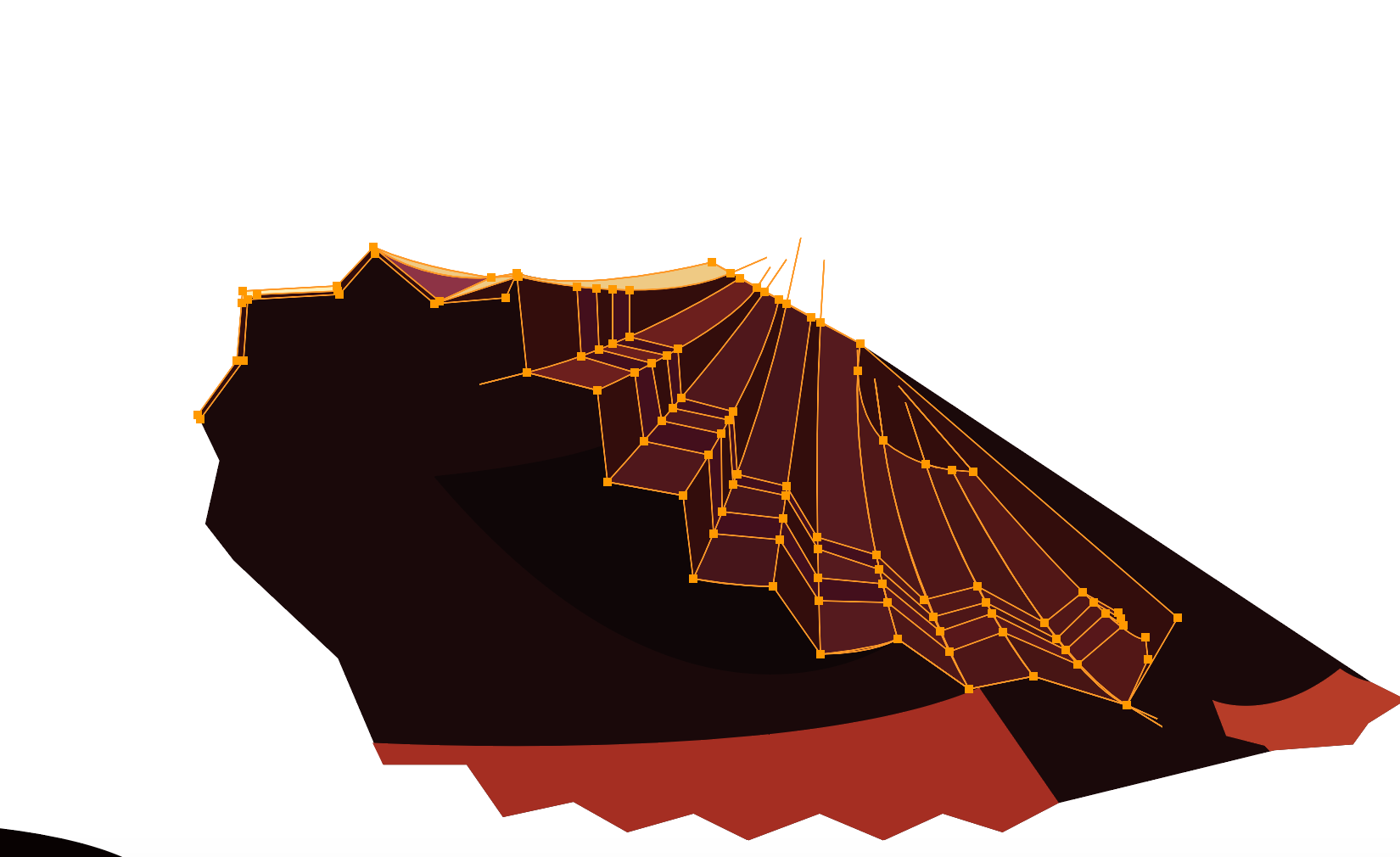
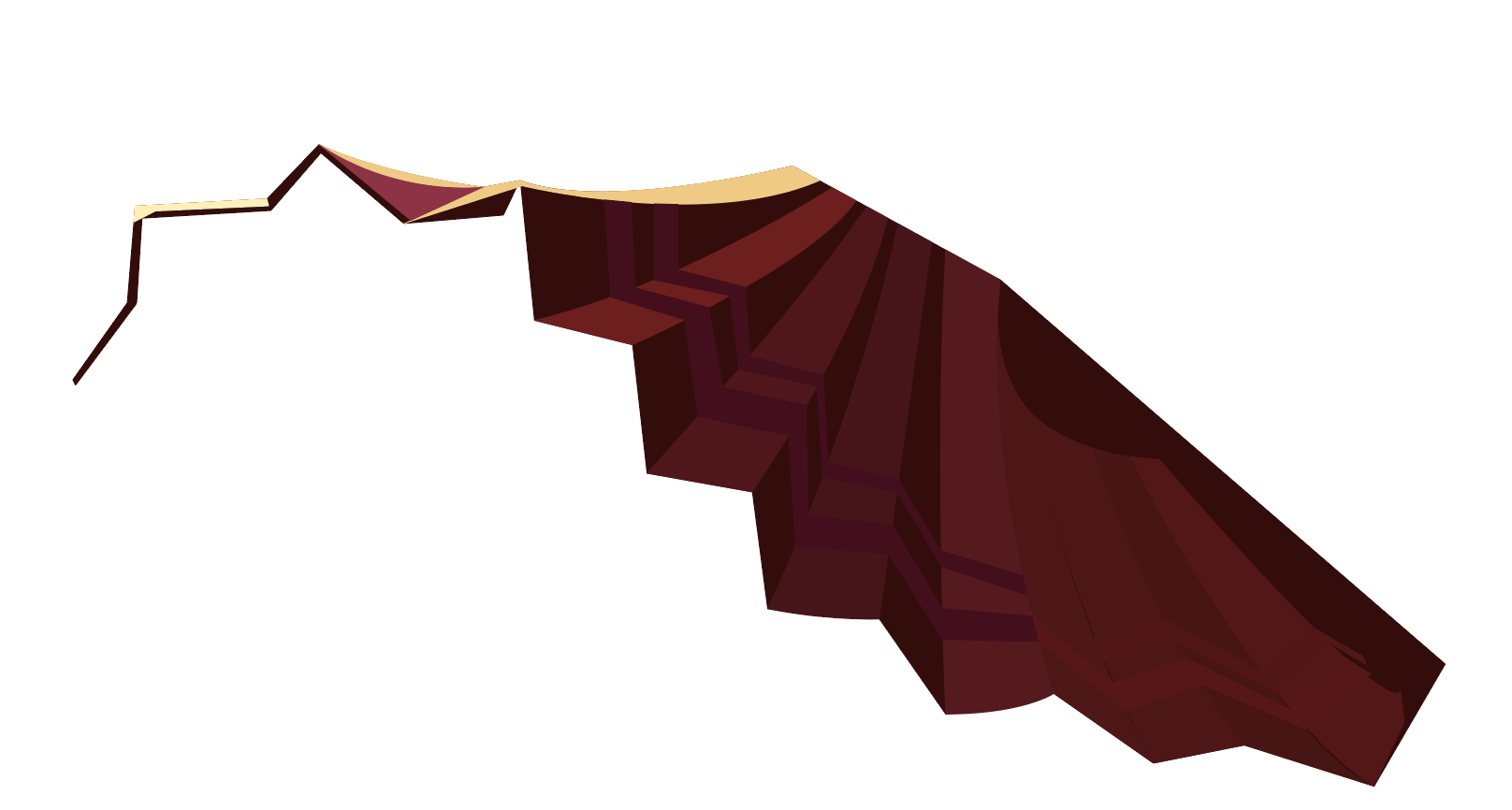
In exported PNG:
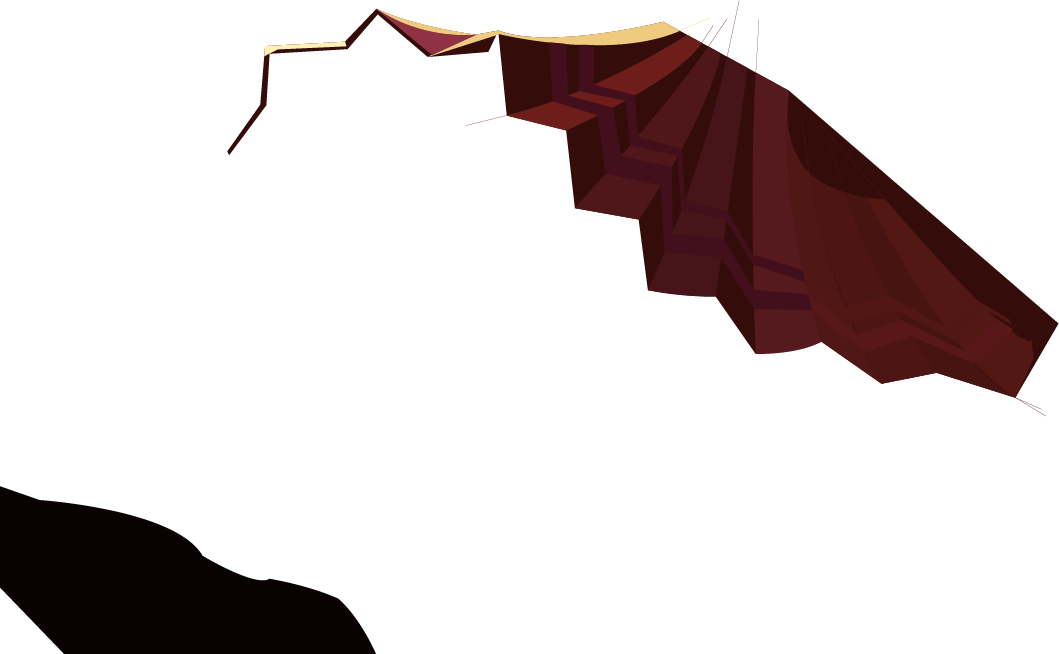
 1 Correct answer
1 Correct answer
John is right.
But instead of using the Convert Anchor Point tool (that will alter the actual shape), I'd recommend to click inside the paths with the Shape Builder tool. This way they won't be altered.
Explore related tutorials & articles
Copy link to clipboard
Copied
How do you apply color to this?
Live paint?

Copy link to clipboard
Copied
I used eydropper tool and then fill to colour the shapes
Copy link to clipboard
Copied
Those don't look like shapes, but open paths.
Copy link to clipboard
Copied
klee0609 wrote
when I draw shapes with pen tool, sometimes it extends the line beyond the anchor point that I close the shape with. No matter what I do, the pen tool just keeps giving me those protruding lines. In Illustrator I don't see them, but when I export it, all the lines are visible.
Your screenshot would have to be zoomed in much closer on one (selected) offending path to see whether you're getting some sort of bezier-reversal. What you're showing us there is not a common result of logical Pen-tool work.

Copy link to clipboard
Copied
Not sure if this helps but here are a few screenshots of one of the shapes. It is not an open path as far as I'm aware. I can delete the anchor point and the line disappears, but then I don't get the shape I want.
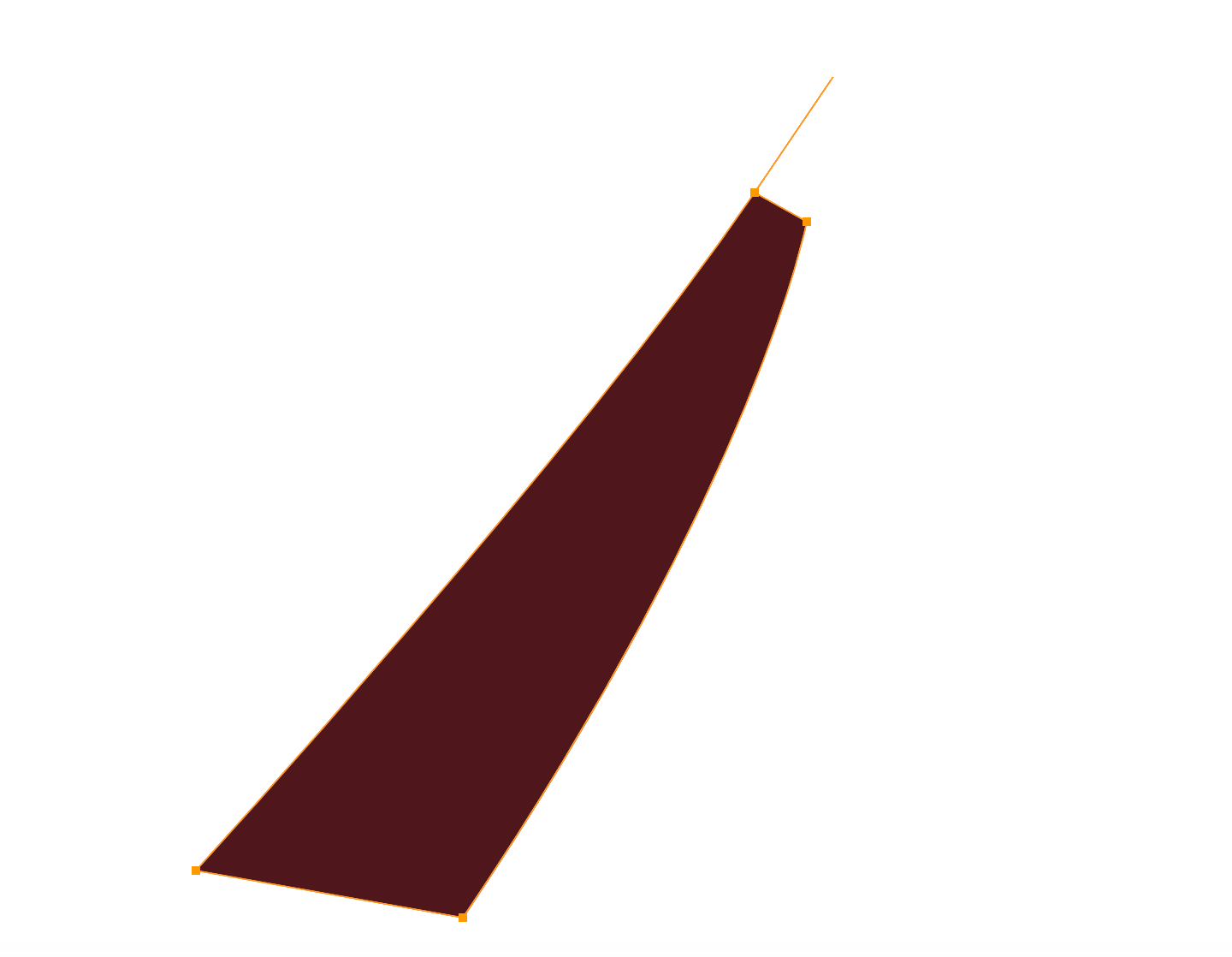
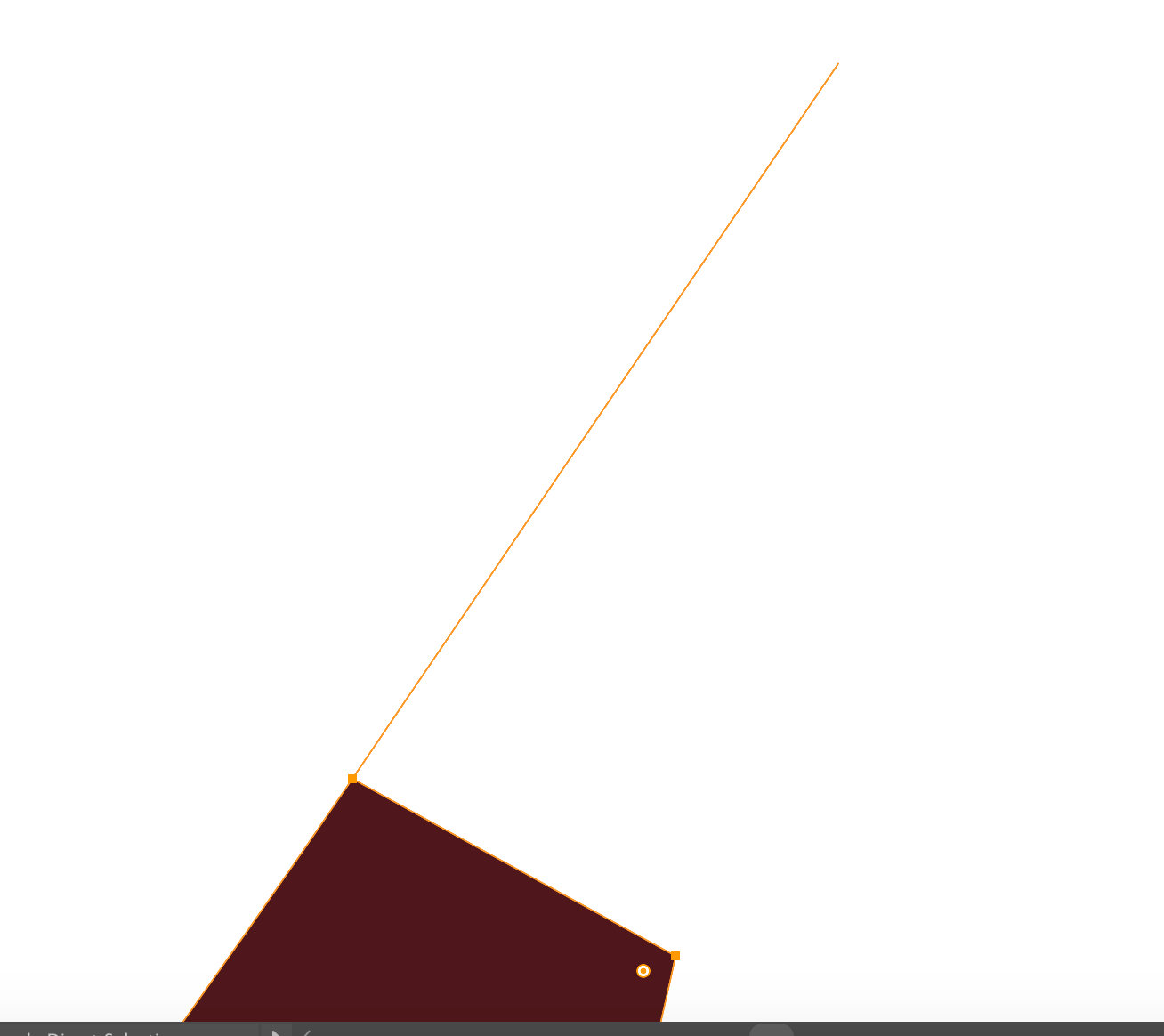
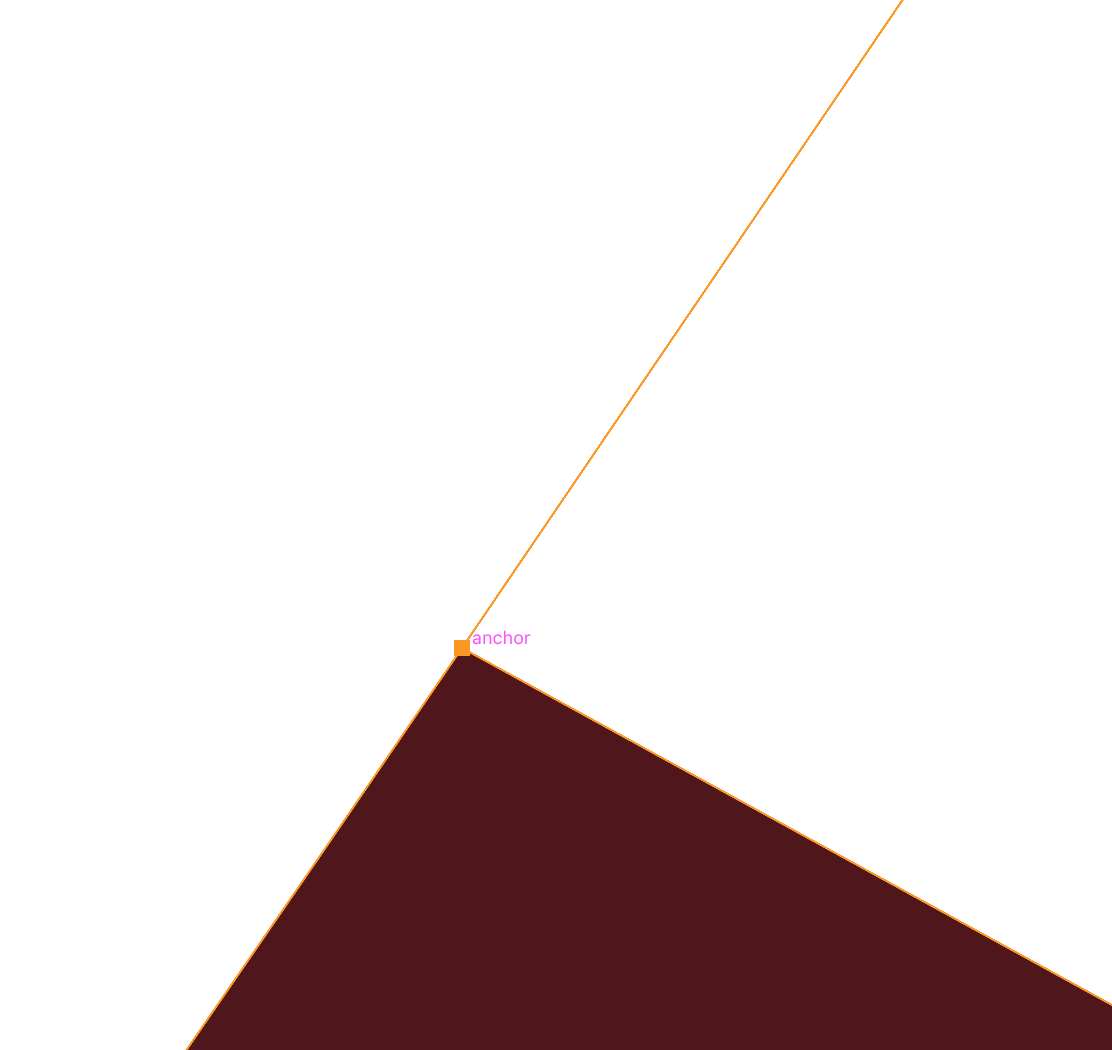
Copy link to clipboard
Copied
Can you share a sample .ai file?

Copy link to clipboard
Copied
Dropbox link to the Illustrator file I was working on:
Copy link to clipboard
Copied
Okay thanks for the file. Every instance of that is the result of two anchor points on exactly the same spot, one of them with extended handles. Here's how it looks after I move the top one off...
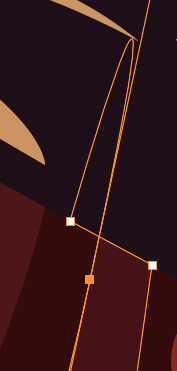
I'm not sure how your method is producing this, but you should look for a way to prevent it systemically.
Copy link to clipboard
Copied
The extended strokes do they have a "Fill"? Sometimes a fill can spook things… assuming no stoke.

Copy link to clipboard
Copied
There's no fill for the stroke/outline of the shapes. If I set the stroke colour, it will also include those handles/lines.
Copy link to clipboard
Copied
Yes, the arrangement is producing a stray "hairline" of fill...
Again, when I move the top anchor point away...
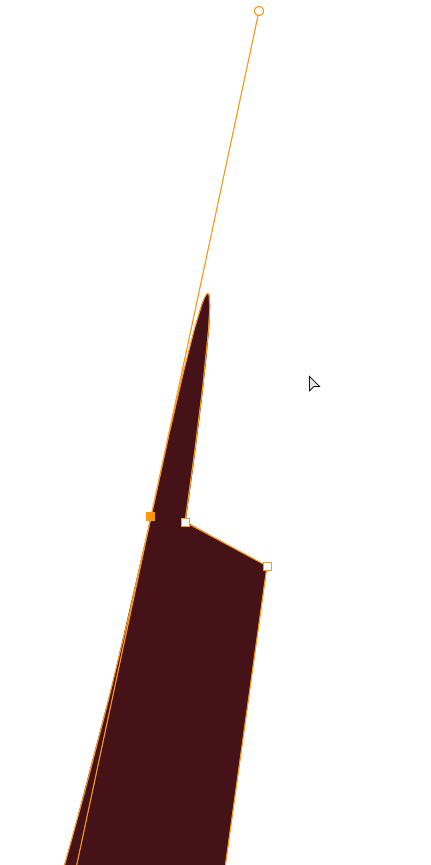
Copy link to clipboard
Copied
Hi , it looks like this isn't line. They indicate handles
Copy link to clipboard
Copied
John is right.
But instead of using the Convert Anchor Point tool (that will alter the actual shape), I'd recommend to click inside the paths with the Shape Builder tool. This way they won't be altered.
Copy link to clipboard
Copied
But instead of using the Convert Anchor Point tool (that will alter the actual shape)
Yes, I realized that afterward and edited my post to exclude it. Thanks Kurt.

Copy link to clipboard
Copied
Ah yeah that actually works.
Copy link to clipboard
Copied
Are the two points "joined" to close the path?

Copy link to clipboard
Copied
Yes, it's joined/closed I believe. I drew it like a normal shape but then I get this extra line as well.
Copy link to clipboard
Copied
Some of your points are not joined. this is why you get these.

Copy link to clipboard
Copied
I moved the second point to show that they were not joined. They were on top of each other.
Copy link to clipboard
Copied
Actually this was another place. So it the top skirt you have actually 2 points there too. I got this corrected by moving the top handle carefully down to zero and then deleted the extra point. The point for the curve has 2 handles and the top one needs to be moved down.