How to remove offset path
Copy link to clipboard
Copied
Hi
I am creating a low polygon piece. I adjusted the path (Object>Path>offsetpath) to 0.1mm to remove lines between shapes however it has caused the shapes to move out of their postion, or at least not look correct i.e The triangles should meet and not overlap. I cant press undo as I have already saved and quit the program and have no previous versions. Is there a way to undo offset path? 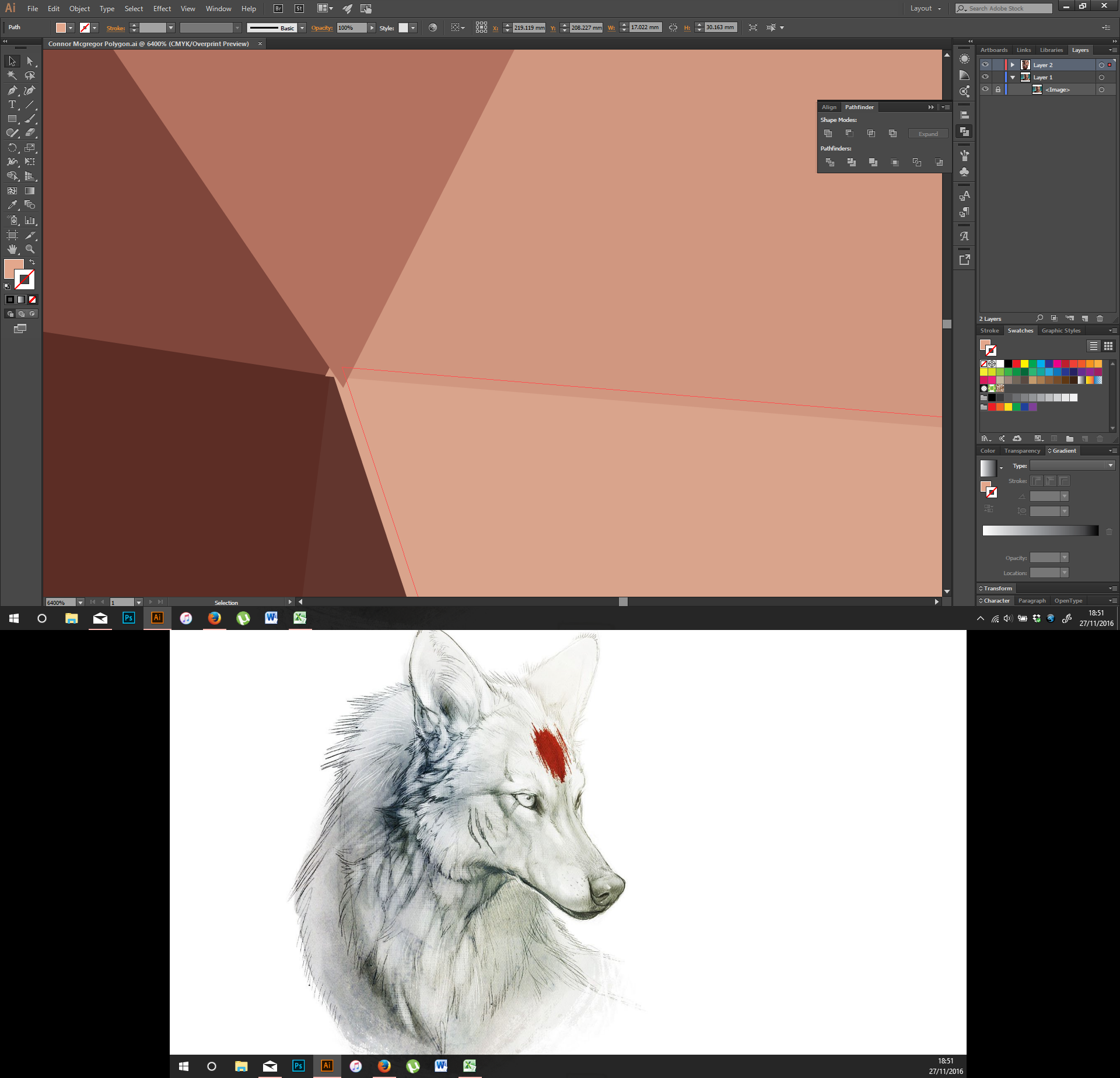
Explore related tutorials & articles
Copy link to clipboard
Copied
Ralphus,
How about just deleting the offset path? You should still have the original (unless you have deleted it).
Or you may use the reverse offset (a minus in front of the (same) distance).
Copy link to clipboard
Copied
whenever you use ( object -> path - > offset path ) the original objects will still there as Jacob Mentioned,
to see the duplicated objects view -> outline ( ctrl + Y )
to apply offset path as a Live Effect : Effects -> path -> offset path
and to edit , delete the offset path window -> appearance
Copy link to clipboard
Copied
Firstly sorry I did not reply to this thread, Ive been involved in other projects since and simply forgot.
I decided to return to this piece to try and finish it.
The problem I'm having is that I made the offset path however now I would have to go throughout the layer individually deleting EVERY OTHER shape 9I cant just press undo as I have lost the ability to do so). Is there a way I can select every other shape in a layer then I could just press the delete key and theyd go. I am quite new to illustrator so Id be grateful If you could explain things.
Pressing ctrl Y allows me to see the outline yes but Id still have to go through deleting each one ![]()
Copy link to clipboard
Copied
I don't know if this would help but how about selecting the end points, and using Path-Average.
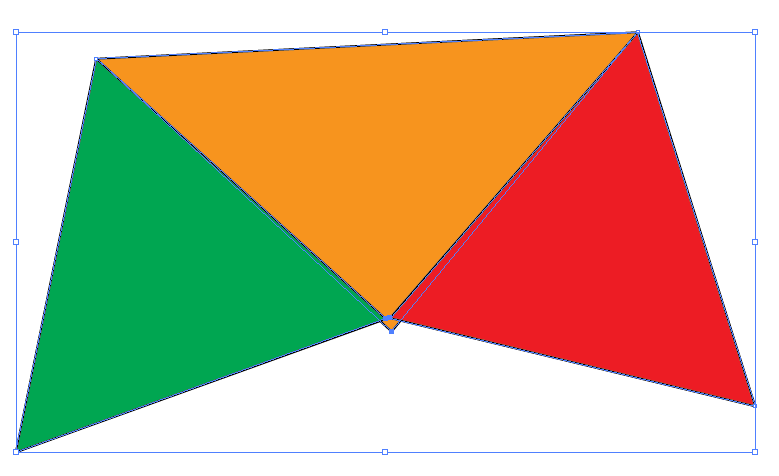
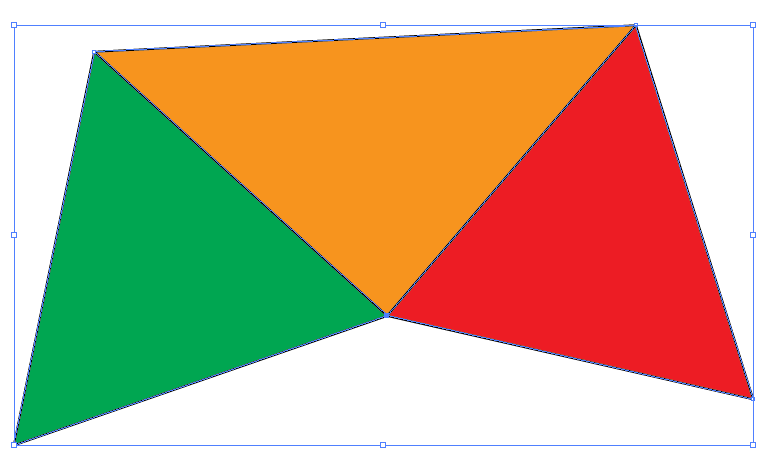
Copy link to clipboard
Copied
You can either use the selection column in the layers panel.
Or select the layer and use the trash can symbol to delete it.
Or press Alt and click on the layer to select the objects.
Please read the documentation about the layers panel:
Copy link to clipboard
Copied
I'd be interested to learn how to do low poly properly.
Are you following a tutorial?
Find more inspiration, events, and resources on the new Adobe Community
Explore Now
