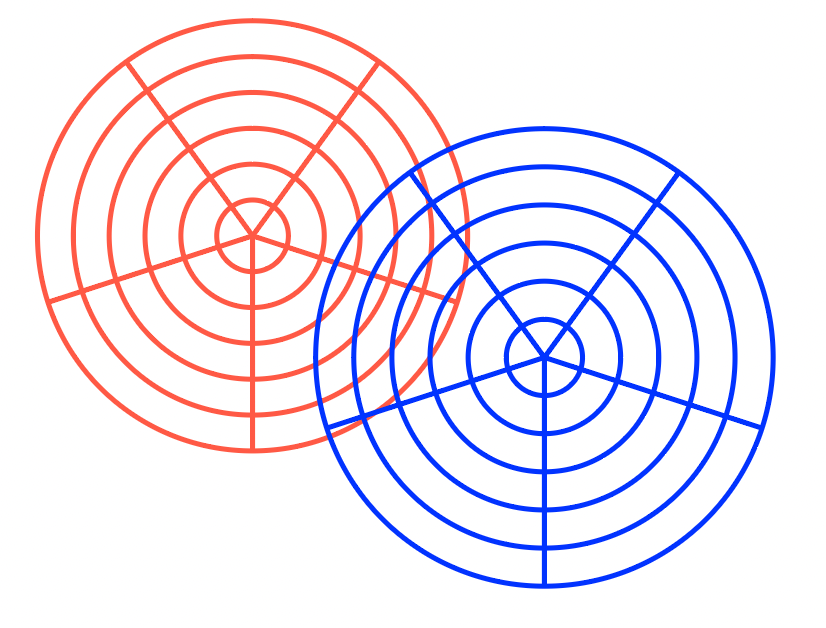- Home
- Illustrator
- Discussions
- Betreff: How to remove overlapping lines on polar ...
- Betreff: How to remove overlapping lines on polar ...
How to remove overlapping lines on polar grids
Copy link to clipboard
Copied
Hello! Noob here. How can I hide overlapping lines between two polar grids? Photo attached. For example, if I want to hide the red part of the polar grid which is underneath the blue part, but I want to keep the transparency of the inside of the grid instead of filling it white.
Explore related tutorials & articles
Copy link to clipboard
Copied
You could Oject > Lock the top blue grid. Then with the Eraser tool carefully erase the area of overlap on the red grid.
Copy link to clipboard
Copied
Hiding things is usually done with a mask. You can make an additional circle over the two polar charts (same sixe as the outside of the stroke) and using the pathfinder you can end up with the shape of the blue chart you want to keep.
The shape above can hide those parts of the shape below, this is called masking. With the Moon shaped object shaped as the part of the grid you want to be seen above the Polar Grid, and the Polar grid selected (shift-click to select a second object without deselecting the first) you can Object > Clipping Mask > Create (cmd/ctrl-7).
There are plenty tutorials about creating clipping masks such as https://www.youtube.com/watch?v=cHoXTxN0x0s
Copy link to clipboard
Copied
With the group selection tool select the outer ring of the blue grid.
Copy it.
With the selection tool select the red grid
Paste in front
Now apply a black fill to the circle and also change the stroke color to black. (black in this case can be the registration color - but be careful with that color in all other cases)
Select the red grid and the black circle and in the transparency panel make a mask.
Uncheck the Clip option in the transparency panel
Find more inspiration, events, and resources on the new Adobe Community
Explore Now