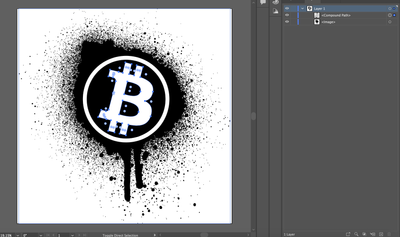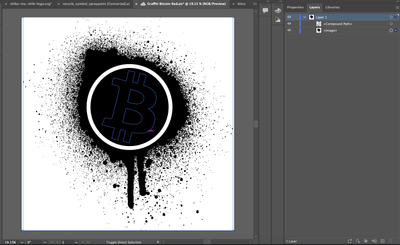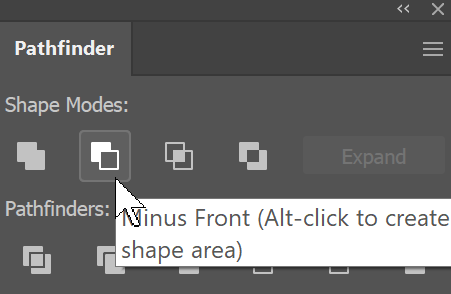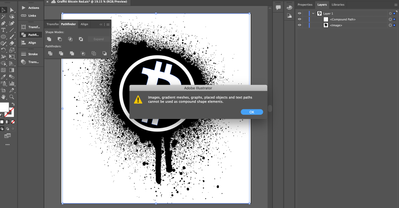- Home
- Illustrator
- Discussions
- How to to cut out the image below with the path ab...
- How to to cut out the image below with the path ab...
How to to cut out the image below with the path above it
Copy link to clipboard
Copied
I am trying to cut out the shape of the B on top into the layer beneath it. So that I can make the B transparent without the bottom layer showing through. Currently I am having to make the B white so that it can be seen. If I try to make the B transparent then it just becomes black like in the picture below.
How do i cut out the shape of the B into the image beneath it? Kind of like a reverse clipping mask or something.
Explore related tutorials & articles
Copy link to clipboard
Copied
Pathfinder command would work. Select the black area and the B. In the Pathfinder panel, select Minus Front.
Copy link to clipboard
Copied
Unfortunately this didn't work. I tried just clicking it and nothing happened. I tried option clicking and i got this error
Copy link to clipboard
Copied
Group everything below the B. Group the B (if necessary).
Select both and click Make Mask in the Transparency panel.
Uncheck Clip and check Invert Mask.
Copy link to clipboard
Copied
Ton,
This was working but now all of a sudden it no longer works. When i do this it does nothing now. do you know why?
Copy link to clipboard
Copied
Your selection does not seem to have a fill.
Copy link to clipboard
Copied
That is not what you started with, that was an image, this appears to be all vector.
Minus front works on vector, you'll have to use Ton's inverted mask for an image.
Copy link to clipboard
Copied
If the black area is an image, you can image trace it and then use Pathfinder.
Or, do as Ton suggested.
Copy link to clipboard
Copied
Clear please a bit. Do you have the image and want to create a hole with the "Bitcoin sign" shape? Is the content on the bottom a vector artwork or an image?
In the first case, unite the central black objects to get a big black spot. Then select it and the "B" sign and use Pathfinder > Minus Front Like Barbara suggests.
In the second one (the raster image below) create a compound path:
- Draw the rectangle around the image.
- Select the "B" sign and the rectangle.
- Create the new object using the selected ones.
- Use Object > Compound Path > Make to unite the details into a single shape.
Then put the shape above the image, select both and create a Clipping Mask (Object > Clipping Mask > Make).
Find more inspiration, events, and resources on the new Adobe Community
Explore Now