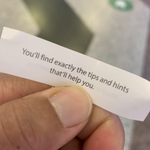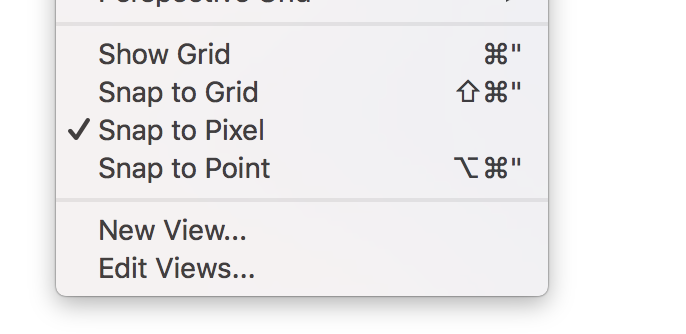- Home
- Illustrator
- Discussions
- How to turn off Snap to Pixel Grid?
- How to turn off Snap to Pixel Grid?
Copy link to clipboard
Copied
I guess I created a file with Snap to Pixel Grid turned on.
Can't figure out how to turn this off.
Created a new file without Pixel Grid Snap enabled and pasted the art into it...still had trouble with aligning points correctly. Harumph!
Anyway, could someone please tell me how to turn off Snap To Pixel Grid?
Thank you!
 1 Correct answer
1 Correct answer
Use the transforam palette to turn that off in the flyout menu.
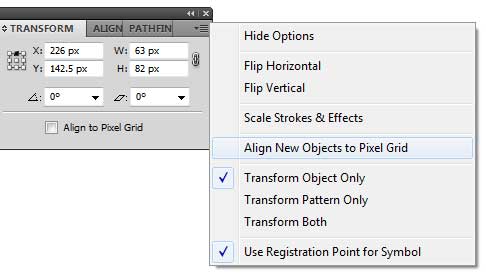
You also have another setting on the bottom of the transform palette.
Also check to amek sure you have view >> snap to grid turned off.
Explore related tutorials & articles
Copy link to clipboard
Copied
See the transform-palette. There are two options: directly in the palette for the selected object and in the palette menu for all further objects.
Copy link to clipboard
Copied
Use the transforam palette to turn that off in the flyout menu.
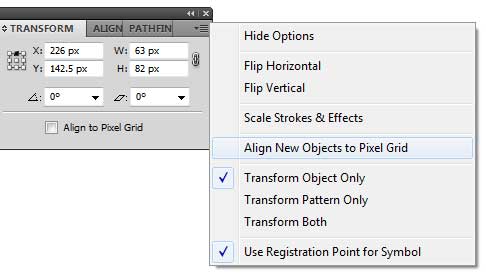
You also have another setting on the bottom of the transform palette.
Also check to amek sure you have view >> snap to grid turned off.
Copy link to clipboard
Copied
Ding! Ding! Ding! Ding! Ding!
Terrific! You know, I wish the ability to turn this on and off was also in the Document Setup; I mean, the one you can access after a document is created. It is in the New Document window that the "feature" is turned on...Document Setup is one of the first placed I looked to turn it off. I also checked Preferences, especially in the Grids and Guides sections.
Anyway, thank you!!!
Copy link to clipboard
Copied
Ahh! Even better yet the new document dialog settings are sticky just uncheck it and and never bother to check it again.
Copy link to clipboard
Copied
I have the same problem, but I've tried checking and unchecking these options but it seems to have no effect. My objects continue to snap at 9px increments using both the keyboard and pointer. Illustrator was never like that for me before, but suddenly in the middle of the document, I don't know how it got that way.
Any more possible options causing this?
Copy link to clipboard
Copied
Running Indesign CC, and I cannot find the "Align to pixel grid" option in the "Transform" window.
Everything is aligning to every 1 pixel in the pixel grid, and I cannot figure out how to turn it off.
Does anyone know how to fix this?
Copy link to clipboard
Copied
It's in Illustrator, not in InDesign
Copy link to clipboard
Copied
I am sorry, it will ask in the InDesign forum. My bad.
Copy link to clipboard
Copied
Hi,
Since I couldn't find a complete answer, I did a quick blog post showing all four solutions:
http://www.sarasjodin.com/2013/06/place-objects-exactly-illustrator/
Let me know what you think!
...since I'm planning to create more.
Copy link to clipboard
Copied
Your fourth "solution" is not true. The Align To Pixel Grid behavior is not an application-level setting that gets "remembered" just because you save a file. It's a document-specific settings. Whether it is on when you create a new document is dependent upon which document profile or template you have selected in the New Document dialog. The option is turned on in the provided web-centric templates and document profiles.
JET
Copy link to clipboard
Copied
Perfect! Thanks for quick feedback JETalmage ![]()
Copy link to clipboard
Copied
The simplest instructions would be "Read the instructions."
![]()
JET
Copy link to clipboard
Copied
I know this thread is a few months old, but thought I'd give another quick solution.
When creating your new document the default is *usually* Web, change the profile to Basic RGB and it will have the 'Align to Pixel Grid' turned off. Create the document and then you can close it out without saving. Creating the document is key in that Illustrator will remember the last profile you used when creating new documents so moving forward it will default to Basic RGB unless you create another document with a different profile.
I rarely remember to turn off the align to pixel grid setting so this saves me a step.
- Steve
Copy link to clipboard
Copied
Just wanted to thank all those who explained/displayed how to turn this off in the Transform panel. Having to turn it off on each new object and then move the anchor points has been, needless to say, a wear out. Thank you for taking the time to post the answer.
Copy link to clipboard
Copied
Just wanted to add a tip for Illustrator CC - in the case that you ALREADY have an object created that is undesirably snapping to the pixel grid.
The option to toggle this, as mentioned above, IS available at the bottom of the Transform dialog box, but by default this option is now hidden - you need to choose 'Show Options' in the flyout menu, then it will appear at the bottom of the panel.
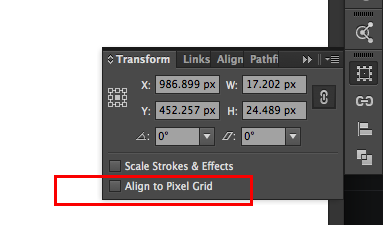
Copy link to clipboard
Copied
This is a unacceptably obscure location to disable such a disruptive feature. And the fact that every time Adobe updates its software it turns back on makes it even worse.
Copy link to clipboard
Copied
This is a horrible default setting. Adobe should not put 3 snap checks and add a 4th.
Copy link to clipboard
Copied
Illustrator is a vector based tool so why is this function to align it to a pixel grid is on by default?!
It really distorts and moves around the shape(s).
Copy link to clipboard
Copied
SarinaMeester schrieb:
Illustrator is a vector based tool so why is this function to align it to a pixel grid is on by default?!
It really distorts and moves around the shape(s).
It's only on by default when you allow it to be.
When setting up a new (RGB) document you can turn it off.
Or turn it off in all new documents by editing the new document profile(s)
Startup Profiles – A Great tool to Customize your New Documents « Adobe Illustrator blog
Copy link to clipboard
Copied
Why is this function on by Default with the "Web" Profile when creating a New Document and not with the rest of the Document Profiles (Print + Devices + Video and Film + Basic RGB)?
Worst feature ever if you ask me, when creating a New Document you will miss this Option because most users don't open(or look at) the Advanced tab & just want to Design asap.
To be honest I really think it's just very confusing for the users, also to "check" if this Function even been "Checked" on/off when you're working within a (new)Document.
Now I know how to change it when it's been checked on (within the extra Options selection of the Transform tool), but this could be handled differently for sure.
I did change my own Document Profile now - thank you for this.
Copy link to clipboard
Copied
This is really annoying. When I place a logo it deforms the shape because of this snapping to pixel option.
Adobe, please change this options keeping as default.
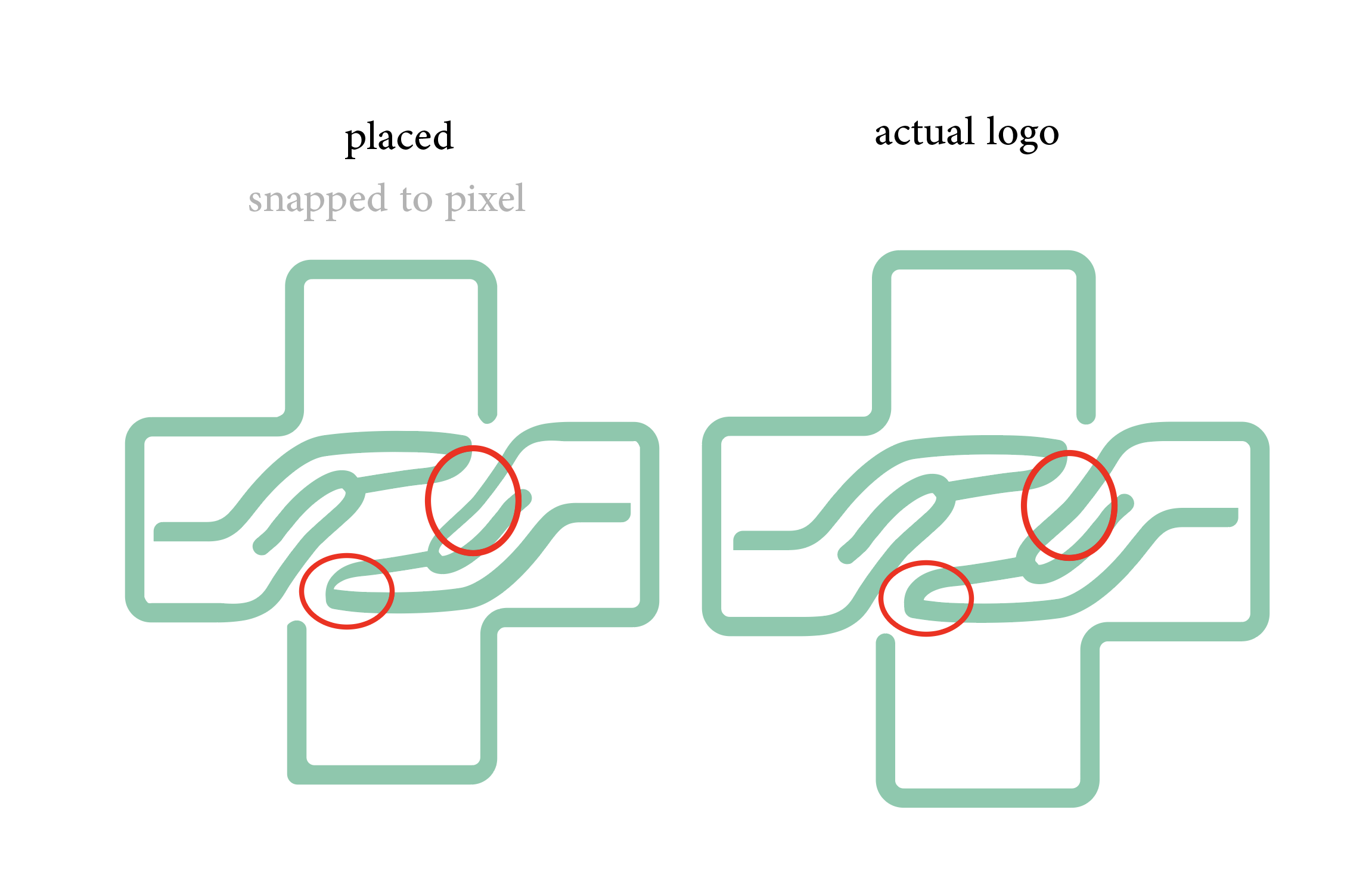
Copy link to clipboard
Copied
ShijuHAH schrieb
Adobe, please change this options keeping as default.
Are you referring to the option "Align to pixel grid"?
It doesn't even exist anymore. Maybe you should update?
Also: you can make your own document profiles that have the option turned off.
Copy link to clipboard
Copied
No.
I am talking about the 'Snap to Pixel' in the 'View' menu
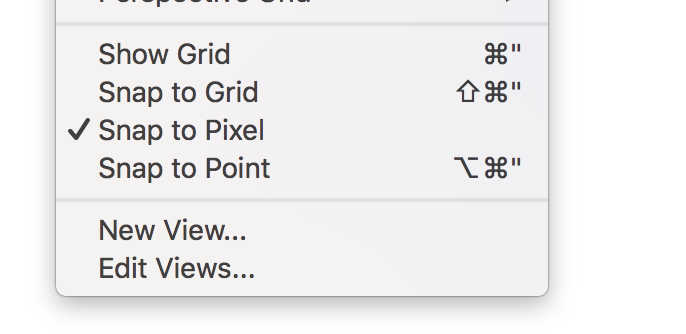
Is there an option to turn it off as default?
Copy link to clipboard
Copied
ShijuHAH schrieb
No.
I am talking about the 'Snap to Pixel' in the 'View' menu
Is there an option to turn it off as default?
Turn it off in the New document profile.
Startup Profiles – A Great tool to Customize your New Documents « Adobe Illustrator blog (don't be irritated by the mention of any CS version in this. It still applies today.
-
- 1
- 2
Find more inspiration, events, and resources on the new Adobe Community
Explore Now