- Home
- Illustrator
- Discussions
- Re: How to zoom in in navigation window in this si...
- Re: How to zoom in in navigation window in this si...
How to zoom in in navigation window in this situation ?
Copy link to clipboard
Copied
Hi, I'd like to know please if there is a way to zoom in in navigation window on one single artboard when one has them more than one. If one tries to zoom with mountain buttons at the bottom it will zoom on Illustrator tab while I'd need it on the navigation window to fit the whole window with just one artboard just like it happens when one has only one artboard. I'd need to know this since to me it is a lot helpful display only visible object inside the artboard without the outside parts, so distracting to me, It helps a lot when I do banner sets and I am able to focus solely on the artboards without being distracting from the rest and I'll see how the final banner will look like but the more I add artboards the more artboards shrink and it's hard to see what's going on
Explore related tutorials & articles
Copy link to clipboard
Copied
I'm not entirely sure that I understand your question, but by toggling this item in the Navigator panel flyout menu determines whether or not objects outside the artboards are visible. Other than that, you control where the zoom is focused by moving the proxy preview area (colored box). Does this at least begin to answer your question?
Peter


Copy link to clipboard
Copied
Thank you for the answer and apologies for the late reply : sadly I already use what you adviced me indeed it's like so that I am able to see the final banner aspect without what's outside the artboard. But again, as soon as there are more than one artboard, the more there are the more navigator window shrink them and it turns out useless. Looks like it is an Illustrator lack
Copy link to clipboard
Copied
The Navigator window will always show all your artboards. It's not intended an artwork viewer, it's to locate and scale what you see in the main window. YOU determine which artboard is the focus of the Navigator panel either by clicking the image of the artboard you want in the Navigator window or by dragging the proxy preview box where you want it, then adjusting the zoom level to a satisfactory level. I'm still not sure what you're expecting the Navigator panel to show you.
Copy link to clipboard
Copied
What you say it is right except for one thing : YOU CANNOT determine which artboard is the focus of the Navigator panel if it's not intended as an (single) artwork viewer every time. And that's my point, what I was looking for : determine which artboard is the focus WITHOUT display all the other ones. As you said one can move the zoom and quickly move from an artboard to another but in the end if I have more than one artboard the navigator panel will end up display all of them as I already said while I need to see only one, once again, only 1 artboard on the Navigator panel at time when I have more than one because I need to have a closer look of how banners/flyers/newsletters/infographics/whatever single artboards look like within the artboard area i.e. the final work I will export since it is too much distracting and it doesn't allow to focus on how the artboard/work to export really looks like when I also see what there is around.
I also explained my point wit the example attachment, hope it helps. By the way looks like I spotted an Illustrator lack.
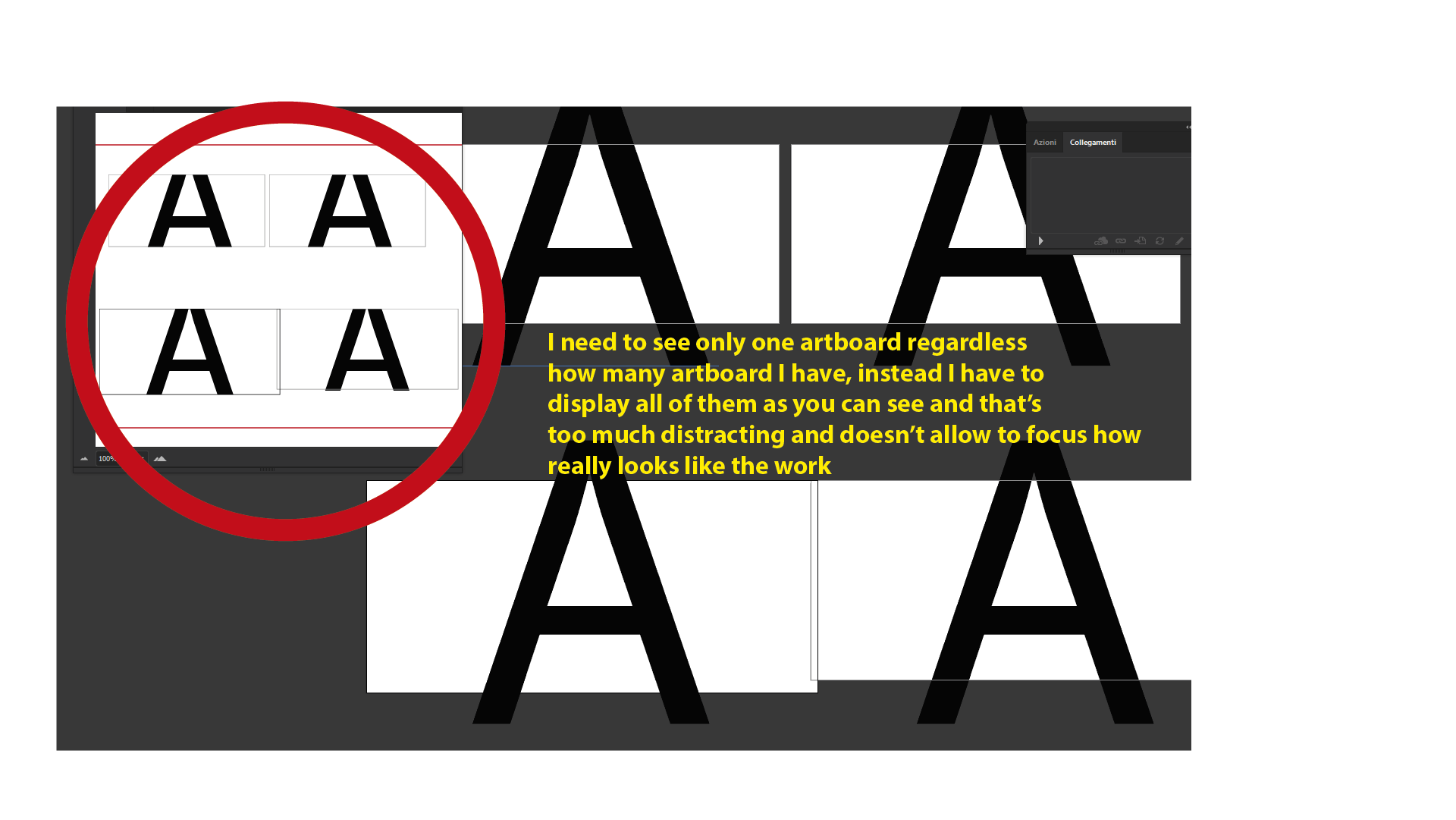
Copy link to clipboard
Copied
If you want to view only the content on one artboard you must either zoom in on what you want to see, select and hide what you don't want to see, or both. The Navigator can only center the preview on a particular point (by your clicking in the Navigator viewer) or by showing in the preview window the portion of the document that is encompassed by the proxy preview box. That, and zoom in or out while maintaining the center point of the view. There is no ability to hide anything, or otherwise limit what is visible. Its only function is to determine what portion of the document you're looking at.
You are certainly welcome to make a feature request here: Have a Feature Request? Bug Report? Post it here! if you can clearly state what behavior you would like to see and why.
Peter
Copy link to clipboard
Copied
Why don't you bring up the artboard palette and double-click the artboard you wish to go to?
Copy link to clipboard
Copied
If you want to view one artboard isolated from the others, you could go to View > Presentation Mode and use your keyboard arrow keys to navigate between artboards.
Find more inspiration, events, and resources on the new Adobe Community
Explore Now