- Home
- Illustrator
- Discussions
- How would I transition the opacity of an image fro...
- How would I transition the opacity of an image fro...
How would I transition the opacity of an image from 100% to 0%?
Copy link to clipboard
Copied
I've been trying to transition an image (without using a rectangle with gradient) to fade into another image. I've searched for the solution for hours and found nothing, are there any recommendations?
Explore related tutorials & articles
Copy link to clipboard
Copied
Illustrator is an Object-based applocation, so to make the transition (hiding) part of an image into another you need to use the Opacity mask which includes drawing an abject with Black/white gradient and use the opcaity mask.
otherwise, Photoshop is the Ideal environment to deal with Pixel-based files, just add a Layer mask and use the gradient tool with black/white
Copy link to clipboard
Copied
You can do this with the Transparency panel in Illustrator.
Draw a shape over your photo that you want to use for the mask.
Select the image, and the shape you drew over it. Then in the transparency panel click to create the mask.
Now with the masked image selected (in my example there was a rectangle the same size as the image). Click on the mask thumbnail in the transparency panel. Now you can fill it with a gradient swatch, and after you choose that gradient fill you can use the gradient tool to adjust it's position, length, etc. A black to white gradient mask will give you the blend effect you are looking for.
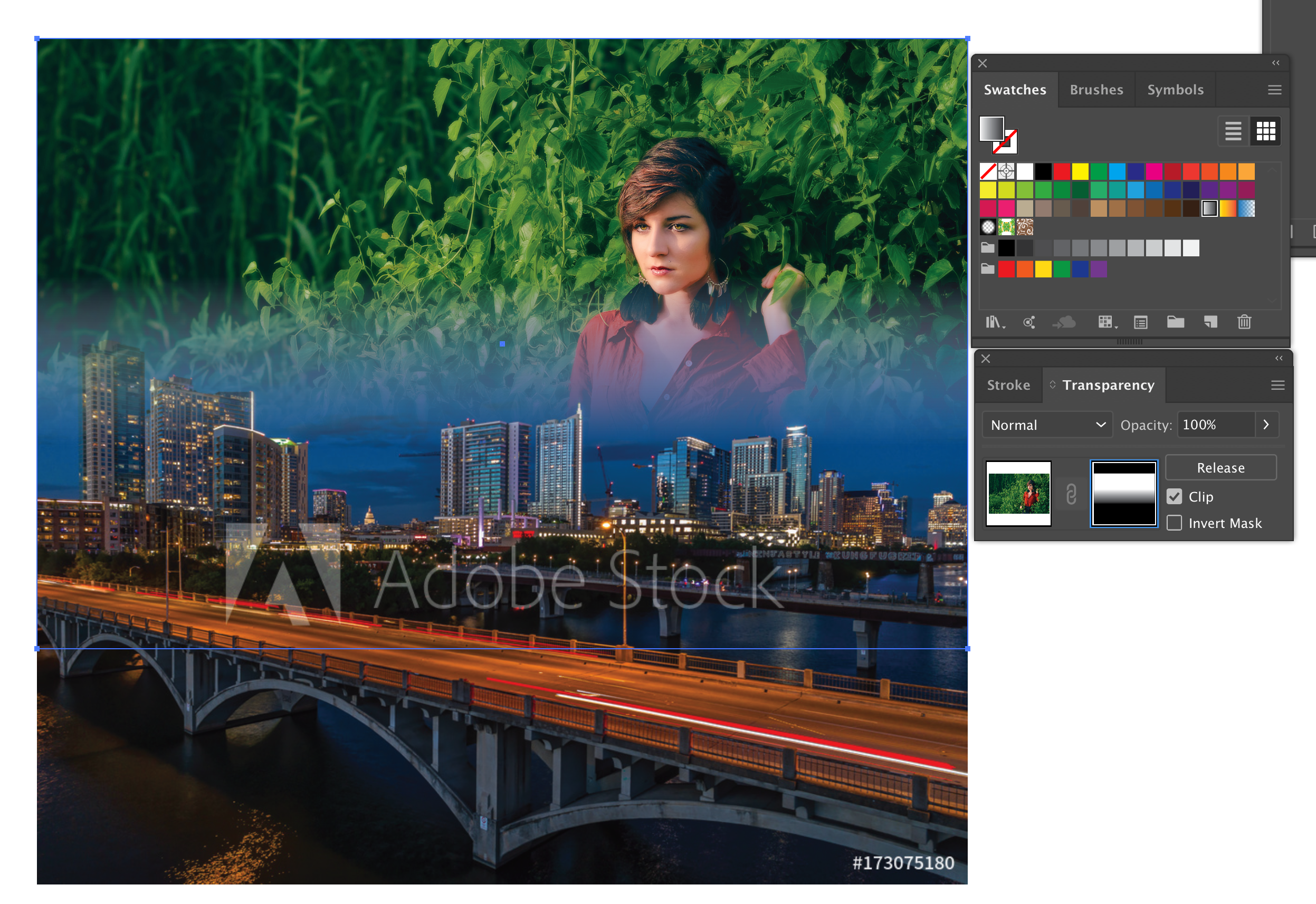
Copy link to clipboard
Copied
I'm trying to do it without another colored shape, but I don't understand how to change the color of the right side of the Transparency panel. I click on it and nothing happens.
Copy link to clipboard
Copied
I want to transition the image on the left into the one on the right using the selection in the image I linked.
Copy link to clipboard
Copied
Caleb,
As I (mis)understand it, to get a transition under the path shown, you can simply select the path and give it a horizontal white to black gradient, then select the path along the image to the left and make the mask with Clip unticked and with Invert Mask ticked or unticked depending on which way you have made the gradiens.
Copy link to clipboard
Copied
Hi Caleb,
here is a quick video of how to do the effect. I show you how to make the mask, and then how to adjust it using the gradient tool after the mask has been applied. At the end I show you how to adjust it. 1 minute video.https://drive.google.com/file/d/1n37HvrJ6pg-3vdwnUI9BQiD6JFqLP12b/view?usp=sharing
Find more inspiration, events, and resources on the new Adobe Community
Explore Now