Copy link to clipboard
Copied
How can I create a HUD style/shape like this picture....
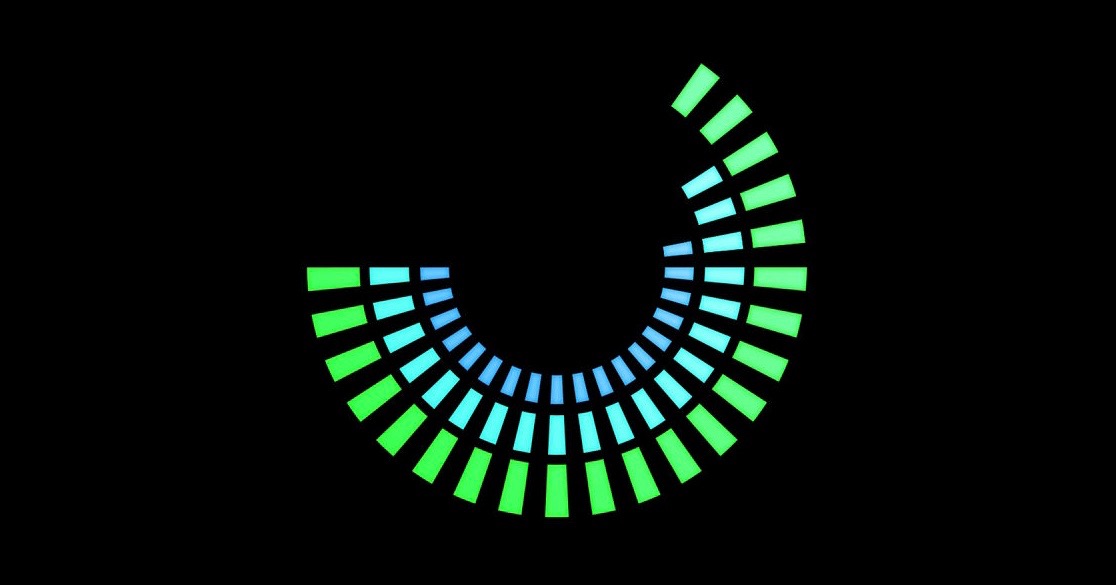
 1 Correct answer
1 Correct answer
Something like this
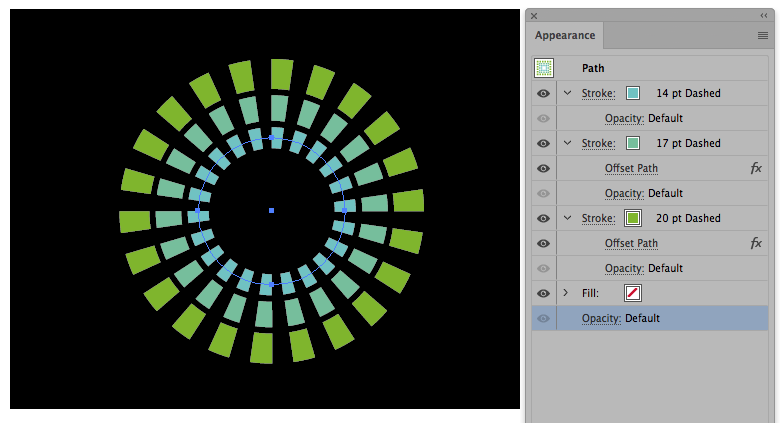
Explore related tutorials & articles
Copy link to clipboard
Copied
Draw circles, cut parts out of them
Apply thick strokes
Apply dashes to strokes
Copy link to clipboard
Copied
Something like this
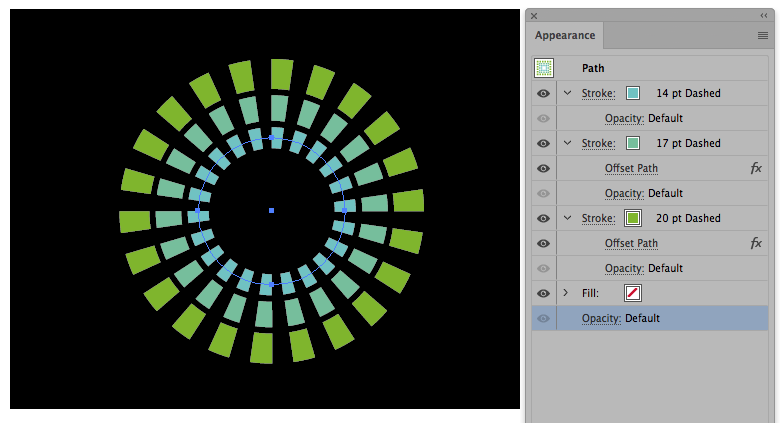
Copy link to clipboard
Copied
Thanks for this screenshot, it works perfectly!
What do I need to do to cut out elements to make it a 'Half-Moon' shape like the picture I posted.
Copy link to clipboard
Copied
So, you can Objetc/expand appearance and then erase the unwanted elements
Copy link to clipboard
Copied
I'm not 100% sure what you mean, by "Object/Expand" appearance. What tool do I use to erase un-needed elements. The eraser or scissors.
Copy link to clipboard
Copied
Cut parts out of your circle with the scissors tool. I posted a link to the manual. There are screenshots and animations in it that show you how this works.
Copy link to clipboard
Copied
Go to menu Object / Expand aparence, do it twice and then use any tool to erase, i suggest just use the withe arrow tool to select elementes and then delete them
Copy link to clipboard
Copied
Use the scissors tool.
Copy link to clipboard
Copied
I'll have a try with the scissors. Tried scissors before, but it doesn't appear to give me full control of the bits I want to cut out. I must be doing something incorrect.
Copy link to clipboard
Copied
Scissors is not the rigth tool n this case ![]()
Copy link to clipboard
Copied
https://forums.adobe.com/people/Mario+Arizmendi schrieb
Scissors is not the rigth tool n this case
Surely not when you first expand the appearance.
But expanding the appearance is not the right workflow.
Copy link to clipboard
Copied
Agree with you, but it looks like Ben is not much experienced in illustrator tools so I am trying to make the things easier for him ![]()
Copy link to clipboard
Copied
That's right, I'm not very experienced with "Illustrator!
Copy link to clipboard
Copied
Illustrator has many methods to do things
here you can see another way to erase objects using the Shape Builder tool, (push option if you are in Mac to modify the tool)
Copy link to clipboard
Copied
Copy link to clipboard
Copied
I'm unable to select 'Expand Appearance', its not highlighted in the menu. What do I need to do to the 'HUD' first?
Copy link to clipboard
Copied
You must select one object first
Copy link to clipboard
Copied
I've done that but only 'Expand' appears.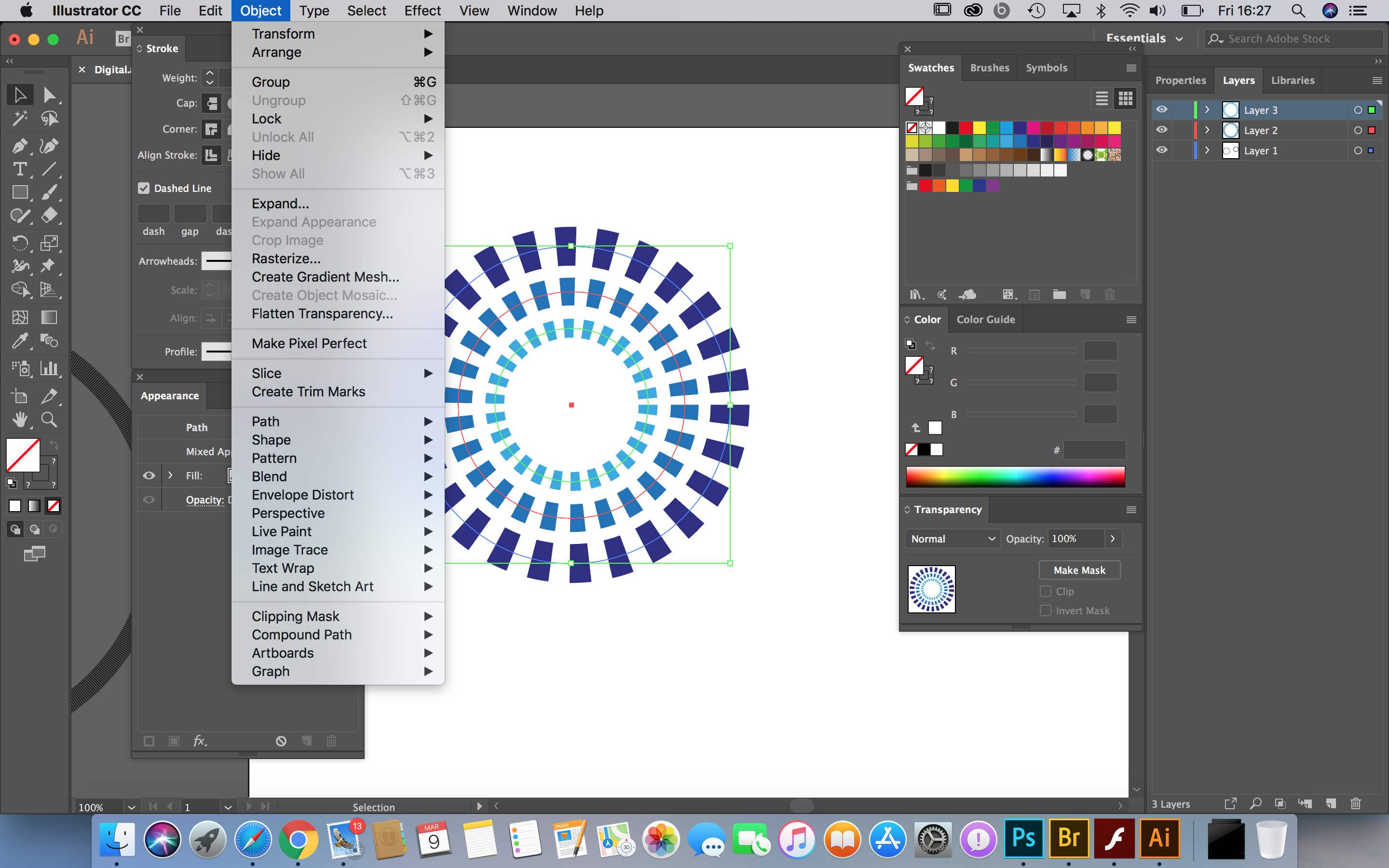
Copy link to clipboard
Copied
Just take the scissors tool
Click on each path at the places where you want to cut. Two clicks on each path.
Then select wht you want to delete and delete.
It's not only the better workflow, it's also easier.
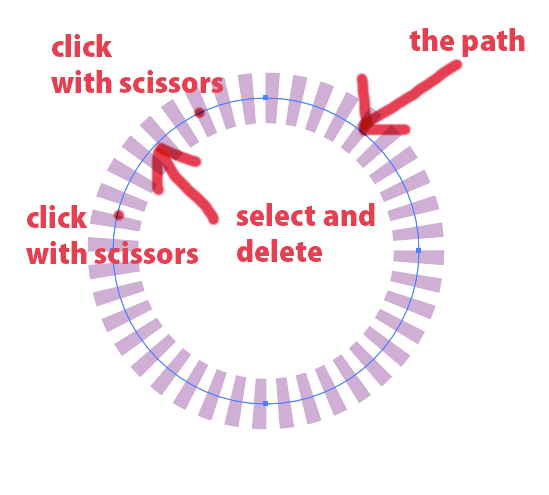
Copy link to clipboard
Copied
I'll experiment with this. Thanks for the advice.
Copy link to clipboard
Copied
Use expand
Copy link to clipboard
Copied
I will do.
Copy link to clipboard
Copied
Thanks for the advice, I'm now mastered it!


