- Home
- Illustrator
- Discussions
- Re: I can only select one line of text at a time i...
- Re: I can only select one line of text at a time i...
I can only select one line of text at a time in Illustrator
Copy link to clipboard
Copied
I have 7 files that I update every quarter. Each file is the same, but for different parts of our business. I currently have three of them open, and on only ONE of them, I am unable to select more than one line of text at a time.
It will only let me select the text on one line, no matter where I put the curser in the text block, I can only highlight that one line. But on the other files, I can select as much as I want...which is how these files normally work. I have worked using the same files for the last 9 months, so I'm not sure what's happened.
What I have I done to cause this and how do I fix it?
THIS ONE IS WORKING PROPERLY
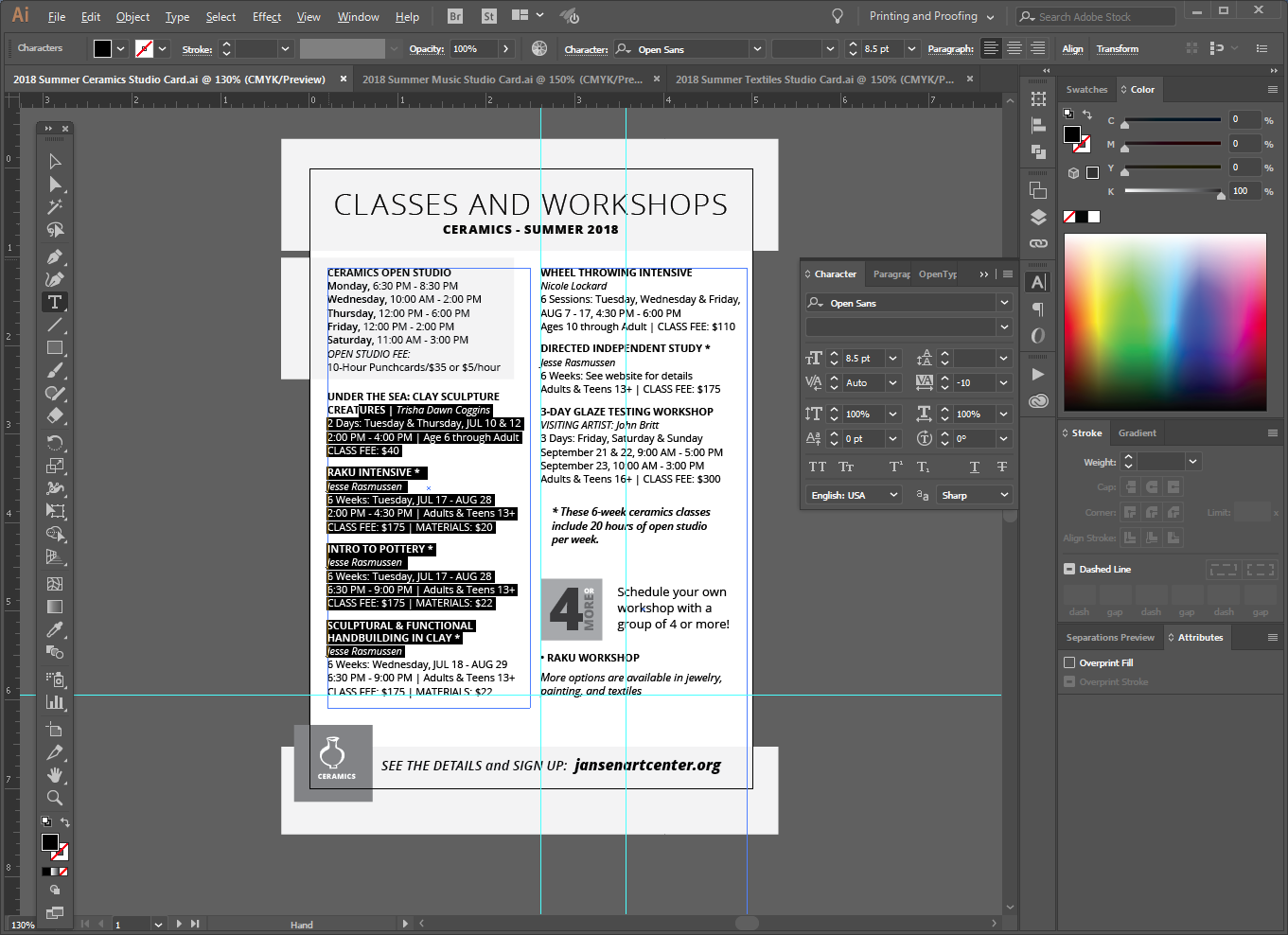
THIS ONE ONLY LETS ME SELECT ONE LINE OF TEXT AT A TIME
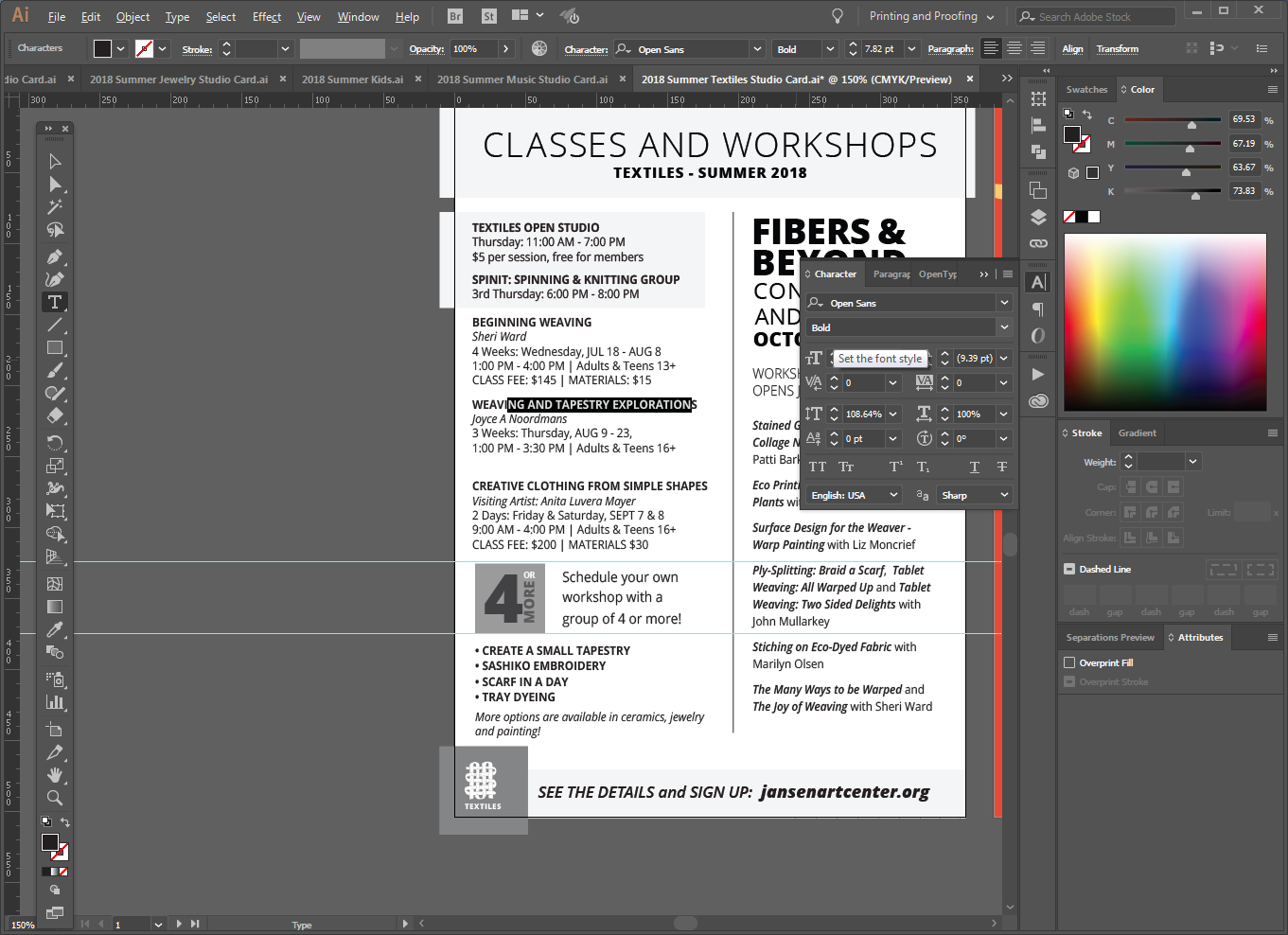
Explore related tutorials & articles
Copy link to clipboard
Copied
Please select the text with the Selection tool and show another screen shot.
Also, look at it in Outline View if necessary.
Is it Point text, made by clicking and typing, or Paragraph text, made by dragging with the Type tool and typing?
Are the pieces in one frame or separate frames?
If you click with your Type tool, does Ctrl + A select all?
Copy link to clipboard
Copied
Also, is it intentional that the text is distorted? It's 108.64 for the Vertical and 100% for the Horizontal?
Copy link to clipboard
Copied
Also, is it intentional that the text is distorted? It's 108.64 for the Vertical and 100% for the Horizontal?
No, I don't know when that happened.
Copy link to clipboard
Copied
Please select the text with the Selection tool and show another screen shot.
Like this?
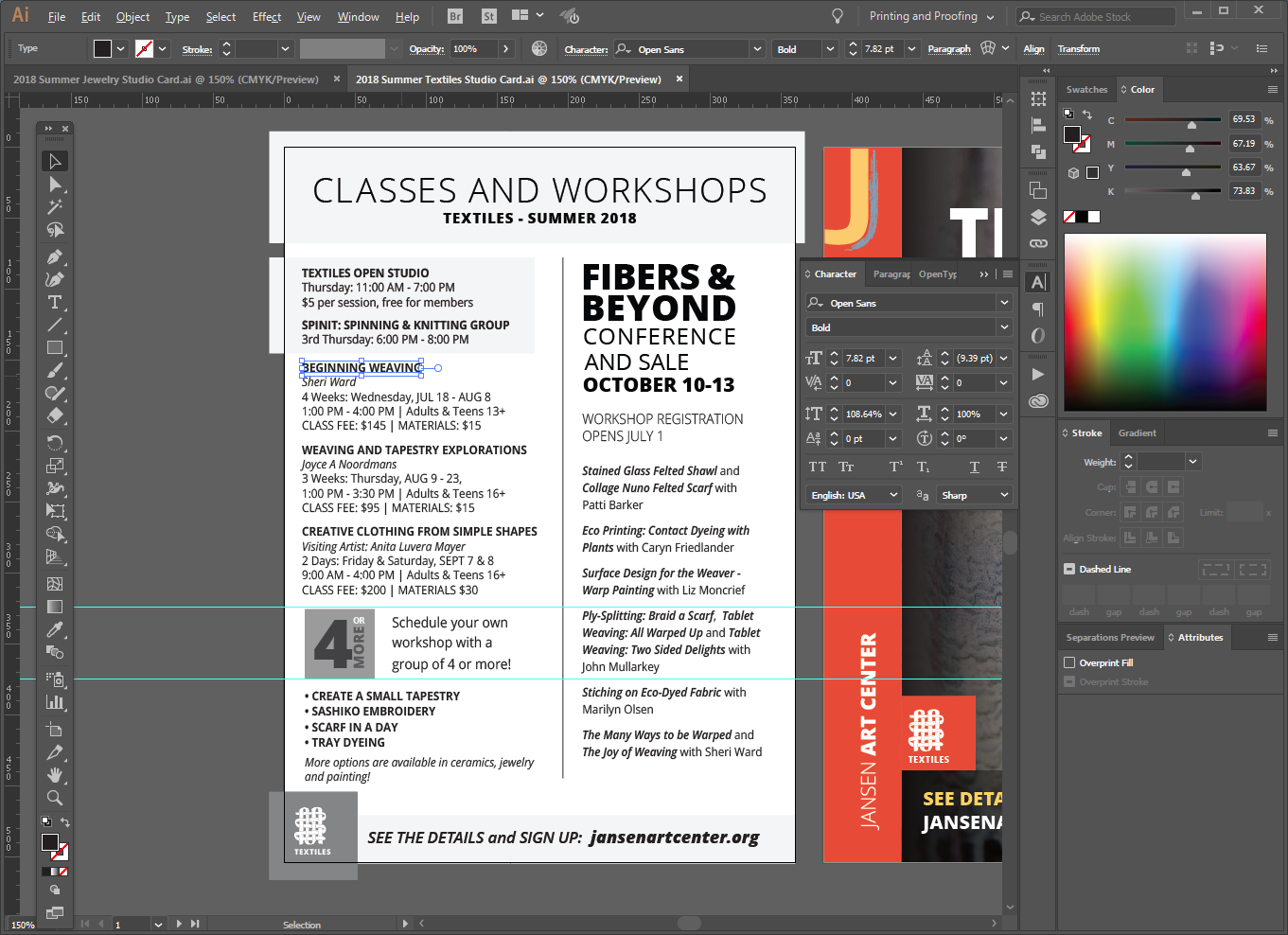
Also, look at it in Outline View if necessary.
Is it Point text, made by clicking and typing, or Paragraph text, made by dragging with the Type tool and typing?
It was created as one large text box that continues into the 2nd column.
Are the pieces in one frame or separate frames?
they were set up as one frame, but it seems like they are now in separate frames?
If you click with your Type tool, does Ctrl + A select all?
No, just one line
I don't know how this was changed this way. I think I'll just have to recreate it from another studio card version, all 6 other files work just fine. I just don't know what I might have done to change this one (because I don't want to do that again).
Copy link to clipboard
Copied
What the correct versions do when I use the select tool:
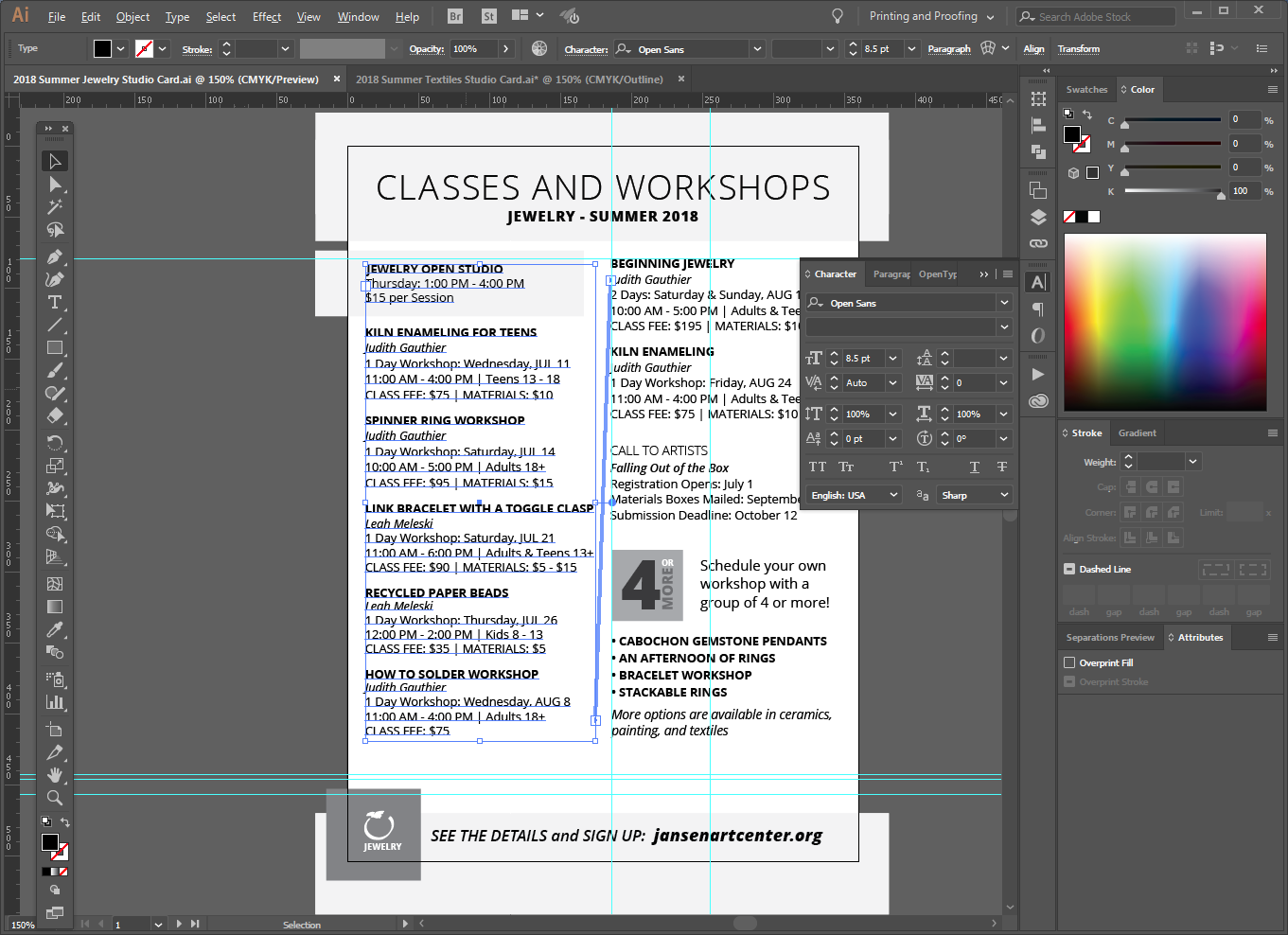
Copy link to clipboard
Copied
Hi Cynthia,
That's what I suspected.
The good text is threaded. You'll get this if you drag the mouse first to create a frame, then type. Or if you choose File > Place.
The bad text may have been typed in. If you click and type you get Point text. The line you selected stands alone. You can double-click the widget (circle) on the right to convert from Point type to Area type. The hollow circle that you have shows Point type. Solid means Area type. You do not want Point type when you have paragraphs.
Read these two links and ask again if its not clear.
https://creativepro.com/how-to-control-point-and-area-type-illustrator/
Copy link to clipboard
Copied
Also, dragging Area type resizes the frame. Dragging Point type without the shift key distorts it. (Shift + Resize keeps it proportional.) When you get everything into Area type and into one frame, select everything with your Type tool and change the Vertical and Horizontal to 100% if you did not do that distortion intentionally.
Copy link to clipboard
Copied
The things is - these files were all created the same way and have worked in the same way since last November - through three sets of updates. I don't know how this one particular file changed to having each line as a separate text frame.
It is really frustrating. It sounds like the easiest thing will be to delete all the individual text boxes and just create an all new text frame.
Unless I'm missing something.
Copy link to clipboard
Copied
The only way to get Point text is to either click and type or to convert from Area type by double-clicking the widget (circle) to the right. I agree that it's odd that the one is different.
Point type is not in a frame. You can see this in View > Outline. Point text has a point where you click, and alignment goes around that point. Area type has a frame, which you can also see in Outline View.
You can also use the Select menu to select just Point text or just Area type.
If you have this in Microsoft Word, you might just place it again.
Sympathies offered as you reconstruct!
Copy link to clipboard
Copied
cynthiaf32721156 schrieb
The things is - these files were all created the same way and have worked in the same way since last November - through three sets of updates. I don't know how this one particular file changed to having each line as a separate text frame.
That typically happens when you open the PDF part of the file.
Either when you open the file in a lower version
when you save it the wrong way
or when the file gets corrupted

