- Home
- Illustrator
- Discussions
- Re: I need a textured metal look fill in a shape
- Re: I need a textured metal look fill in a shape
Copy link to clipboard
Copied
Hello, I’m a Newbie.
I am using Illustrator CC to make a logo for myself in a new business. I need a textured metal look added to a shape I have created with the pen tool. I know how to fill a shape with color or a gradient but I need something different like brushed metal or rusty metal or even diamond plate. I don’t mind downloading a file and paying for it. I don’t have the skills, knowledge or time to create a texture myself. So far searching online I have only found “backgrounds”. Also, I need to be able to save this shape as a vector shape that I can move around to different spots within my logo depending on the size of the product I’m using it for.
I would greatly appreciate any instructions or links to tutorials and downloads. I am learning this from scratch and a lot of help from Tasty Tuts on YouTube. (Those tutorials are awesome!)
Please help! Thanks!
 1 Correct answer
1 Correct answer
Use any photo or bitmap image. It should be large image
Place this picture in Illustrator. Be sure to Embed picture.
Drag this image to Swatches Palette - this way you can make pattern of this bitmap file
Select your shape and select juste prepared pattern as a fill
You can also add some additional gradients or fills - just use Appereance Panel (Shift+F6) and add a new fill and use Multiply or Darken blend mode - to best results - it works fine!
pawel
Explore related tutorials & articles
Copy link to clipboard
Copied
Use any photo or bitmap image. It should be large image
Place this picture in Illustrator. Be sure to Embed picture.
Drag this image to Swatches Palette - this way you can make pattern of this bitmap file
Select your shape and select juste prepared pattern as a fill
You can also add some additional gradients or fills - just use Appereance Panel (Shift+F6) and add a new fill and use Multiply or Darken blend mode - to best results - it works fine!
pawel
Copy link to clipboard
Copied
You could try something like this..?
Copy link to clipboard
Copied
Yes it works:
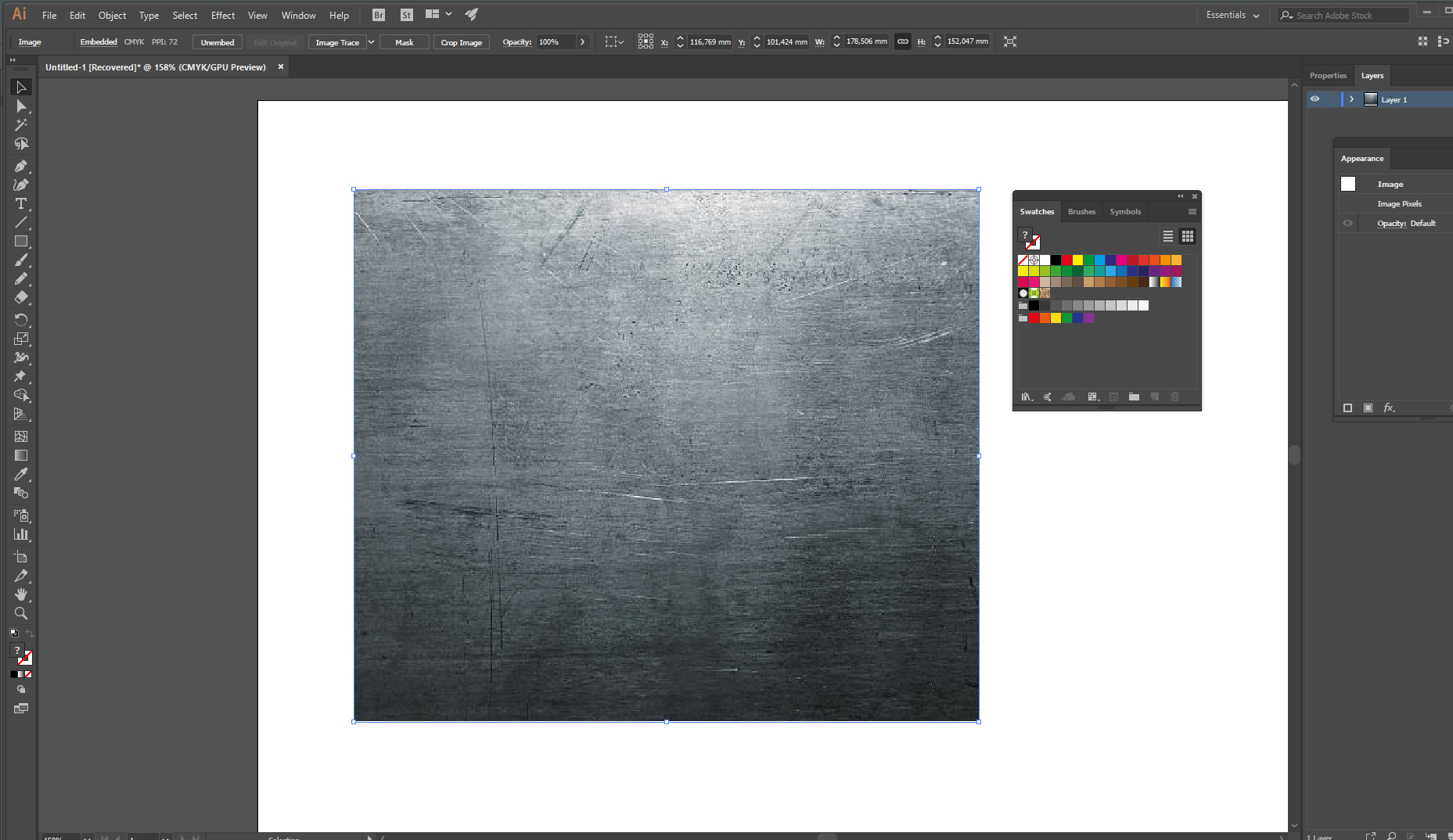
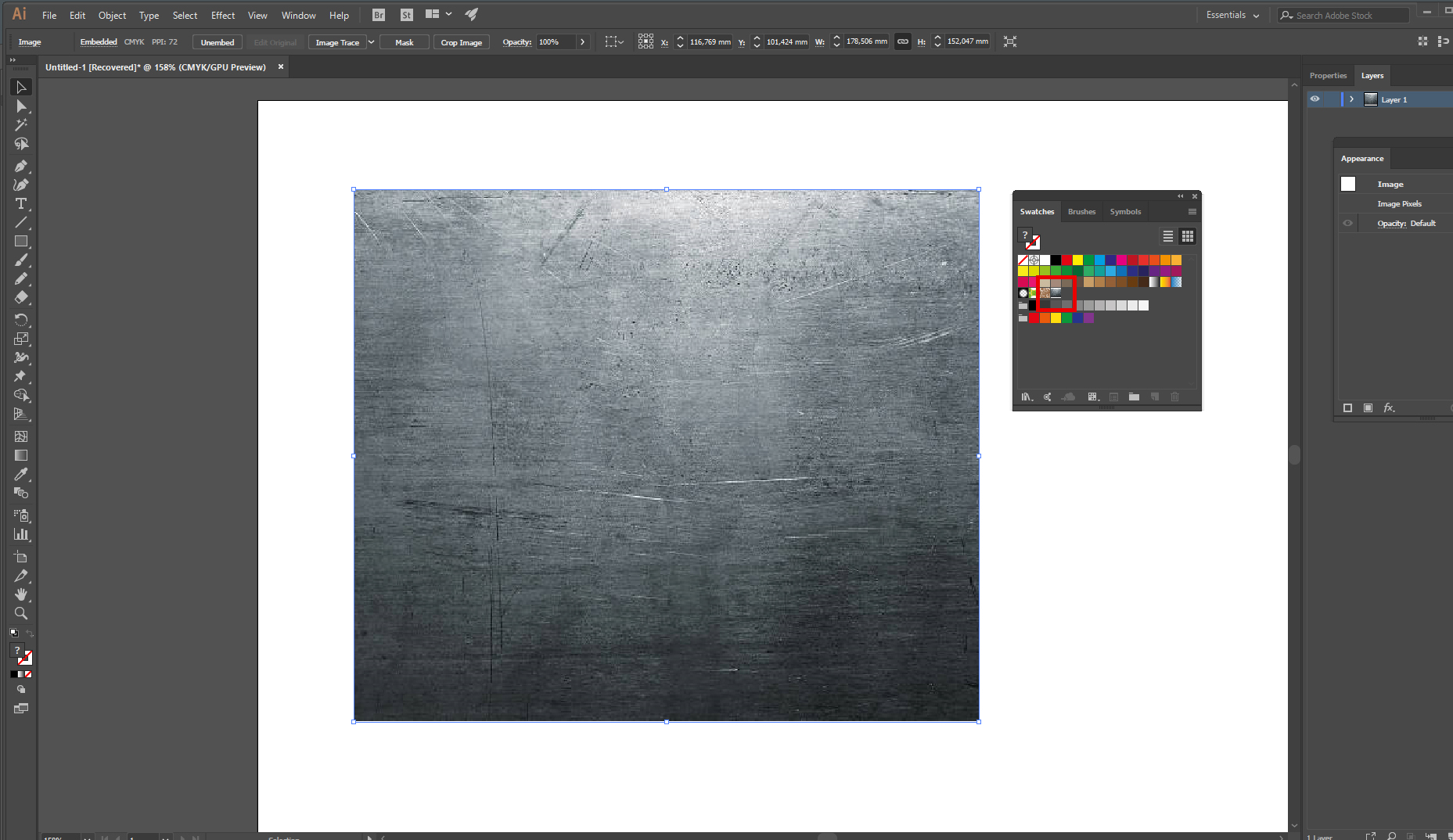
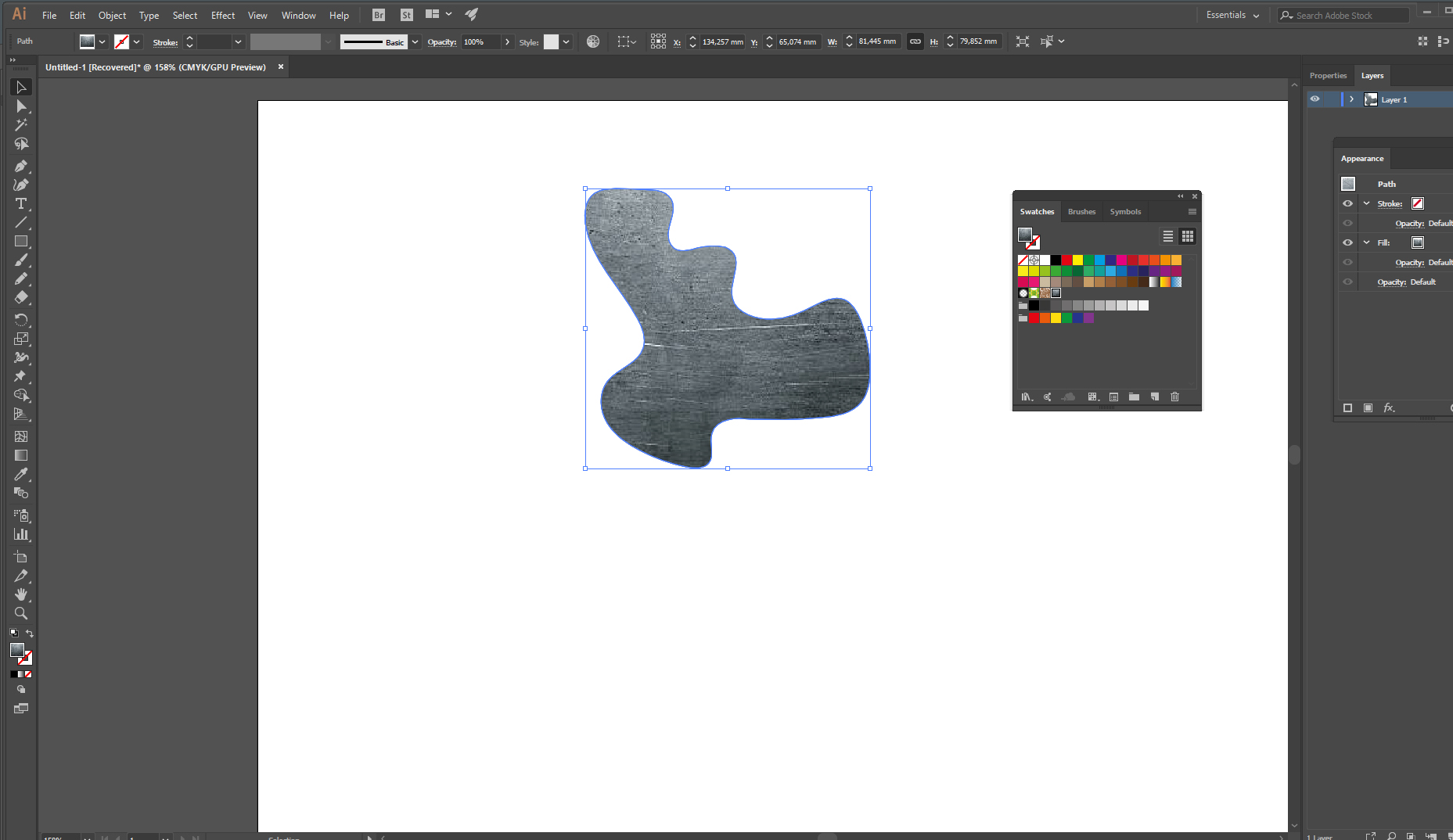
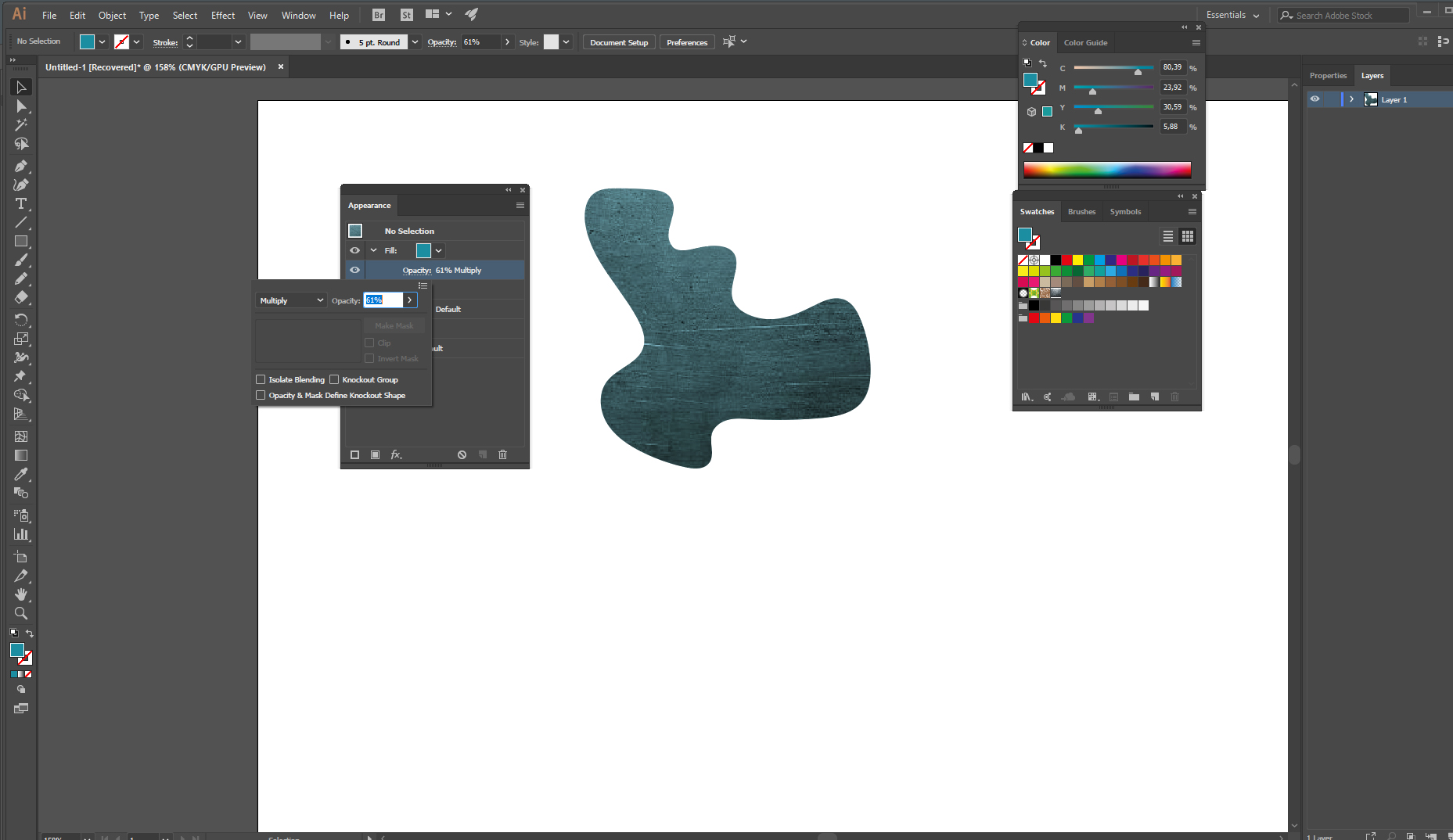
Copy link to clipboard
Copied
Thanks for your answers. I will try both of these options and see what works best for me.
You know sometimes it’s just better to describe a problem and ask knowledgeable people for help than to search randomly online.
Thanks!
Mary
Copy link to clipboard
Copied
You could also try making a graphic style. Because you already know how to add a gradient, you might make one that looks like metal or open your Swatches and use the flyout menu to go to Open Swatch Library > Gradients > Metals and find one you like. Use that as a fill then go to the Effect > Effect Gallery... and try out a combination of effects that give you the brushed metal look. I tried one using the gradient Pewter and applied the effects Accent Edges and Sprayed Strokes. When you find a combination you like, drag it to your Graphic Styles panel. Then you can apply it to your logo, letters, or whatever you like.
Using a graphic style might be better than a bitmap because you might run into problems resizing depending on the resolution of the bitmap. If you do use a bitmap, you could use Image Trace to get around the resolution problem.
Copy link to clipboard
Copied
Here is a tutorial on making a diamond plate pattern

