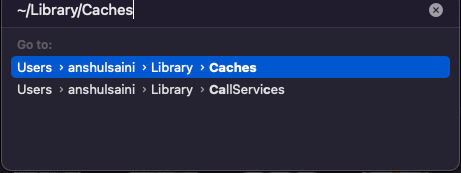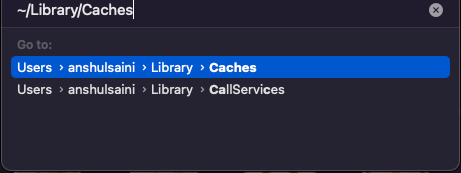- Página inicial
- Illustrator
- Discussões
- Re: Illustrator CC 2022 (v26.3.1) Message Repeated...
- Re: Illustrator CC 2022 (v26.3.1) Message Repeated...
Illustrator CC 2022 (v26.3.1) Message Repeatedly asks about Saving Changes on closing file
Copiar link para a área de transferência
Copiado
Since today when I try to close a (saved) filed in Illustrator CC 2022 (v26.3.1) a pop message repeatedly asks about Saving Changes on closing file.
This happens even when I have saved every change and just want to close the file.
I have restarted the computer and rebooted, opened Illustrator and the problem persists.
This has not happened before in my current set up.
I am running Illustrator CC 2022 (v26.3.1) on Mac OS 10.15.7 with Astute Graphics plugins.
No other programs running concurrently and no other performance or lagging issues apparent when it occurs.
Thanks for any advice or suggestions.
Explorar tutoriais e artigos relacionados
Copiar link para a área de transferência
Copiado
Where do you save those files? Desktop, server, synced folder?
Can you try to turn off saving in background in Preferences > File Handling?
Copiar link para a área de transferência
Copiado
The file is saved in a folder on the Mac desktop.
Yes, I had already tried turning off the Saving in Background in Preferences and even restarting Illustraotr in between.
But unfortunately it did not resolve the issue.
Thanks.
Copiar link para a área de transferência
Copiado
Hello @amandathompson,
Sorry to hear about this experience. I would request you to try manually resetting Illustrator's preferences and let us know if it helps. Please follow the instructions below:
For macOS
- Close all Adobe applications.
- Go to the following locations:
~/Library/Caches
~/Library/Application Support/Adobe
~/Library/Preferences - Rename Adobe Illustrator, com.adobe.illustrator and Adobe Illustrator 24 Settings folders to Adobe Illustrator.old, com.adobe.illustrator.old and Adobe Illustrator 24 Settings.old
- Launch Illustrator from the Creative Cloud.
Note: Location starting with this "~" sign indicates the User Library, which is hidden. So, you need to copy & paste the exact path in spotlight search or from Finder Menu > Go > Go to Folder > Paste the location in the dialog box like this:
Disclaimer: Please note that renaming preferences folders will remove all the custom settings, and Illustrator will
launch with default settings. You can also take a backup of the folders in case you want to. The location is mentioned above.
Kindly update this thread if the issue persists or if you need further assistance.
Looking forward to hearing from you.
Thanks,
Anubhav
Copiar link para a área de transferência
Copiado
Thank you very much for the advice.
I did as you directed after locating all of the folders in the correct paths but I am still having the same problems.
Strangely enough Illustrator will save the file but then when I immediately look at the command menu (see screen shot) the menu appears as though latest changes have not been saved at all. Something is still wrong.
However the problem does not replicate with smaller files. I tried making smaller files with not much content or layers and the problem is gone.
When I go back to the larger file I am working on the Save message nags on closure and it looks as though it has not saved. However on checking the info of time last saved of the file and noting changes saved Illustrator hs actually saved.
Is it perhaps that Illustrator can not keep track of the saved changes on large, complex files?
I do not have any lagging or performance issues when working on the file though...
Copiar link para a área de transferência
Copiado
Hello @amandathompson,
Sorry to hear about this experience and for the late response. I hope the problem is resolved by now. If not, kindly try the following steps to perform a clean reinstall:
- Quit all Adobe applications
- Remove the Creative Cloud Desktop application and Illustrator using the Creative Cloud Cleaner Tool (https://helpx.adobe.com/in/creative-cloud/kb/cc-cleaner-tool-installation-problems.html).
- Go to the following locations:
~/Library/Preferences
Move Adobe Illustrator, com.adobe.illustrator, and Adobe Illustrator 26 Settings folders to a new folder on the desktop.~/Library/Application Support/Adobe
Move the UXP folder to a new folder on the desktop.
Note: Location starting with this "~" sign indicates the User Library, which is hidden. So, you need to copy & paste the exact path in spotlight search or from Finder Menu > Go > Go to Folder > Paste the location in the dialog box like this:
/Library
Move the CEP and UXP folders to a new folder on the desktop.
Disclaimer: Please note that moving the preferences folders will remove all the custom settings, and Illustrator will launch with default settings. You can also take a backup of the folders in case you want to. The location is mentioned above. - Finally, reinstall the Creative Cloud Desktop Application (https://helpx.adobe.com/in/download-install/kb/creative-cloud-desktop-app-download.html) and Illustrator.
Kindly let us know how it goes. Looking forward to your response.
Thanks,
Anubhav