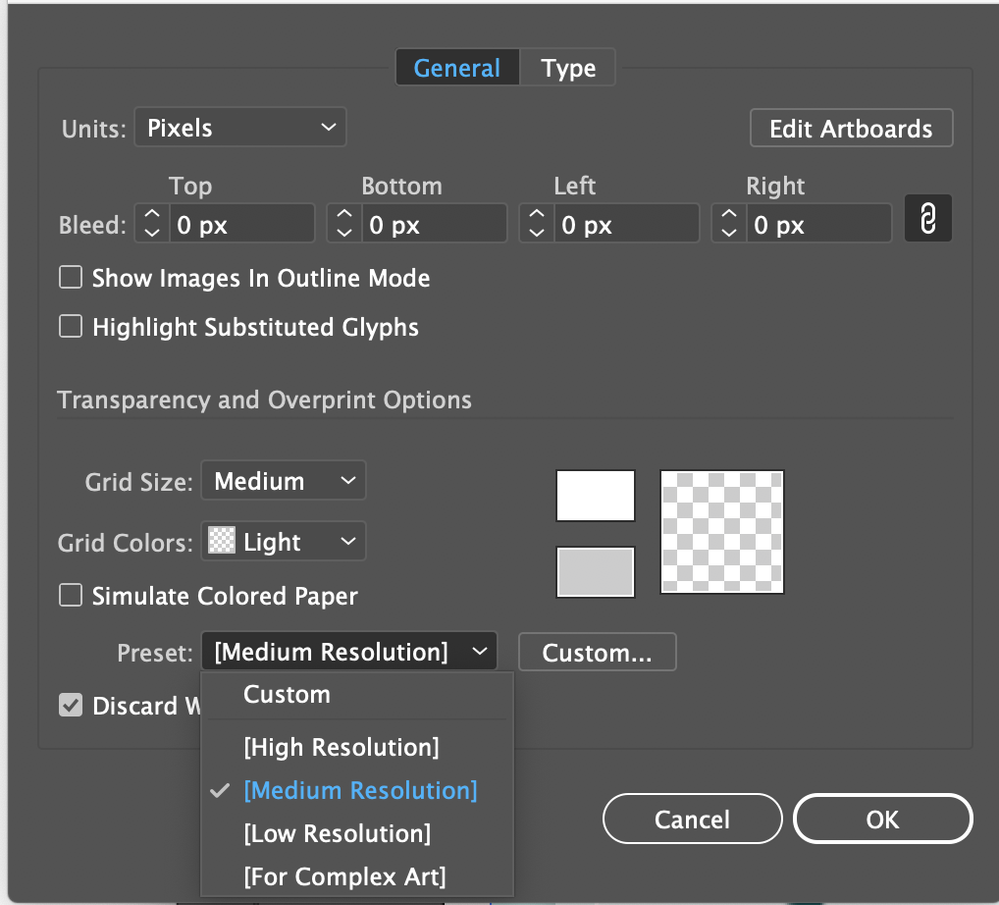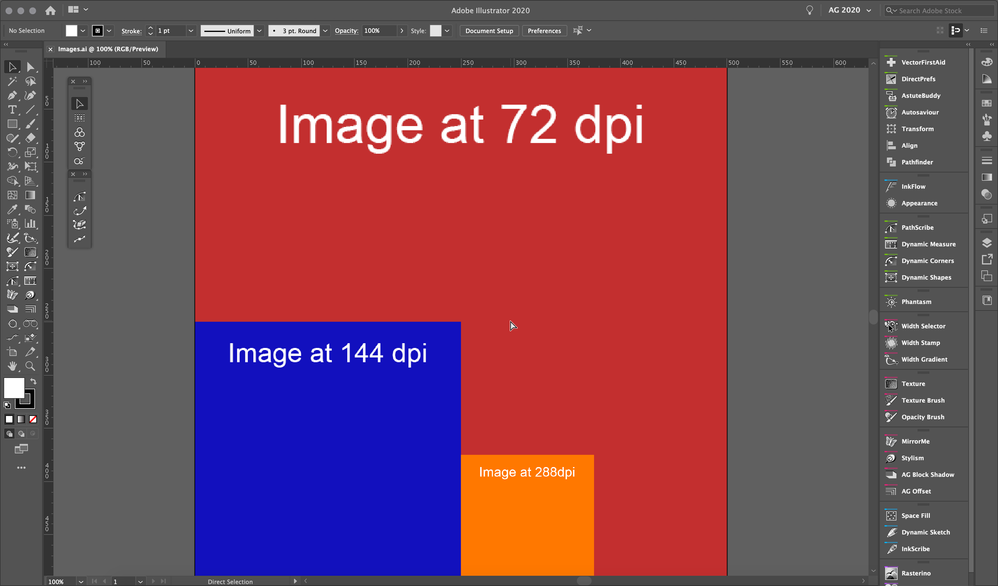- Home
- Illustrator
- Discussions
- Re: Illustrator CC enlarging imported PNGs
- Re: Illustrator CC enlarging imported PNGs
Copy link to clipboard
Copied
Hi everyone,
I use Illustrator CS4 on my older iMac, but recently I also started using Illustrator CC on my newer iMac (Catalina). On the older Mac with CS4 I can open a new file in Illustrator and easily copy and paste a PNG onto the new canvas and it always retains the imported files dimensions. When I follow the same process with CC on the new iMac, the imported image that's displayed on the canvas appears to be the same size dimensionally as the the PNG, but when I look down at the view size, it's at 32%. If I view it at 100%, the image is huge beyond comprehension. Never has this happened in CS4. It's impossible to do comps for the web using screenshots of existing web pages when they're blown up to three times the size in Illustrator. Any help from community members in resolving this frustrating conundrum would be hugely appreciated.
 1 Correct answer
1 Correct answer
After more experimentation, I think I have solved the issue by converting my PNGs to PDFs before importing them into the Illustrator file. By doing this conversion first, the selected image imports at its actual size and displays at 100% on the canvas.
Explore related tutorials & articles
Copy link to clipboard
Copied
Illustrator honors the resolution setting of images.
Your screenshots are which pixel dimension and which resolution?
Copy link to clipboard
Copied
The current image I'm importing is 1979 px by 2331 px, and I've set the canvas to the same size. The imported image has a resolution of 144. I tried to set up a new document with the resolution set at 150 to see if that might help, but it has not. I've also looked at every other setting possible to diagnose the cause and read related articles in Adobe Support. No luck so far. Every image I import zooms way up after importing which makes me wonder if this is a bug potentially caused by iMac Catalina. Hopefully it's just something I'm not seeing.
Copy link to clipboard
Copied
Illustrator documents don't have a resolution.
Copy link to clipboard
Copied
I am referring to the resolution in the document set up. Here is a screenshot.
Copy link to clipboard
Copied
Hi.
To display the image (PNG) at 100% this needs to be at 72 dpi.
Check the following screenshot.
Is a 500x500 px Illustrator file and 3 images with 72, 144 and 288 dpi >>
With this information, you can program your workflow.
Best Regards
Copy link to clipboard
Copied
Thank you, Carlos. I don't see a dpi setting in any Illustrator panel, just PPI which is set to 72. I am using the custom setting in the options panel as shown in my earlier reply to Monika Gause. Set to 72 ppi, the image that displays on the screen appears to be the correct size, but appearances are deceiving since the image is actually being displayed only at 32.59%, rather than 100%. This is where my challenge is. If I save the file as a PNG, Illustrator saves it with the correct dimensions. It is just on the screen that the appearance it way large at 100%.
Copy link to clipboard
Copied
You are doing screen design, yes?
Then in preferences > General disable the setting that displays the Printed size at 100% (whatever that is called in English - I have a German version)
The PPI setting you changed is the document raster effects resolution. Illustrator document don't have a resolution.
Copy link to clipboard
Copied
Thank you, Monika. I followed your suggestion and created a new document and imported the same image. As I shared previously, the imported image would preview at 32.59% upon import, retaining the exact pixels. After turning off the 100% preview option, the same image previewed at 48%. So with it off or on, the image still previews at less than 50% upon import. To mirrot the original image size exactly, Illustrator would have to display the image at 50%. But I continued to experiment in order to gather more data: after turning the setting off and getting the results mentioned above, I turned it back on and conducted the same procedure, and the screenshot object now displayed at 31.92% upon import rather than 32.59%. Then I turned the setting back off, and this time, following the same process with the setting off, it displayed at 49% rather than the earlier 48%. I wonder what would account for such inconsistencies with the setting either on or off. What it should be doing, as it did in CS4 on my older iMac, is display the imported image at 100% and still visually match the original size of the screenshot object as it appears before being imported.
As far as the PPI setting, I imagine you are saying the raster effects resolution is for exports, not imports, correct?
Copy link to clipboard
Copied
The raster effects settings is for displaying raster effects in Illustrator and for rendering them on export, correct.
An Illustrator file itself doesn't have a resolution.
As for your problem with all those percentages: You've lost me. Please show example files. I'm not sure what you are measuring there and what youare comparing to what. Are you importing the same files in Illustrator CS4 and version 2020?
Or are you comparing old workflows from 10 years ago to new workflows and screenshots have also been taken on a new system? Because systems have changed since then and hardware has also changed.
Copy link to clipboard
Copied
Thank you, Monika. A picture is worth a thousand words. For the sample you asked for, I took a simple screenshot of an open Illustrator document set up panel. I then imported the screenshot into a new Illustrator file on a canvas of the exact same pixel dimensions. Then I took a new screenshot of the original image before import next to the image after import. You can see that the imported image is huge by comparison to the original though it is not even displaying at 100%. When I do comps for web in Illustrator, I must be able to see the actual visual size of a web page as displayed on the web and in its screenshot, or it throws everything off. So far I am not finding a way of doing that in CC. Everything displays in oversize.
I am used to working in CS4 which has never presented me with this issue. It has been difficult for me to switch to CC so long as it is giving me this problem.
Copy link to clipboard
Copied
I still don't get what you are doing.
You didn't have this problem in CS4. And that was also before you bought a new computer? A Retina Mac? You know that they have double the resolution? The screenshot should take care of that and put the correct resolution into the image, but maybe it doesn't.
I think you are comparing apples to at least oranges, if not kiwis. Illustrator will just import the image in the resolution that has been assigned. And maybe you want to investigate the matter using Photoshop to analyze your image and its resolution.
But also: you might want to learn about how Retina resolution works.
Copy link to clipboard
Copied
Thank you, Monika. Prior to reaching out to the Adobe community, I had already researched the Retina resolution. It can be adjusted to a lower resolution or higher, which simply means I can view content on my desktop at larger or smaller dimensions. We can agree, I hope, that if a PNG image (screenshot) appears to be a certain size while previewed on desktop, it should not appear to be twice its size once it's imported into Illustrator. Even if I were to set the display to the lowest resolution, images displaying at 100% on my desktop will appear to still display at the zoomed up size (200%) once imported to Illustrator, even though Illustrator says it is displaying at 100%.
Copy link to clipboard
Copied
"We can agree, I hope, that if a PNG image (screenshot) appears to be a certain size while previewed on desktop"
No, we can't agree on that.
A screenshot just captures all the pixels that are there. And the system put whatever resolution into that image. Resolution is just metadata.
Illustrator doesn't know what kind of image that is that you place and all it can do is respect the resolution this image has applied. It doesn't know if the system entered the correct resolution. Probably all will work out if you just scale down that screenshot 50%. But probably not.
Maybe your workflow from 2007 just doesn't work anymore. It's the web. It changes constantly.
Copy link to clipboard
Copied
Therefore, I assume, based on what you are saying, that if you import a PNG into your Illustrator file, it will also zoom up to 200%. Is this true for everyone? And this is not perceived as a problem that Illustrator should fix?
I do not know what you mean when you say my "2007 workflow just doesn't work anymore": I am working on v 23.0.4. CS4 certainly does seem to import every object at the same size it displays on desktop. But I am trying to understand why something that worked so well in CS4 would have been disabled or eliminated in CC, if that is indeed the case. Yes, of course the web and technology changes constantly. Been at it for a while. But I would hope... no, expect to see improvements rather than a change so drastic that it would eliminate the possibility for me to import PNGs and create comps as I have done for well over a decade.
Copy link to clipboard
Copied
After more experimentation, I think I have solved the issue by converting my PNGs to PDFs before importing them into the Illustrator file. By doing this conversion first, the selected image imports at its actual size and displays at 100% on the canvas.