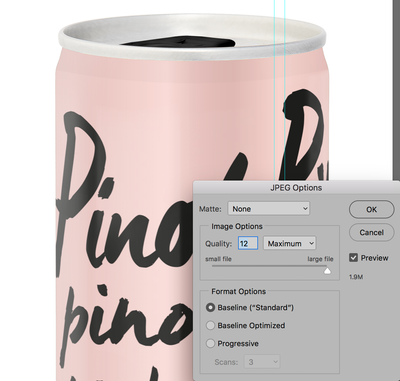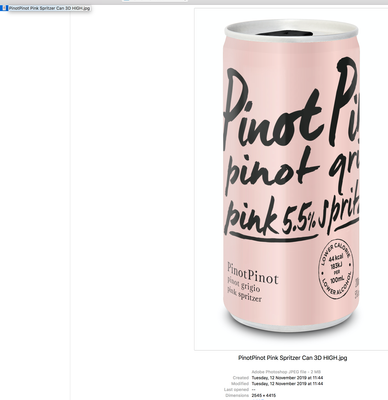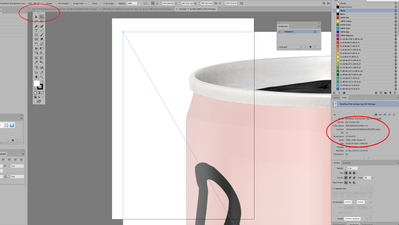- Home
- Illustrator
- Discussions
- Re: Illustrator changes the image resolution on it...
- Re: Illustrator changes the image resolution on it...

Copy link to clipboard
Copied
Illustrator changes the image resolution on its own when placing it , but not all the images !!
I placed an image with 300 ppi into illustrator and it changed to 72 ppi, that of course changed the size significantly.
P.S. - I used place command in file menu, i dragged the image directly to illustrator and used the open command in file menu, same result
- I checked the page resolution and the document raster effects, they both 300
- I tried another vector software it didn't change the image resolution.
- I saved it as TIFF from photoshop (which read the size and resolution correctly) and illustrator got it right !! but i need it jpg !!
So, what could be the problem here ??
 1 Correct answer
1 Correct answer
It's 2022 and I've been wrestling with the same issue as everyone else in this thread. For the record, I'm an experienced CC user and am using the latest edition. After messing around with this for hours....here's how I solved the problem:
- I resized my image in Photoshop to the exact size needed in my Illustrator document and saved as a PSD (my photoshop document settings were 300 ppi, CMYK color, and US Web Coated (SWOP) v2).
- In Illustrator, I used "place" (Shift+Ctrl+P) to place the psd image. (
Explore related tutorials & articles
Copy link to clipboard
Copied
I tested this in CC 2017 Illustrator and every way that I brought in the jpg it kept the resolution at the 300 ppi original. If this is not happening for you then you may need to either upgrade to CC 2017 (if you don't already have it) or reset your preferences.
To reset preferences:
For Macintosh Users: With Illustrator closed launch a Finder Window in column view and click on your home folder. With the Option Key pressed choose Library from the Finder Go Menu. Within the Library folder find the following two files and delete them: “Adobe Illustrator <Version #> Settings” (earlier versions of Illustrator might just say “Adobe Illustrator”) and “com.adobe.Illustrator.plist”. When Illustrator is next launched it will create new preference files and the program will be restored to its defaults.
After you’ve reset up the program (make sure that no document window is open) to your liking, it is a really good idea to create copies of your personalized “mint” preference files (make sure that you quit the program before copying them—that finalizes your customization) and use them in the future to replace any corrupt versions you may need to delete.
For Windows Users: Hold down Ctrl + Alt + Shift when launching Illustrator and respond affirmatively when asked if you want to reset.

Copy link to clipboard
Copied
It only happened to that image specifically i don't know why. I work on dozens of images every day between photoshop and illustrator but that's a first.
I opened it in CC 2017, CC 2015 on PCs and in CC 2015 on a Mac ... Same result !!!
I reset the preferences in CC 2015 - PC .. nothing's changed.
Copy link to clipboard
Copied
Just a shot in the dark here if Bill's suggestion doesn't work.
When you place the image, make sure to just click. NOT click and drag. Clicking and dragging will resize the image, so the pixels will either be packed closer together (increasing the resolution) or further apart (decreasing the resolution).

Copy link to clipboard
Copied
I did just click it. I didn't click and drag while placing, I dragged - as another method - directly from its folder to illustrator as a new document .. same result.
Copy link to clipboard
Copied
63544742 wrote
Illustrator changes the image resolution on its own when placing it , but not all the images !!
I placed an image with 300 ppi into illustrator and it changed to 72 ppi, that of course changed the size significantly.
P.S. - I used place command in file menu, i dragged the image directly to illustrator and used the open command in file menu, same result
- I checked the page resolution and the document raster effects, they both 300
- I tried another vector software it didn't change the image resolution.- I saved it as TIFF from photoshop (which read the size and resolution correctly) and illustrator got it right !! but i need it jpg !!
So, what could be the problem here ??
There is no Page resolution in Illustrator, just Raster Effects, but that only is used for Effects.
Place and click to put the image in the document does not change the resolution, but dragging while placing will change it.
Which program created the image?
How did you check it had a 300 ppi resolution?
What does the Links panel say about the resolution?

Copy link to clipboard
Copied
I meant the raster effects from the new document panel under advanced and double checked it from the effects menu and i mentioned it because i read several threads before posting mine and the first answer was check the raster effects resolution !!
So i wanted only professionals to answer me, because this problem costed me almost the same as buying an average PC - LITERALLY.
- As i said to Jeff Witchel above, I only clicked while placing, I dragged - as another method - directly from its folder to illustrator as a new document .. same result.
Which program created the image?
- I received it from a client that uses Photoshop CS5 (checked) with couple of images but only that one had the problem.
How did you check it had a 300 ppi resolution?
- I checked it using Photoshop CC 2017 and it was an A4 size with 300 ppi
What does the Links panel say about the resolution?
- It says 72 ppi
Copy link to clipboard
Copied
If it's only one image, and resave in Photoshop will fix it, I would just do that to solve this expensive problem.
Copy link to clipboard
Copied
Instead of trying to figure out why the image is coming in at 72 ppi (and way too big), why not solve the problem in Illustrator.
- Simply select the image in Illustrator.
- Double-click on the Scale tool.
- Enter 24%.
- Press OK
Your image will now 300 ppi at the original Photoshop dimensions.
Copy link to clipboard
Copied
It is infuriating that this question hasn't been answered properly. I want all of my photos to come into illustrator at the correct size and resolution. I should not have to resize them everytime. I used to be able to drag photos into illustrator and they import at the correct size. Some setting has changed because it alters every image to 72 ppi no matter what the original was. Its infuriating.
Copy link to clipboard
Copied
What illustrator version do you use, which System?
Where and how were the images saved?
It may be infuriating, but I just dragged 3 jpegs at different resolutions into Illustrator CC 2019 and they came in as expected.
Copy link to clipboard
Copied
that's exactly my point. it used to always work, and now it doesn't, which makes me think someone messed with a setting. I can't find the setting in illustrator that forces every image to be 72ppi or how to reverse it.
I have illustrator 23.0.3, Mac 10.14.4. The images are saved from photoshop and are jpgs.
Copy link to clipboard
Copied
I use a slightly older version of the MacOS (10.12.6), but that should not make the difference.
There is no setting in Illustrator to set the resolution of placed images.
Maybe try to reset preferences:
Copy link to clipboard
Copied
I am with RichardN.-very frustrating. After many years on CS6 (actually I go back to Illustrator 6) I recently climbed onboard the CC.
I deal with scale illustrations - maps, etc. and so resolution is important. When I imported a 300dpi (what I use for print resolution) image, it jumped up to 72dpi (screen resolution) and I would like to find the setting that imports it at its native size.
I fully understand resolution, image size, ppi, so don't need a lesson in how that works. There is no reason that images can't be imported at a print resolution as set by Photoshop.
Anyone figure this out yet?
Copy link to clipboard
Copied
geoffreyd88 schrieb
I am with RichardN.-very frustrating. After many years on CS6 (actually I go back to Illustrator 6) I recently climbed onboard the CC.
I deal with scale illustrations - maps, etc. and so resolution is important. When I imported a 300dpi (what I use for print resolution) image, it jumped up to 72dpi (screen resolution) and I would like to find the setting that imports it at its native size.
I fully understand resolution, image size, ppi, so don't need a lesson in how that works. There is no reason that images can't be imported at a print resolution as set by Photoshop.
Anyone figure this out yet?
Please create a new thread.
Please tell us step by step what exactly you did in which app.
And please show screenshots.
Copy link to clipboard
Copied
Why should he create a new thread?? Many of us are all frustrated with the same issue. All of the same issue should remain in the same forum since the solution should be the same. We just want photos imported at native size.
The older versions it just imported as native always. The newest version seems to force many files to 72 ppi.
Copy link to clipboard
Copied
Different versions might produce different issues.
Without a step by step description with screenshots, everything will be just guesswork.
But just go ahead as you like.
Copy link to clipboard
Copied
Firstly, as I am no on CC, I assume that I am always at the latest version now (?).
Step 1: In Photoshop, as you can see, the images is 26.997 X 28.44 at 300 dpi. This is important to me because it is 1" = 200' as Scanned and drawn.
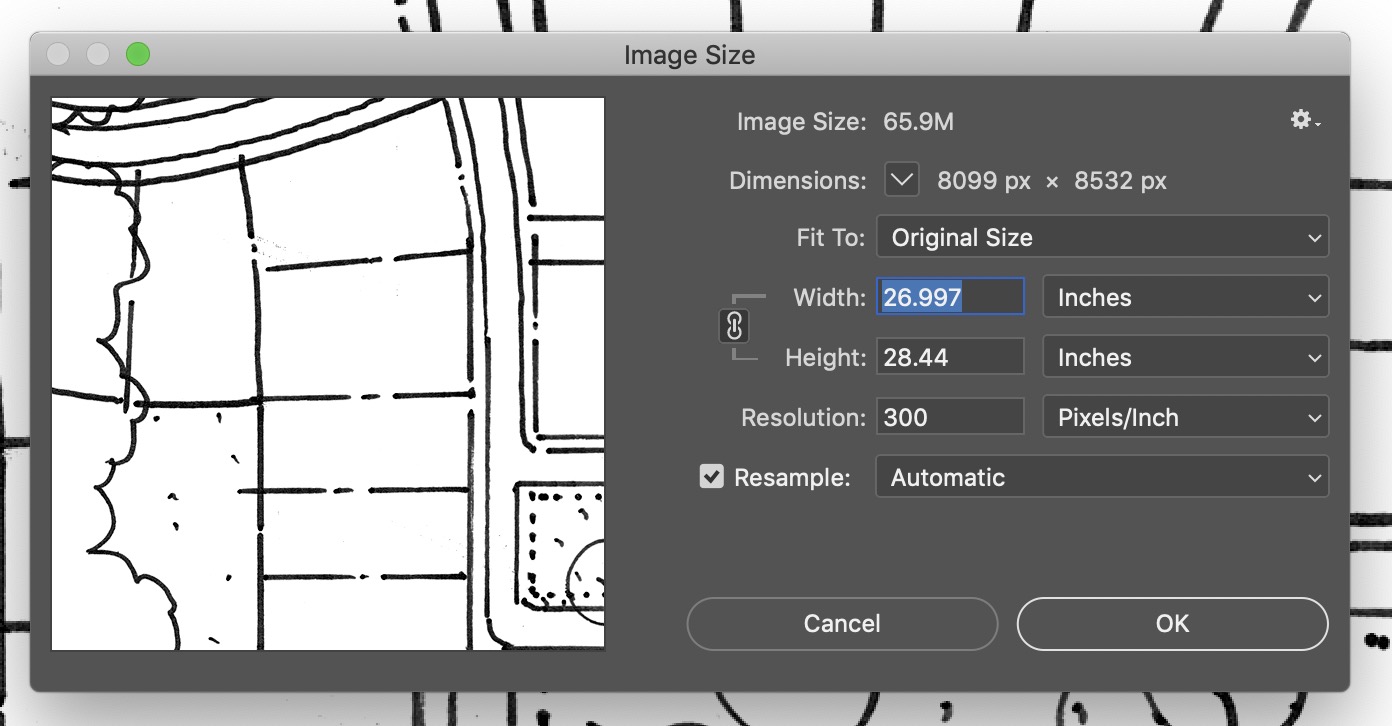
Step 2: In Illustrator, I go to place image.
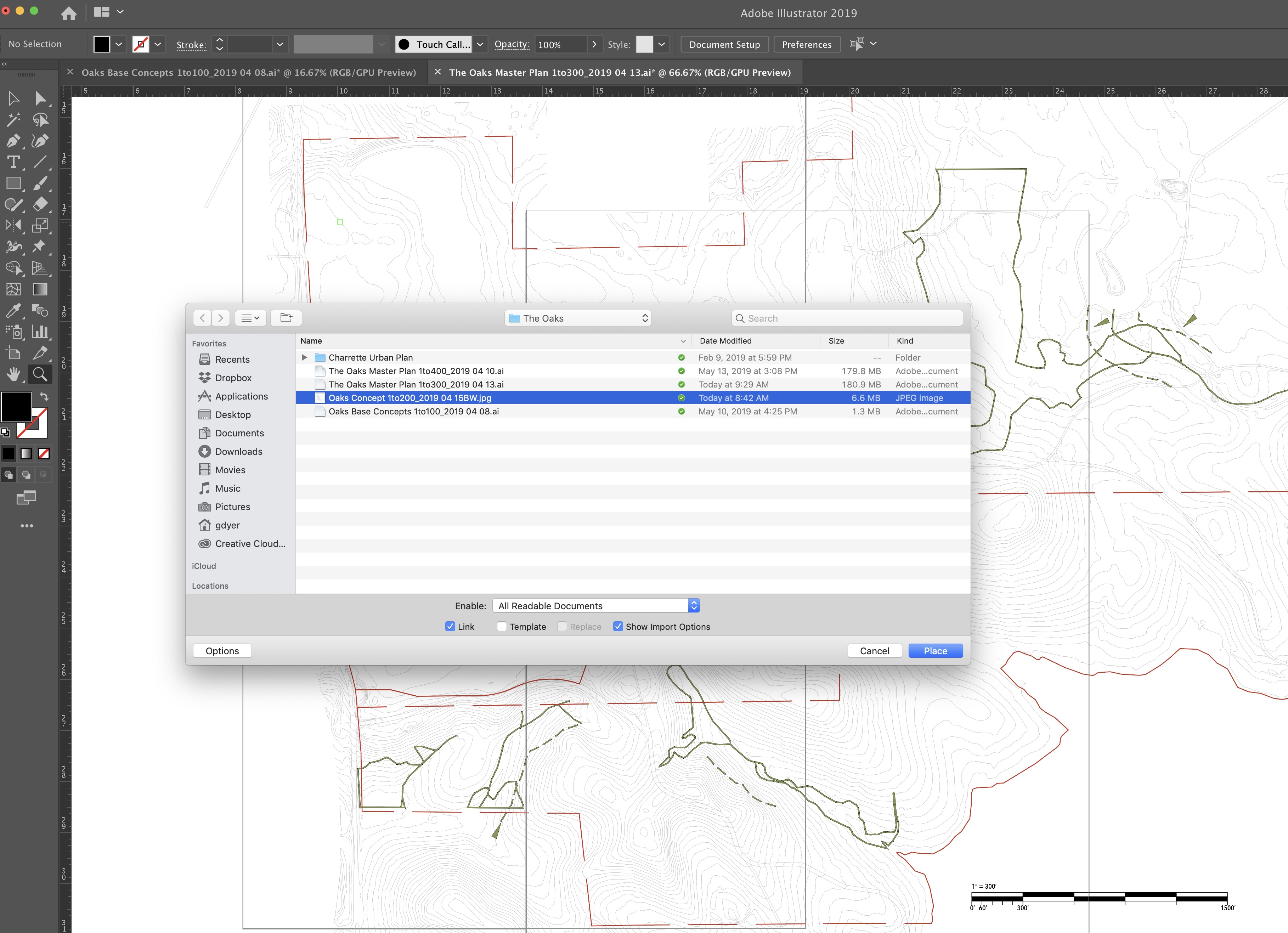
Step 3: As you can see it comes in at 72ppi as indicated in the upper left and is grossly out of scale - its like 100+ inches(!). I guess thats ok for web images, but not for print. If I go to plot this out as scanned and updated it would be 72 dpi. So, I break out my calculator and scale the image to 72/300, 24%. My question (and speaking to what I think is at the heart of this thread) is why do I need to break out my calculator to do this - sometimes I have several images - sometimes I need to scale to different media - so this extra step seems unfortunate for anyone who uses illustrator for print, versus web/screen resolution. Also, I can assure you that after using Illustrator for almost 20 years that all leading up to and including CS6 imported at the correct dpi.

Thanks all! Hope to see this one answered for other users.
Copy link to clipboard
Copied
Hi Richard, did you find a solution to this annoying issue? I've been using illustrator since V1 and this is a frustrating bug that has recently appeared. I have to cut and paste the jpeg into a new doc to solve this. @ADOBE where are you?
Copy link to clipboard
Copied
I'm still having this exact issue and I'm using version 24 of Illustrator 2020. The thread said there was a fix in version 23, but it must have been unfixed. Has anyone found a permanent fix?
Copy link to clipboard
Copied
I have just downloaded the trial for Illustrator. I am currently having the same issue. Whether I open, drag the image in, or place the image it comes out significantly less pixels than it is. The difference does appear to be the difference between 72 and 300 DPI.
A .bmp file @ 1039x673 pixels @ 300dpi when placed becomes 250.194 px by 162.06 px. This must be very common and there must be a resolution out there somewhere.
Can anyone please advise?
Copy link to clipboard
Copied
Since it seems very hard to replicate the problem, can you share that .bmp file to see if we can?
Copy link to clipboard
Copied
Copy link to clipboard
Copied
@adobe @support I have used illustrator since V1. This is a real issue which I have not found a solution for except cut and paste JPEG into new document and save over the first JPEG.
Images show:
1 Original PHOTOSHOP PSD image settings before exporting jpeg
2 Photoshop Settings for JPEG
3 JPEG in finder
4 JPEG when placed in illustrator is HUGE and reads as 72dpi - INCORRECT SCALE
5 Same JPEG re-placed when cut and pasted into new document 300dpi at 100% - CORRECT SIZE AND SCALE
Copy link to clipboard
Copied
Official message is :
Fix available in the latest release. Update Illustrator using Adobe Creative Cloud application to version Illustrator CC 23.0.
-
- 1
- 2
Find more inspiration, events, and resources on the new Adobe Community
Explore Now